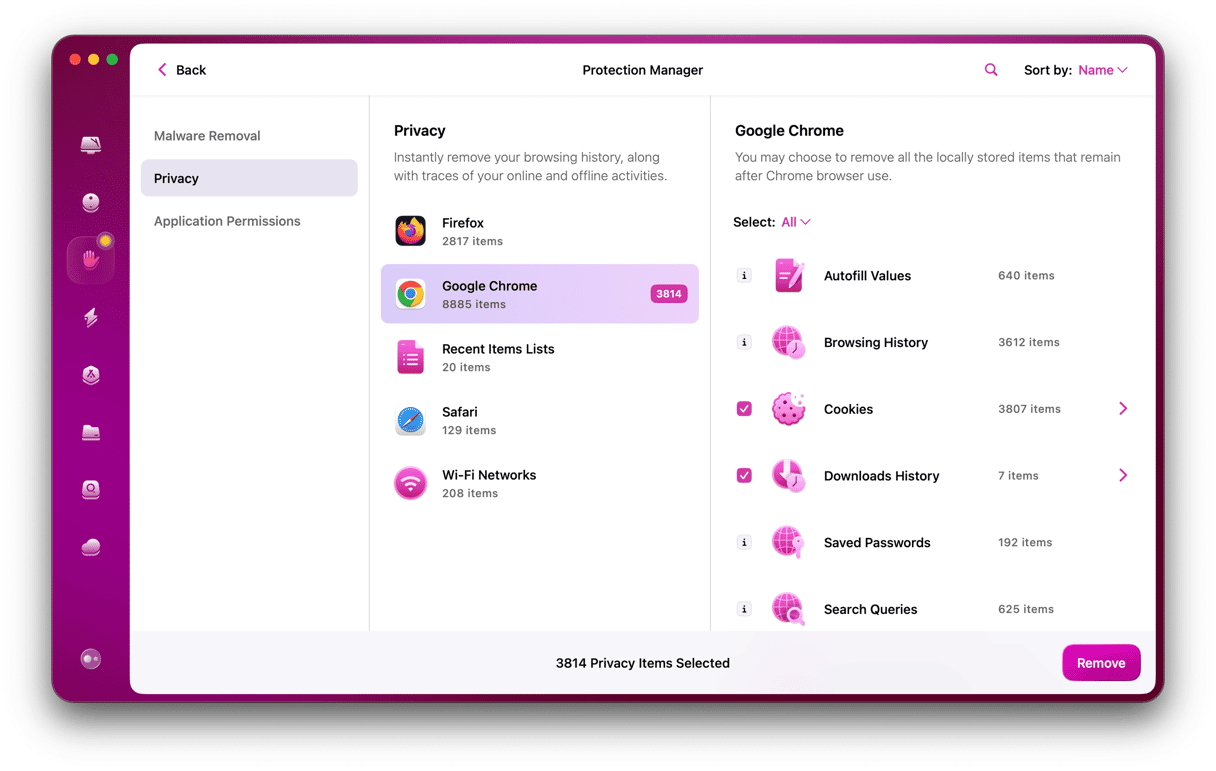Unwanted messages and calls are, at best, an annoying inconvenience and, at worst, an opportunity for bad actors to install malware on your Mac or scam you out of money or personal data. For most of us, dealing with them is a regular occurrence. Fortunately, when it comes to email, most email clients are pretty good at identifying spam messages and sending them straight to your junk folder. But the same can’t be said of messaging and video calling apps. In this article, we’ll show you how to block someone on Mac so that you can make sure they are never able to send a spam message or make a call on FaceTime.
Why block someone on your Mac?
The most likely reason is that you are plagued by spam messages from their number or have had unwanted FaceTime calls. Usually, the number in question is an automated call center. However, you might also want to block someone for personal reasons. If so, you can use the same method.
How to block someone on iMessage Mac app
- Open Messages on your Mac.
- In the sidebar, select the conversation involving the person you want to block.
- Click the Conversation menu and choose Block Person.
- To check blocked contacts, open iMessage on Mac and go to Settings > iMessage > Blocked.
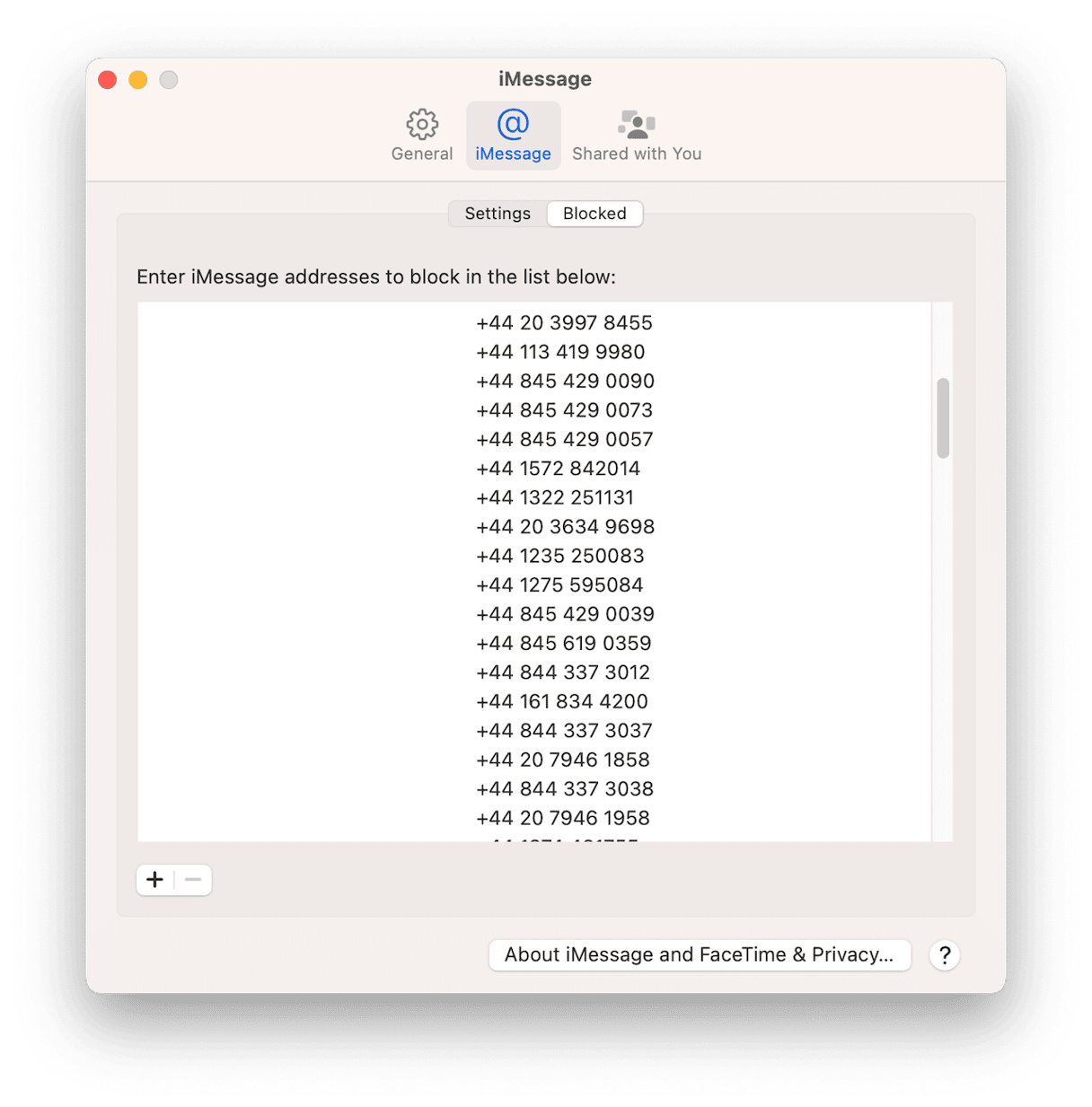
As an alternative to blocking someone altogether, you can also choose Delete Conversation or Hide Alerts so that you are not notified when they message you.
If the person you want to block has not already sent you a message and there’s no conversation to block, you can preemptively block them by first adding them to Contacts.
- Open Contacts on your Mac.
- Fill in the details for the person’s name and the phone number or Apple ID from which they send messages.
- Save the contact and quit Contacts.
- Open Messages.
- Click the Messages menu and choose Settings.
- Select iMessage, then the Blocked tab.
- Click the ‘+’ at the bottom of the window and choose the contact you want to block.
- Their name and number will appear in the list of blocked numbers.
- Quit Settings.
How to block someone on Mac in FaceTime
The good news is that if you’ve already blocked someone in Messages, you don’t need to block them in FaceTime, too — it happens automatically. If you haven’t, here’s how to do it:
- If the person you want to block isn’t already in your Contacts app, you’ll need to add them. Follow steps 1-3 above to do that.
- Open FaceTime.
- Click the FaceTime menu and choose Settings.
- Click the Blocked tab and then ‘+’
- Choose the person you want to block from the list of Contacts.
- Close Settings.
How to unblock someone in Messages or FaceTime
If you decide you want to remove someone from your blocked list, just go to Settings > Blocked in either FaceTime or Messages, select them, and click ‘-’ to unblock them. They will then be unblocked in both FaceTime and Messages on all the devices connected with your iCloud account.
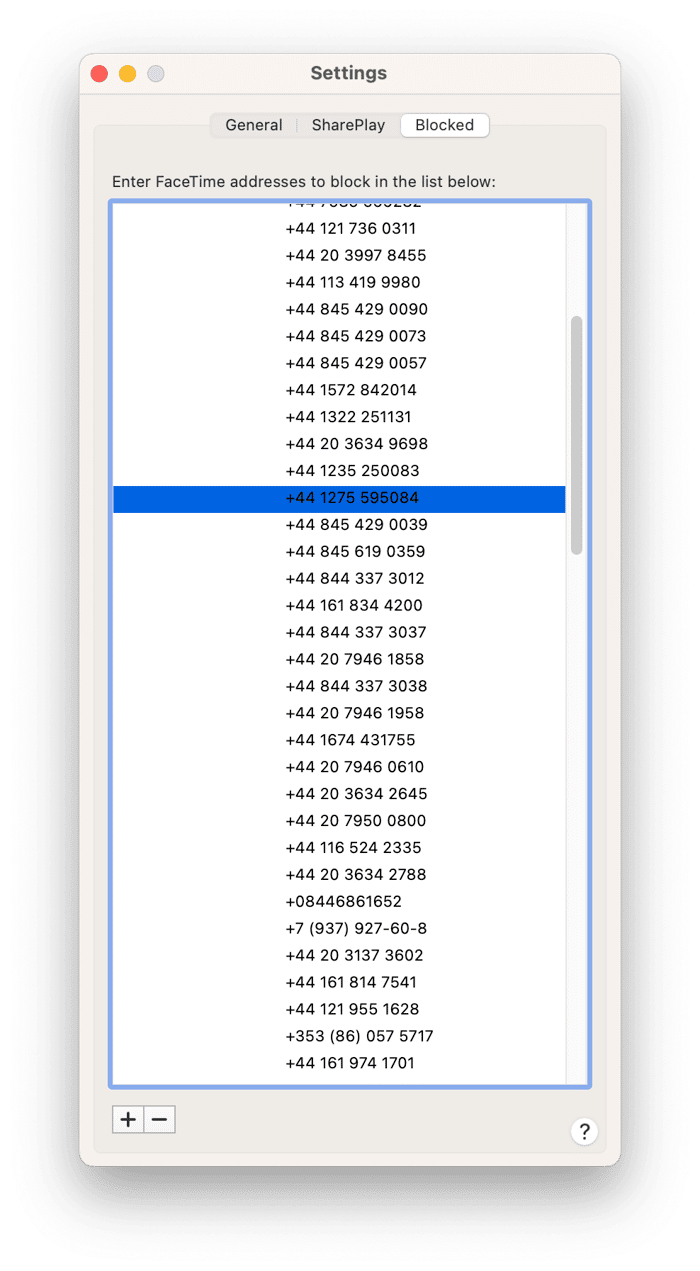
How to block someone on your Mac in Mail
You can, of course, train Mail to send messages from a specific email address straight to junk by marking messages as junk every time they appear in your inbox. But you can also block them completely:
- Open Mail and click on an email from the address you want to block.
- Right-click or Control-click on the message preview.
- Choose Block contact.
- The email will remain in your inbox, but the sender will no longer be able to send you emails. You can delete the message by pressing the Delete key.
How to block someone on iPhone
As well as blocking someone on FaceTime, you may also want to stop them from calling you on your iPhone. Here’s how to do that.
- Open the Phone app.
- In the call history window, tap the ‘i’ next to the caller you want to block.
- At the bottom of the window, tap Block this Caller.
- You can also tap Contacts at the bottom of the main screen, choose the contact you want to block, and tap Block this Contact.
How to block someone on social media
Each social media network has its own set of tools for restricting who can see what you post and who can interact with you. On X, for example, you can mute someone to stop seeing their posts, but they will still be able to see yours. You can currently block someone to stop them from seeing what you post or interacting with you, although X has hinted this may change. And you can set your Direct Messages so only people you follow can message you.
On Facebook, you can unfollow or mute someone to stop seeing their posts, and you can unfriend them to stop them from seeing what you post or interacting with you (as long as you have your posts set to display to friends and family only). To unfriend someone on Facebook, go to Facebook on your Mac, search for friends, then on their profile page, click Friends, and select Unfriend.
There’s no reason to put up with unwanted messages on your Mac because it’s easy to block them. Hopefully, now you know how to block someone on Mac messages, calls, and mail and breathe a sigh of relief at no more unwanted messages.