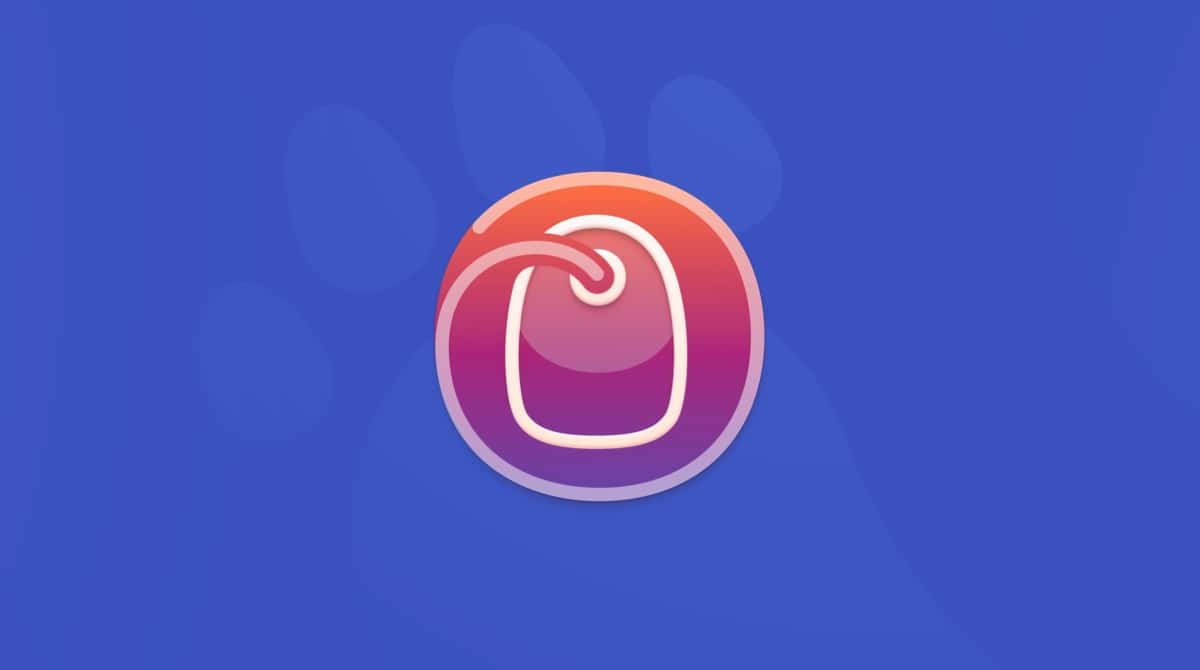The voice of Siri is tailored with a wide range of accent options. In most cases, people stick with the default in-built voice for their country. In America, this is an American female voice. In the UK, for example, the voice is male and British.
Thanks to consistent upgrades, Apple keeps making to Siri, it’s getting smarter and comes with a much wider range of accents and languages than it originally did. It can converse with you in multiple languages and, in most cases, with male or female voice options. Changing these audio settings are pretty easy.
Here is how you change Siri’s voice:
- Go to System Settings in the Apple menu. You can also get to System Settings through Spotlight Search or Finder > Applications. It is one of the most commonly accessed areas of the settings within a macOS.
- Within Systems Settings, go to Siri & Spotlight.
- It shows you options for Language and Siri voice. Within both drop-downs are a range of options. Pick the ones from those that you would prefer, and listen to what it sounds like before clicking to go ahead and use that audio preference.
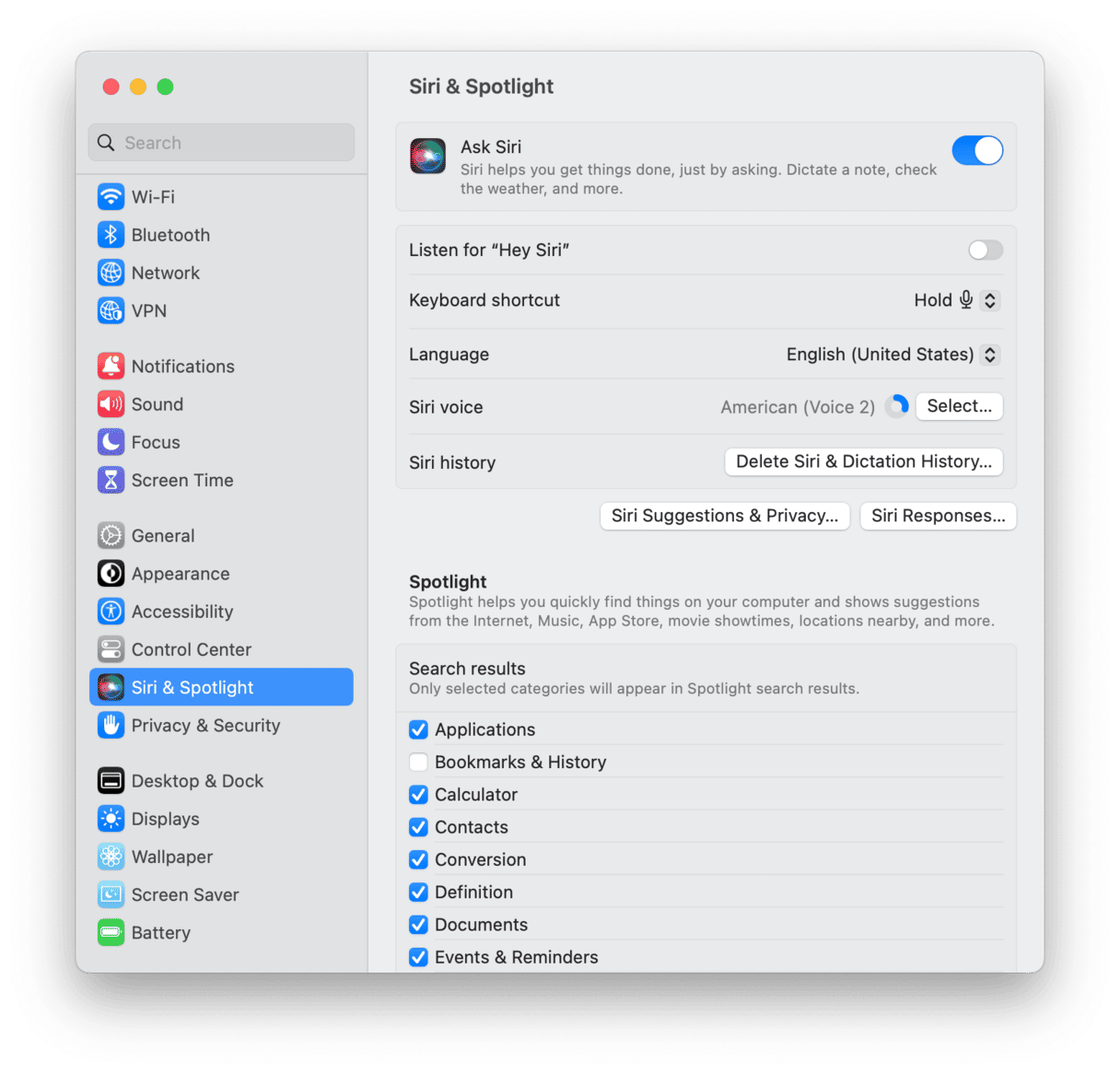
With this change made, you’ve managed to modify the voice and language Siri uses. If you want to change it, go back to System Settings and adjust the Siri voice again. Any change can be reverted to how it was originally.
Anyone can change these settings in any country. However, every language may not be available in every country. That really is all there is to change Siri’s voice, which you can do whenever you want or if you’re bored hearing the voice you normally interact with.
Who is the real Siri?
Meet Susan Bennett, the voice of Siri. She is an American voice artist from Vermont and a former backup singer for Roy Orbison and Burt Bacharach.

Want additional help?
The legendary Mac cleanup app, CleanMyMac by MacPaw, introduced their version of Mac assistant that is tailored to Mac tune-up. CleanMyMac’s Menu app suggests tips to speed up your Mac and what to delete. For example, it recommends removing fresh junk to improve Mac’s performance.
I found that I can use the CleanMyMac Menu app to tell me about everything that happens on my Mac. It’s like an assistant, but it’s solely focused on Mac maintenance. It also gives tips on how to speed up my Mac when it freezes or goes slow:
- Download CleanMyMac for free here.
- Click on the little iMac icon in the menu bar and make your way through Recommendations.
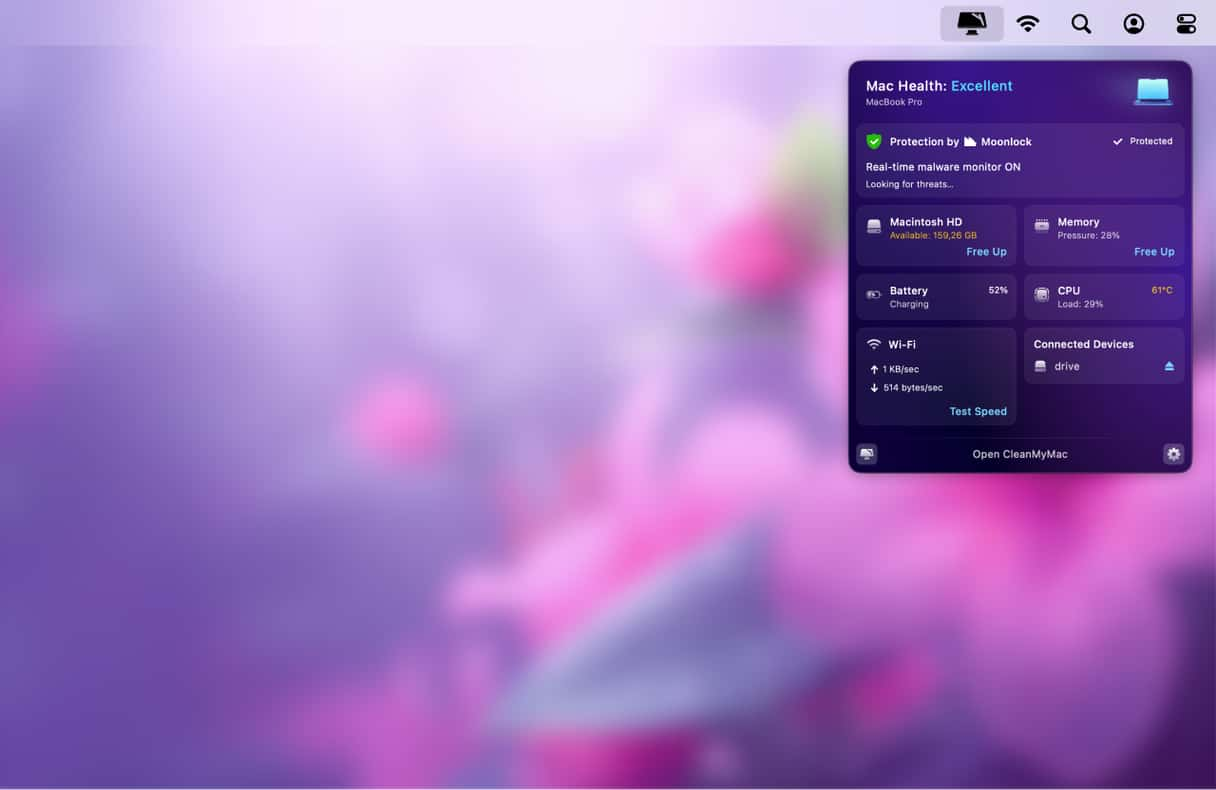
Well done. Now you have one more virtual Assistant on your Mac! It is a useful addition to any Mac computer. If you want, you can always disable Siri.