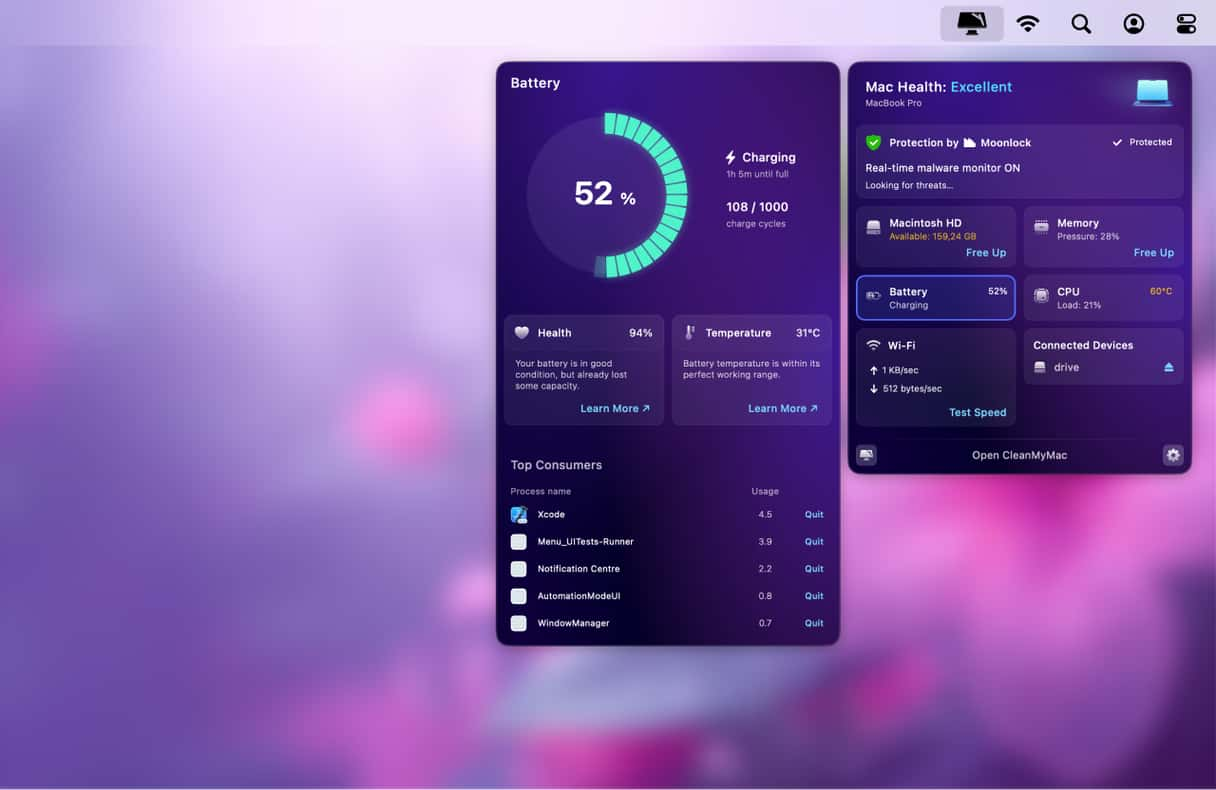When Apple started putting USB-C ports on its MacBooks, it quickly realized that it could get rid of the MagSafe charging connector, as the USB-C interface would double as a charging port, just as it does on the iPad. It eventually changed its mind and re-introduced MagSafe, but the ability to charge a MacBook from its USB-C ports remains. That means there are lots of options, and we’ll show you how to charge MacBook Pro without charger. Tips also apply to MacBook Air.
Can I charge my MacBook using USB-C?
Yes! The ports on the side of your MacBook are Thunderbolt 3 or Thunderbolt 4, depending on the model you have, and they work as regular USB-C ports, too. When it comes to charging your Mac, that means you can use USB-C charging sources if you don’t have your charger with you. It’s worth noting that you’ll need decent power delivery from a USB-C source if you want to charge your MacBook in a reasonable amount of time. The lower the wattage of a charger, the longer it will take to charge your MacBook. As a guide, the current MacBook Air chargers are rated at 30W and 35W, and those for the MacBook Pro are at 70W and 96W.
How to charge your MacBook without a charger
So, you’re away from home or your office, and you forgot to take your MacBook charger with you. How do you charge it? Well, there are a few options, depending on where you are and what you have with you.
Charge from another computer
If you’re in an office where there are other Macs or PCs, you could plug your Mac into one of them using either a USB-C to USB-C cable if the other computer has a USB-C interface or USB-A to USB-С if it doesn’t. It’s a good idea to use a desktop computer or a laptop that’s connected to mains power to avoid draining the battery. However, all you have to do is connect the two computers together. The only downside is that the power delivery is likely to be low — around 10W or so. That means it will take a while to charge your Mac. But if you only need a little extra juice to get through the day, it could work.
Charge from a display
Similarly, if you’re in an office where there are external monitors that have USB-C connectors, you can hook your MacBook up to one of those, and it will charge. This option has the benefit that one cable will charge your Mac and allow you to use the display as a second display for your MacBook or to mirror your MacBook screen. Again, however, power delivery is likely to be significantly less than your MacBook’s own charger.
Charge from a dock or hub
If you’ve got access to a USB-C hub or dock, you can charge your MacBook from that. A Thunderbolt dock will also charge it. Both are capable of delivering up to 100W of power, though manufacturers may place lower limits on their devices. However, it should be enough to charge your MacBook in a reasonable time.
Use a USB charging plug
Apple’s current MacBook Airs ship with a MagSafe charging cable that has a MagSafe connector at one end and a USB-C connector at the other, meaning you can plug it into any USB-C charging plug. Even if you don’t have that, or your MacBook didn’t ship with a USB to MagSafe cable, you can use a regular USB-C cable and connect it to a USB-C charging plug. If you don’t have access to a USB-C charging plug, a USB-A model will work if you have a USB-C to USB-A cable. Be aware that not all USB-C plugs are the same. Some deliver more power than others. As we said above, the MacBook Air’s own charger is rated at a minimum of 30W and the MacBook Pro at a minimum of 70W. USB-C charging plugs are rated at much less than that. However, they will be able to deliver enough power to charge your MacBook battery. It might just take a while.
Use a power bank
There are lots of power banks on the market that have USB-C ports and are capable of delivering enough power to charge your MacBook or even run your MacBook from the power bank’s battery. If you’re lucky enough to have access to one, give it a try. Remember, though, that you will drain the power bank’s own battery while you’re charging your MacBook, so charge the power bank battery first if you can.
How to preserve your Mac’s battery
If you realize that you don’t have your charger with you before your MacBook battery runs out completely, there are several things you can do to save power and extend the life of the battery.
1. Turn on Low Power Mode
This is the first thing you should do. Turning on Low Power Mode dims the screen brightness slightly and limits the CPU speed. For most tasks, you won’t notice much difference. To turn on Low Power Mode, go to System Settings > Battery and set Low Power Mode to Always or Only On Battery.
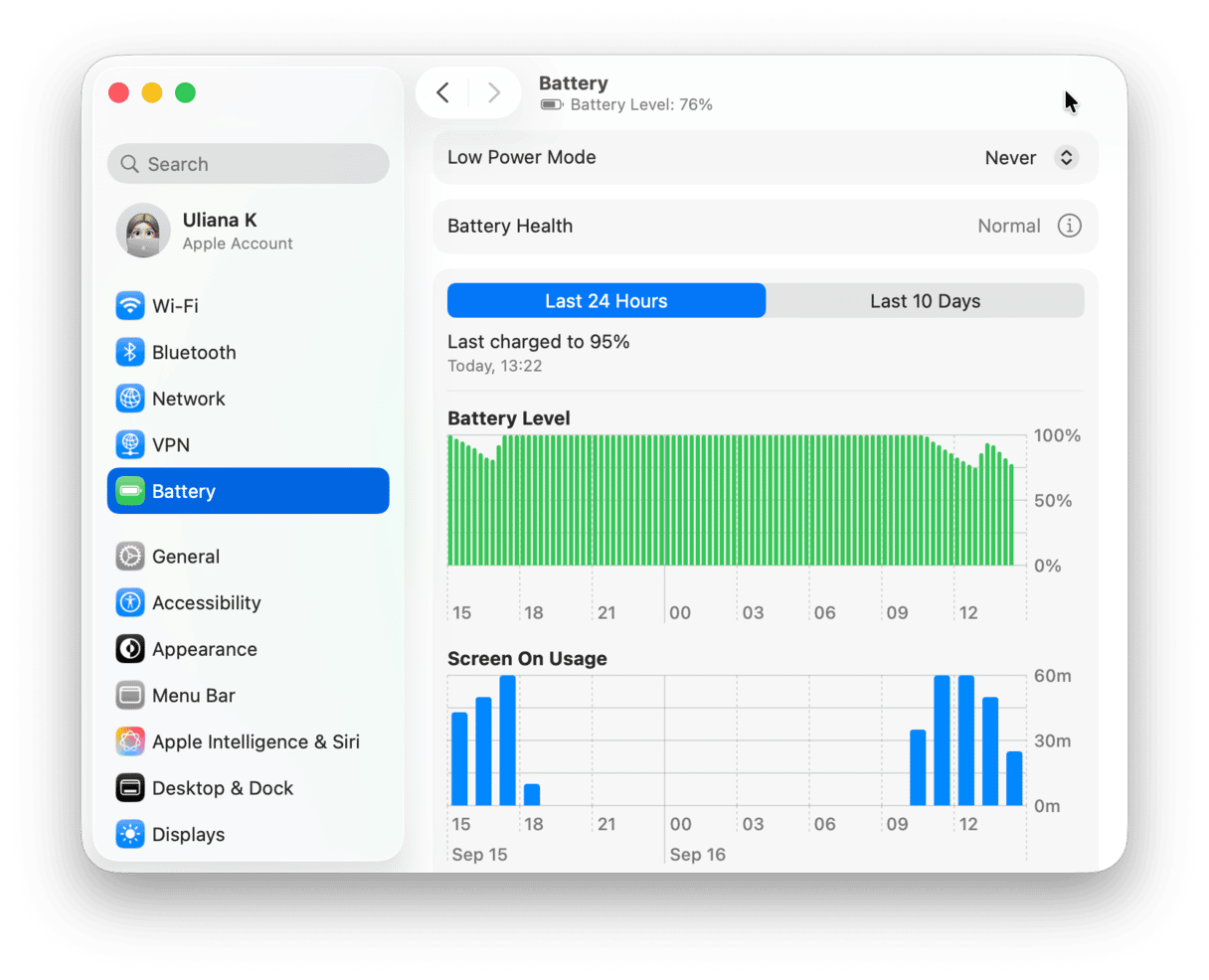
2. Make sure video streaming is optimized
The Battery section of System Settings also has the option to stream high dynamic range (HDR) video in standard dynamic range (SDR) when your MacBook is running on battery power. That can also help extend battery life. Go to System Settings > Battery and click Options, then turn on ‘Optimize video streaming when on battery.’
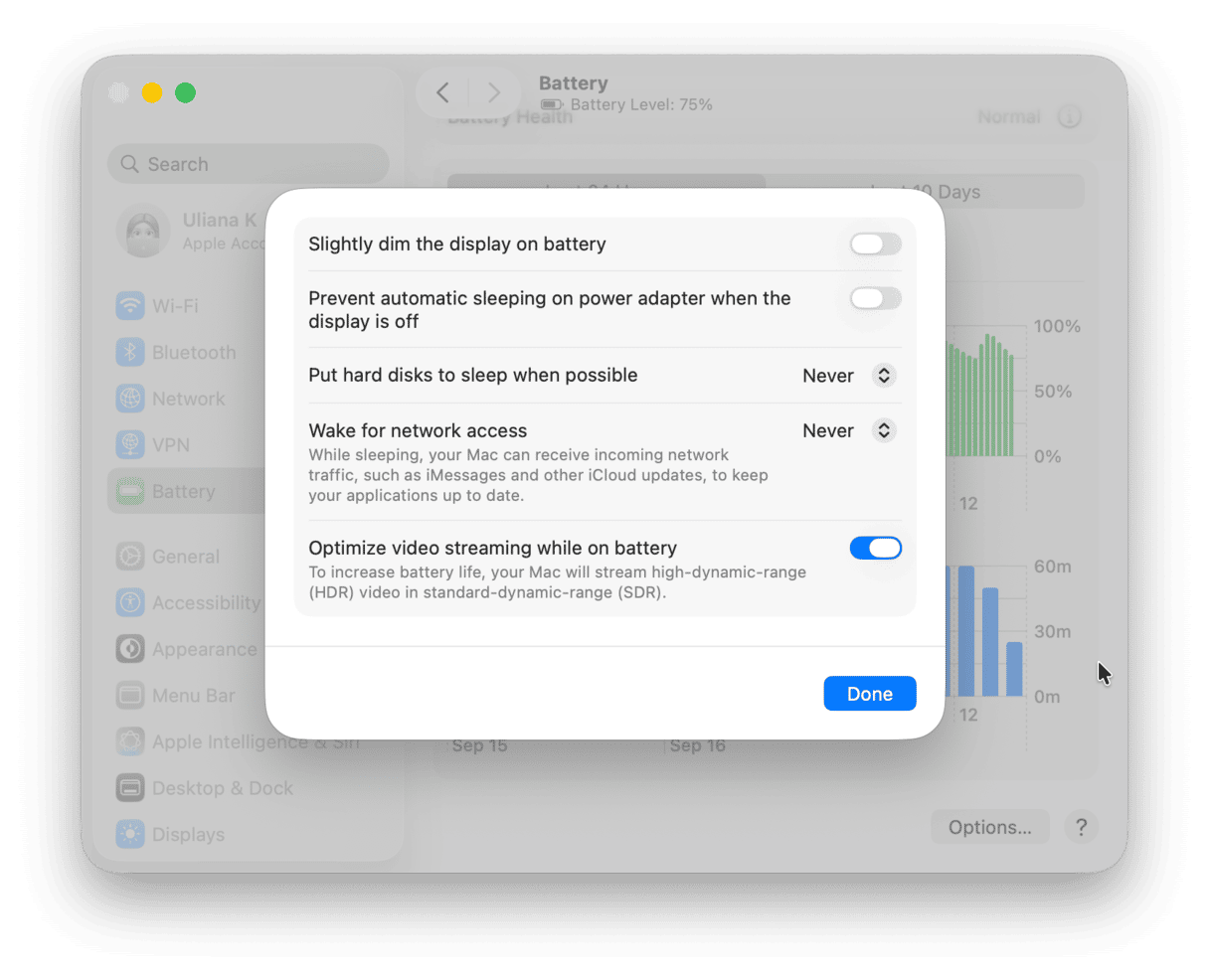
3. Close browser tabs
If you have lots of browser tabs open that you don’t need, close them. Open browser tabs consume precious resources, including energy, and that means they shorten battery life. You can add those tabs you know you’ll need later to bookmarks so that you can return to them.
Gone out for the day and left your MacBook’s charger behind? Don’t worry. There are lots of ways to charge your Mac, thanks to its USB-C ports. Some are better than others and will charge it faster than others, so choose from our list of options for how to charge your MacBook without a charger. Then follow the tips to extend battery life so you don’t need to charge it as often.