It’s not a surprise to anyone that you would want to keep your iPhone protected and safe. That’s why most people buy cases and protective shields for their phones. You want to take care of your device. And the same thing is true when it comes to viruses and malware.
In this article, I’ll answer the question of whether or not your iPhone can get a virus. I’ll also help show you how to check for malware on iPhone and what to do if you do find one.
Additionally, I want to provide some helpful tips for how to protect your iPhone from malware in the future.
Can iPhones get viruses?
That really is the big question here, isn’t it?
Although it’s true that iPhones are less likely to get infected than their Android counterparts, the Apple device is not infallible. The iOS operating system is protected by a host of robust security features, but no system is entirely foolproof. The good news is that the risk of getting a virus on your iPhone is incredibly low. Especially if you aren’t jailbreaking your phone and only download apps from the iOS App Store.
How to check for viruses on your iPhone
Now that we know iPhones can actually be at risk, let’s talk about how to check for viruses and malware on your device. Here are some steps to follow:
Scan for virus on iPhone via trusted antivirus app
Even though most people would tell you an antivirus app for your iPhone is a waste of time and space, they can actually be pretty helpful. Just like on your computer, they can scan your device for any virus or malware files that may have snuck onto your iPhone without you knowing.
Check for suspicious apps
A common trick for hackers is to install a virus or malware that looks more like a legitimate app. That’s why it’s a good idea to periodically go through your iPhone to see if there’s anything you don’t recognize or that feels suspicious. If you find anything, it’s important to delete it immediately. The longer it’s on your phone, the longer it has access to your data.
Monitor your iPhone’s performance
Typically, if an iPhone has been infected with a virus or malware, it will start taxing your processors. That means you might notice your phone running slowly or crashing more frequently. You might even be tipped off to malware on your iPhone because your battery life is draining too quickly.
Do not store your passwords in Photos
While you’re looking through your library for the photos you want to hide, why not sift through for unneeded pictures, too? An app like CleanMy®Phone will help you find similar photos, blurred ones, and other useless stuff. Besides, if you keep screenshots of your passwords or Text images that contain any sensitive information – the app will find these too.
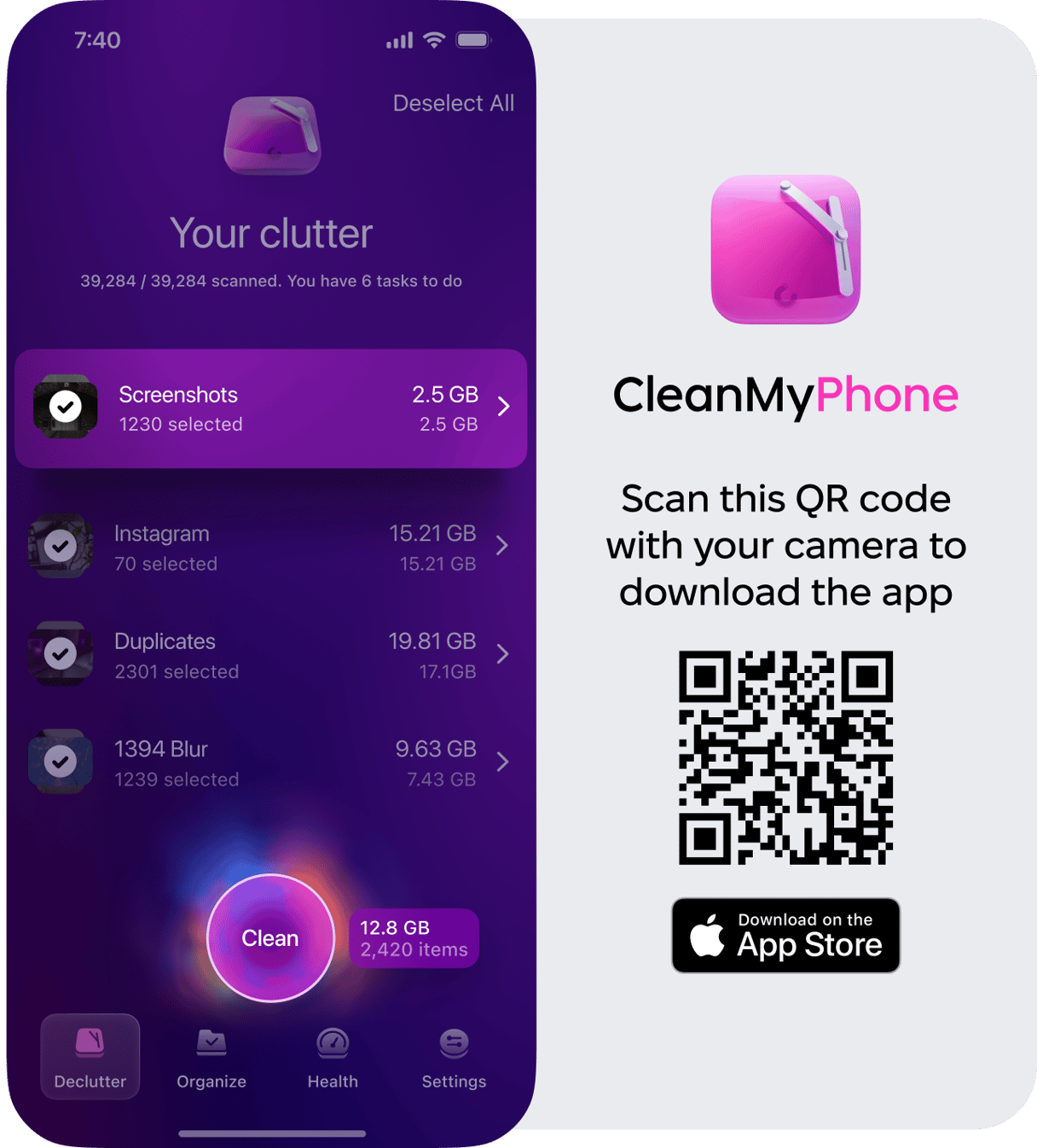
Signs that an iPhone is infected with malware
Knowing the signs of malware infection on your iPhone is a critical step in protecting not just your device but your sensitive data as well. The sooner you’re able to recognize these symptoms, the sooner you’ll be able to take action and fix it. That being said, take a look at this list of the most common signs your iPhone might be infected with malware:
- Decreased performance. Typically, if your iPhone is infected with malware, it will drain your device’s processing power and cause it to run slower or even freeze.
- Rapid battery drain. Similar to why malware can cause your phone to perform poorly because it’s using all of your device’s resources, malware can also drain your battery much faster than normal.
- Unexplained data usage. Your data usage may suddenly and inexplicably spike due to malware running in the background and sending your data back to its servers.
- Pop-up ads and browser redirects. Another common sign of malware is to have excessive pop-up ads and browser redirects. This is typically a sign on any device, but more prominently so on an iPhone.
What to do if you find a virus
If you think that it’s too late and your iPhone has already been infected by a virus or malware, don’t worry. There are steps you can take that can remove it from your phone.
The first thing you’re going to want to do is to delete any suspicious apps. If there’s an app that you don’t recognize or downloaded a long time ago, just get rid of it now. You can follow these steps to delete an app from your iPhone:
- Find the app on your Home screen.
- Tap and hold on the app.
- Select Remove App.
- Then, hit Delete App and restart your phone.
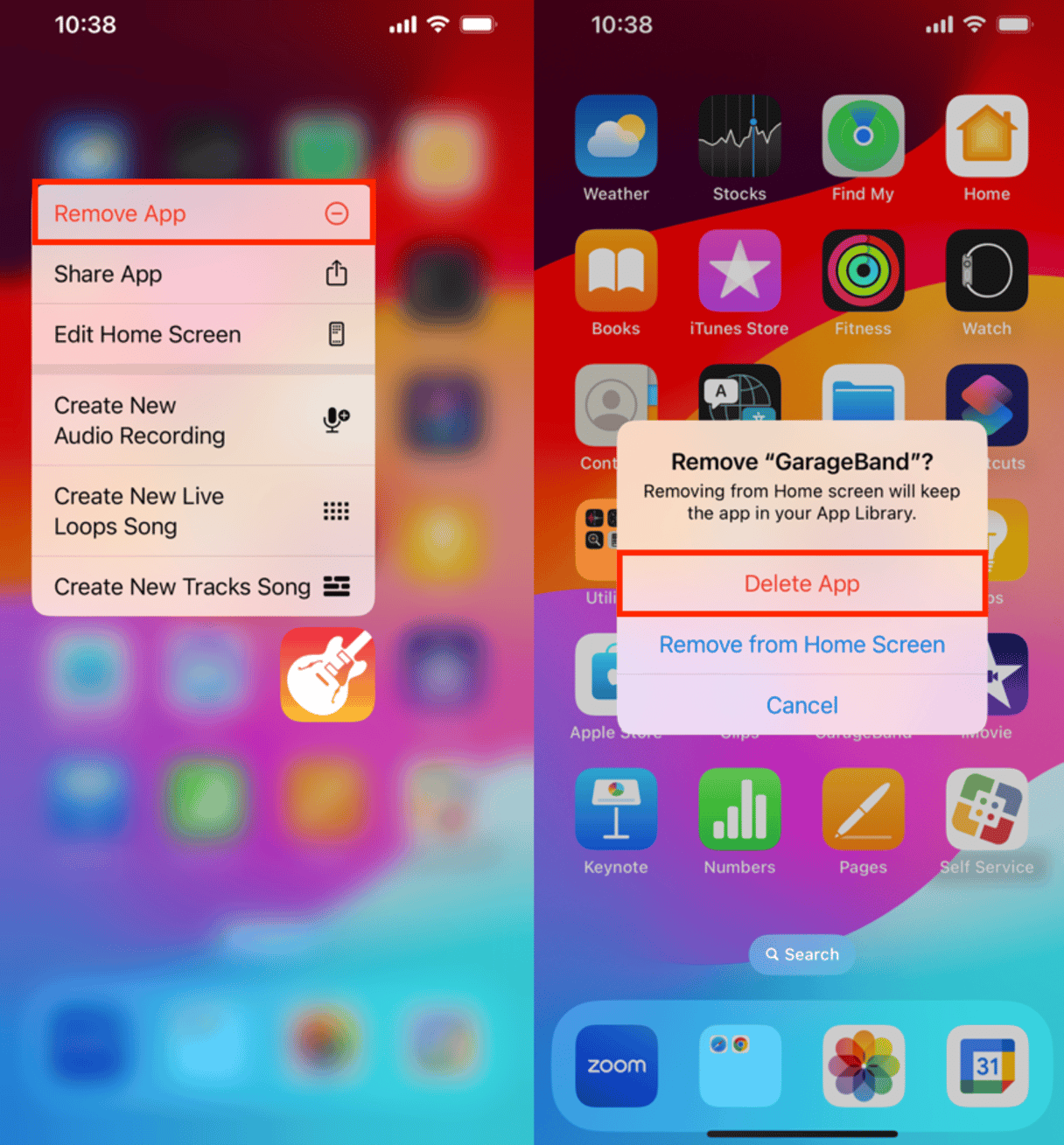
This is when you’ll definitely want to use a trusted antivirus app to scan your iPhone. You never know what might still be lingering or if there are other unrelated threats.
For a more comprehensive guide on handling a virus on your iPhone, including additional steps and precautions, check out our other article, “What to do if you find a virus on your iPhone.” Acting quickly and following the necessary steps will help you remove the virus and protect your device and personal information.
How to protect your iPhone from malware
The first step in keeping your iPhone safe from threats of viruses and malware is prevention.
So, whether you found something questionable on your iPhone or not, you’ll want to keep these tips in mind to help keep it safe. I promise they’re all fairly simple to follow. And the good news is there’s a high probability that you’re already following these tips anyways.
Only use the App Store
Any file you put on your phone has the possibility of being infected. The most common way new files end up on an iPhone is through apps. When you download a new one, hundreds of files are downloaded to your device.
This is why it’s crucial to only download apps from the App Store. Apple rigorously reviews and approves everything on there to ensure its safety.
Update your iPhone on a regular basis
Trust me, I know how annoying software updates can be. And they never come at a time that’s convenient to run them. However, each one serves a purpose, especially iOS updates.
Of course, each new update is designed to fix bugs. Sometimes, those bugs are security vulnerabilities. So, by running the update, you’re protecting your phone as best as possible.
The good news is that you don’t have to wait for your iPhone to tell you when there’s an update. You can manually look for yourself. This is how you can check and install iOS updates:
- Open Settings.
- Tap General > Software Update.
- If there’s one available, you’ll be able to tap Install Update.
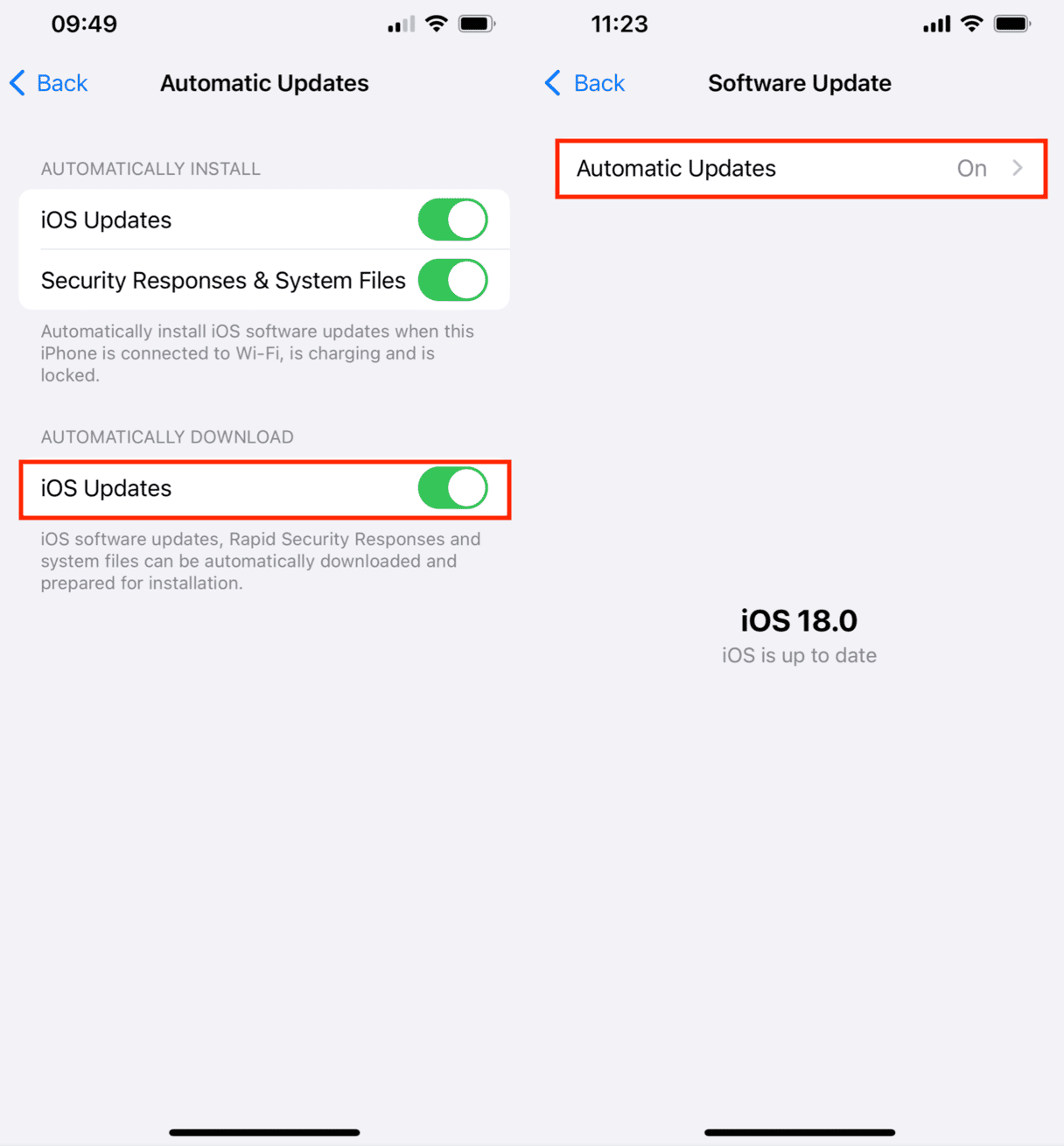
Before you start updating your phone, it’s a good idea to make sure it's connected to Wi-Fi and plugged into power.
Avoid jailbreaking your iPhone
Sure, jailbreaking your device opens it up to more features and apps that might not be available otherwise. But it also opens your phone to more viruses and malware. Because no one reviews the apps or features, there’s no telling how jailbreaking can compromise your iPhone.
I like to think of it this way: if there’s a feature Apple hasn’t included in iOS yet, there’s probably a good reason for that. I’d prefer to have a safe and functioning phone over a novelty feature.
Be careful what you click on
This tip is by no means unique to the iPhone, but it’s just as important there, too. Always be cautious about the links and attachments you click on on your phone. Aside from apps, compromised links and attachments are the most common way an iPhone can get a virus.
Ensure you’re only clicking or tapping links from trusted sources. And never open an email attachment from someone you don’t know. In fact, it’s a good idea to always check the email address before you open the attachment. You never know when a hacker could pretend to be a friend or coworker when they email you.
Use strong passwords
At this point, using strong and unique passwords is a no-brainer. Each password should include a combination of uppercase and lowercase letters, numbers, and special characters for maximum security.
To make things easier, your iPhone can generate strong passwords for you. Here's how to do it:
- Open Settings and tap Passwords.
- Tap Add Password.
- Choose Website or App and fill in the details.
- Tap Suggest Password to let iPhone generate a strong password for you.
If you struggle to remember different passwords, consider using a trusted password manager to securely store and manage them.
The important takeaway is not to let these potential threats keep you from actually using your iPhone, though. You can keep your phone safe and secure by doing small things you’re already doing, like keeping your iOS up to date and only using the App Store. So, don’t stress about viruses; just be smart enough to prevent them from infecting your iPhone. You know exactly what you should be looking for now that you've finished this article.










