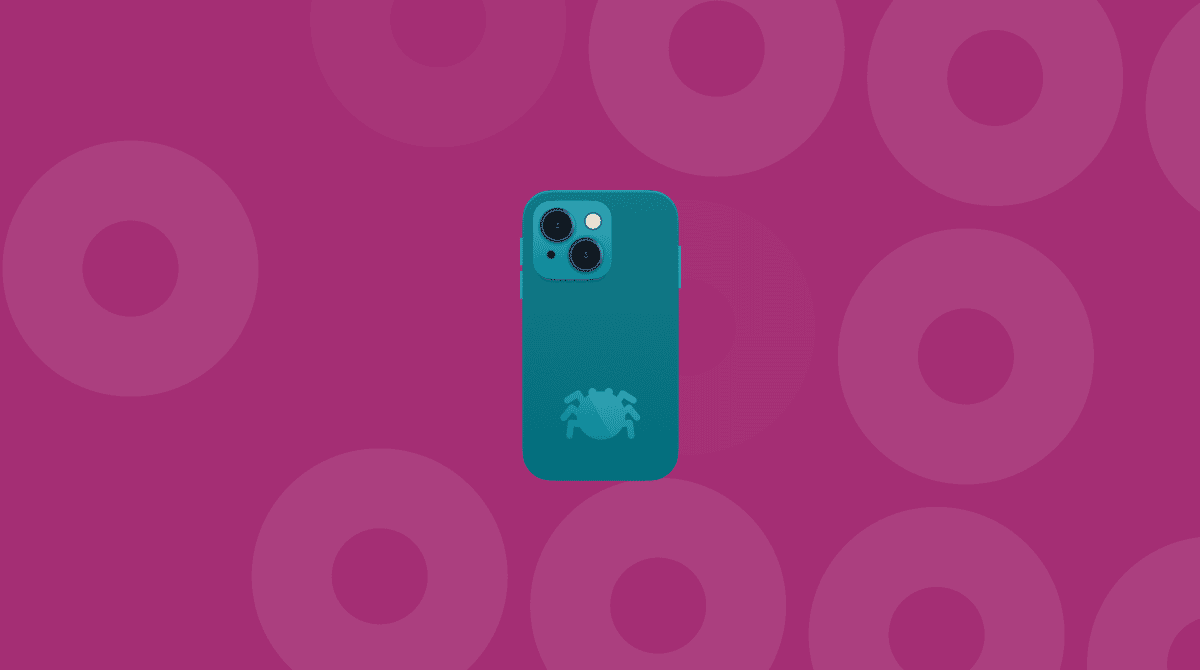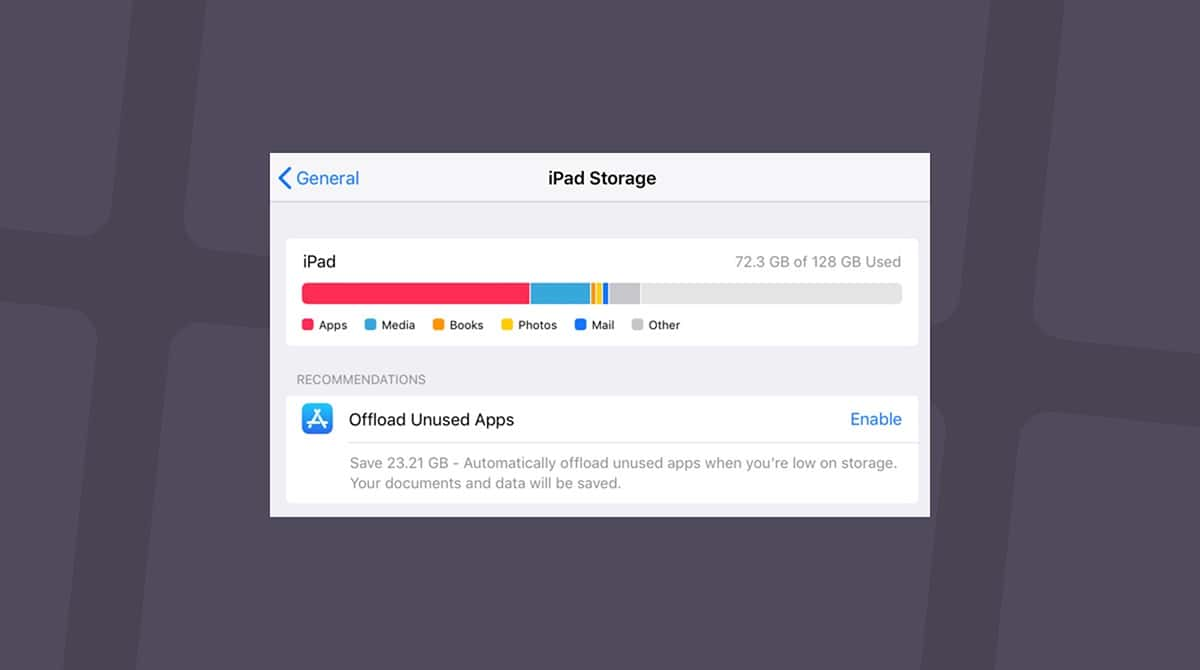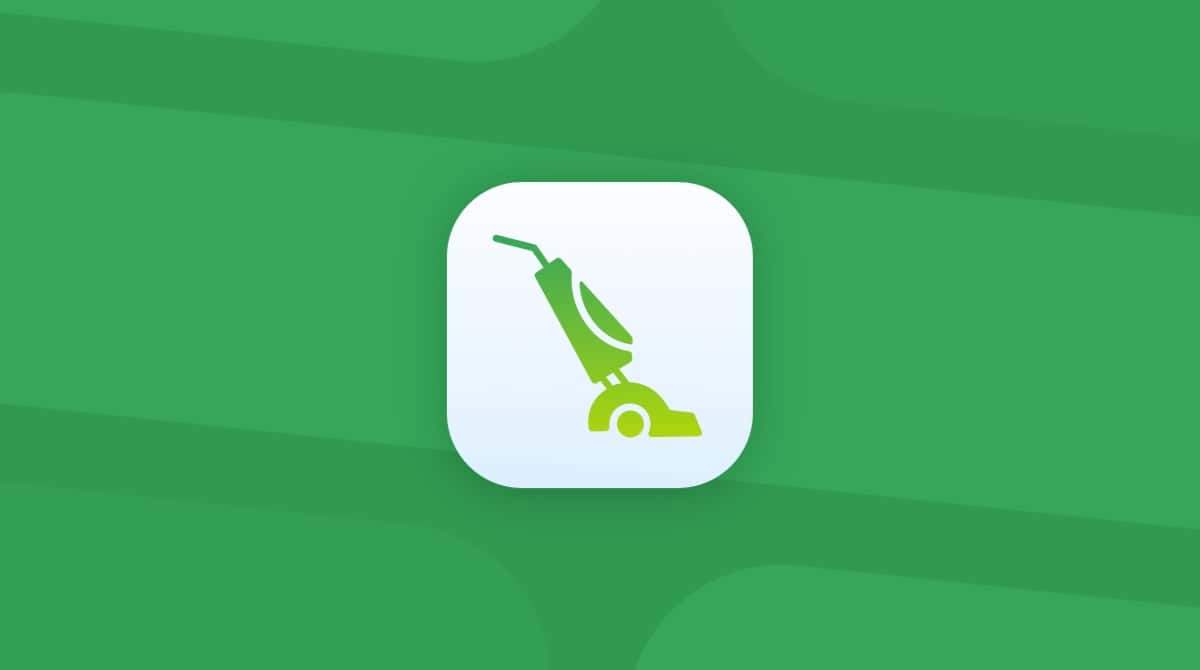We use our iPhones for everything. Whether you’re sitting on the couch scrolling through videos on social media or you’re out and about when someone needs to reach you, all of this screen time makes our phones very attractive targets to hackers and scammers.
While iPhones are one of the most secure smartphones available on the market, they are hardly immune from viruses and malware. Even though iOS has a robust security system that makes it harder for hackers to exploit vulnerabilities, iPhones can still get infected with viruses and malware.
In this article, I will show you how to remove a virus from an iPhone. I will also discuss how to check if your iPhone is infected, common types of malware, and steps you can take to remove malware.
Can you get a virus on your iPhone?
While Apple products boast a more secure user experience, that’s not always true. No one would laugh if you asked, “Can you get a virus on your iPhone?”
Attackers are now looking to attack iPhones through various methods, such as social engineering and phishing attacks. They’ll try to trick users into clicking on a malicious link that will download an infected file to their phone. Social engineering, on the other hand, involves tricking the user into willingly giving up sensitive information like their passwords or other login credentials.
Another very common way more iPhones are getting infected is through public Wi-Fi networks. These networks can be hotspots for hackers trying to run a “man-in-the-middle attack.” This is when the hackers are able to intercept your internet traffic between your device and the internet itself. This is how they can capture information like your login credentials or banking details.
Most widespread viruses for iOS
There are three large categories that you must know before you start trying to remove them. They are:
- Adware
- Spyware
- Ransomware
The most common type is adware. It can have a significant impact on your iPhone’s performance. The way it works is that it serves an overwhelming amount of pop-up ads that, in turn, slows down your phone altogether. And, in actuality, adware makes it frustrating to use your phone.
The second type of malware is perhaps the scariest. This is mostly because it’s designed to not be detected but, instead, silently stay on your phone and steal your sensitive data. That includes things like your contacts, messages, and even your browsing history. Once the data is stolen, it’s used for a variety of malicious reasons — including identity theft and fraud.
Finally, ransomware will just lock you out of an app or your entire phone. It does so until you agree to pay the hackers a certain amount of money. Ransomware is particularly dangerous because it basically makes your phone unusable until you send the hackers money.
Apart from these common types of malware, attackers are constantly developing new methods of attacking smartphones. For example, some attackers use exploits to take advantage of vulnerabilities in iOS that Apple has not yet discovered. Other scammers will have to get a bit smarter — they’ll use social engineering tactics to trick you into clicking on a link or giving them your password.
How to check for viruses on iPhone
If you think you might have malware on your iPhone, there are several signs that you can look out for. Even if you don’t think your iPhone has been infected, you must be aware of what they are so you can take immediate action.
Here are some of the most common symptoms to look out for:
- Poor/slow performance on your iPhone
- iPhone battery doesn’t last long
- Excessive pop-ups in your browser or in apps
- You are redirected to unfamiliar web pages
- Your phone’s storage is filling up quickly
- Your phone overheats
If you notice any of these symptoms, it’s essential to take immediate action to remove the virus from your iPhone. Remember to stay vigilant and avoid clicking on suspicious links or downloading unverified apps, as prevention is always the best defense against malware.
How to get rid of a virus on an iPhone
How to clear virus on an iPhone? If you suspect that your iPhone is infected with malware, here are some steps you can take to remove it:
1. Update your iPhone
Updating your iOS to the latest version is one of the most crucial steps in removing viruses from your iPhone. Apple releases frequent software updates that not only bring new features but also fix bugs and vulnerabilities that viruses and malware can exploit. Here’s how you can check if there’s an update available and, if so, how to update your iOS to the latest version:
- Open the Settings app.
- Tap General > Software Update.
- If there’s one listed, tap Install now.
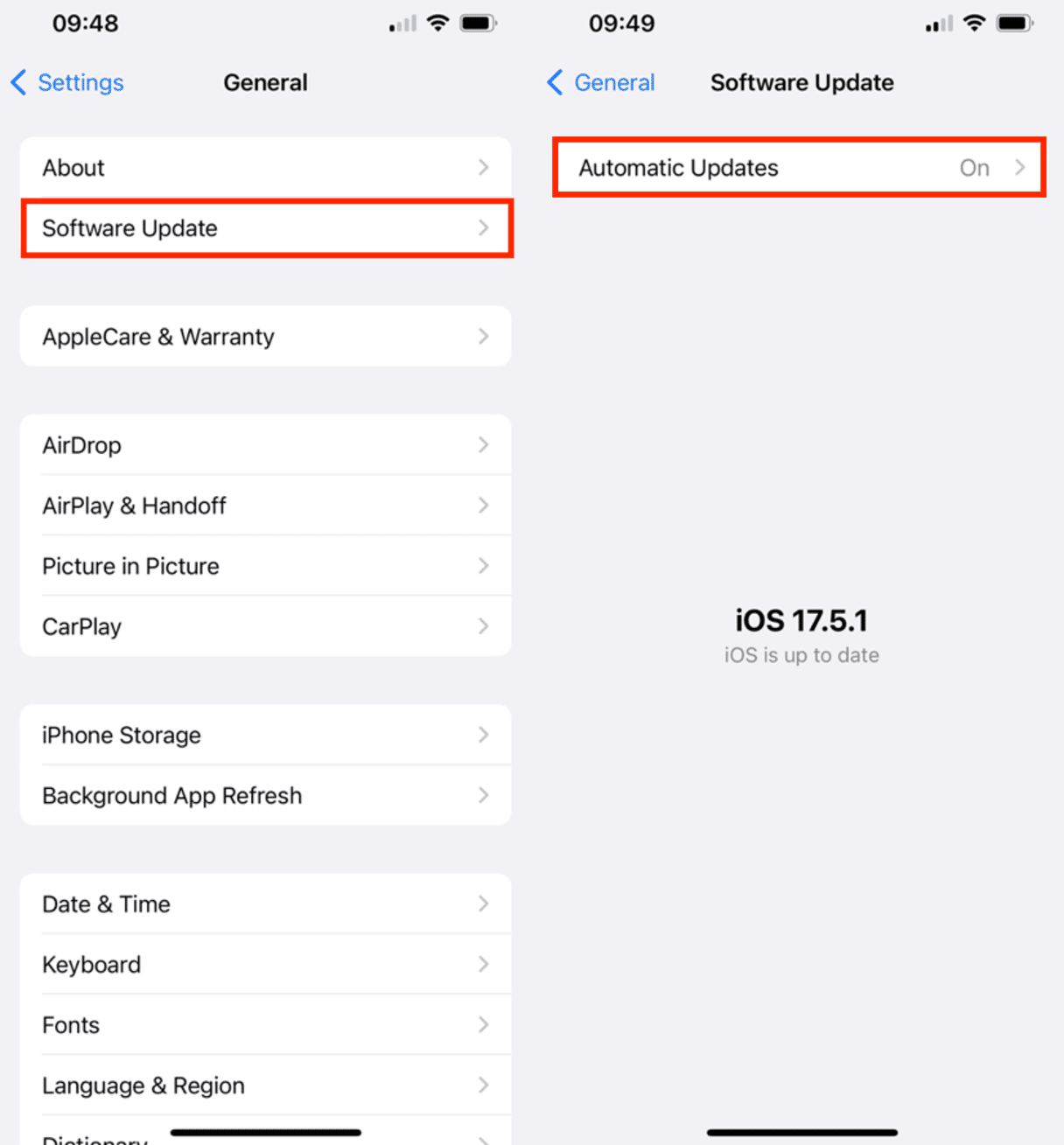
Anytime you do an iOS update, it’s always a good idea to make sure your phone is connected to a strong Wi-Fi network and plugged into the mains.
2. Do an iPhone virus scan
Thankfully, the iOS App Store has several great options for antimalware apps like Avira Mobile Security, Lookout, and Norton Mobile Security. Any of these apps can run a scan on your iPhone and detect any malware.
Getting into the habit of regularly scanning your iPhone can help protect it from getting infected — even accidentally.
3. Delete suspicious apps
If you want to protect your iPhone from malware, then you’ll also want to keep an eye out for any suspicious apps you might not recognize. Seemingly harmless apps that are secretly malicious have become an increasingly popular way for hackers to infect iPhones with malware. That’s why it’s important to be mindful of what you download and install.
For the ones that have never deleted an app before, or maybe you just need a refresher, here’s how to delete an app in iOS:
- Look for the app you want to delete on your iPhone.
- Press and hold on to the app icon.
- Tap Remove App.
- Finally, tap Delete App to confirm.
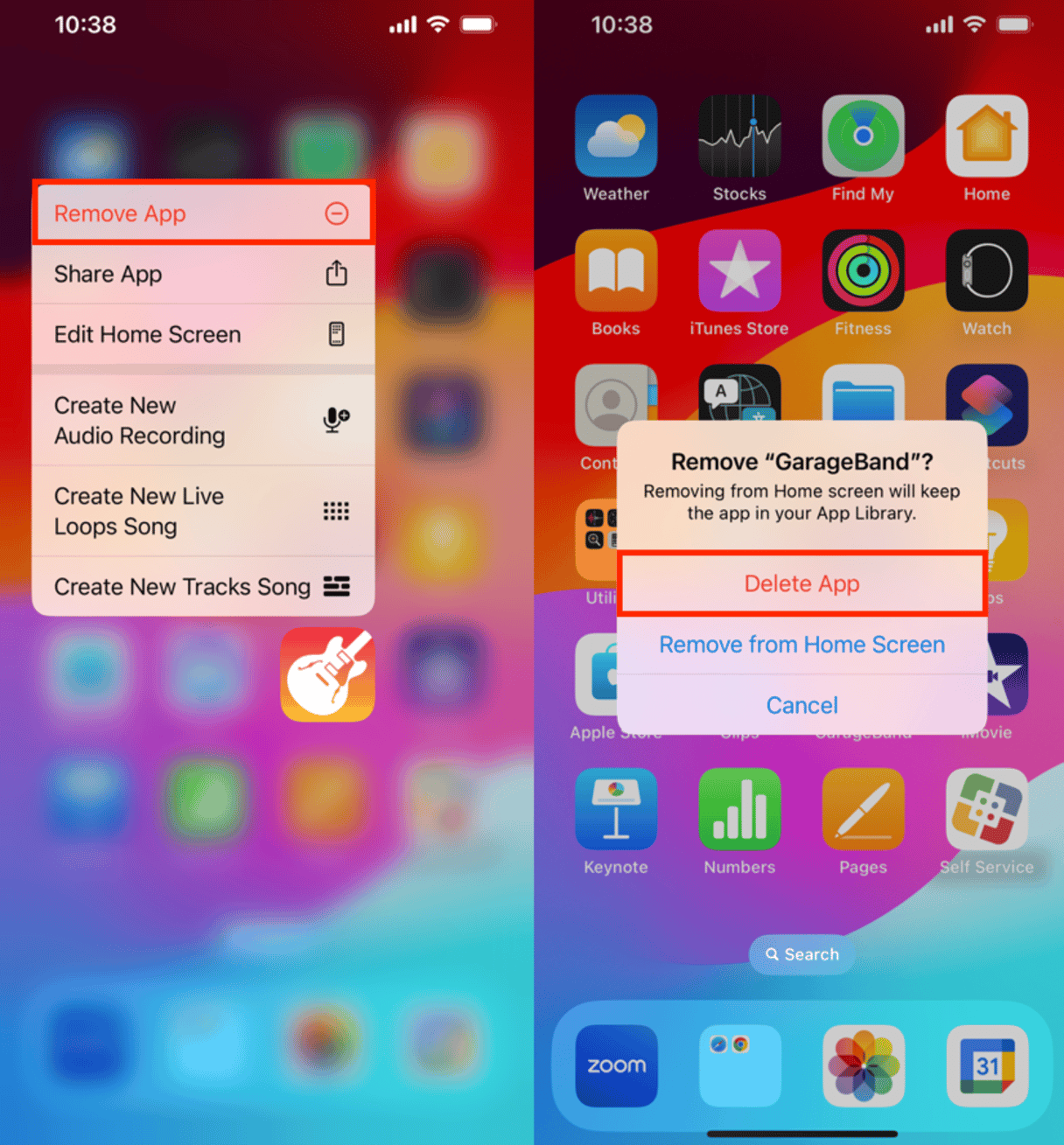
If the app has any associated data stored on the device, you will see another pop-up window asking you whether you want to keep or delete the app’s data. You can choose to delete the app’s data or keep it. However, if you don’t remember seeing that app before, then it’s a good idea to just go ahead and remove the data as well.
4. Clear your cache and cookies
Whenever you visit a website, whether it’s on your iPhone or your computer, it’s likely to save cache and cookies to your device. These are temporary files that contain pieces of the website so that the next time you visit, your device doesn’t have to download that same information again.
Even though these are designed to make your browsing experience faster and provide a personalized experience, they can do the opposite. Compromised cache files can slow your device down and malicious cookies can be used to track your activity. What’s worse is that they can both be used to collect sensitive information about you.
Fortunately, clearing your cache and cookies is fairly easy. All you have to do is go to Settings > Safari > Clear History and Website Data.
5. Reset your iPhone to factory settings
Of course, if you’ve tried everything, even checked your iPhone for viruses in settings, and gotten to this point, then that likely means you need to do something serious, like resetting your iPhone to its factory settings. Yes, this will erase all of your data from the phone, but it will guarantee that any infected files are removed.
When you’re ready to reset your iPhone back to its factory settings, follow these steps:
- Open Settings.
- Tap General > Transfer or Reset iPhone > Reset.
- Select Erase All Content and Settings and follow the prompts.
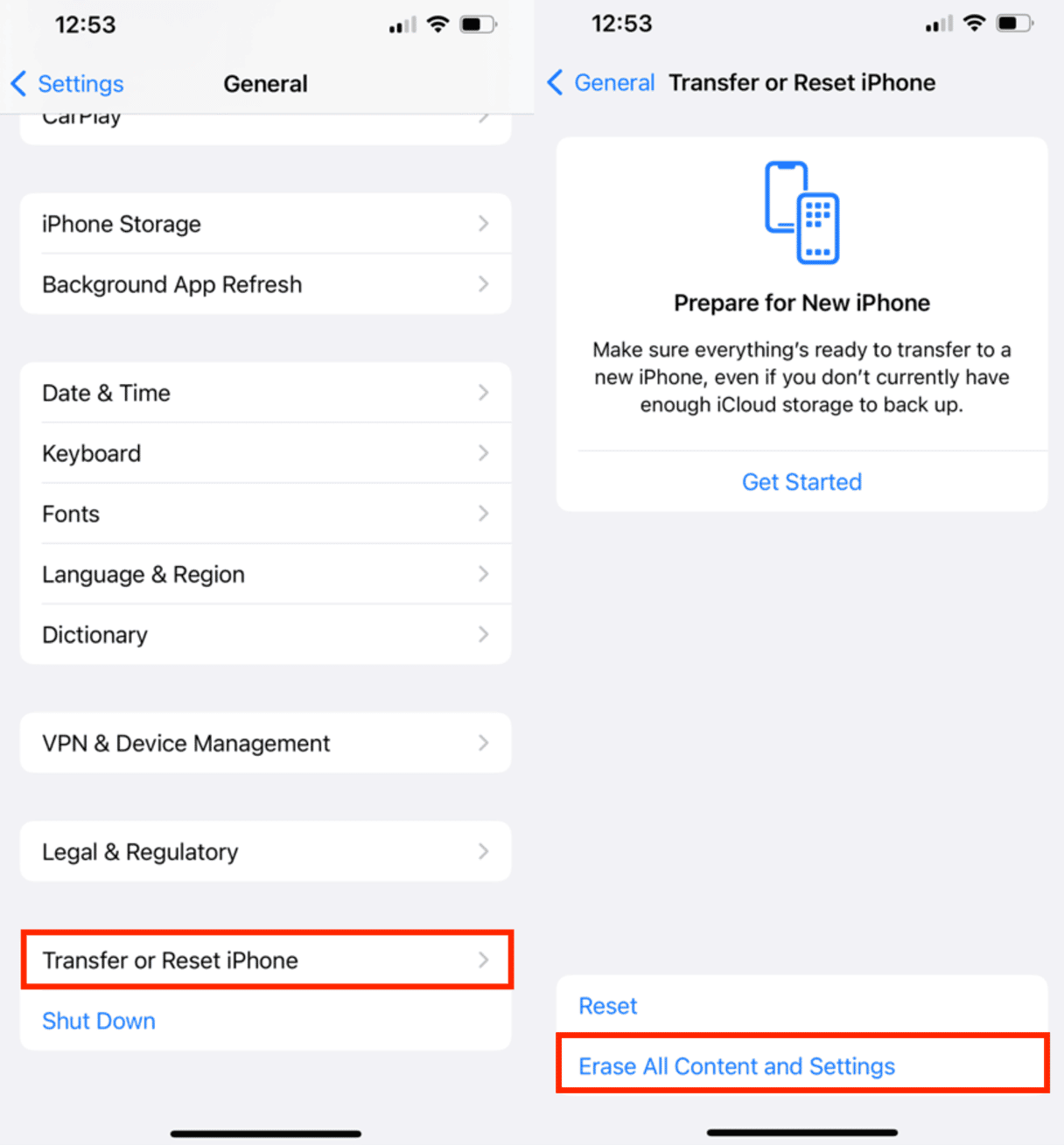
Sure, there is an option to back up your iPhone before you do this and load that information back on. But if the malware or infected files are also backed up, then you’ll just be getting rid of them and putting them back on.
Tips to avoid viruses on your iPhone
Now that you know how to get rid of malware from your iPhone, let’s take a look at some proactive steps you can take to prevent your phone from being infected in the first place:
- Use a strong passcode: A strong passcode can keep what’s on your iPhone between you and the phone. Avoid combinations like your birthday or “1234.”
- Do not jailbreak your iPhone: Jailbreaking your iPhone can open it up to a whole host of vulnerabilities and make it more susceptible to malware infections. When you stick to using the App Store, you know everything has been regulated and vetted.
- Avoid public Wi-Fi: Hackers love to flock to public Wi-Fi networks because they’re often unsecured. So, they’ll scan for devices with low or no security in place. If you have to use public Wi-Fi, it’s best to do so with a VPN.
- Keep your Bluetooth turned off when not in use: Bluetooth is another method that hackers can use to connect to your device. It’s best to keep it turned off if you’re not using it.
Now, you’ll be able to follow these tips and take proactive measures to protect your iPhone from malware. But if it’s already too late, hopefully, this article helped you clear the viruses from the iPhone.
Remember, prevention is always the best defense against malware infections on your iPhone. By staying vigilant and taking steps to protect your device, you can help safeguard your sensitive information and ensure your iPhone runs smoothly and securely.