Since you’re likely taking security measures to keep your data safe, there’s a good chance that you’ll never need Lockdown Mode on iPhone, but if you are working with sensitive information, it’s important to know how Lockdown Mode will protect your data and make it far more difficult for various types of spyware to break down your iPhone’s defenses.
If you are worried about keeping your data safe on your iPhone, continue to take security measures like using a strong passcode, enabling Face ID, and keeping location services turned off on your iPhone. And if you want an extra level of protection against known and unknown security risks, put your iPhone in Lockdown Mode.
Let’s take a look at what iPhone Lockdown Mode does and why you may want to use it to protect your phone from hackers.
What is Lockdown Mode on iPhone and why should you use it?
Lockdown Mode is an advanced security feature that prevents remote hackers from using “zero-click attacks” to exploit weaknesses in your iPhone’s core features — tasks that you use daily, like texting, calling, and surfing the internet.
With Lockdown Mode, you can quickly switch off at-risk features and reduce the likelihood that spyware will break through to your private data. While turning on Lockdown Mode on your iPhone isn’t difficult, it does require a device restart to work properly.
If you are part of a small percentage of the population that is likely to be targeted by spyware, you should know how to use Lockdown Mode on your iPhone.
Lockdown Mode will limit what you can do on your iPhone and who can contact you, but the added protection may be worth it for some users.
What does Lockdown Mode do?
The point of Lockdown Mode is to protect your device from spyware and hackers without degrading the usability of your iPhone. When you enable Lockdown Mode on your iPhone, you are taking steps to minimize an attack, which means that apps, calls, messages, and even your browser will function differently, and some features will stop working or slow down. Here’s an overview of the apps and features most commonly affected:
- Messages: You will not receive most attachment types, and link previews will be unavailable. You will continue to receive plain text messages as normal.
- Internet browsing: If you use Safari, you will be alerted to issues that may be affected. Some websites won’t load at all, others will slow down, and others will not load correctly. You may not see certain fonts, and some images will be blocked.
- FaceTime: You will not be able to receive FaceTime calls from anyone who is not in your contacts.
- Shared albums: All shared albums will be removed from your Photos app, and you will not receive invitations to new photo albums. Shared albums will be restored if you view them from another device or turn off Lockdown Mode on your iPhone.
- Device connections: You will have to unlock your device to connect it to an accessory or another computer.
- Phone calls: Phone calls and emergency calls will not be affected when Lockdown Mode is enabled.
How to use Lockdown Mode on iPhone
iPhone Lockdown Mode is available to anyone running iOS 16 or later, but it’s intended to be used by potential high-profile targets of spyware and ransomware. Remember that Lockdown Mode provides limited functionality on your device, so unless you think your iPhone is under threat, think twice before enabling it.
If you think that Lockdown Mode may be useful for your iPhone, it’s worth getting to know how it works before you actually need to turn it on. I recommend enabling Lockdown Mode, exploring how the functionality is different, and then turning it off until a time when you might need to use it.
You can easily turn it on after restarting your iPhone, and you can turn it off in settings. In most cases, your iPhone or browser will let you know when a feature is no longer available due to Lockdown Mode. Here’s how to turn on and off Lockdown Mode on your iPhone.
How to turn on Lockdown Mode on iPhone
Follow these instructions to turn on Lockdown Mode on your iPhone:
- Unlock your iPhone and navigate to Settings.
- Scroll down and tap ‘Privacy & Security.’
- Scroll down and tap ‘Lockdown Mode.’
- When the Lockdown Mode screen pops up, tap ‘Turn On Lockdown Mode.’
- Read the disclaimer and tap ‘Turn On Lockdown Mode.’
- Choose ‘Turn On & Restart.’ Your iPhone will restart with Lockdown Mode enabled.
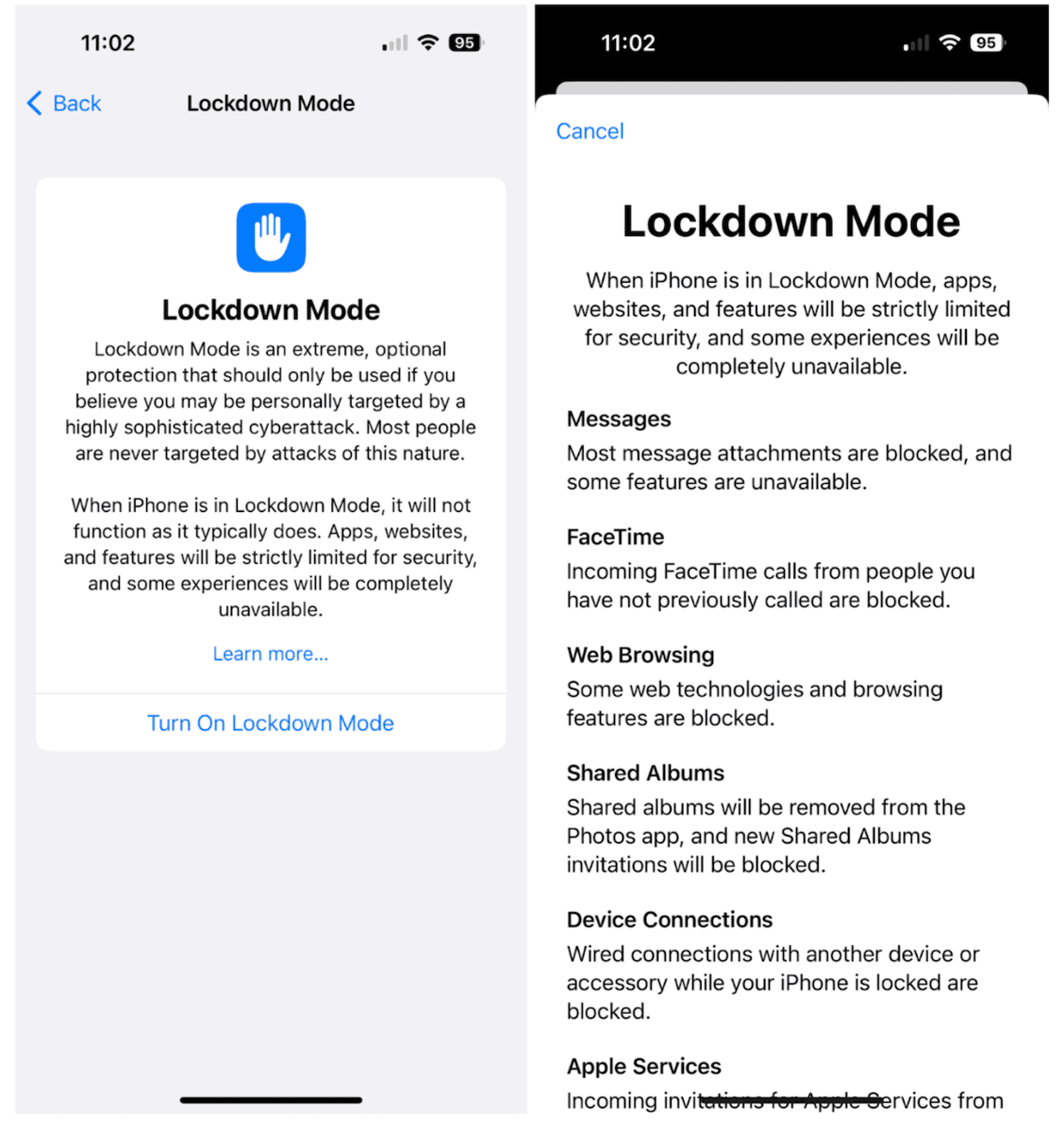
How to turn off Lockdown Mode on iPhone
If you find that you no longer need Lockdown Mode enabled on your iPhone, it’s easy to turn it off in Settings. It’s basically the same steps as turning it on, only in reverse:
- Unlock your iPhone and navigate to Settings.
- Scroll down and tap ‘Privacy & Security.’
- Scroll down and tap ‘Lockdown Mode.’
- Tap ‘Turn Off Lockdown Mode.’
The more technology advances, the bigger the threat of cyberattacks, spyware, and hackers. While most users will never need to use Lockdown Mode on their iPhones, it’s comforting to know that Apple is working behind the scenes to protect iPhone users from harmful security threats.











