If you use the Facebook app on your iPhone often, you might notice it starting to lag or feel less responsive over time. That’s usually a sign it’s time to clear the cache—a behind-the-scenes storage of your in-app activity, like links you’ve tapped, comments you’ve made, and pages you’ve liked.
How to clear Facebook cache on your iPhone
Let’s examine several different methods for clearing the Facebook cache on an iPhone. Doing this periodically should help the app run more quickly and efficiently.
What is Facebook cache on iPhone?
Whenever you use Facebook, the app cache stores your frequently used information as cache data to reduce loading times and data usage. These cache files are stored in a dedicated location on your iPhone.
If you leave the cache alone, it could quickly gobble up storage (depending on how much you use Facebook), and if you have outdated or corrupt cache files, Facebook will slow down significantly. If Facebook is acting up, underperforming, or freezing, it’s time to empty the cache.
Clearing Facebook’s cache isn't always necessary. If the app is working fine and you have plenty of storage, leave it alone, but if it’s affecting performance, follow these steps to clear the app’s cache.
Before you start: Declutter your photo library with CleanMy®Phone
The most storage-heavy app on your iPhone is often your photo library. When you have a camera at your fingertips, it’s so easy to take more photos than you need or will even look at. CleanMy®Phone makes cleaning up your digital clutter easy and fun. It uses an advanced AI model to analyze and sort your media files, selecting the ones that you may not need anymore. Follow these step-by-step instructions to review and declutter your photo library with CleanMy®Phone.
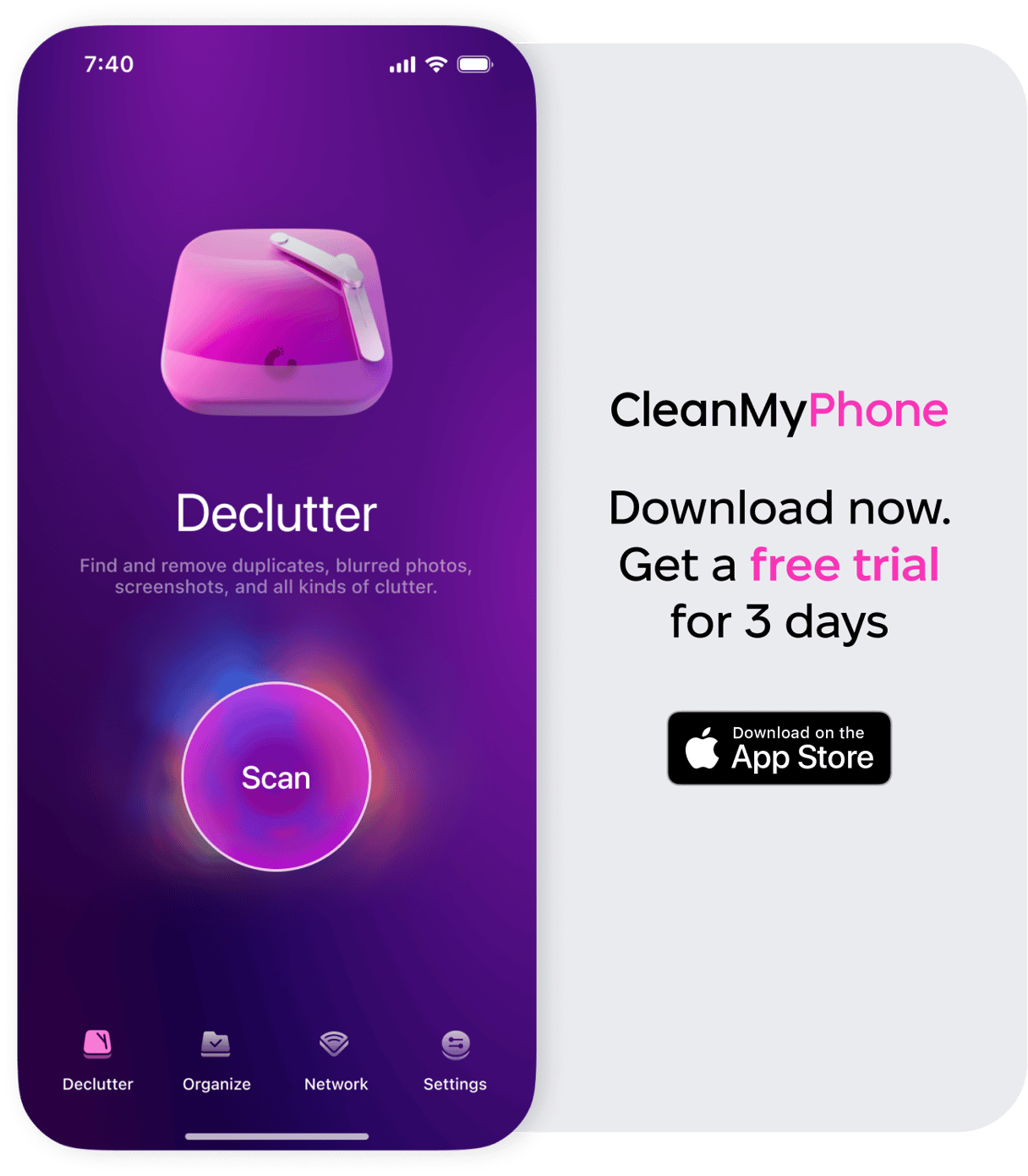
- Open CleanMy®Phone on your iPhone.
- Tap ‘Declutter’ and then ‘Scan’.
- After the scanning is complete, review the contents of the clutter categories found by tapping a category.
- Scroll through the photos within the category and deselect those you want to keep.
- If you need to examine a photo more closely, tap it to open it full-screen. In the full-screen view, you can also enhance a photo, add it to an album or favorites, see its metadata, share it with someone, or save it to the Sensitive folder so that the app ignores it in future scans.
- Once you've finished reviewing, tap ‘Clean’ and confirm your choice by tapping ‘Delete.’
- Tap ‘Continue’ to move on to the next category.
2 Ways to clear the Facebook cache on iPhone
You can clear to the cache within the Facebook app, but if it’s still giving you trouble, you may want to delete the Facebook app and reinstall it, which will fix bugs and clear the cache simultaneously. Here’s an overview of both methods.
How to clear cache on the Facebook app
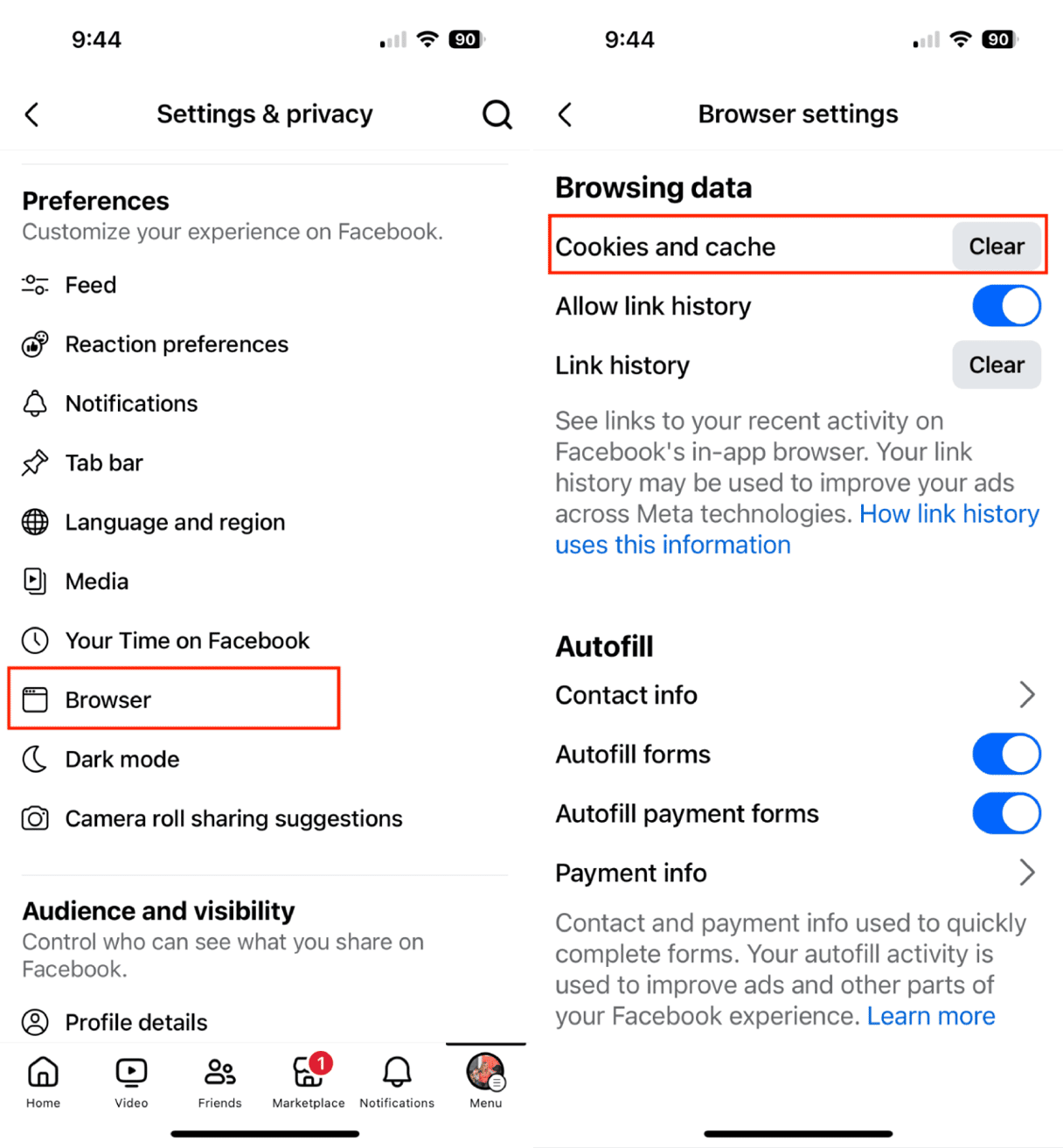
- First, launch the Facebook app on your iPhone.
- Tap your profile picture to go to your profile page.
- Tap the settings icon in the upper right corner.
- Choose ‘Browser’.
- Next to ‘Cookies and cache’, tap ‘Clear.’
- Tap Clear again to confirm your choice.
Clear Facebook cache on iPhone by deleting the app
If you’ve tried clearing your browsing data but still find that Facebook is slow and unresponsive, you will have to delete the app from your iPhone and reinstall it. Here’s how to do it.
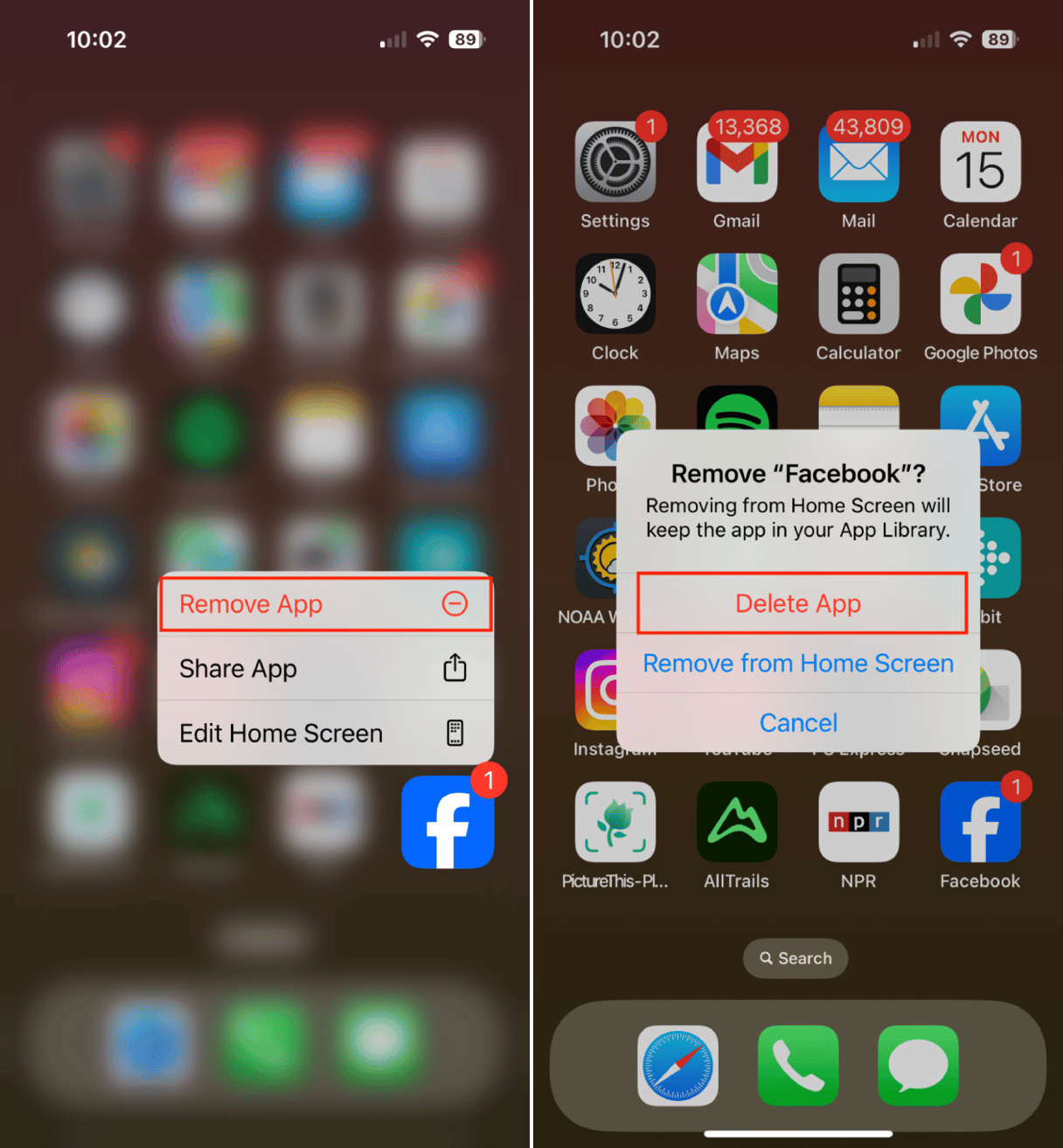
- Open your iPhone, find the Facebook icon, and long press on it.
- Tap ‘Remove App.’
- Choose ‘Delete App.’
- Now, go to the App Store and search for Facebook.
- Choose the download icon to install it on your iPhone.
More about clearing the Facebook cache on iPhone
Do you still have questions about clearing the cache on Facebook? Here are a few FAQs:
How often do I need to clear fb cache?
You never have to clear the cache unless Facebook is slow, unresponsive, or taking up a lot of storage space on your iPhone.
How to clear cookies on Facebook?
When you clear your browsing data on Facebook, you are clearing cookies. Follow the methods outlined above.
If you’re having trouble getting Facebook to work properly on your iPhone, the first thing you should do is clear the cache. If it’s still not working properly, delete the Facebook app and then reinstall it. These two methods will take care of most of the issues with your Facebook app. My other suggestion is to keep clutter at a minimum so you don’t run out of storage on your iPhone — go through your photo library with CleanMy®Phone, delete apps you don’t use, and review large message attachments regularly.










