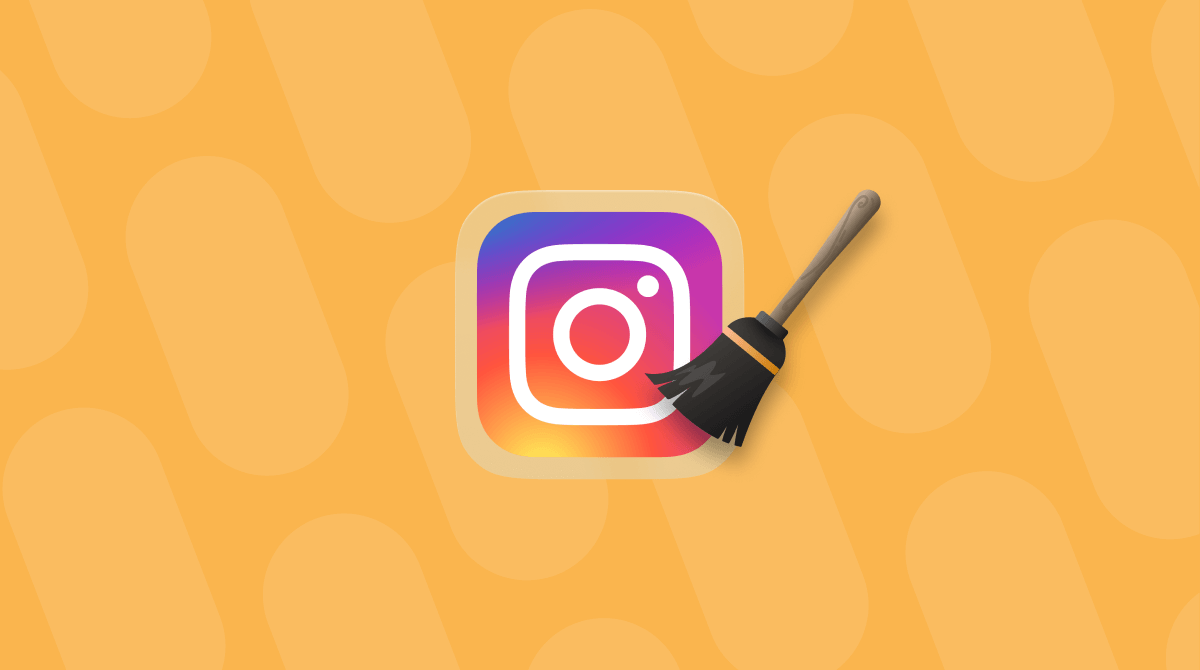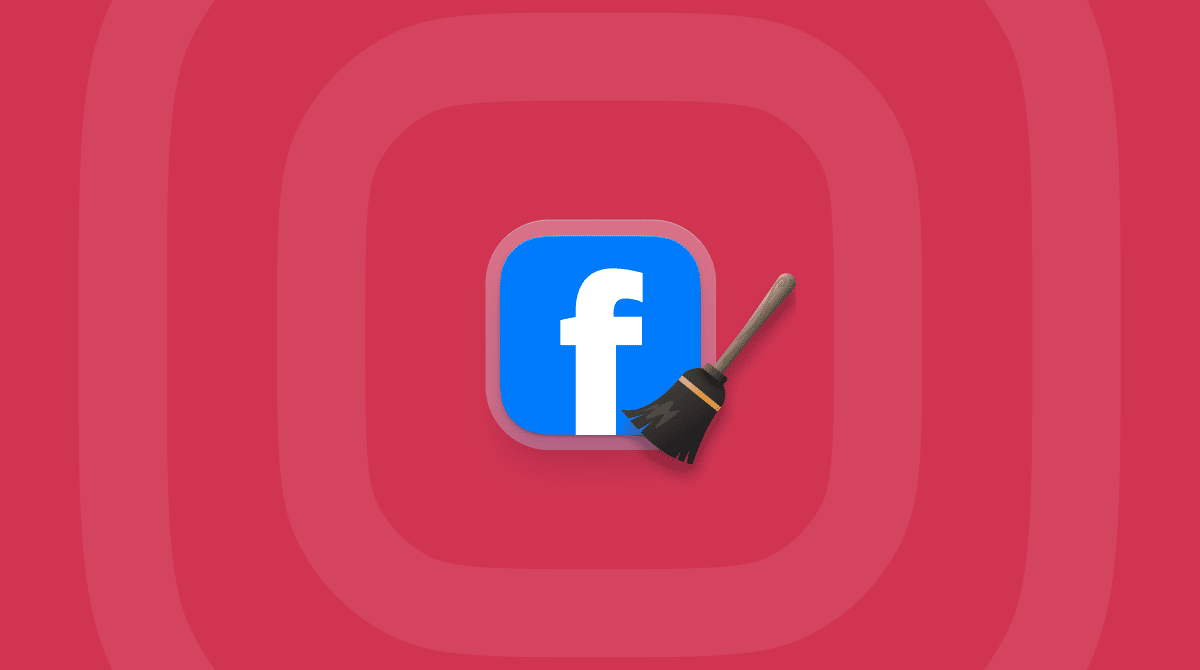If you’re a Snapchat user, you already know the unique qualities that make it stand out as a photo and messaging app. And while you may love it for its innovation, privacy tools, and creative features, you’re likely frustrated by how much space it takes up on your iPhone.
How to clear Snapchat cache on iPhone
If you’ve noticed Snapchat taking up a lot of storage on your iPhone, one of the easiest ways to free up space is by clearing Snapchat’s cache. This is a great way to improve performance without deleting the app. This guide will go over what a cache is, its benefits, and how to clear your Snapchat cache without losing your data.
What is cache on Snapchat?
A cache is a collection of temporary files stored by Snapchat on your iPhone. These files include images, videos, and other data the app saves offline to improve performance and reduce loading times. While storing a cache helps Snapchat run better and more quickly, it can also take up a lot of space on your iPhone.
What does clearing the cache do on Snapchat?
When you clear Snapchat’s cache, you simply remove those temporary files from your iPhone to free up space. Clearing the cache won’t delete your saved content, chats, or memories. Instead,
it will free up storage space by removing files like:
- Thumbnail previews: These are small versions of images and videos stored temporarily on your iPhone.
- Stickers and filters: Cached versions of stickers and filters are stored on your iPhone so that Snapchat can access them more quickly instead of waiting for them to load.
- Lens data: Cached data for various Snapchat lenses is stored on your iPhone for speedy access.
Clearing the cache helps Snapchat run more efficiently, especially if it’s lagging or taking up too much storage space.
How to clear your cache on Snapchat?
To clear the cache on Snapchat and free up space on your iPhone, follow these steps:
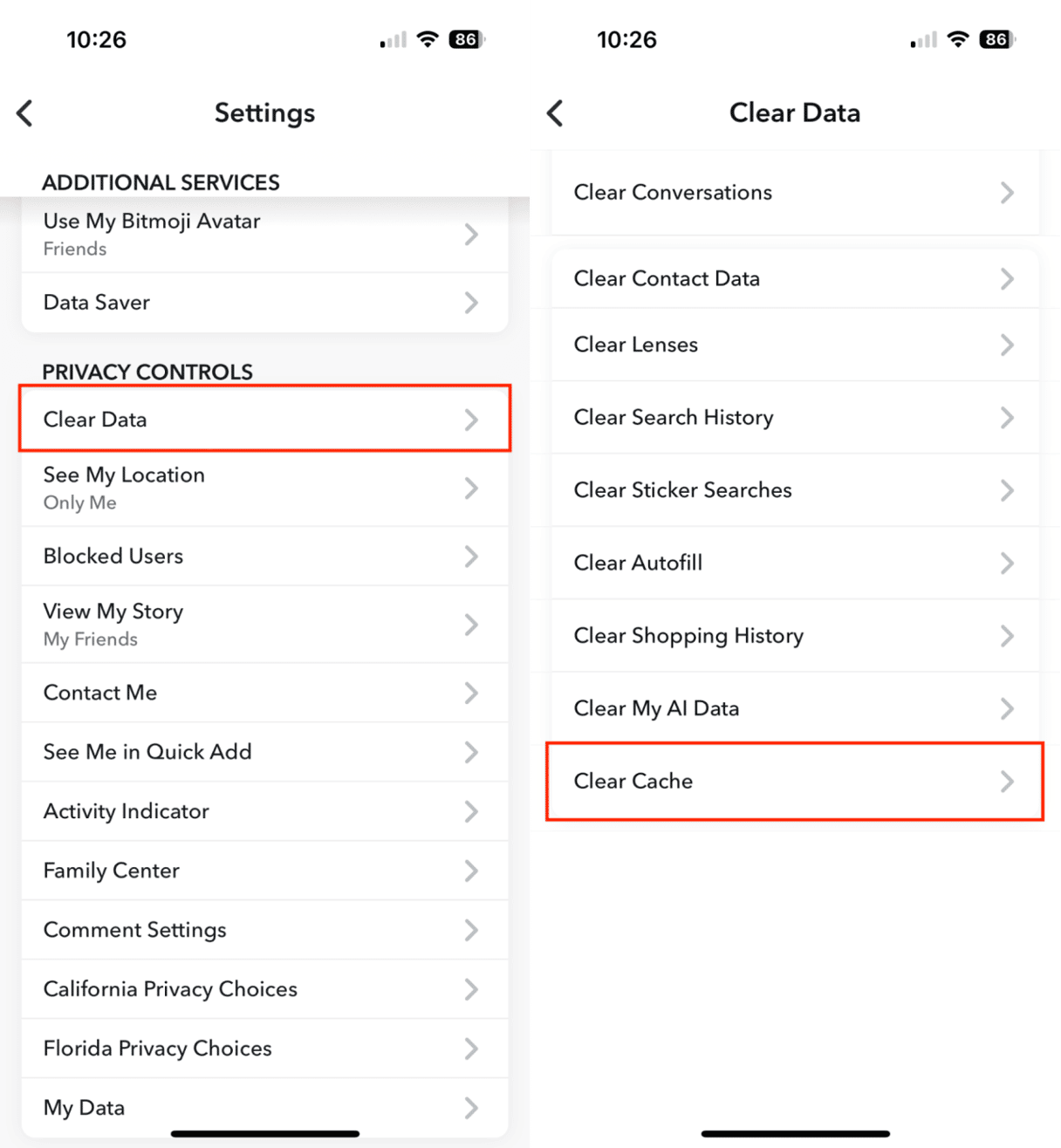
- Launch the Snapchat app on your iPhone.
- Tap on your profile icon in the top left corner of the screen.
- Tap the gear icon in the top right corner to access Snapchat settings.
- Find the Privacy Controls section and choose ‘Clear Data.’
- Tap ‘Clear Cache.’
- A pop-up will appear, asking you to confirm that you want to clear the cache. Tap ‘Clear’ to complete the process.
After clearing the cache, you’ll notice that Snapchat takes up less space on your device.
Use CleanMy®Phone to save even more space
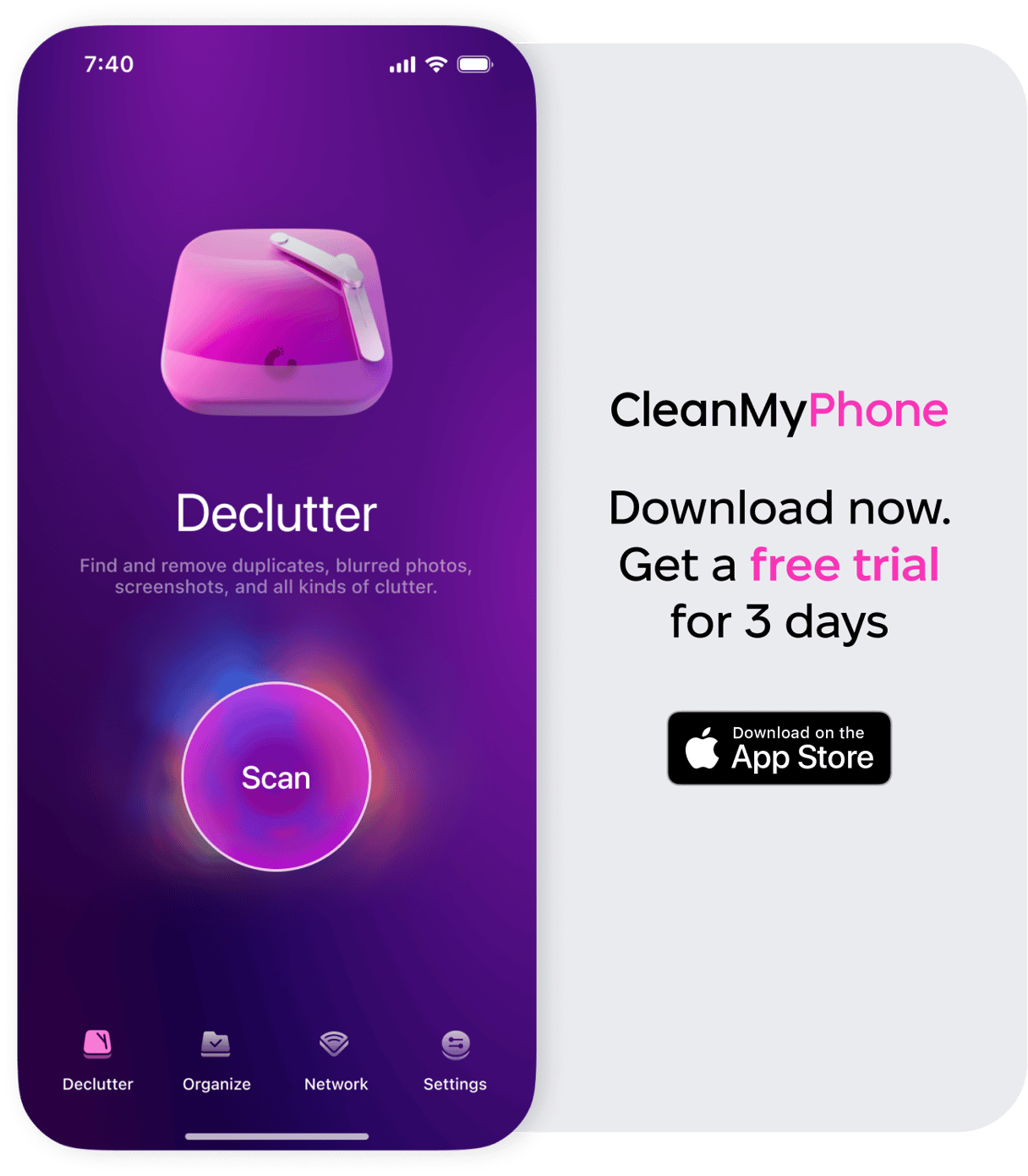
CleanMy®Phone is a useful app for tidying up your photo library with just a few screen taps. It uses an advanced AI model to analyze and sort your media files, selecting those you may not want to keep any longer.
All you have to do is review the photos in the categories the app suggests, tweak the selection as you see fit, and discard the unneeded files. With just a few taps, you get a nicely organized photo library and free up some precious space on your device.
Why Does Snapchat Take Up So Much Storage?
Snapchat takes up a lot of storage on your iPhone because it stores temporary files for faster access to features like lenses, filters, and Stories. These files accumulate quickly, especially if you use Snapchat a lot. Over time, this cache can occupy a substantial amount of your device’s storage.
How can you clear the cache on the Snapchat app without deleting it?
If you want to clear Snapchat’s cache without deleting the app, follow the abovementioned steps. This method removes unnecessary files while keeping your app and data protected. It’s a great way to free up space without losing your Snaps, Memories, or chats.
How often do I need to clear my Snapchat cache?
How often you clear your Snapchat cache depends on your app use. If you’re an active user, clear the cache monthly to keep your device running smoothly. For moderate users, every two to three months should be sufficient.
Clearing Snapchat's cache is an easy way to free up storage space and enhance the app’s performance on your iPhone. It helps Snapchat manage temporary files without affecting your personal data. Regularly clearing the cache ensures that Snapchat runs efficiently and doesn’t take up too much space on your iPhone.
By following the steps outlined above, you can quickly and easily manage Snapchat’s cache, keeping your iPhone’s storage optimized and ready for all your Snaps!