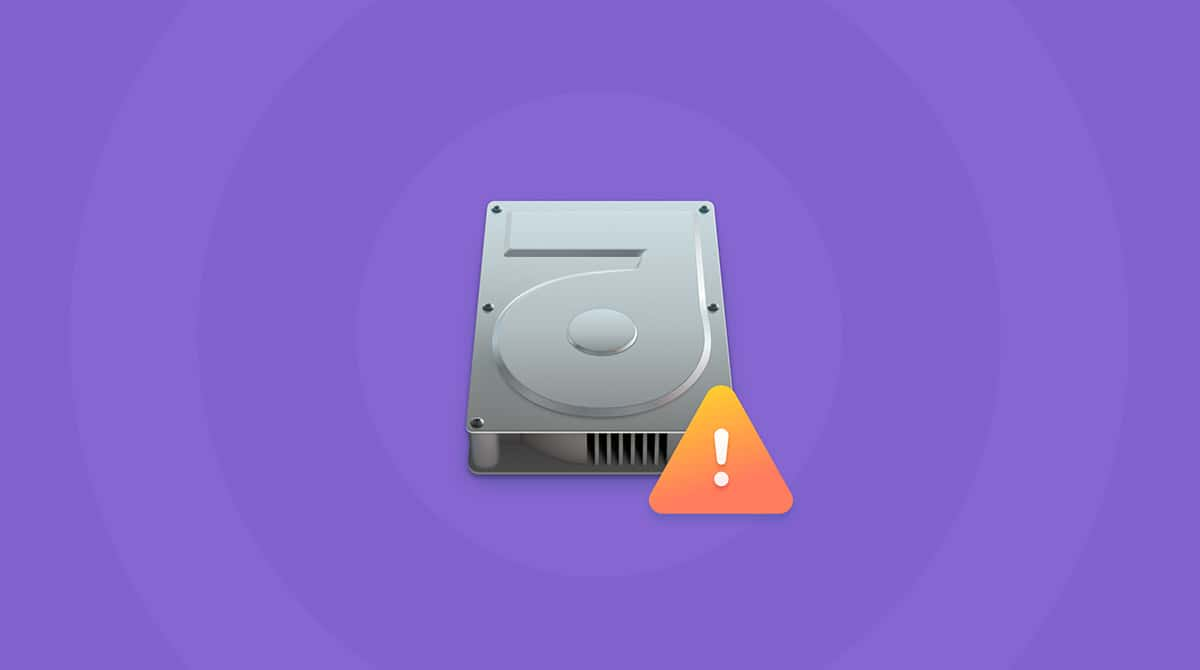What is iPod Photo Cache?
iPod Photo Cache is a group of cache files found in your iPhoto Library (or Aperture Library). They are located in a folder called iPod Photo Cache. When you sync photos to your iPhone, iPad, or iPod, iTunes creates this folder, where it then stores your cache files.
How to Remove iPod Photo Cache with CleanMyMac
CleanMyMac is a utility toolbox for Mac to help you remove all sorts of junk. With CleanMyMac, you can clean up the iPod Photo Cache folder by following the steps below:
- Start your free CleanMyMac trialand launch it.
- Choose System Junk in the left menu.
- Click Scan at the bottom of CleanMyMac.
- Hit Clean.
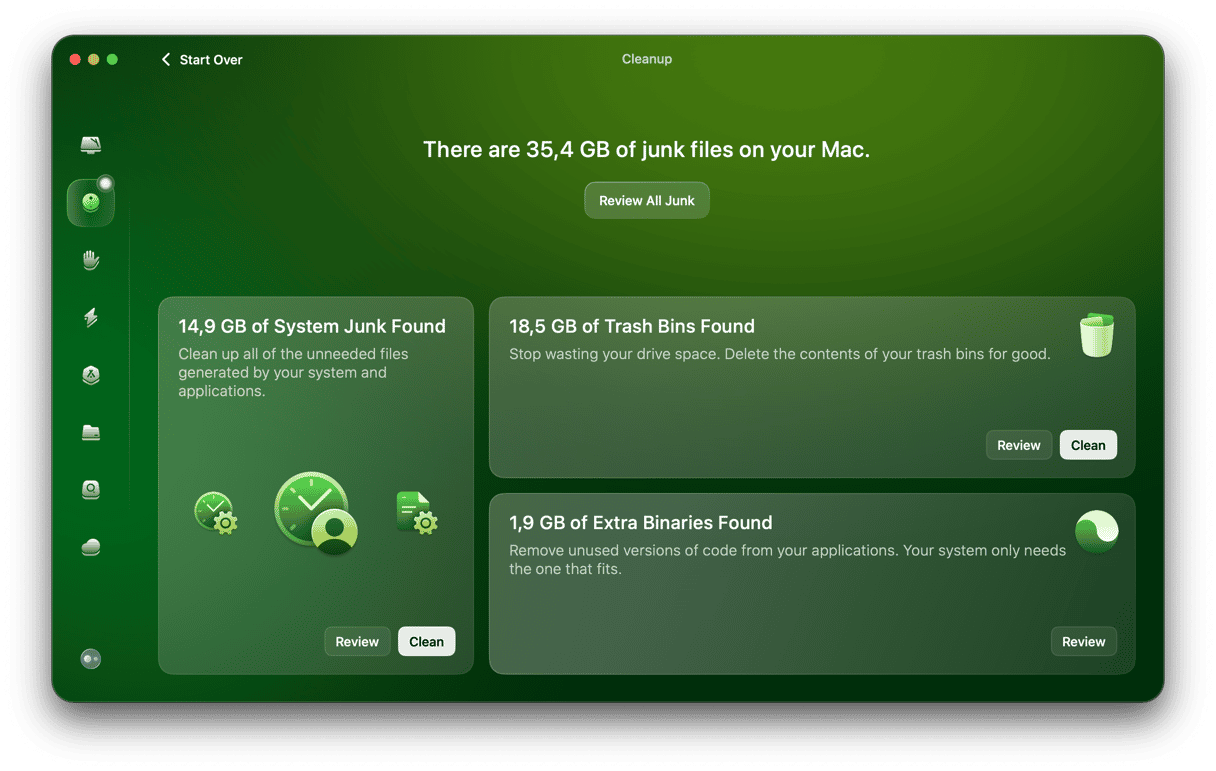
And that’s all there is to it! If you’d like to remove only the iPod Photo Cache, click on Review Details before clicking Clean in Step 4. Deselect everything but iOS Photo Cache, and then click Clean.
Again, cleaning up the iPod Photo Cache with CleanMyMac is easy. Plus, it cleans so much more than that, too. With CleanMyMac, you can clean up outdated apps, language packs, universal binaries, and gigabytes of useless junk. Download CleanMyMac now to get yourself a cleaner, faster Mac.
How to Delete iPod Photo Cache Manually
- Open a Finder window.
- Head to your iPhoto Library (typically located in the Pictures folder).
- Control+click on the iPhoto Library and select “Show Package Contents.”
- Drag the iPod Photo Cache folder to the Trash.
Note: Only drag this folder to the Trash. Don’t remove anything else, as it may be critical to your Mac.
Notice: Steps described in this article might not be relevant to the latest Mac models and macOS versions.
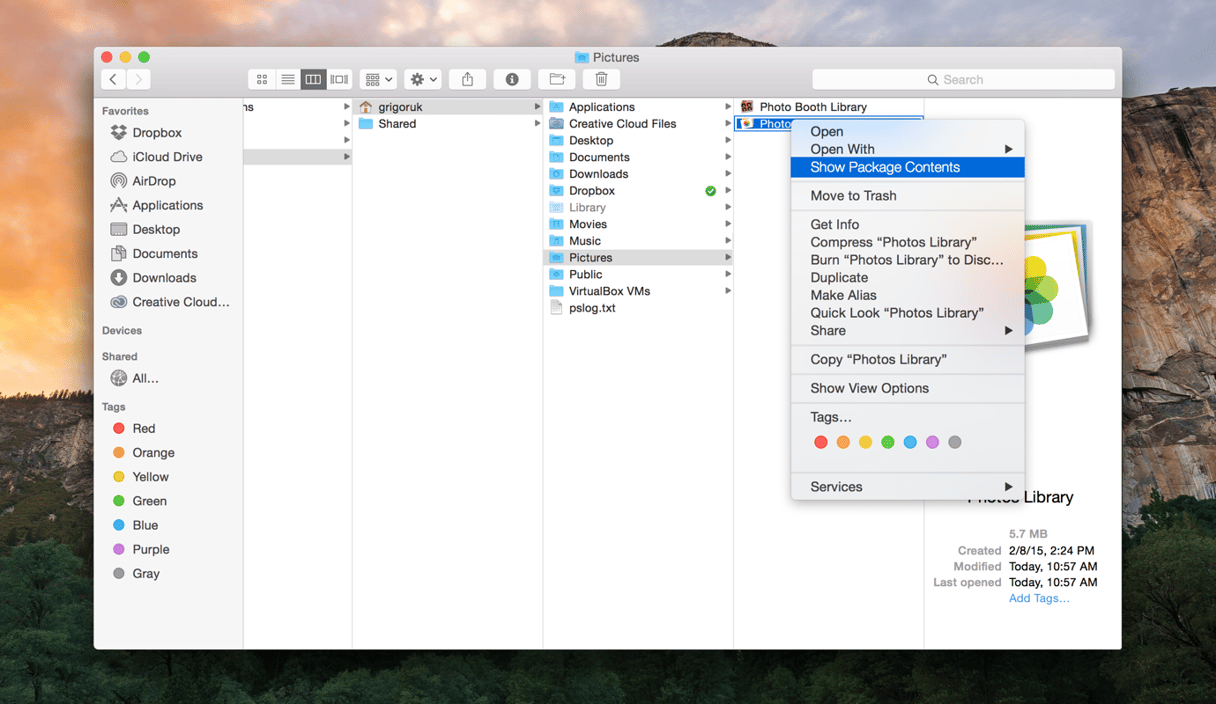
Also, remember to empty your Trash afterward. To do this, Control-click on the Trash icon in your dock and select “Empty Trash.” But if you're looking for an easy solution to clean your Mac, use the app for that. It takes care of iPod Photo Cache and a whole lot more… CleanMyMac.