Do you find browsing the internet on your iPhone painfully slow? Does your screen freeze up when you're running a search so that you’re forced to close Safari repeatedly? If you answered yes to either of these questions, it’s a sure sign that you need to clear your Safari cache and cookies, which will clean up outdated files, speed things up, and protect your privacy with a few taps of the screen.
How to Clear Safari Cache on iPhone
Clearing the Safari cache on your iPhone is the easiest way to speed up your iPhone. Clearing Safari cookies will protect your privacy while helping to improve performance. Following these instructions will only take a few minutes.
What are Safari cache and cookies on iPhone?
Clearing the cache and cookies from Safari can happen in a single procedure, but the two are slightly different.
The Safari cache is a collection of temporary website files like photos, videos, website URLs, and code saved on your phone so that websites can load more quickly when you visit them repeatedly. Yes, cache files are designed to speed things up, but cache files can sometimes become outdated and take up storage space on your iPhone, which will have the opposite effect and slow things down.
Cookies are small snippets of code stored by different websites. They track what you do on a website, including pages you visit, log-in information, and forms you fill out. Cookies are designed to improve your experience on a website but can also be used to serve you personalized ads based on your preferences.
What does clearing Safari cache mean?
Clearing your Safari cache simply means deleting all of those temporary files. This should be your first step when dealing with slow internet, frozen websites, or web pages that don't load properly. It’s also a great way to free up storage on your iPhone.
When you clear the cookies on your iPhone, you’ll remove all of your personalized settings from that website, including your log-in preferences.
Declutter Your iPhone with CleanMy®Phone
Looking for a hassle-free way to declutter photos and videos on your iPhone? CleanMy®Phone is designed to optimize your photo library by clearing unnecessary files, managing storage, and boosting performance. Here’s how to use CleanMy®Phone to get rid of some of that digital clutter.
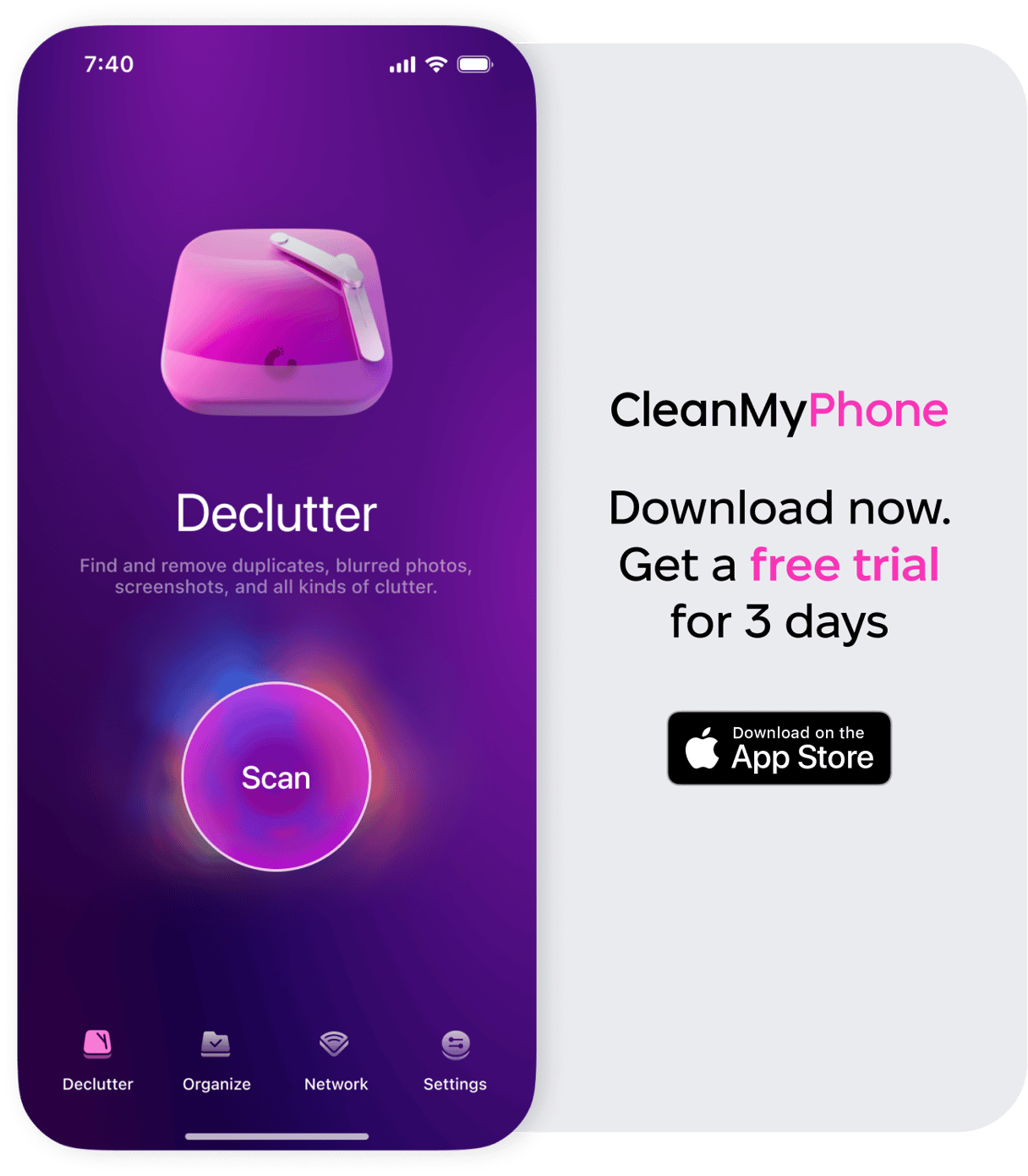
- Download CleanMy®Phone from the App Store and open it on your iPhone.
- Launch tCleanMy®Phone and give the app permission to access your files.
- Tap ‘Declutter’ and Scan.’
- Review the clutter categories by tapping a category to open it.
- Scroll through your photos and deselect any you want to keep. Tap on a photo to take a closer look.
- When you're finished reviewing the category, tap ‘Clean’ to delete the photos you don’t want.
How to clear Safari cache on iPhone
Now for the easy part! Here’s how to clear the Safari cache and cookies on your iPhone.
How to clear the cache in the Safari app
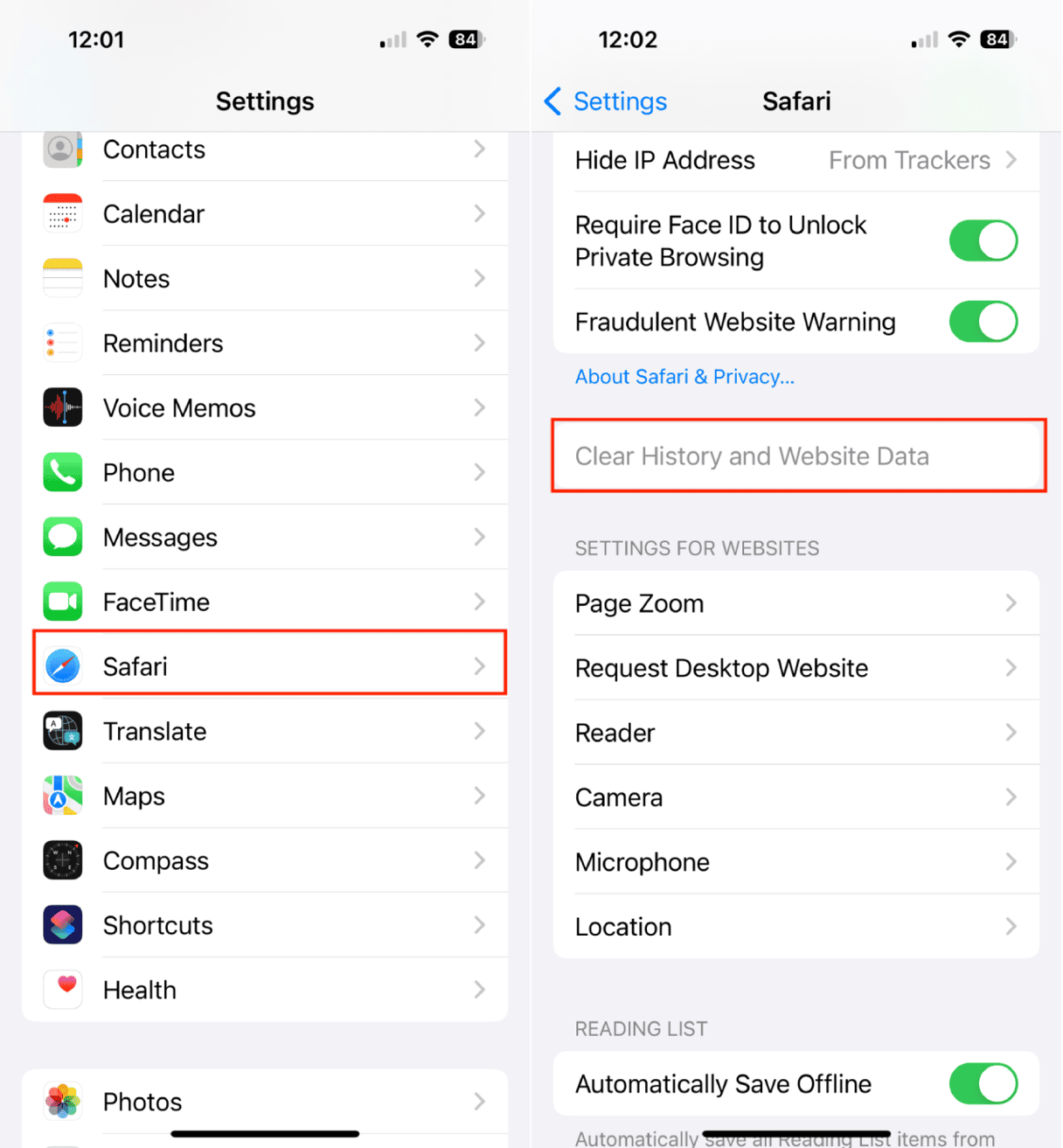
- Open Settings on your iPhone.
- Scroll down and choose Safari.
- Scroll on the Safari options screen and tap ‘Clear History and Website Data.’
- Confirm your choice in the pop-up window.
How to clear cookies in Safari on iPhone
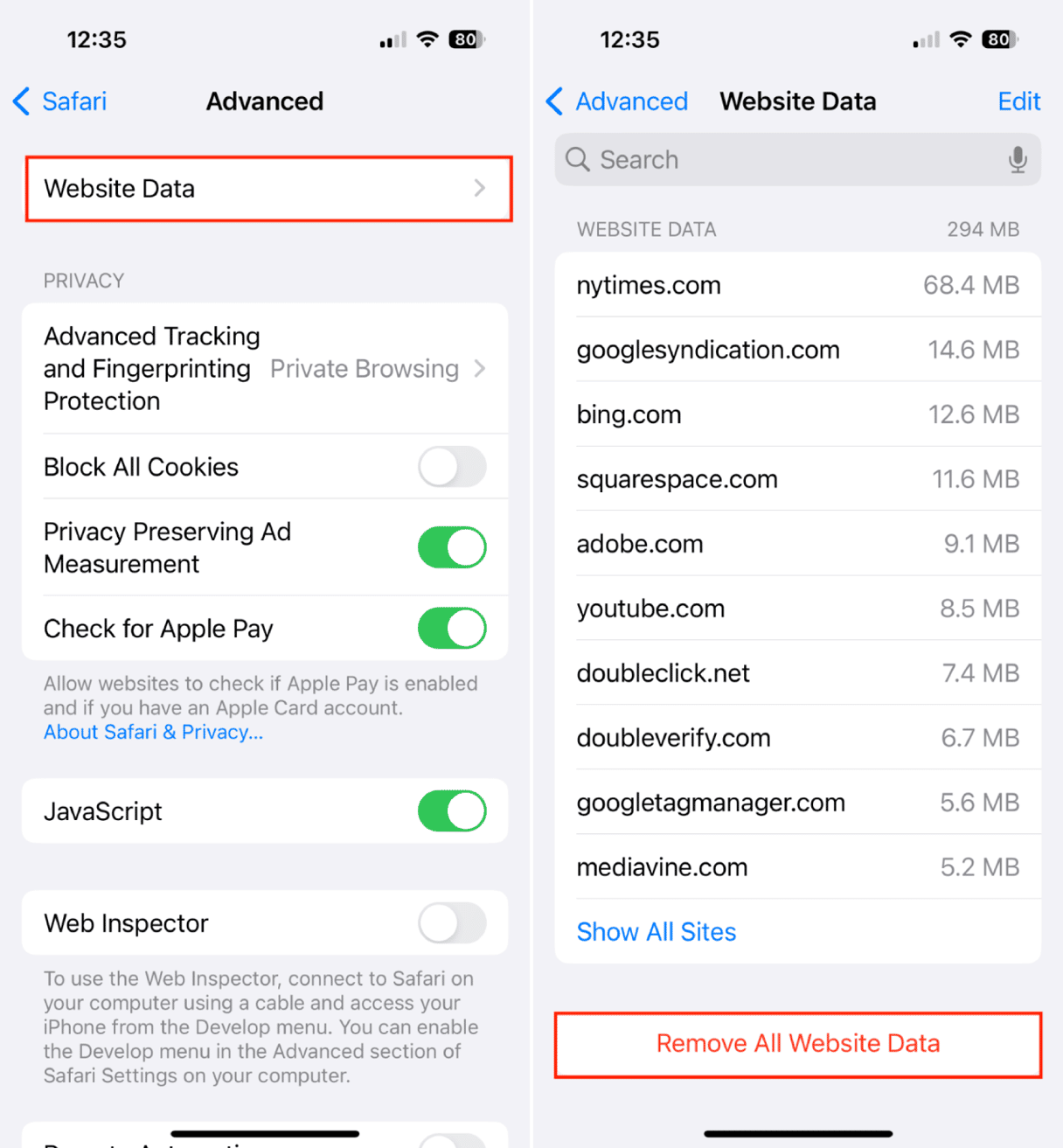
- Open Settings on your iPhone.
- Scroll down and tap ‘Safari.’
- Tap ‘Advanced.’
- Tap ‘Website Data.’ You will see a list of websites that have stored your data as cookies.
- Tap ‘Remove All Website Data’ and confirm your choice in the pop-up menu.
Clearing the Safari cache and cookies on your iPhone takes just a couple of minutes and is easy to do. It will speed up your internet searches, protect your online privacy, and free up valuable storage on your iPhone.










