You love scrolling through TikTok, but not how much space it eats up on your iPhone. So, what’s going on? If TikTok seems to be using more storage than expected, a quick fix is to clear its cache. Here’s how to do that on your iPhone.
How to clear TikTok cache on iPhone
Temporary cache files are stored on your iPhone to speed up future visits to the app. Perfect for those who spend too much time on TikTok, right? Well, not exactly. You can have too much of a good thing, and in this case, TikTok cache files will use up lots of storage on your phone. Here are two easy methods for clearing TikTok’s cache before it takes over.
What is TikTok cache on iPhone?
Cache files are temporary data that TikTok stores on your iPhone to help the app load faster and run more smoothly. This can include videos you’ve watched, scripts, and other media files. While caching improves your overall experience, these files can pile up fast—especially if you’re a frequent TikTok user—and start taking up a surprising amount of space on your device.
What happens when you clear the cache on TikTok?
When you clear the cache on TikTok, all those temporary files are deleted. With a few taps of the screen, you can free up a lot of storage space by clearing the cache. This can also fix bugs in the system or within the app. The downside is that clearing the cache will initially slow down TikTok, as the app will have to rebuild those cache files. Contrary to what you may have heard, clearing the cache on TikTok will not delete any saved videos or personalized settings. Clearing the cache is entirely safe.
More ways to free up space on your iPhone
Clearing the cache of the apps that you use frequently will free up space on your iPhone, but you can put an even bigger dent by cleaning up your photos and videos. CleanMy®Phone makes the tedious chore of managing the photo library on your iPhone or iPad easy, swift, and… even fun. It uses an advanced AI model to analyze and sort your media files, selecting those you may not want to keep any longer. Here’s how to review and clean up your photo library using CleanMy®Phone:
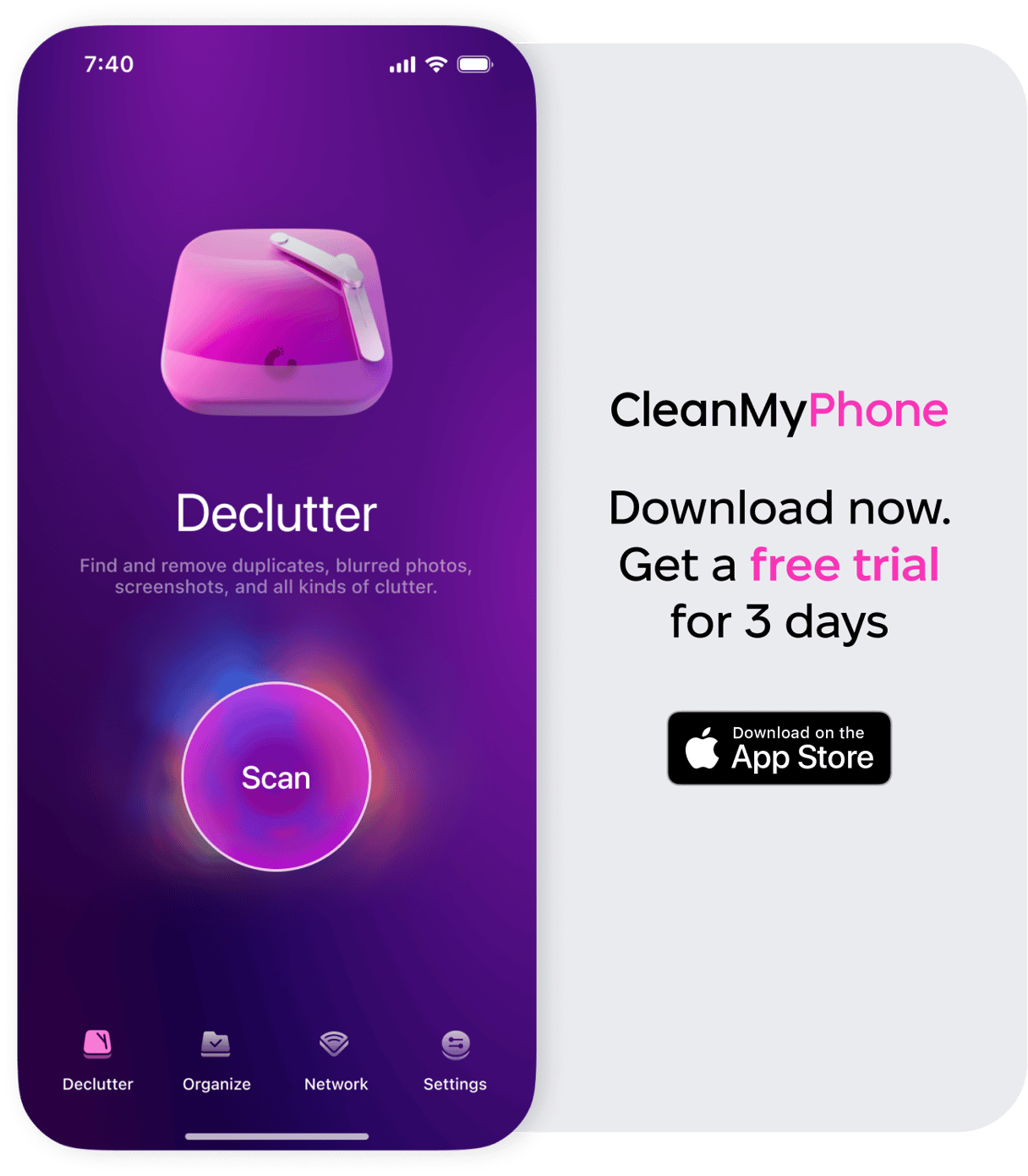
- Download CleanMy®Phone from the App Store and open it on your iPhone.
- Choose ‘Declutter’ and then tap ‘Scan.’
- CleanMy®Phone will scan your entire photo library and sort photos into clutter categories. Tap a category to open it.
- Deselect any photos that you want to keep.
- Tap on a photo to take a closer look. In the full-screen view, you can also enhance a photo, add it to an album or favorites, see its metadata, share it with someone, or save it to the Sensitive folder so that the app ignores this photo in future scans.
- Once you’ve looked through all the categories, tap ‘Clean’ to remove photo and video clutter from your iPhone.
2 Ways to clear TikTok cache on your iPhone
You can clear the TikTok cache within the app, or if that doesn’t solve the issue, you can clear the cache by deleting and reinstalling the app. This method does not lose your personal information. Here are step-by-step instructions for both methods.
Clear cache using the TikTok app
TikTok has a built-in option to clear the cache in its settings. Here’s how to find it:
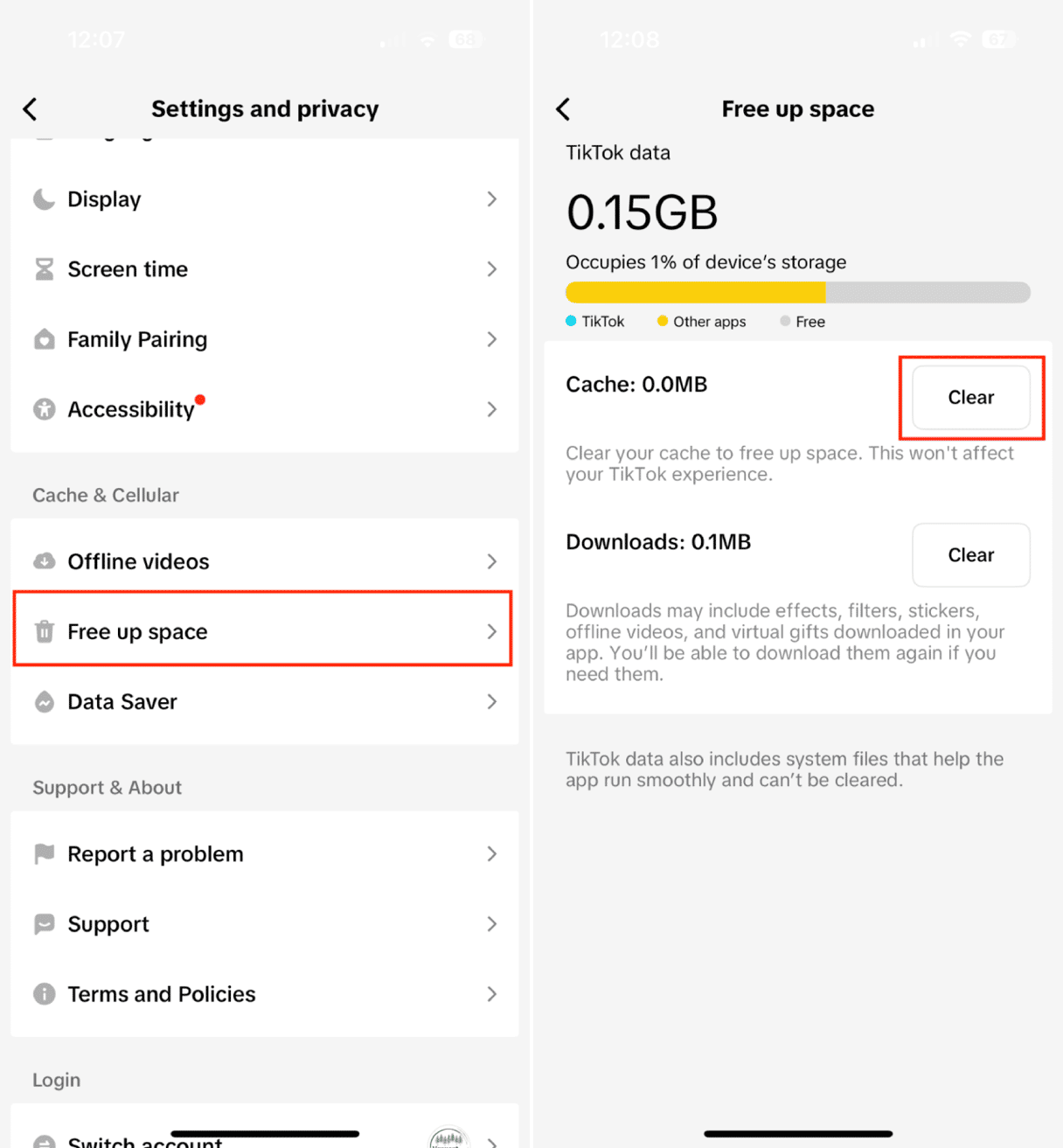
- Open TikTok on your iPhone.
- Tap on the profile icon in the bottom right corner.
- Tap the down arrow in the upper right.
- Tap the settings icon in the upper right.
- Tap ‘Free up space.’
- Choose ‘Clear cache’.
- Confirm your choice by tapping ‘Clear’ in the pop-up menu.
- You can free up even more space by deleting downloads.
Clear TikTok cache on iPhone by deleting the app
If TikTok is glitchy and taking up much storage space, try deleting and reinstalling the app. This will clear the cache and remove any corrupt files while keeping all of your personal data intact.
- Press and hold the TikTok icon on your iPhone and choose ‘Delete App’ from the pop-up menu.
- Head over to the App Store and search for TikTok.
- Tap the cloud arrow (download) icon to reinstall TikTok on your iPhone.
- Log back into your TikTok account and breathe a sigh of relief knowing that you’ve successfully cleared your TikTok cache.
Is clearing the TikTok cache on your iPhone necessary? Nope, but it will help you manage your storage and ensure that TikTok performs its best on your iPhone. If you need the space or TikTok is giving you trouble, try clearing the cache. It’s easy and will likely help improve TikTok’s performance.










