Have you ever opened your iPhone to use an app or take a photo only to discover the dreaded “iPhone Storage is Full” message? It happens to the best of us, no matter how much additional storage capacity comes with each iPhone. Running out of storage space can be frustrating and expensive, especially if you’re paying for extra storage in iCloud.
What Happens When iPhone Storage is Full?
You may notice performance issues as your iPhone fills up with videos, photos, and apps. At some point, you may be unable to download apps, play games, or take videos with your phone. Eventually, you’ll get the “iPhone Storage Full” message and have to get rid of some clutter or invest in more iCloud storage. Here’s an overview of what happens when your iPhone storage is full and how to reclaim the space you need to keep things running smoothly.
What Does the "iPhone Storage is Full" Message Mean?
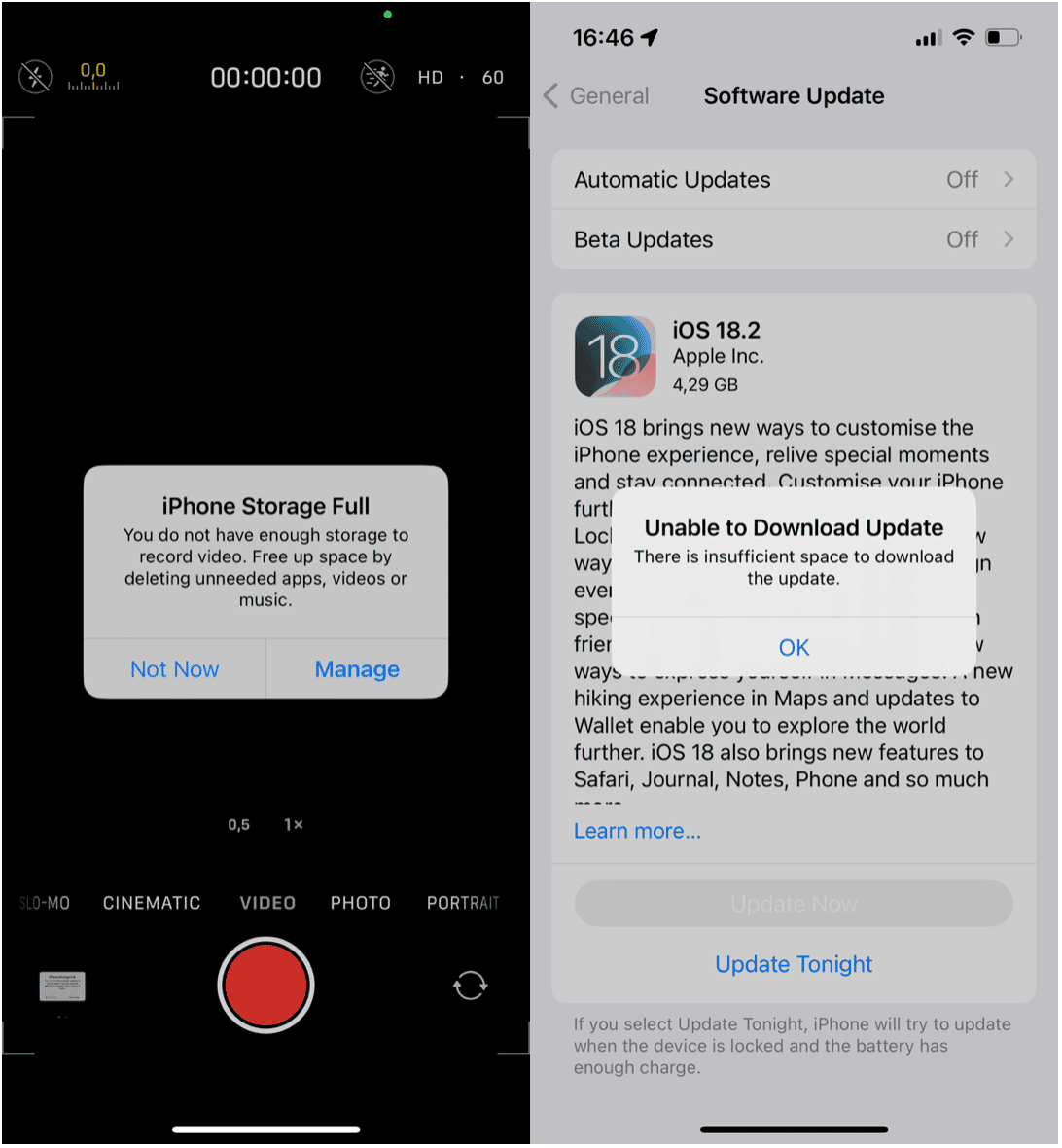
The “iPhone Storage is Full” message warns you that your iPhone has reached maximum storage capacity. Once your iPhone storage is full, you won’t have room to download apps, store photos and videos, or even update your software.iPhones come with different storage capacities, ranging from 64GB to 1TB. Still, no matter how much storage your iPhone comes with, it’s pretty easy to fill it up.
If you get an “iPhone Storage is Full” message, it’s time to take action.
How Do I Know When My iPhone’s Storage Becomes Full?
Aside from the direct warning message, there are several signs that your iPhone’s storage is nearing capacity:
- Poor performance: Your iPhone may slow down, with apps taking longer to open and tasks taking more time to complete.
- Apps crash: When your apps crash unexpectedly or can’t be updated, you may not have enough storage.
- Unable to save photos/videos: When your storage nears capacity, you may not have enough space for your photos and videos.
- Unable to perform software updates: You might be unable to download and install iOS updates due to lack of space.
- System warnings: Besides the “Storage Full” message, you might receive alerts when downloading new apps.
Declutter your iPhone and save space
CleanMy®Phone makes the tedious chore of managing the photo library on your iPhone or iPad easy and fun. It uses an advanced AI model to analyze and sort your media files, selecting those you may not want to keep any longer.
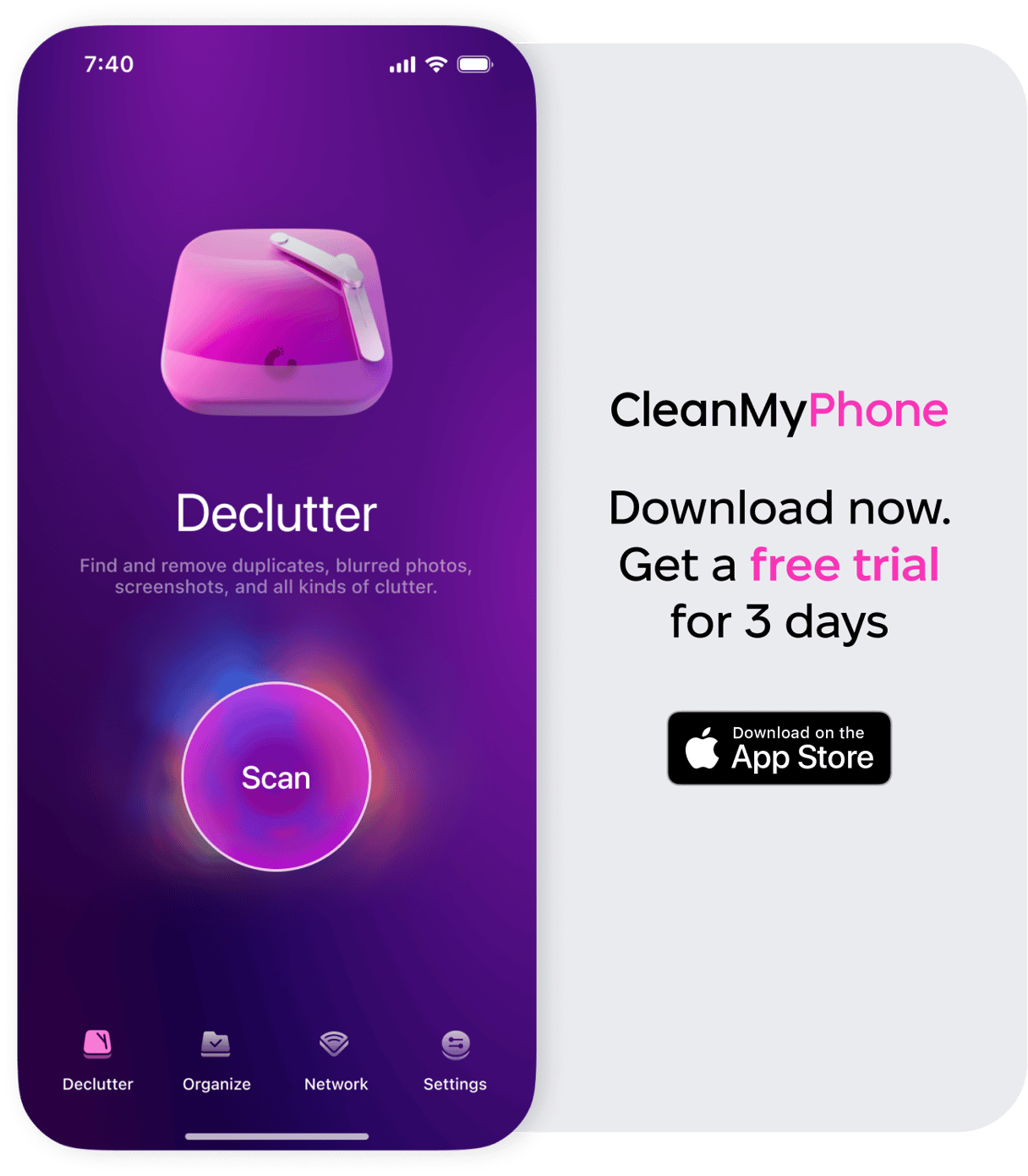
Here’s how to use CleanMy®Phone to get rid of your digital clutter quickly:
- Download CleanMy®Phone and open it on your iPhone.
- Tap ‘Declutter’ and then ‘Scan.’
- CleanMy®Phone will analyze your iPhone’s storage and sort your photos into categories (large files, duplicates, blurry shots, etc.)
- Tap on a category to review the photos inside, and tap on a photo for a closer look.
- Deselect any photos that you want to keep.
- Tap ‘Clean’ to remove the photos or videos from your library.
What Happens When iPhone Storage is Full?
The biggest issue with letting your iPhone storage become full is that your iPhone’s performance will suffer drastically, and using your iPhone will become a hassle. Here are a few more things you can expect to happen:
You won’t be able to take new photos or videos. The Camera app may even display an error message.
Inability to Install Apps or Updates. You’ll be unable to download new apps, update existing ones, or install software updates. This can leave your iPhone vulnerable to security issues.
App Crashes. Installed apps may crash more frequently, especially if they require additional storage.
Loss of Data Syncing. Without the storage that your iPhone needs, you may not be able to back up the data on your phone into the cloud.
As you can see, letting your iPhone storage become full is frustrating. The best solution is to keep the clutter at bay by deleting files you don’t need before things get out of hand.









