If you shoot a lot of video footage on your iPhone, you need to know the best and easiest ways to combine videos to avoid wasting time during the editing process. Merging videos is a fun way to creatively design a wonderful visual experience for your audience.
This detailed guide will give you a few options for combining videos on your iPhone.
How to combine videos on iPhone
The good news is that you don’t need expensive video editing software to merge one or more videos. You can easily combine videos with iMovie or create a slideshow in Photos.
These apps are usually fine for novice videographers, and once you master the basics, you can always upgrade to more professional software.
How to Merge Videos on iPhone with iMovie
Apple’s iMovie has an intuitive interface that makes it easy for beginners to combine and merge videos on iPhone. It is free to use and comes preinstalled on many iPhones.
If you don’t already have iMovie, download it from the App Store before following these steps to merge videos.
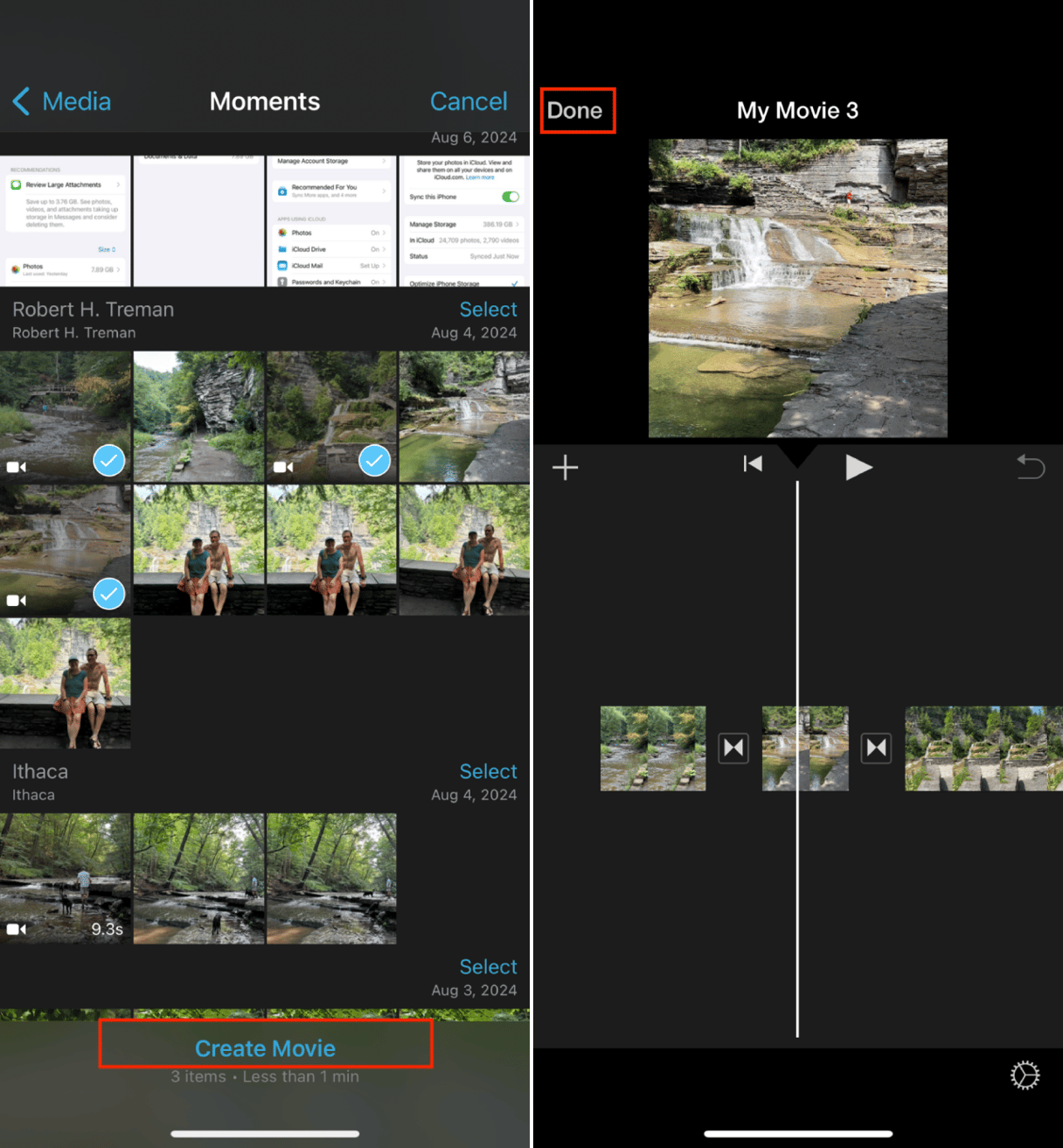
- Download iMovie and open it on your iPhone.
- Tap ‘Create Project’ and choose ‘Movie’ to open iMovie’s user interface.
- Scroll through your library and tap on one or more videos to combine into one.
- Tap ‘Create Movie’ at the bottom of the screen.
- From here, you can rearrange your clips, use the slider to shorten clips, add music or sound effects, and edit your movie.
- If you want a smooth transition between your video clips, tap the transition icon and select an effect from the menu.
- Once you are happy with the finished results, tap ‘Done’ in the upper left corner of the screen.
- Tap ‘Share’ and ‘Save Video’ to save your new movies to your iPhone.
How to Combine Two Videos on an iPhone
Use the same method outlined above to combine two videos. Here’s a quick summary of the process.
- Open iMovie on your iPhone and start a new project.
- Select two videos from our camera roll and create a movie.
- Arrange and edit your videos.
- Save your merged video to your Photos.
The steps required in this quick overview are perfect when you just need to combine two clips without adding extra effects or doing additional editing.
Compress videos to free up space
CleanMy®Phone is a photo decluttering and organizing app that simplifies the chore of cleaning up and managing your photo library. It uses an advanced AI model to analyze and sort your media files, selecting those you may no longer want to keep. The app also helps compress videos, so you can keep your favorite memories while saving storage space.
Here's how it works:
- Download CleanMy®Phone.
- Go to the Organize module.
- Choose Compress videos.
- Select videos for compression
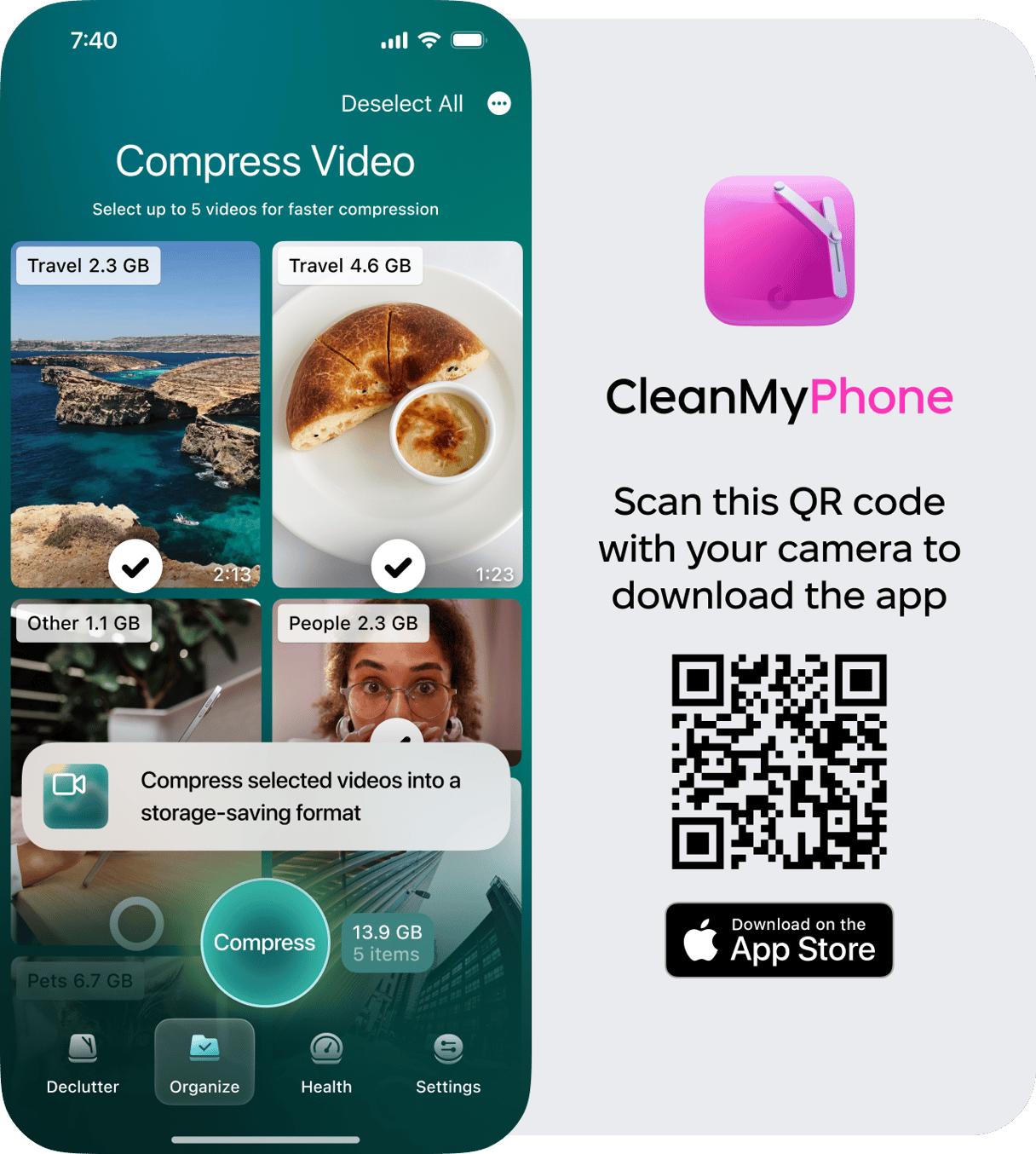
How to Combine Multiple Videos into One
Here are a few more tips for using iMovie to combine videos into a single movie on your iPhone.
- Batch import your photos: Select all the video clips immediately before tapping ‘Create Movie.’ If you have a lot of clips, add them to an album in Photos before trying to import them into iMovie.
- Organize your clips: Arrange them in the order you want them before doing additional editing, such as adding transitions or effects.
- Use themes for a clean look: iMovie has a few preset themes, which will populate your movie with music, transitions, and effects for a cohesive look.
How to Combine Videos on iPhone Without an App
If you’re not overly worried about the finished effect and want to merge videos as quickly and simply as possible, you can create a slideshow in Photos. Note that you won’t be able to add special effects using this method. Follow these instructions to whip up a slideshow from your videos:
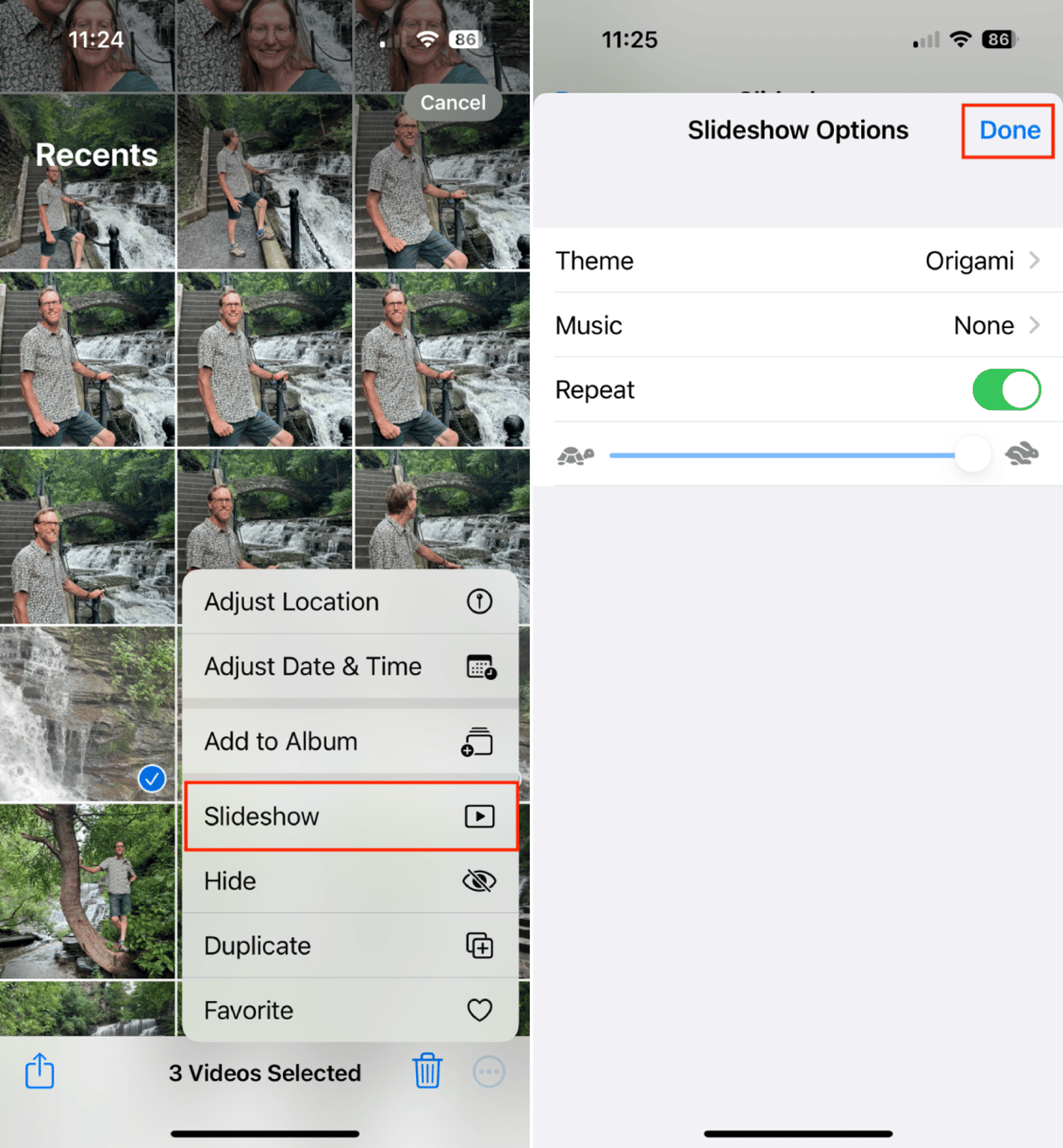
- Open the Photos app and select all the videos you want to add to your slideshow.
- Tap the three dots at the bottom right of your screen and choose ‘Slideshow.’
- Tap ‘Options’ to change the theme, add music, or change the speed of the replay.
- Tap ‘Done’ when you are happy with the results and save your new video to your photos.
If you are looking for an easy way to combine two or more videos on your iPhone, use iMovie. It’s the simplest way to create beautiful movies from your clips. iMovie is completely free to use, and once you get the hang of it, you’ll want to do it all the time.









