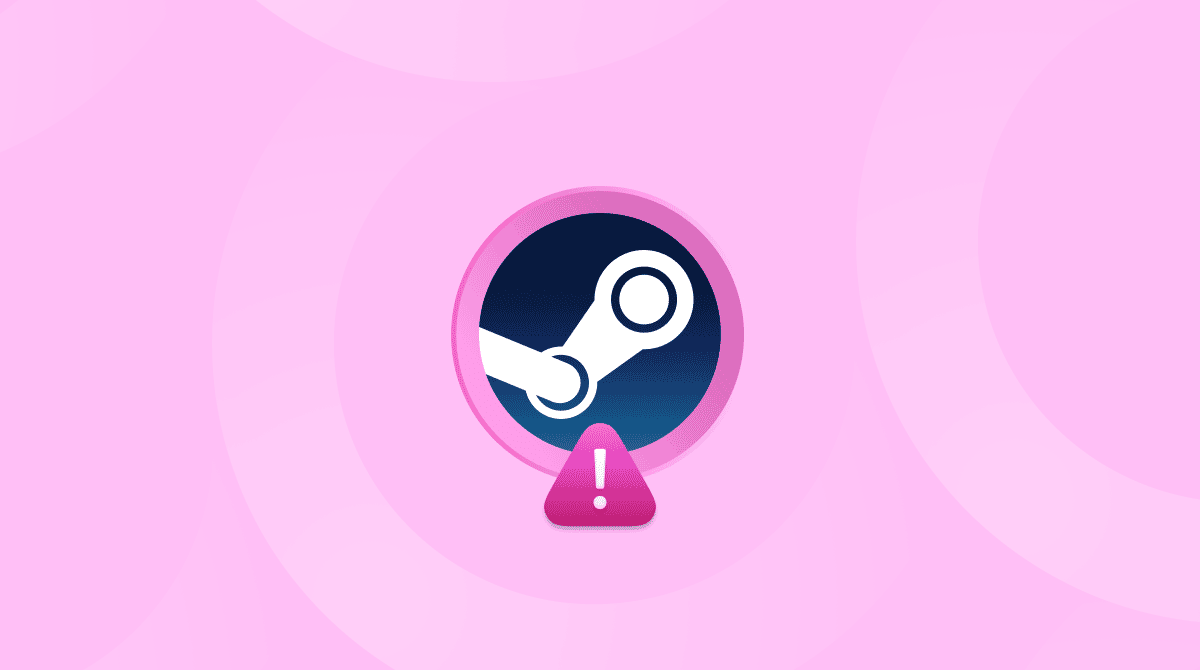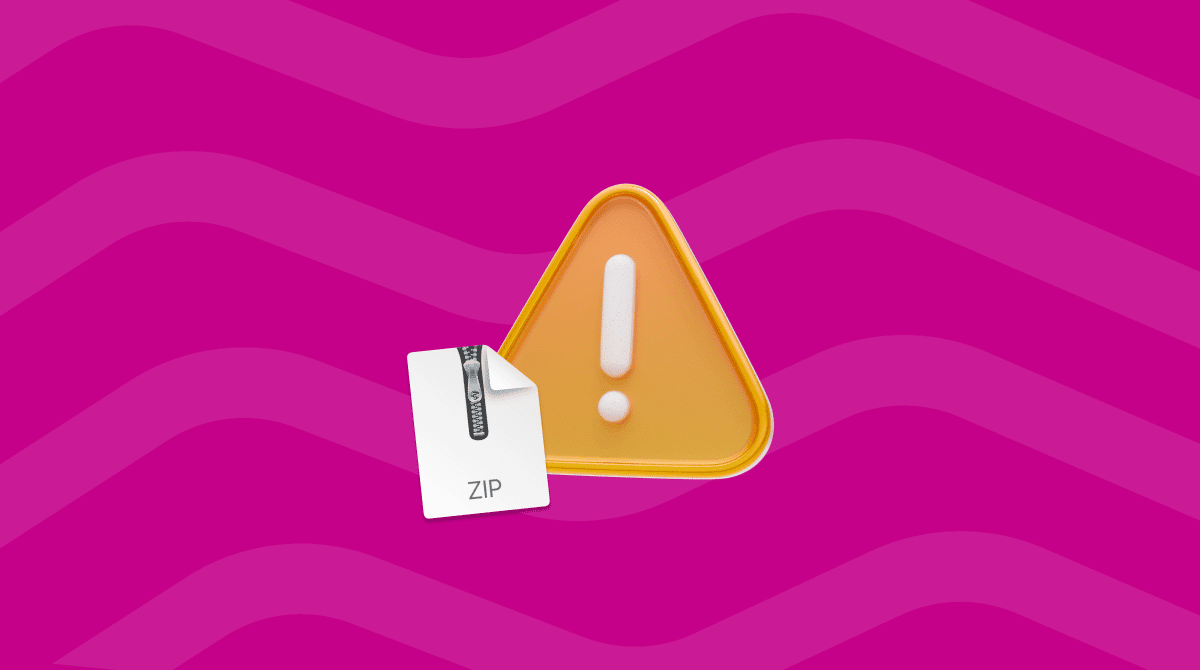If you've ever seen the couldn't modify partition map. : (-69874) error on your Mac, you know how frustrating it can be. It usually appears when you're trying to erase or partition a disk in Disk Utility, and the process suddenly fails without much explanation. I've run into this error a few times myself, most recently while setting up an external SSD on macOS Tahoe.
I'll break this down in more detail, what it means, what causes it, and the exact steps I used to fix it on my Mac. So regardless of if you're dealing with a corrupted partition map, a stubborn external drive, or a system-level disk issue, these methods should help you get your drive working again.
What is the 'couldn't modify partition map.' error?
When you see that you 'couldn't modify the partition map, : (-69874)' message on a Mac, it usually means your OS tried to change something on a drive, like erasing or partitioning it, and it failed.
The "partition map" is a kind of map or layout on a disk that tells your Mac how the storage is divided (into volumes, partitions, etc.). If the map is broken, locked, or uses an outdated format, your OS can't move forward, so you get the error.
In most cases, it shows up when:
- You're trying to erase or repartition an external drive
- Disk Utility's First Aid can't repair the disk
- A macOS update caused changes that your older drive doesn't like
- The drive is being used by another process and can't be modified
So, the error code -69874 is just macOS's way of saying, "I couldn't change the partition map on this drive." It's frustratingly vague, but it almost always comes down to a corrupted or incompatible drive structure or a system process locking the disk. Now we've covered what it really means and when you're likely to encounter it, let's get into the fixes.
How to fix 'couldn't modify partition map. : (-69874)' on Mac
Here are methods I've personally tested or seen reliably work in community reports.
Before you dive in, a quick word of caution. Always back up your data. You most likely can't back up to an external drive right now, so use your cloud storage accounts to safeguard important files before jumping into these steps.
1. Use Disk Utility First Aid from recovery mode
Reboot your Mac into recovery mode:
On Apple Silicon: shut down, then hold power until Loading startup options shows up, then choose Options > Continue.
On Intel: reboot while holding Command - R.
- In macOS Recovery, open Disk Utility.
- Select View > Show All Devices.
- Choose the top-level physical drive (not just a volume).
- Click First Aid and allow the repair to run.
This sometimes repairs partition map inconsistencies in a safe mode where fewer system resources are locked. If First Aid succeeds, try your erase or partition operation again.
2. Format / Erase the drive and create a fresh partition map
If First Aid fails, the next reliable fix is to reformat the disk entirely, which replaces the partition map:
- In Disk Utility (in Recovery or regular mode), show all devices
- Select the physical drive.
- Click Erase.
- Choose a GUID Partition Map scheme and select a format (e.g., APFS or Mac OS Extended (Journaled)).
- Confirm and erase.
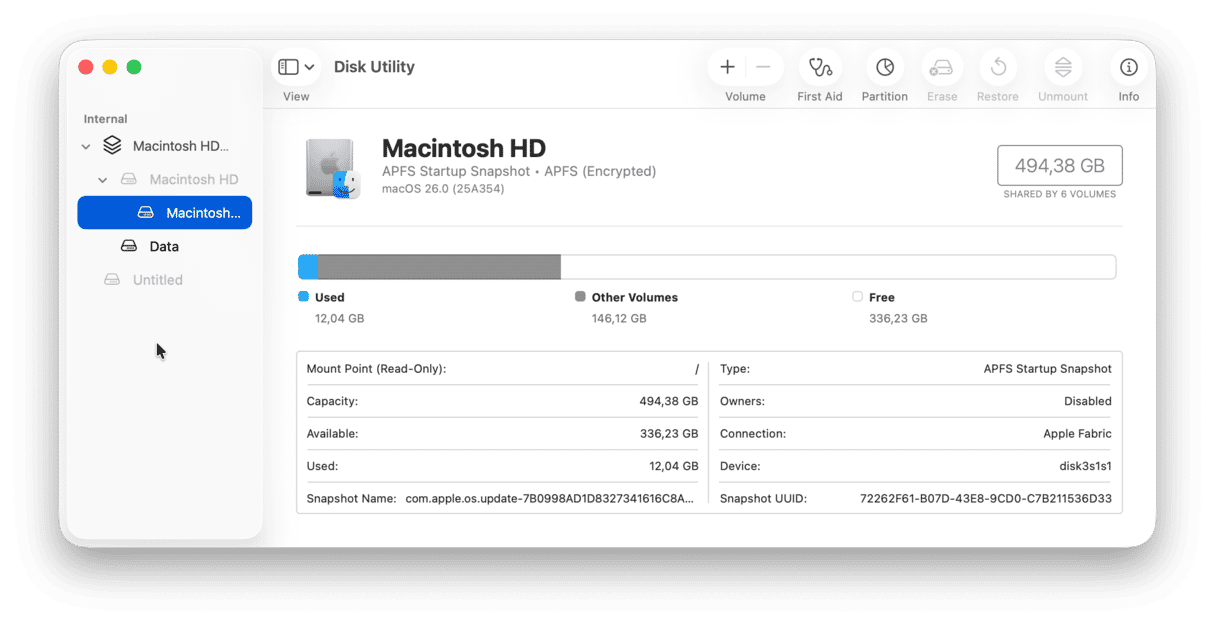
This erases all data on that drive. But it replaces the map cleanly.
3. Use Terminal commands to erase the disk
If you're still having issues, it's time to try Terminal.
- Open Terminal from Finder > Applications > Utilities.
- Run this command to identify your disk first (e.g., /dev/disk2)
diskutil list - Then run this command, replacing the /dev/disk2 with your actual device name:
sudo diskutil eraseDisk APFS DriveName /dev/disk2
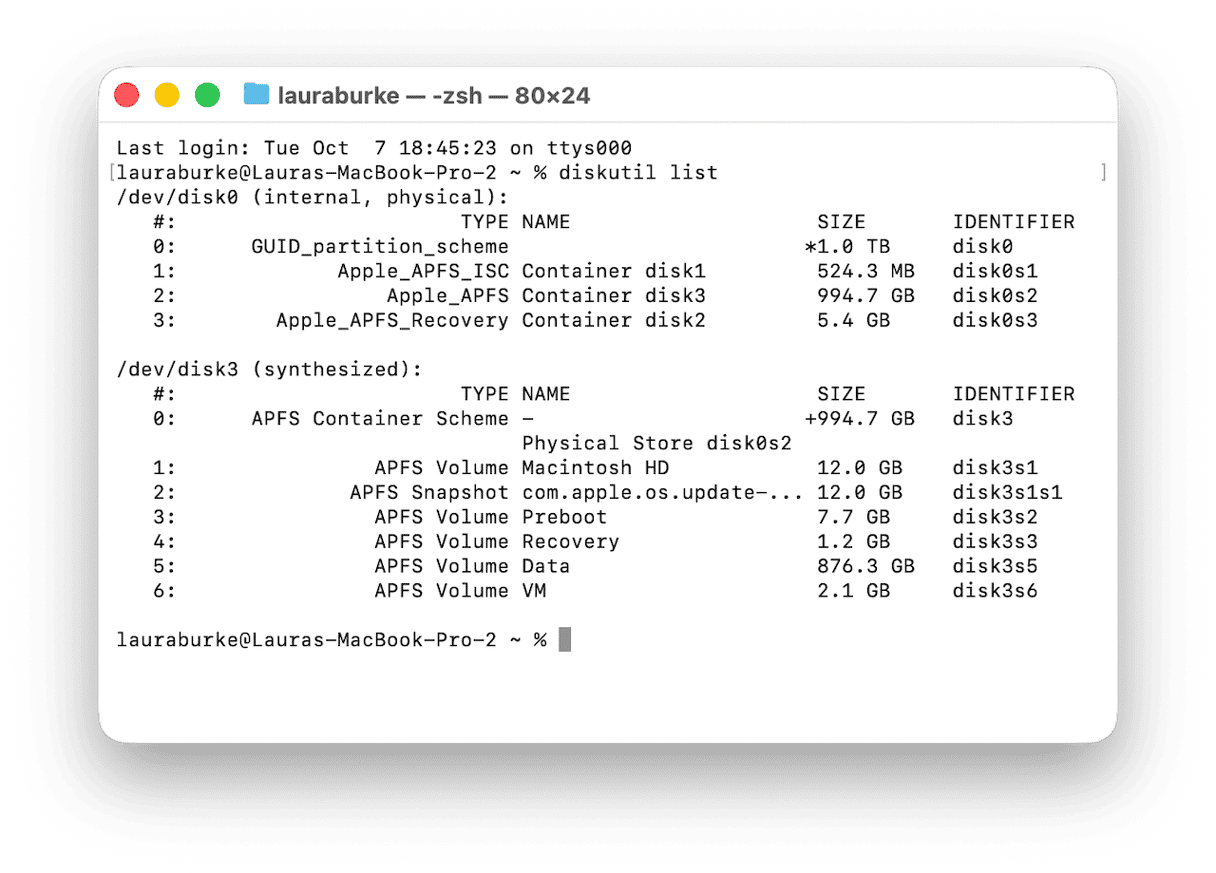
This command erases the entire drive and builds a new partition map.
4. Force unmount before erasing (if volumes are stuck)
Sometimes you can't erase or partition a drive because it's still mounted, meaning the system is using it or thinks it's in use.
Back in Terminal, you can force unmount: here's how:
- Open Terminal again, use the command from above to find your connected drives:
diskutil list - Now use the force unmount command (replace disk2 with your actual disk ID):
sudo diskutil unmountDisk force /dev/disk2 - You'll be asked for your admin password. Type it in and press Return (you won't see the characters as you type, that's normal).
- Once the disk is unmounted, retry your erase command from the step above.
Across the forums, lots of users say that this is the process that can finally unlock stubborn disks that won't erase due to file system locks, background processes, or partial mounts.
5. Check hardware/cable/enclosure
If none of the above work, it's time to inspect the physical connection:
- Swap the USB/Thunderbolt or SATA cable.
- Try the drive in another port or another Mac.
6. Reinstall macOS / wipe system drive (for internal disk issue)
If this error happens on your system drive (macOS volume), the fix may require wiping the drive. This isn't a step to take lightly, and really should only be a last resort. Here are the steps:
- Back up your data in any way you can or utilize iCloud storage.
- Boot into Recovery.
- Erase the system disk (top-level).
- Reinstall macOS, which rewrites the partition map and system structure.
- Restore what data you can from your backup method.
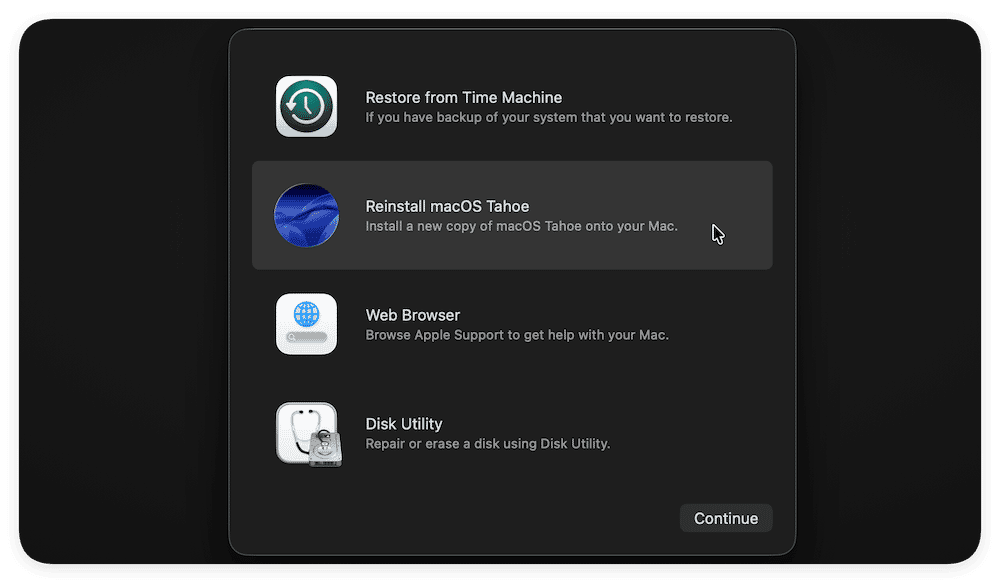
After the fix: Keep your disk healthy going forward
Once you've erased or repaired your drive, the last thing you want is to run into the same issue again. Partition map errors often happen because of minor file system inconsistencies that slowly build up.
I use the Performance feature from CleanMyMac because it comes with some really handy maintenance features that help keep your Mac in top shape. While it can't fix corrupted partition maps, it can help to keep your disk's structure clean to prevent issues like -69874 from appearing again.
Here's how I use it after drive repair or formatting:
- Open CleanMyMac — get your free trial here.
- In the sidebar, go to Performance > Scan.
- View the recommended maintenance tasks and run items.

These scripts clean up temporary files, refresh indexing databases, and repair behind-the-scenes macOS tasks. I usually run them monthly, and it's helped me avoid repeat errors on both internal and external drives.
Now you know how to handle the 'couldn't modify partition map. : (-69874)' error.
FAQs: Couldn't modify partition map
Can I fix the partition map error without erasing the drive?
If Disk Utility's First Aid fails and the error persists, you'll likely need to erase the drive. Always back up your data first.
How do I know which disk to select in Terminal?
Use diskutil list to view all disks and volumes. Look for the identifier like /dev/disk2. Be very careful, choosing the wrong one can erase the wrong drive.
I keep getting this error on external drives. Why?
It's common with older drives that use legacy partition schemes (like MBR) or after sudden disconnections. Always eject disks safely and consider reformatting to GUID/APFS for best compatibility.