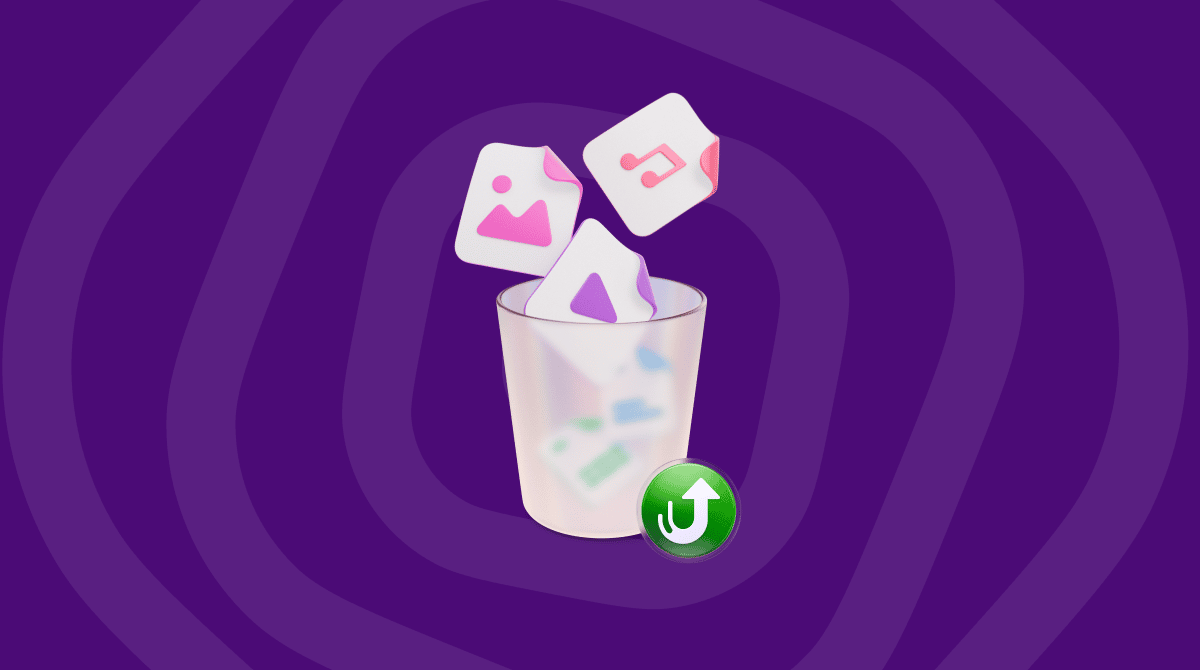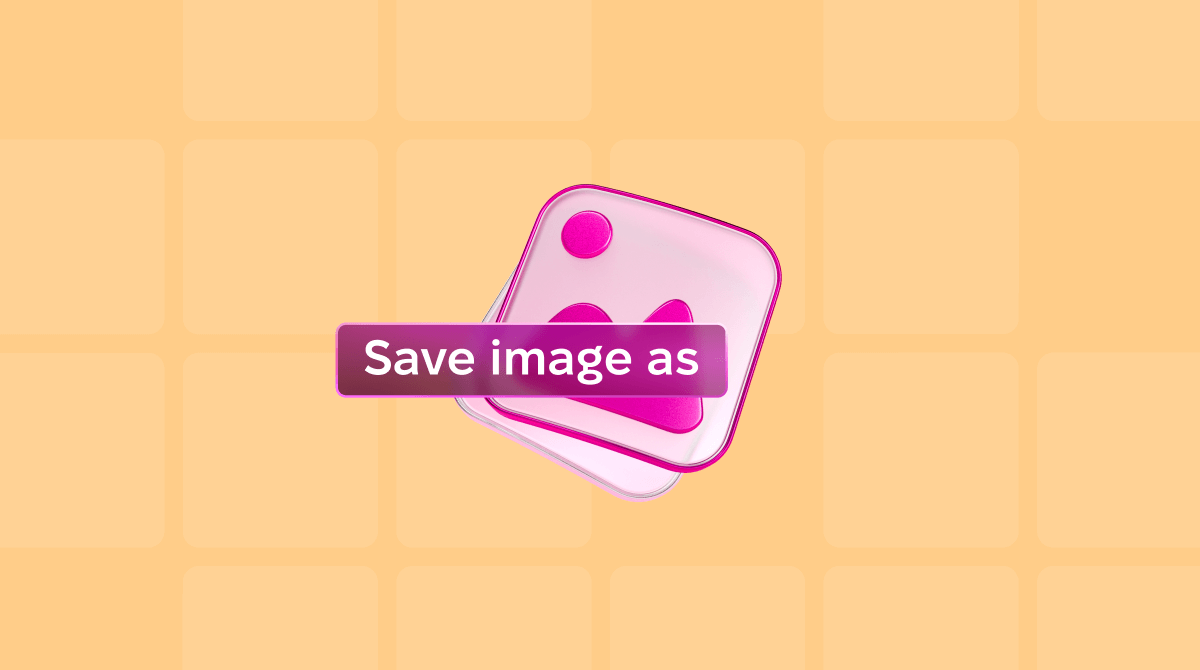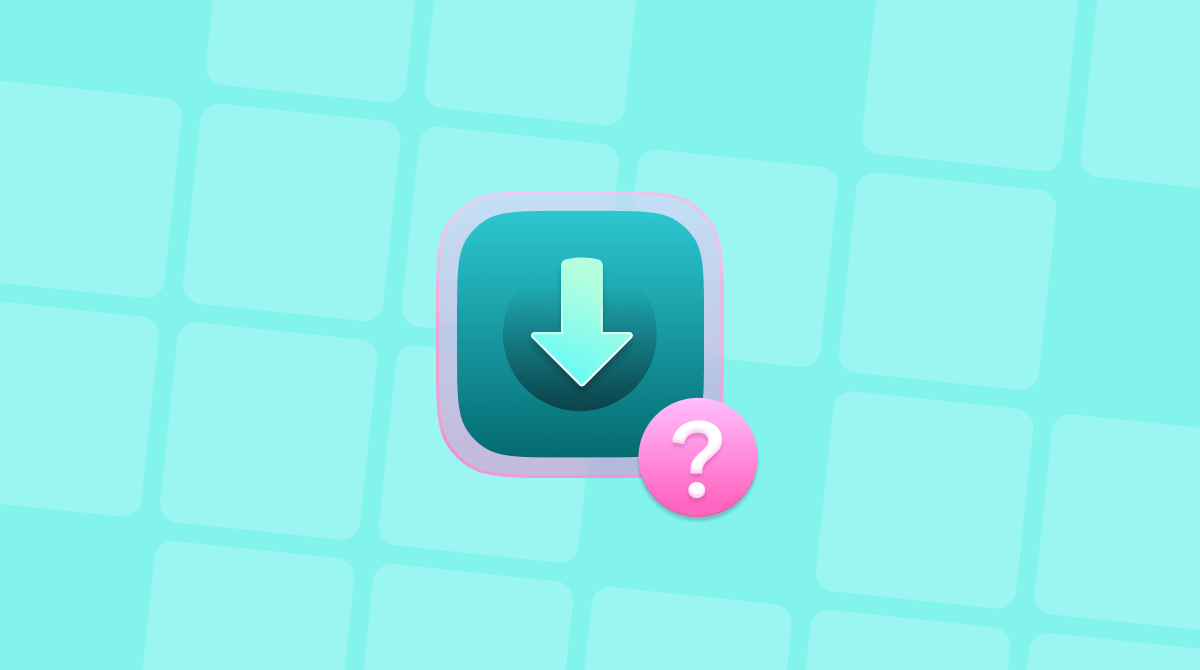If you download zip files regularly or receive them by email, you may have occasionally run into a problem unzipping them. If you do, you are likely to get the unable to expand zip Mac error 79. In this article, we’ll explain why this might be happening and how to fix it in less than 5 minutes.
What is error 79 - Inappropriate file type or format?
Like most error messages on Mac, the dialog box that appears telling you about the error isn’t very helpful. In this case, it tells you only the name of the file you’re trying to expand, the directory you’re trying to expand it to, and the error code. The problem is likely to be caused by a corrupt zip archive, perhaps because it hasn’t downloaded properly. The other likely cause is that the archive wasn’t created or uploaded properly in the first place.
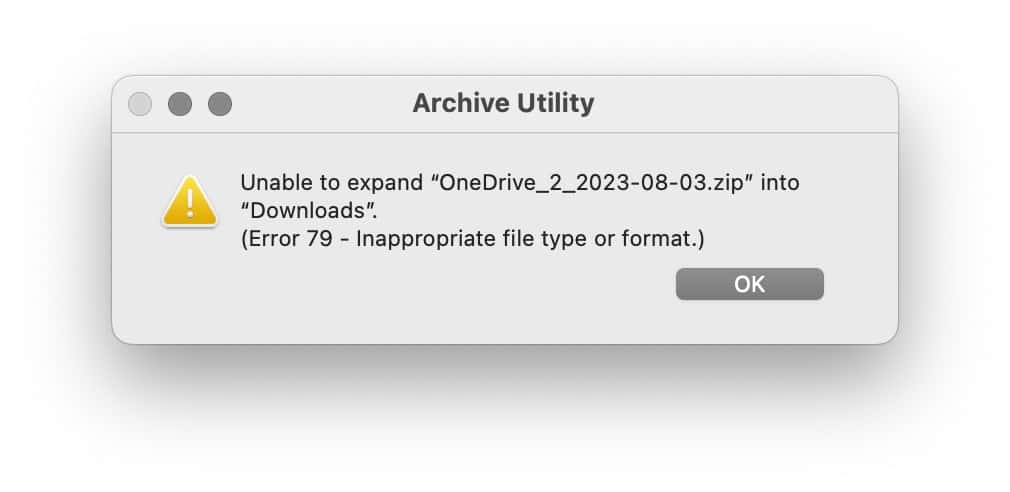
How to fix ‘unable to expand zip’ on your Mac
Whatever the reason for the error message, you can fix it if you follow the tips below one by one.
1. Redownload the archive
Whenever you encounter an error message on your Mac, check the basics first. For archive-related issues, try redownloading your file. Depending on where you got it from, follow one of the steps below:
- If you downloaded the zip file from a website, try downloading it again. When it’s finished downloading, check that its file size matches the size given on the website if that information is available.
- If you received the file by email, try downloading again. If it did not work, contact the sender and tell them that the file won’t expand. Ask them to send it again. It is also a good idea to ask them to archive the files anew before sending them.
- If you copied the file from a remote server, such as an FTP server, check that the file on the server is not shown as ‘0 bytes’. If it is, the file hasn’t been copied to the server correctly. If you know who put the file on the server, ask them to do it again.
2. Check permissions
If the zip archive has permission settings that block you from reading and writing to it, you won’t be able to expand it. Here’s how to check:
- Select the zip file in the Finder and press Command-I.
- Go to the bottom of the Get Info window and look at the Sharing & Permissions section. It should say ‘You can read and write”.
- If not, click the down arrow in the Privilege column next to your name and choose Read & Write.
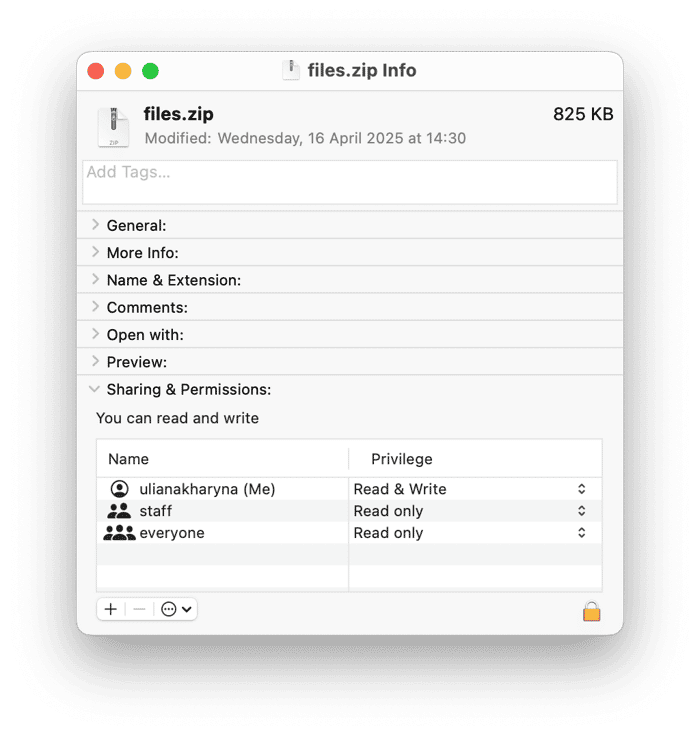
If you can’t do that, you can try changing permissions in Terminal:
- Open Terminal from Applications > Utilities and type:
chmod 755— do not press Return at this stage. - Drag the zip file onto the Terminal window and drop it.
- Now, press Return to execute the command.
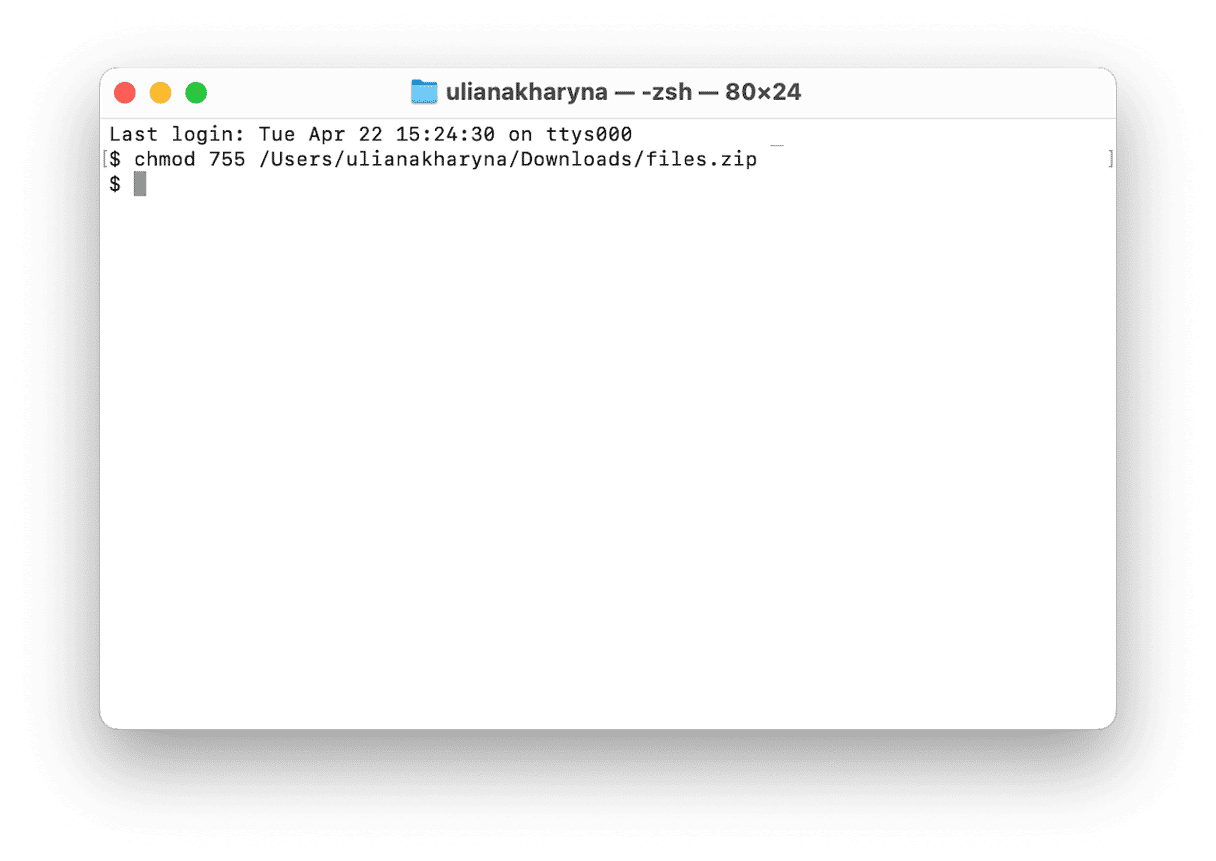
3. Restart your Mac
Restarting your Mac can solve lots of problems because it clears out RAM and runs checks on your startup disk, so it’s always worth trying when you have problems. Go to the main Apple menu and choose Restart.
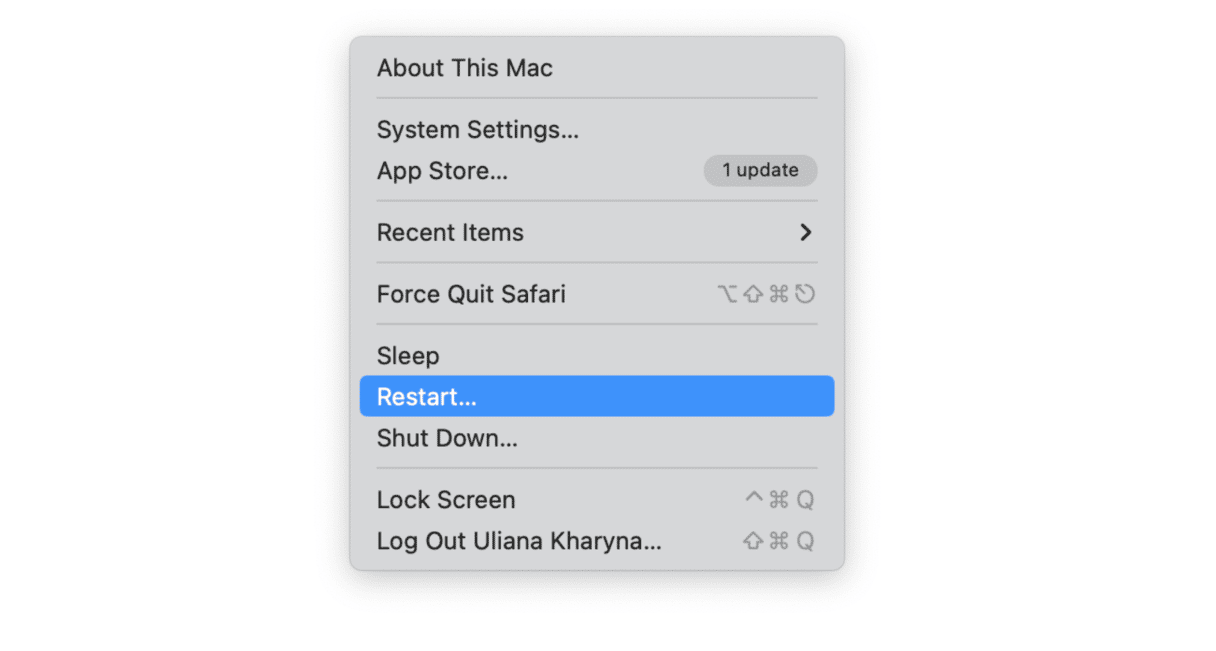
4. Make sure you have enough free space
If your Mac’s startup disk is low on storage and the zip file you are trying to expand is large, then it could be that the reason you are unable to expand it is that the expanded version would take up more space than you have available. The solution is to free up space on the disk. Here are a few tips:
- Delete unneeded apps.
- Empty the trash.
- Find large and old files — you can try using the Finder and its search filters to help you out, but you will have to browse each folder you have on your Mac.
- Browse through categories (Documents, iOS Files, Photos, etc.) in System Settings > General > Storage and check what can be removed. Also, enable recommendations under the colored graph.
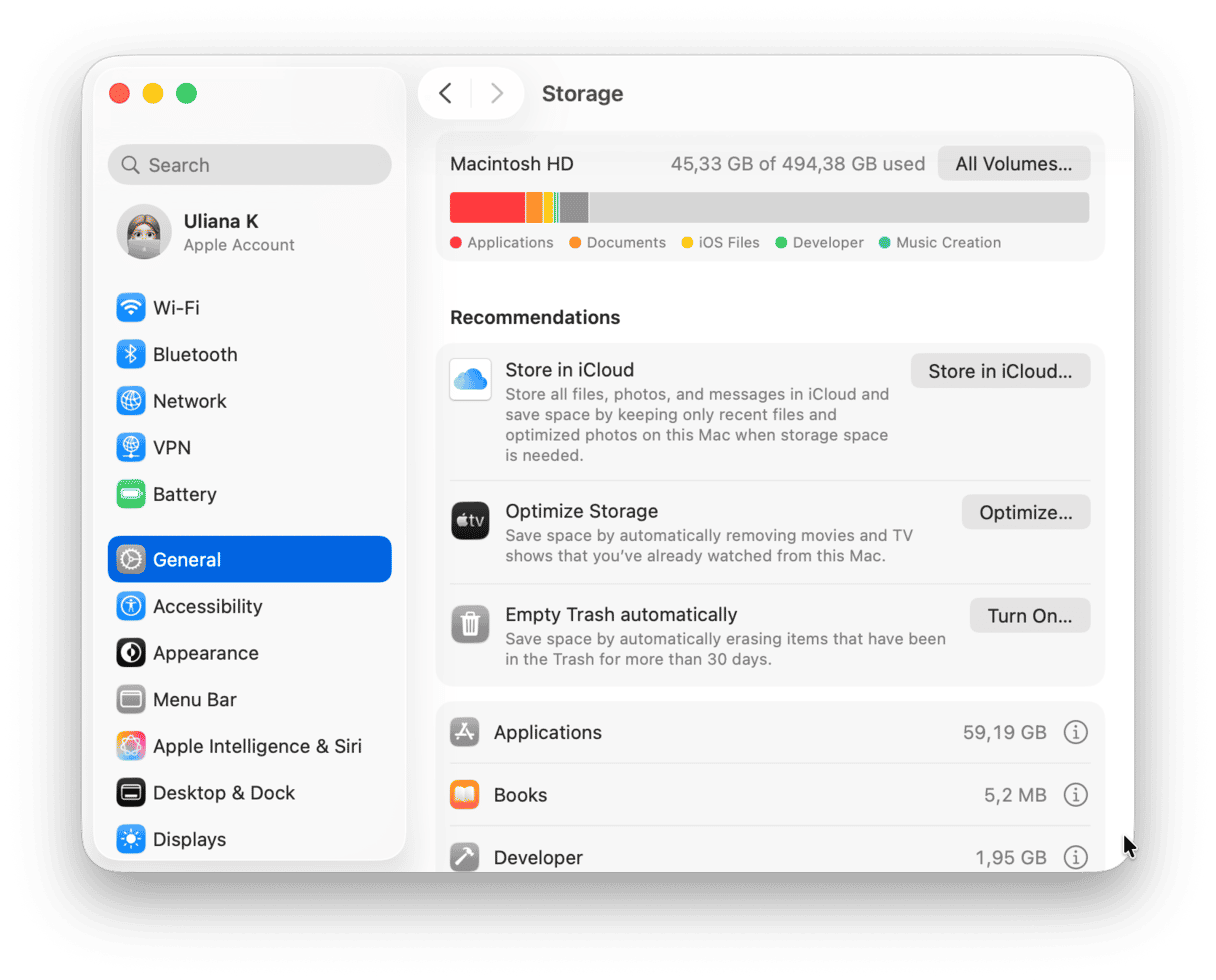
How to free up space on your Mac easily
As you can see, an effective way to free up space is to get rid of files that you haven’t opened in a long time and archive the ones that take up the most space. The problem with that is identifying those files. Do you really have time to trawl through all the files on your startup disk checking file sizes and ‘Last Modified’ dates? Thankfully, there is a much easier way to find those files — use CleanMyMac’s My Clutter feature. It has a tool called Large & Old Files that, after scanning your startup disk, lists all those files. You can then sort them by size or date and check the ones you want to delete (remember to make a copy on an external disk if you don’t want to lose them). It can also identify similar images and duplicate files.
After that, it’s just one click to get rid of all those files and free up space to expand the zip archive. Get your free CleanMyMac trial — use it for 7 days at zero cost. Then, run a scan to see how much free space you can reclaim.
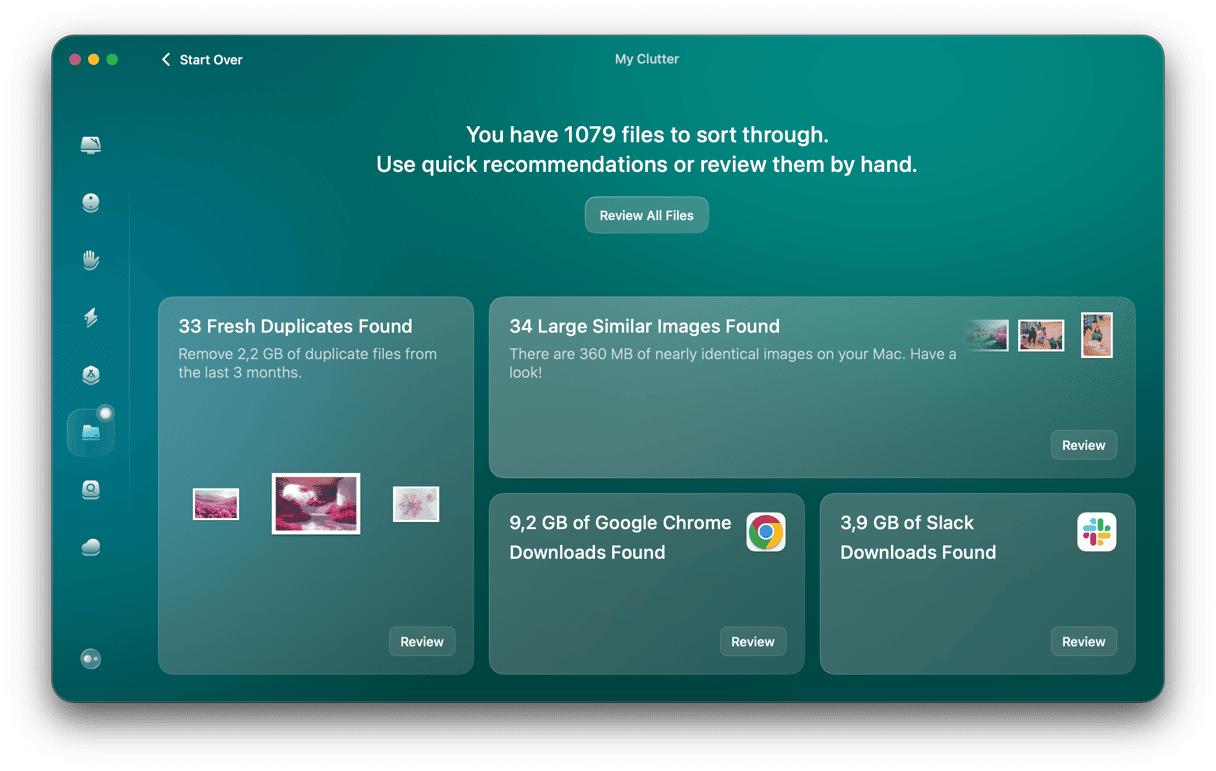
This smart app can also delete system junk and remove apps with just a few clicks, so you will free up even more space.
5. Try a different app
The error message ‘unable to expand zip’ is produced by Archive Utility, the Mac’s built-in tool for expanding zip files. But there are lots of third-party options, such as The Unarchiver and BetterZip. For more alternatives, check out this article that lists the best unarchivers for Mac. Try using one of those to expand the zip file. If it works, you will know that the problem is with Archive Utility and not your Mac.
6. Use Terminal
Users on the SuperUser forum recommend Terminal for expanding files that Archive Utility can’t unzip. Here’s how to do that:
- Go to Applications > Utilities and open Terminal.
- Type
unzip - Drag the zip archive onto the Terminal window and press Return.
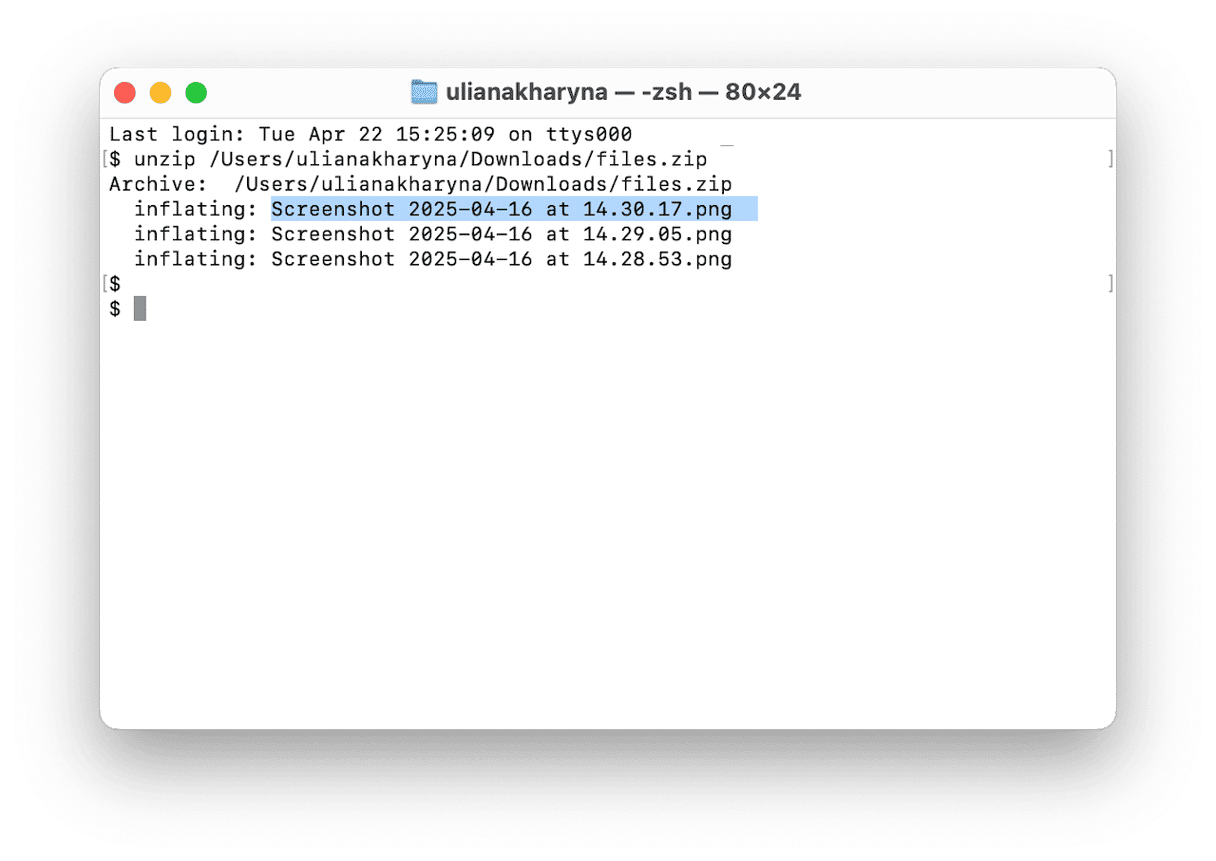
- Files from your archive will be sent to your home folder.
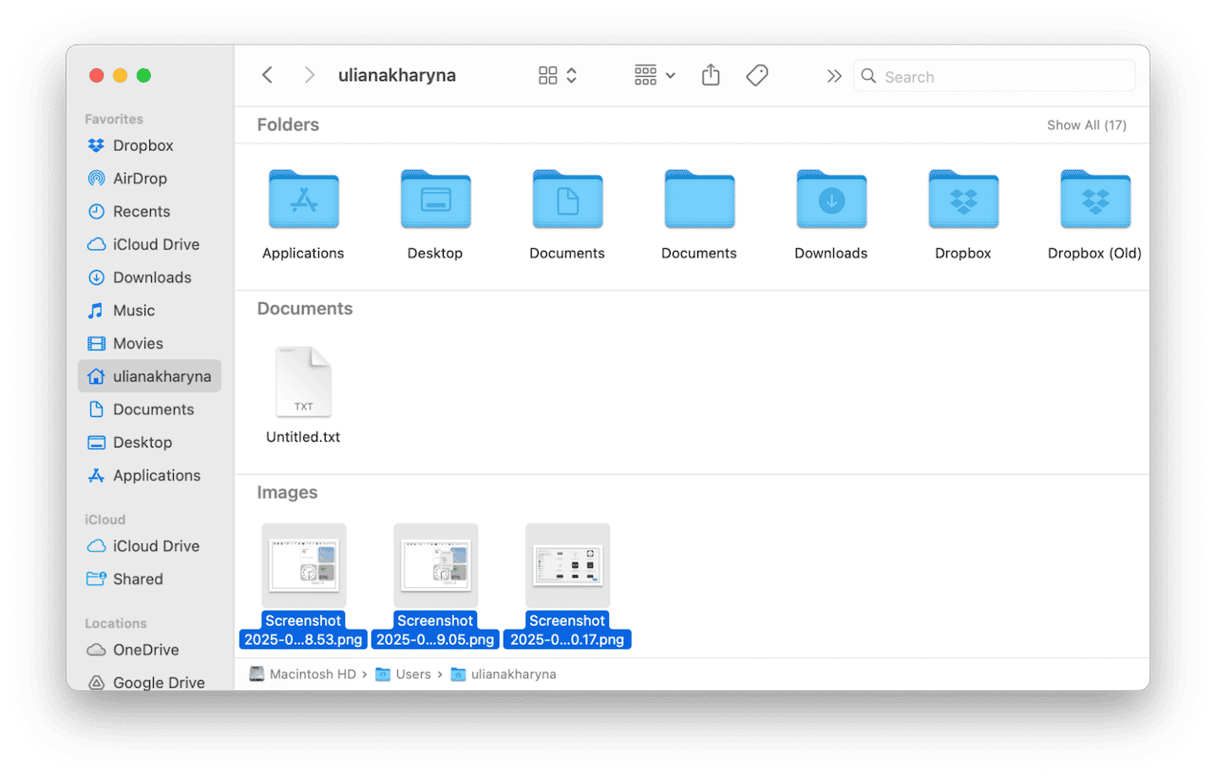
If you want to have it in a specific location, type cd followed by the name of that location before running unzip command. For instance, type cd desktop followed by Return if you want to unarchive it to Desktop or cd downloads if you need those files in the Downloads folder. Then, run the command.
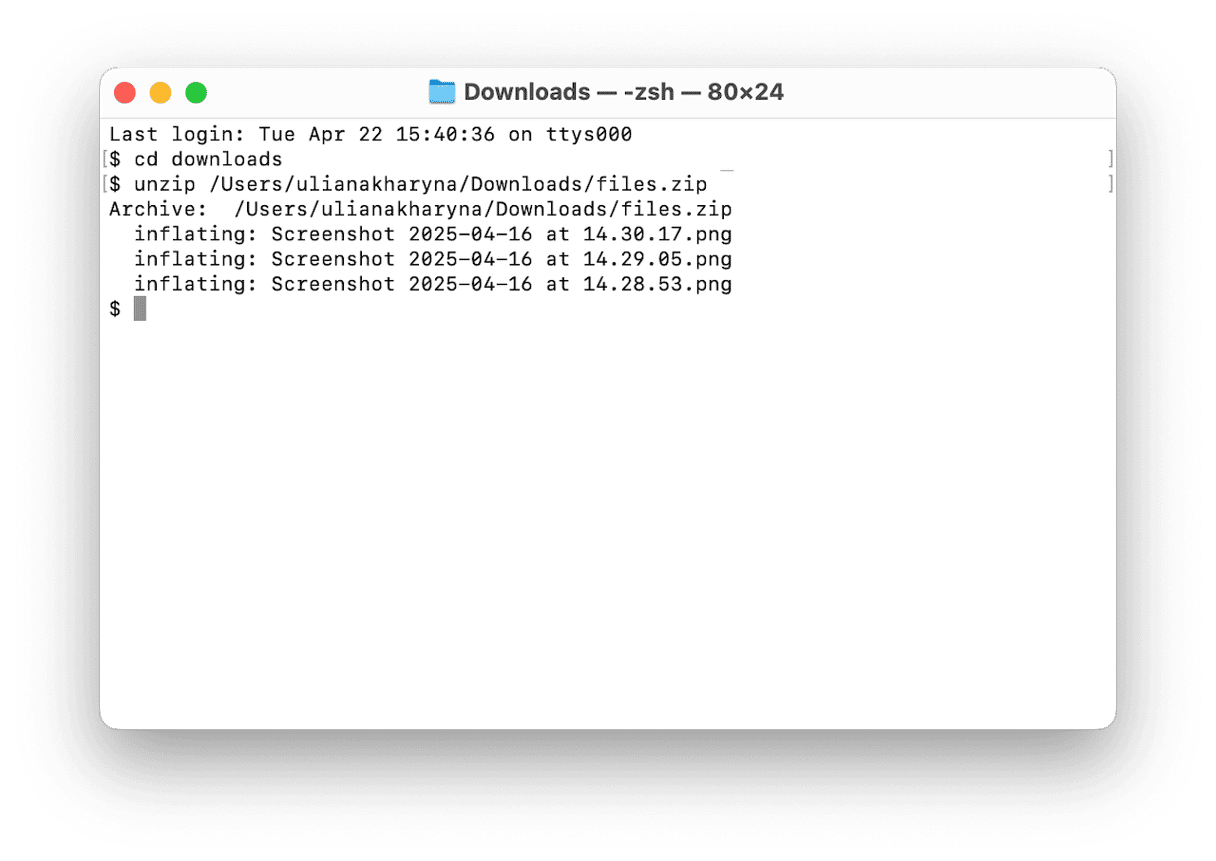
The unable to expand zip Mac error message pops up when you try to open a zip file using Archive Utility and it runs into a problem. It could be one of a number of issues, including a corrupt zip file, broken download or not having enough free space on your startup disk. Follow the steps above to fix the problem and expand the archive.