Every interaction you have on your iPhone, every tap, swipe, or crash, is quietly recorded in the background. Apple utilizes this behind-the-scenes information, known as analytics data, to enhance system performance and resolve bugs in its iOS system.
While the intention is helpful, some users prefer to maintain tighter control over what data resides on their device and is sent to Apple. If you're one of those users, this guide is for you.
Let’s explore what analytics data is, how to delete it, and how to keep your iPhone running smoothly and privately. After all, Apple will survive without your analytics data, and if privacy is important to you, it should be your call to keep your information to yourself.
What is analytics data on iPhone?
Analytics data includes diagnostic logs, crash reports, and usage statistics. This information helps Apple identify issues and refine iOS performance. It does not include your personal information (such as addresses, credit card numbers, or sensitive files).
You can find analytic data by following these steps:
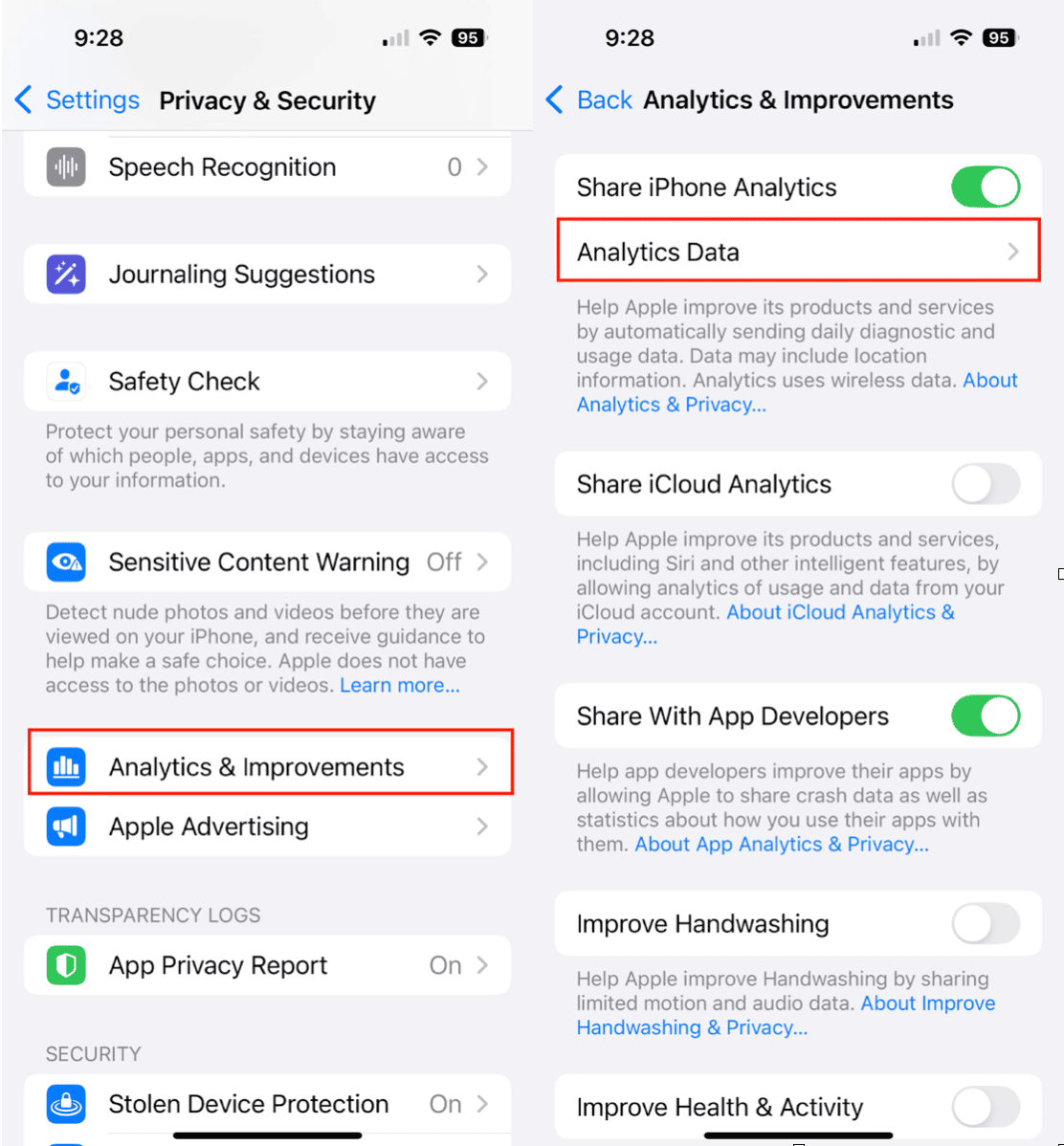
- Open your iphone and go to Settings > Privacy & Security.
- Tap Analytics & Improvements.
- Then tap Analytics Data.
From here, you'll see a long list of technical files, none of which are harmful, but all of which take up space and can contain information you may prefer to delete.
Important: Your iPhone collects this data by default, but it only shares it with Apple if you've opted in. You can stop sharing (see below), but you can’t stop the phone from collecting it altogether.
How to clear analytics data on iPhone
There are several ways to delete analytics data from your iPhone. Choose the one that works best for your situation.
Method 1: Reset privacy settings to delete Apple Analytics data
This method resets location and privacy settings and clears out analytics data associated with those preferences. It will not erase your photos, apps, or documents, but it will reset permission settings for apps and remove some, but not all, analytics data.
Follow these steps:
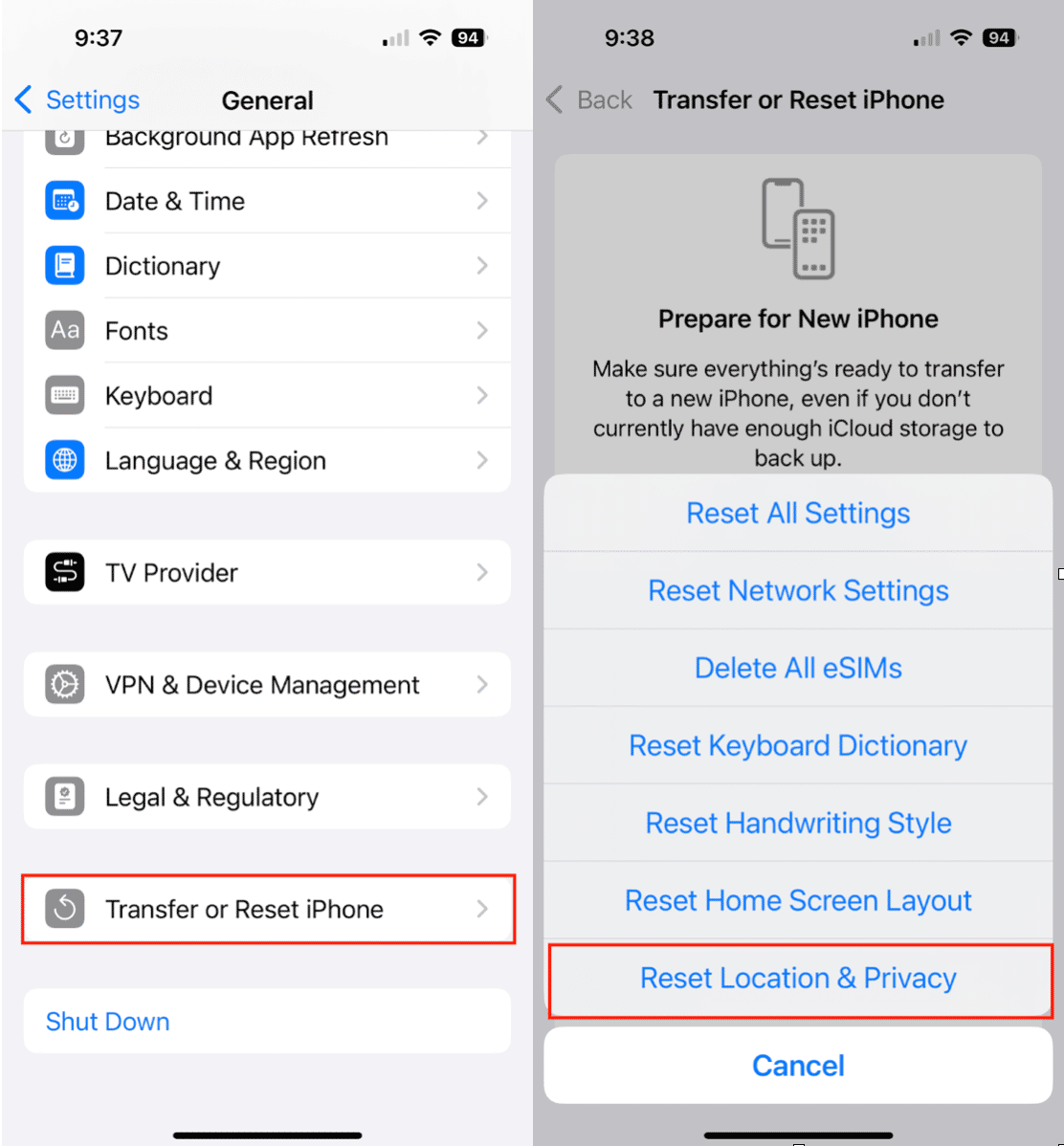
- Go to Settings > General on your iPhone.
- Tap Transfer or Reset iPhone.
- Choose Reset > Reset Location & Privacy.
- Confirm your decision in the pop-up menu.
Method 2: Clear analytics data from iPhone via Mac or PC
Syncing your iPhone with a Mac or PC using Finder (macOS Catalina and later) or iTunes (older macOS or Windows) may also help clear analytics data.
Here’s how:
- Connect your iPhone to your computer using a USB cable.
- Open Finder (or iTunes) and select your iPhone from the sidebar or drop-down menu.
- Under Backups, select ‘Back up all the data on your iPhone to this Mac.’
- Click Sync.
- You can even skip the actual backup by selecting ‘Skip Backup.’
While not guaranteed to delete all of your iPhone’s analytics data, syncing your device will refresh system files and remove some hidden clutter and files in the process.
Method 3: Reset warnings in Finder/iTunes
This lesser-known trick resets alert messages and can indirectly clear some analytics logs tied to user prompts.
To reset warnings:
- Connect your iPhone to your computer.
- Open Finder or iTunes and select your device
- Go to Preferences.
- Click Reset Warnings.
This won’t wipe out everything, but it’s a useful reset that may help clean up residual data related to system alerts.
Method 4: Factory reset iPhone to delete all analytics data
The most thorough method is a complete factory reset. This removes all analytics data and returns your iPhone to its original, out-of-the-box state.
Follow these steps to perform a factory reset on your iPhone:
- Go to Settings > General on your iPhone.
- Tap Transfer or Reset iPhone.
- Select Erase All Content and Settings.
Follow the on-screen prompts to reset your iPhone.
How to stop iPhone from collecting analytics data
While you can’t stop your iPhone from collecting analytics data, you can keep it from sharing that data with Apple.
Here’s how to keep your analytics data private:
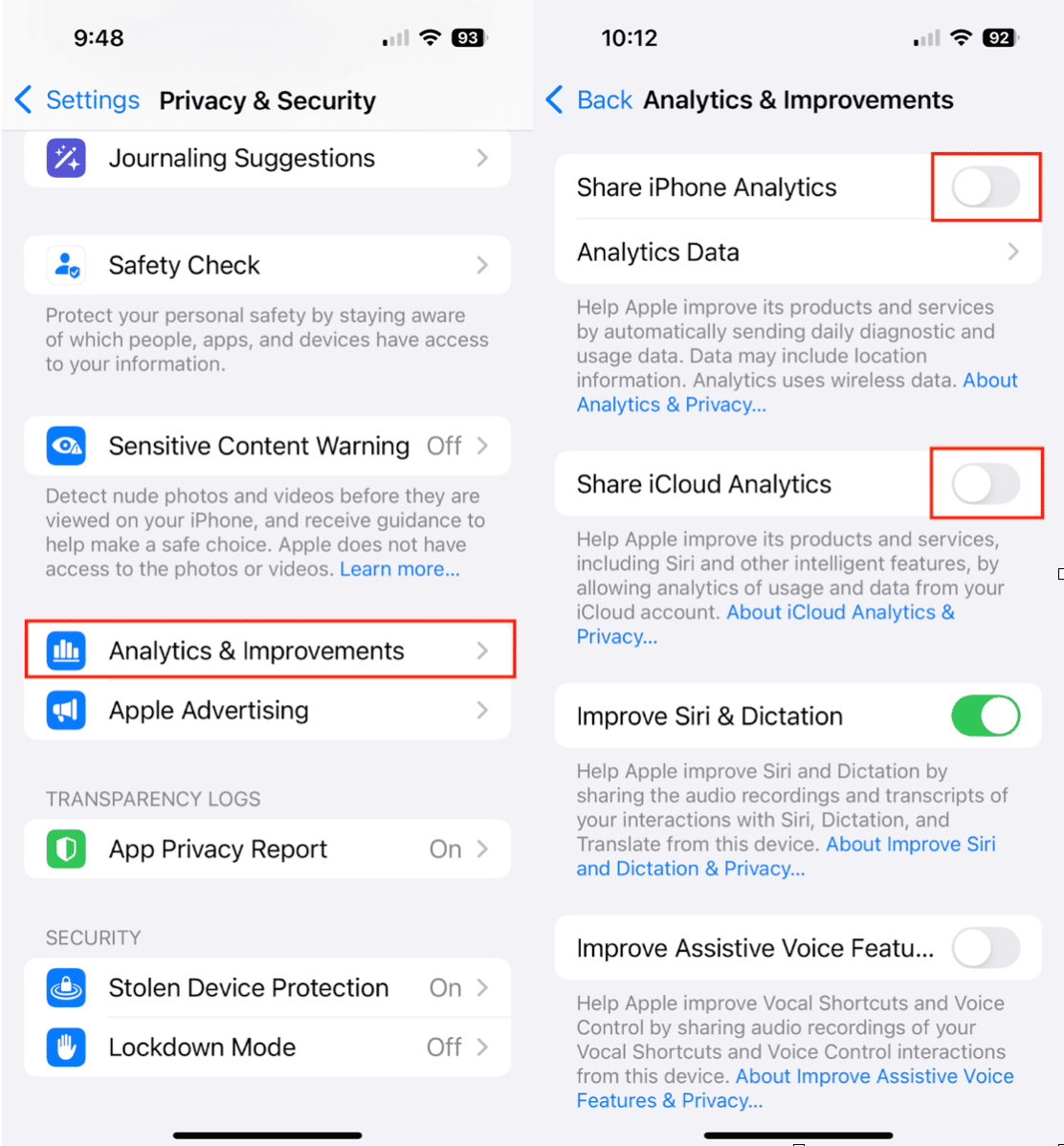
- Go to Settings > Privacy & Security on your iPhone.
- Tap Analytics & Improvements
- Toggle off ‘Share iPhone Analytics’ and ‘Share iCloud Analytics.’
Turning this off stops the data from being sent to Apple, but your iPhone will still collect it locally for up to 12 months before automatically deleting old files.
Make the most of your iPhone: check its health
If you're looking to take it one step further and keep your iPhone clutter-free and optimized, try using CleanMyPhone.
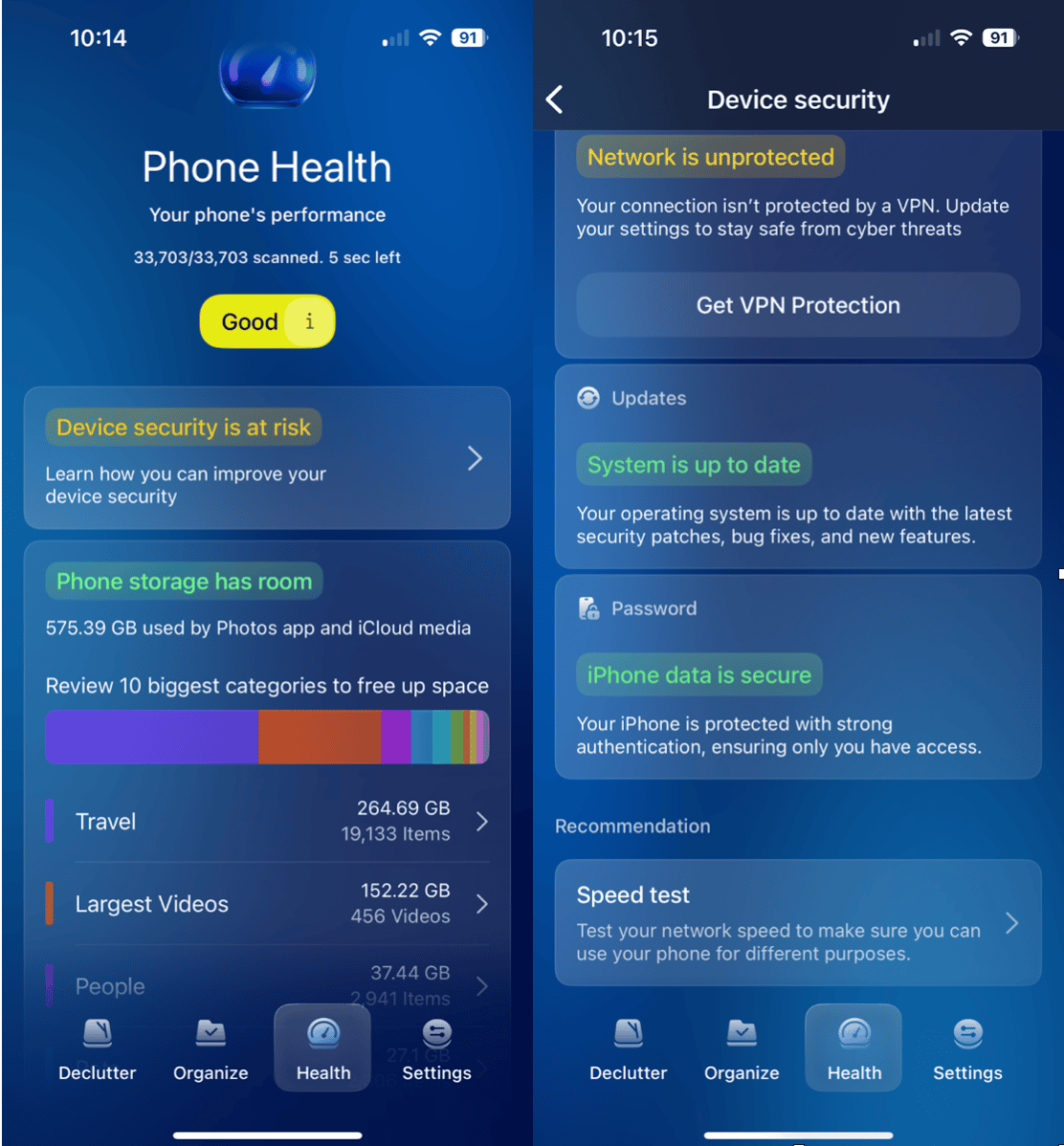
The Health Module in CleanMy®Phone helps you:
- Suggests ways to improve your iPhone security.
- Test your network speed to ensure you can use your phone for various purposes.
- Monitor your iPhone storage and free up space with just a few taps.
Whether you're focused on privacy or performance, CleanMy®Phone can help you clean under the hood without lifting a finger.
While analytics data is useful for improving iOS behind the scenes, it’s okay to want more control over your device’s internal logs. Whether you're clearing space, boosting performance, or protecting your privacy, the steps above will help you manage and delete iPhone analytics data safely and effectively.
By resetting your privacy settings, syncing with your computer, or performing a full factory reset, you can remove the digital clutter that accumulates on your iPhone over time. And with tools like CleanMy®Phone, keeping your device healthy has never been easier.










