Are you concerned about the privacy and the safety of your personal information? In today’s digital age, securing your data from unwanted intrusions is of utmost importance.
One primary threat you might encounter is spyware on your iPhone. Malicious software like this can stealthily infiltrate your device, collect your sensitive information, and transmit it to third parties without your consent.
In this comprehensive guide, I’ll explain how to detect spyware on an iPhone, eliminate it, and safeguard your device against future threats. So buckle up, and let’s dive in!
How to check for spyware on iPhone
Before we delve into the detailed process of detecting spyware, you must familiarize yourself with the warning signs that may indicate its presence on your device. Here are some red flags you should watch out for, which could be signs of spyware on iPhone:
Decreased battery life
A common tell-tale sign of spyware might be a sudden decline in battery life. Since spyware typically operates in the background, it can drain your battery much faster than usual. If you’ve noticed that your iPhone’s battery isn’t lasting as long as it once did, spyware could be the culprit.
Increased data usage
Spyware gathers information from your device and transmits it to third parties. This activity can significantly increase your data usage. To identify if spyware might be responsible, keep a close eye on your data consumption and watch for any unexpected spikes.
Slow performance
Another indication of potential spyware is a sluggish iPhone. If your device is running slower than usual or frequently freezing, it could be because spyware is hogging resources in the background.
Unusual background noise during calls
Some types of spyware are capable of eavesdropping your phone conversations. If you hear odd noises or echoing during calls, it could mean that you’re being monitored by spyware.
Pop-up ads and browser redirection
An increase in pop-up ads or unexpected browser redirection to unfamiliar websites might also be a consequence of spyware lurking on your phone storage.
Suspicious text messages
Some spyware applications use text messages to communicate with the attacker’s device. Be wary of any unusual text messages containing random characters or symbols.
Unexplained app activity
If you notice your iPhone apps randomly launching or behaving strangely without your interaction, it might be a sign that spyware is manipulating them.
Сheck iPhone health
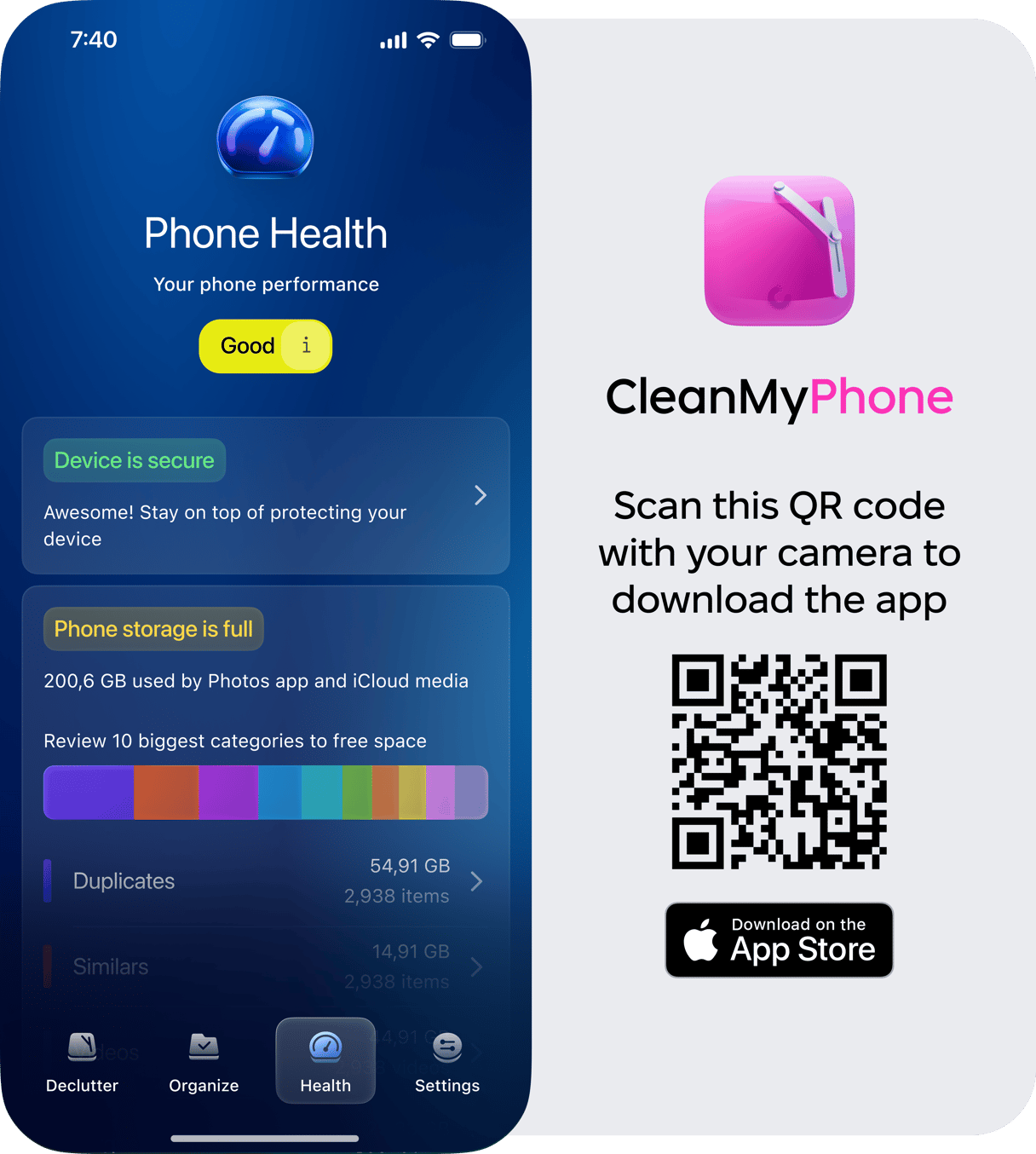
Malware isn’t the only reason your iPhone may act slower. Full storage can leave little room for daily processes and apps, making your iPhone feel sluggish. Get CleanMy®Phone and declutter your iPhone — it removes unnecessary photos and saves GBs of space. Also, the app provides the Phone Health module, which you can use to see what types of photos clutter your storage space, as well as to assess overall security.
How to detect spyware on iPhone
Now that you’re aware of the potential warning signs let’s discuss the various methods you can use to detect spyware on iPhone:
1. Check for questionable apps
Go through the list of installed iPhone apps and look for any unfamiliar or suspicious applications. Spyware often disguises itself as a legitimate app or hides within a seemingly innocuous one. Be cautious and investigate every app that seems out of place or unnecessary.
2. Review app permissions
Analyze the permissions granted to your apps. It might be a red flag if you find an app with excessive or unnecessary permissions that don’t align with its functionality. For example, a simple flashlight app shouldn’t require access to your contacts or messages.
Here's how to do that:
- Go to Settings > Privacy & Security.
- Double-check if there are any apps you don't recognize.
- Go through the permissions.
- You can also disable Location Services.
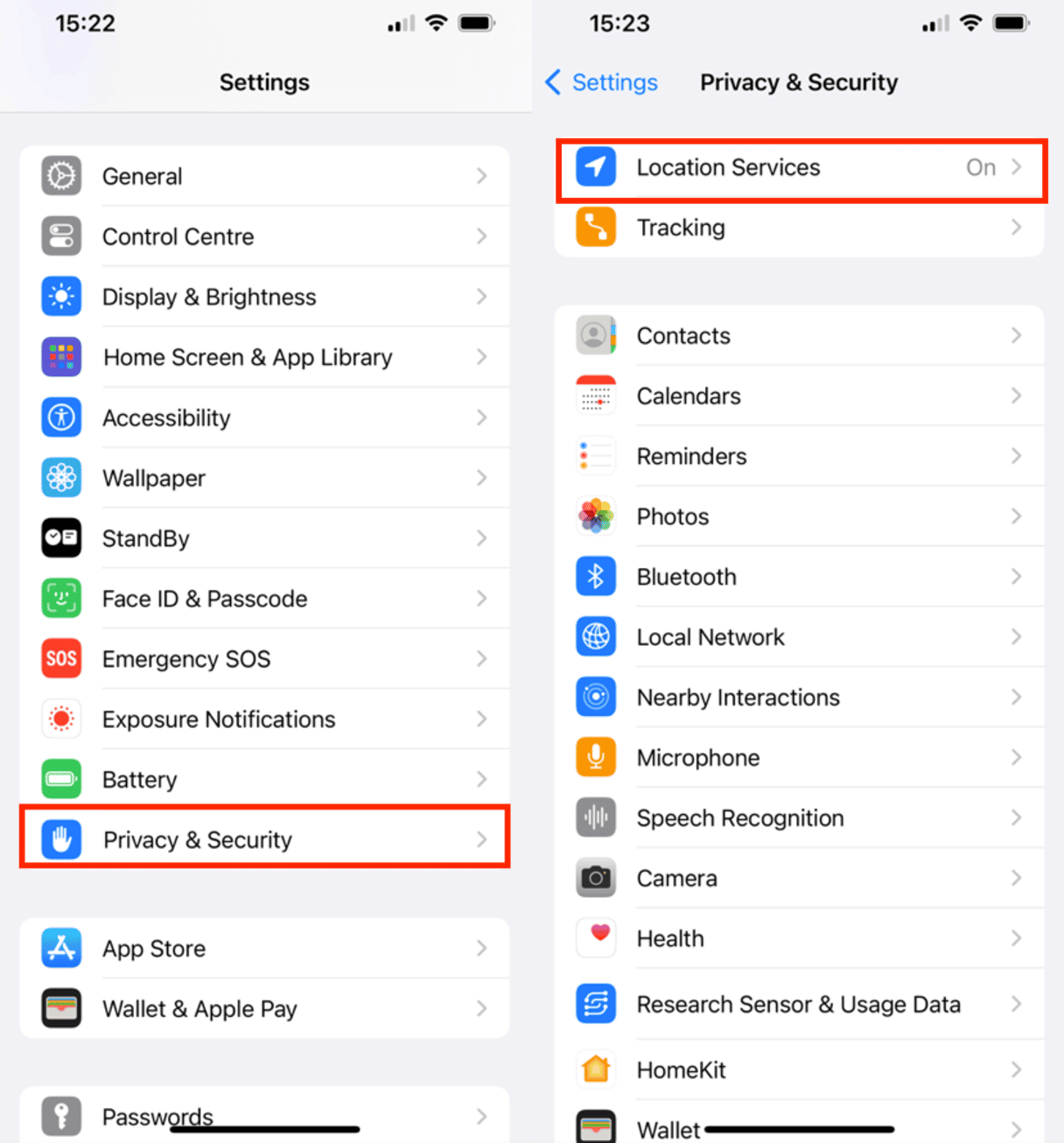
3. Use security apps
Numerous security apps available on the App Store can assist you in finding spyware on your iPhone. Some popular options include Avast, Lookout, and Norton. Download and run any of these apps to scan your device for potential threats.
4. Monitor device activity
Keep an eye on your device’s activity, including battery usage, data consumption, and CPU usage. Any sudden or unexplained changes in these areas might indicate the presence of spyware. To check your battery and data usage, open Settings > Battery and then go to Settings > Cellular. To monitor CPU usage, you can use third-party apps like System Status.
5. Inspect device profiles
Malicious profiles can sometimes be installed, granting the attacker control over your device. If you want to look for spyware on iPhone through profiles, navigate to Settings > General > Profiles & Device Management (VPN & Device Management in newer iOS versions). If you find an unfamiliar profile, delete it immediately.
6. Scan for unusual network connections
Spyware often communicates with external servers to transmit collected data. You can use network monitoring tools, such as Fing or Wi-Fi Analyzer, to scan for spyware on iPhone by identifying suspicious connections on your device.
How to get rid of spyware on iPhone
If you’ve discovered spyware on your device, it’s time to take action and eliminate it. Follow these steps to get rid of spyware on iPhone:
1. Delete suspicious apps
Uninstall any apps you believe are associated with the spyware. To remove an app, press and hold its icon until it starts to wiggle, then tap the “Remove App” that appears in the corner of the icon. Confirm the deletion by tapping “Delete App.”
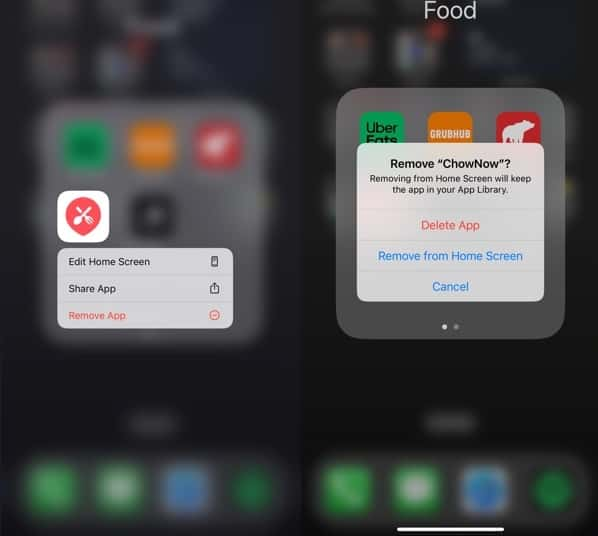
2. Remove malicious profiles
If you found a suspicious profile while inspecting your device, delete it by going to Settings > General > Profiles & Device Management (VPN & Device Management in newer iOS versions) and then selecting the profile and tapping “Remove Profile.”
3. Update your iOS
Apple regularly releases updates that address security vulnerabilities and improve overall device protection. Ensure your phone is running the most recent version of iOS by going to Settings > General > Software Update.
4. Factory reset
After you’ve tried everything else and you’re still concerned about spyware on your iPhone, you can perform a factory restore to erase all data and settings. This process will completely wipe your device, so make sure to back up your data before proceeding.
To factory restore your iPhone:
- Open Settings and tap General
- Select Transfer or Reset iPhone
- Tap Reset
- Select Reset All Settings
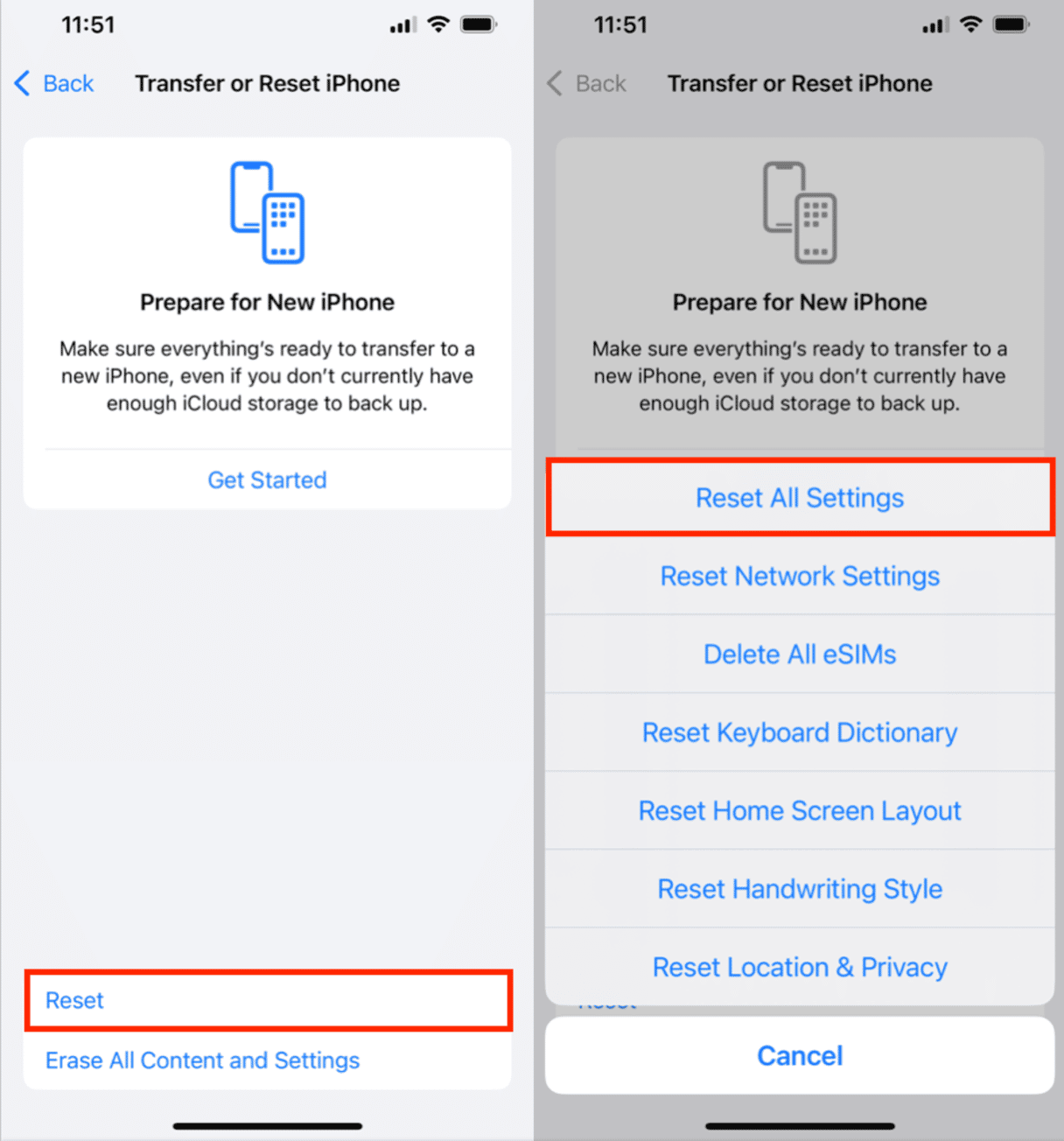
How to find hidden spy apps on iPhone and avoid it
Yes, iPhones can get spyware, although it’s less common than on Android devices due to Apple’s stringent app review process and built-in security features. To keep your iPhone safe from spyware, follow these best practices:
1. Download apps only from the App Store
Apple meticulously reviews apps before they’re published on the App Store, reducing the risk of downloading malicious software. Avoid downloading apps from third-party sources or websites.
2. Keep your iOS updated
As mentioned earlier, it’s crucial to update your iPhone to the latest iOS regularly. These updates not only introduce new features but also patch security vulnerabilities that attackers could exploit.
3. Be cautious with links
Avoid clicking on suspicious links in emails or social media messages. These links could lead to malicious websites or prompt you to download spyware onto your device.
4. Use strong passwords
I know this is the part everyone rolls their eyes at. The last thing anyone needs is more passwords. But, in many instances, that’s the only thing standing between your account and a hacker. The more difficult you can make your password, the more secure your account will be.
It’s important to have a unique and complex password for each of your accounts. Obviously, remembering these dozens of passwords can be difficult. So, you can use a password manager to help you keep them safe. Many password managers will even help you generate randomized passwords.
5. Turn on two-factor authentication (2FA)
It’s a good rule of thumb to always turn on multi-factor authentication for your accounts whenever it’s possible. This is when you sign in using not only a password but also a secondary code that is either generated by an app or sent to your phone. The secondary codes are typically encrypted and temporary, resetting every 30-60 seconds.
6. Stay informed about security threats
Keep up to date with the latest security news and potential threats. Being informed about new malware or phishing schemes can help you stay vigilant and prepared.
7. Use a VPN
Chances are you’re familiar with using a VPN to connect to your work network when you’re out of the office. But did you know you can use a Virtual Private Network (VPN) for your phone, too?
A VPN will encrypt your internet connection and secure your activity, keeping out hackers and scammers who would otherwise try to intercept it. This is especially helpful on a public Wi-Fi network when you don’t know who else is connected to the same network as you.
8. Be cautious when granting app permissions
When installing new apps or updating existing ones, pay close attention to the permissions they request. Grant permissions only to apps that genuinely require them for their intended function. Limiting permissions can help reduce the risk of spyware gaining access to your sensitive information.
9. Regularly review and audit installed apps
Periodically go through your list of installed apps and uninstall any that you no longer use or don’t recognize. This practice can help you minimize the attack surface for potential spyware.
10. Avoid jailbreaking your iPhone
Jailbreaking your device removes many of the security features that Apple has put in place to protect your iPhone. Refrain from jailbreaking to maintain the highest level of security for your device.
11. Secure your Wi-Fi and home network
Ensure your home Wi-Fi network is password-protected and encrypted using strong encryption methods like WPA2 or WPA3. Regularly update your router’s firmware and change the default login credentials to prevent unauthorized access.
12. Consistently backup your data
Having regular backups of your data can be invaluable in case your iPhone becomes compromised. Use iCloud or iTunes to back up your data so you can easily restore your device if needed. In this easy-to-follow guide, we show how you can backup your iPhone data in a manner of minutes if not seconds.
How do I know if my iPhone has a virus
Typically, iPhones are less prone to viruses and spyware. But when you use an antivirus app, you add just an extra layer of defense. Protecting your device from malicious apps that can spy on you and compromise your data.
Antivirus apps are not always necessary, but they can help detect spyware on iPhones. So, if you feel like there’s a chance for your phone to be hacked, scanning it with an antivirus app is a great place to start.
Hopefully, after reading this article, you will have a better understanding of the spyware warning signs to look for.
It’s important to always be careful about the apps you download. Only use the iOS App Store, and make sure you trust the developer who made it. Unreliable sources, especially those outside the App Store, can be a hotbed for malicious activity and threats.
By following the best practices outlined in this article, you can take control of your iPhone’s security and rest easier knowing that your personal information is being kept from prying eyes.
As the saying goes, “knowledge is power.” The more you know about cyber security threats, the better you can protect your digital life. Stay informed and proactive, and you’ll enjoy a more secure iPhone experience.









