Having an Apple ID is an important part of using an iPhone. Whether you want to use features like iMessages or download apps from the App Store, your Apple ID is the account you’ll use to sign in to use these services. And if you decide to sell an old iPhone or even just trade it in, one of the most important things you’ll want to do is remove your Apple ID from the device, so none of your personal information ends up back on the phone.
Keep reading this article to see how you can remove your Apple ID — and learn what else is deleted from your phone when you sign out.
How to remove your Apple ID from an iPhone
As already mentioned, you use your Apple ID for almost everything on your iPhone, from downloading apps to syncing with iCloud. It’s not uncommon to have multiple accounts if you’ve been using Apple products for a while, meaning you’ll want to consolidate them into a single Apple ID. Or maybe it’s time to trade your iPhone in, and now you want to remove the Apple ID from your phone.
Whatever your reason for removing your Apple ID, there are a couple of things to watch out for before you sign out.
Will removing my Apple ID remove all my photos?
The answer is yes and no. If you’ve been using iCloud to sync your photos, then the pictures that live in iCloud will be deleted from your phone once you sign out of your account. But if you have the Download and Keep Originals feature turned on, the pictures you’ve taken with your phone won’t be removed after you turn off iCloud.
You can check if Download and Keep Originals feature is turned on by going to Settings > Photos.
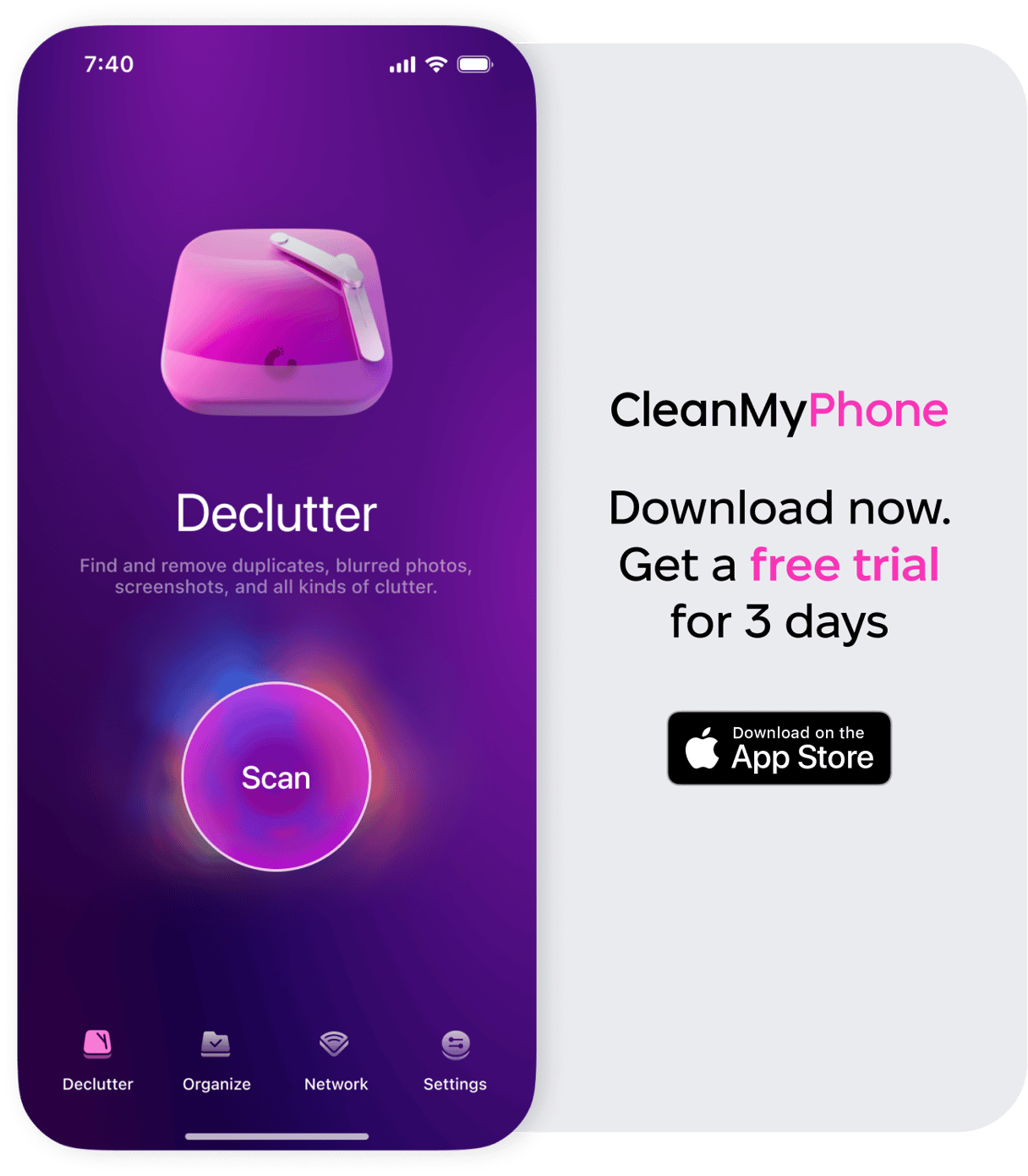
How to remove a device from an Apple ID
Maybe you forgot to sign out of your Apple ID before you sold or traded in an old iPhone. Good news: You don’t need to sign out on the device itself. You can remove a device from your Apple ID remotely. It’s a pretty simple process, and you can do it all from your iPhone.
- Open the Settings app.
- Tap on your name.
- Scroll down to see a list of devices connected to your Apple ID.
- Tap the device you want to remove.
- Tap Remove from Account.
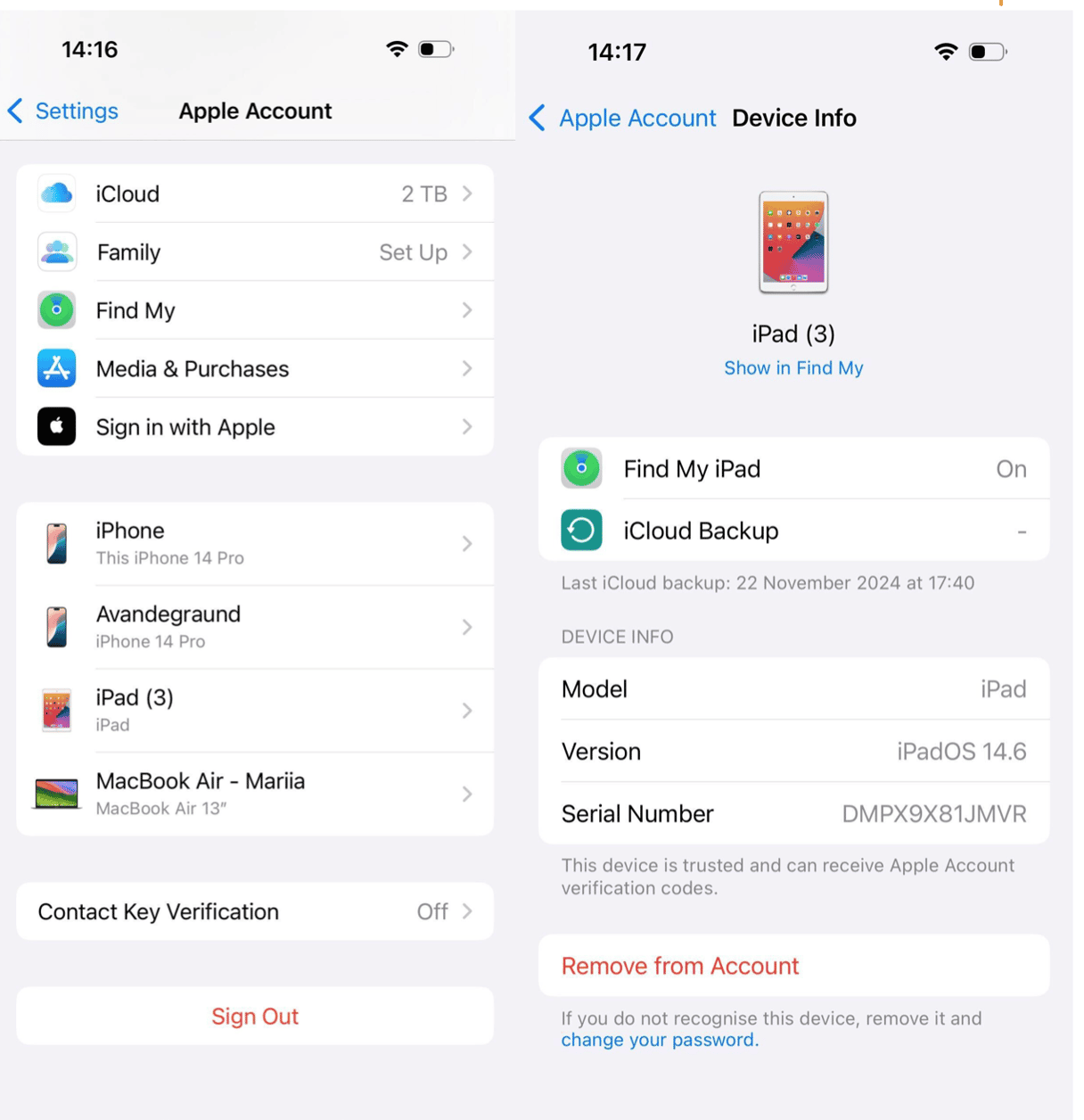
How to delete or deactivate an Apple ID account
If you have an old or obsolete Apple ID, you can use your computer browser to deactivate or even delete the account.
- In a browser, go to privacy.apple.com.
- Sign in to the account you want to delete.
- Click Request to Delete Your Account.
Keep in mind that if you delete the Apple ID, any information you may have synced to the account will also be deleted. Things like contacts, pictures, and even iPhone or iPad backups are permanently deleted when you do this.
How to delete someone else’s Apple ID from your iPhone
If you bought or received an iPhone from someone else and it’s still logged into their Apple ID, the best thing is to ask them to sign out of the account on the device. But if that’s not an option, don’t worry — there are still a couple of things you can try.
How to remove an Apple ID from an iPhone without a password
As long as the Find My iPhone feature is turned off, you can still easily sign out of an Apple ID without having the password. To sign out directly on iPhone, do the following:
- Open the Settings app.
- Tap the Apple ID account.
- Scroll down to the bottom and tap Sign Out.
- Confirm Sign Out.
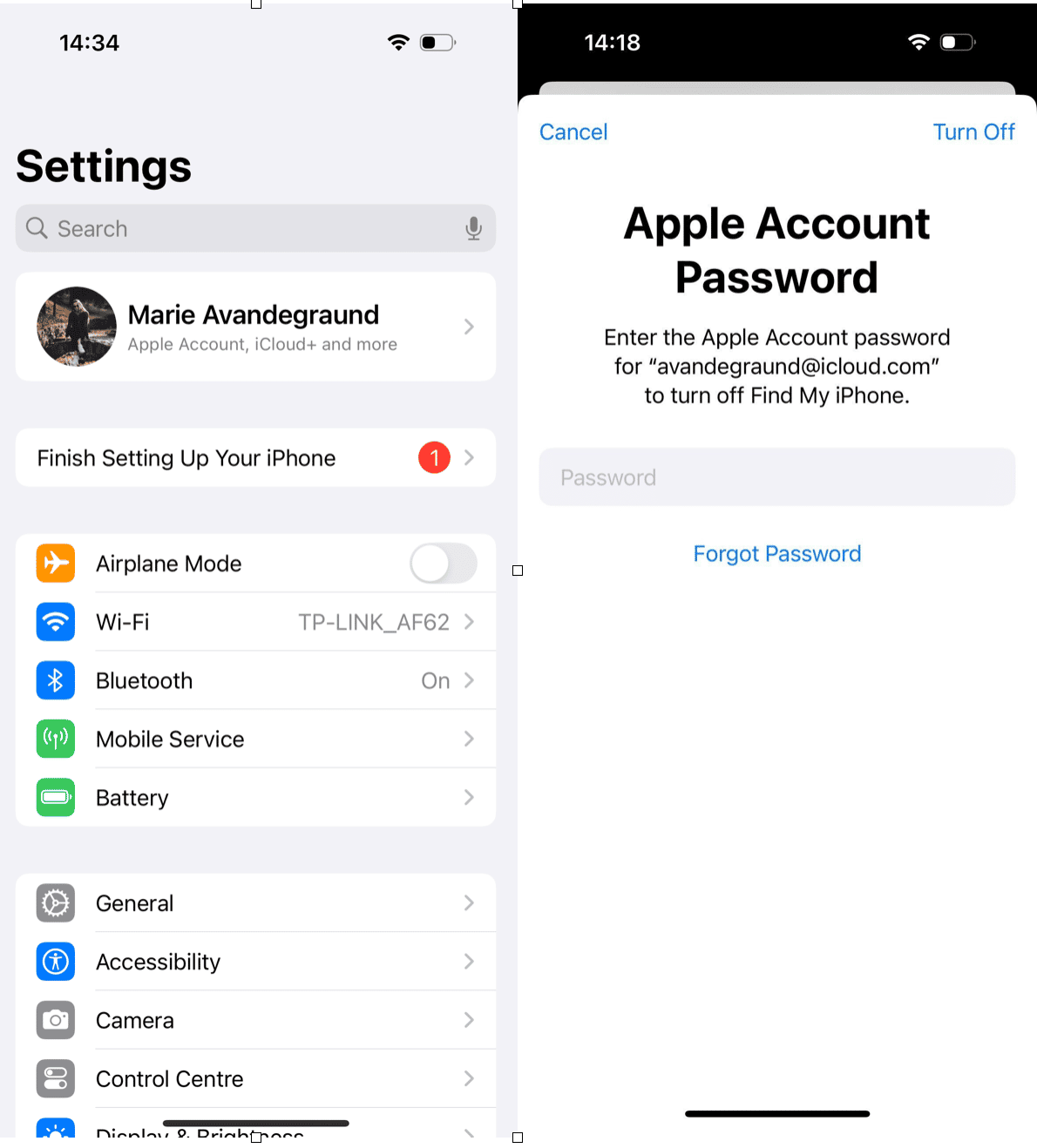
If Find My iPhone is still turned on, you’ll be prompted to enter the password. In that case, there are a couple of third-party applications that claim to remove Apple IDs, but they aren’t free, so you’ll have to try them at your own risk.
Does a factory reset remove an Apple ID?
In an attempt to increase security in iOS, Apple requires you to sign back into the Apple ID before it’s activated again. This way, if your phone is lost or stolen, no one can pick it up and wipe it without first signing in. This is a great feature, but it does prevent you from simply removing the Apple ID if you don’t have the password.
Using an iPhone without an Apple ID isn’t impossible, but you do need an account to enable some of the iPhone’s better features. So, if you’re selling or trading in an iPhone, it’s important to remember to sign out. And if you’re on the other side of the equation, buying an iPhone, you’ll want to spare yourself from future headaches by ensuring that no one is still logged in to the device.








