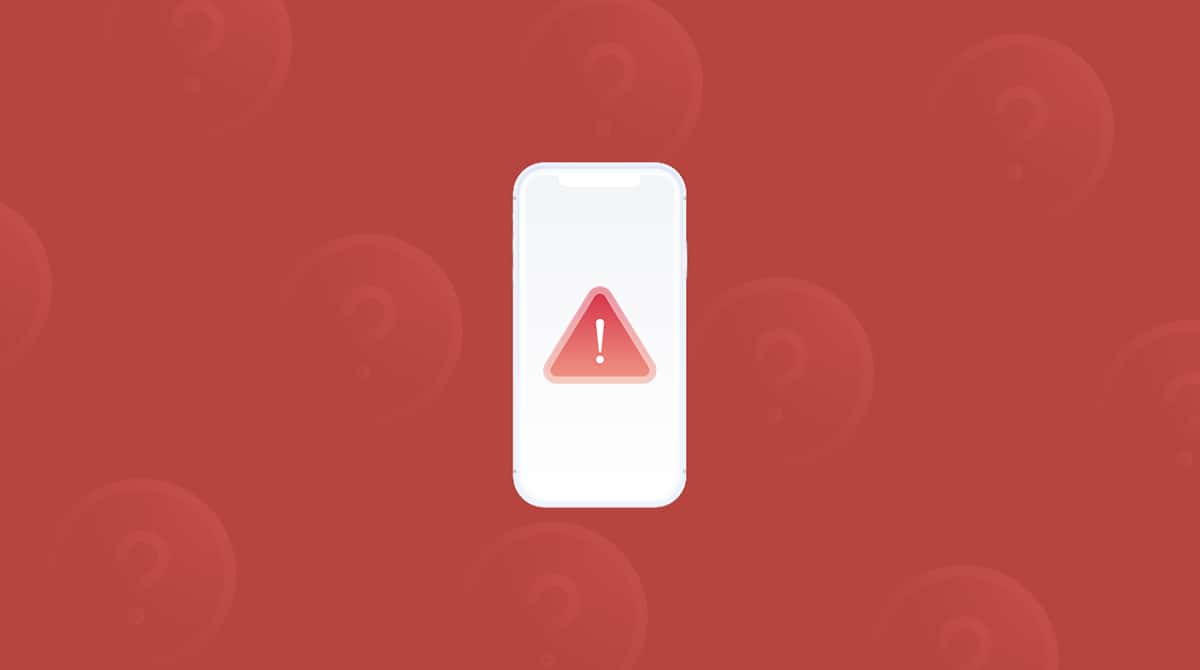In this article, we'll go over how to delete saved passwords on Mac. Your Mac's saved passwords are stored and accessed in the browser(s) you use — we'll show you how to manually clear your saved passwords in the browsers listed below.
But before we start, there is an easier solution when it comes to deleting saved passwords on macOS, and that's by cleaning them up with a Mac utility called CleanMyMac. With this app, you can remove all your saved passwords in all your browsers with just a few clicks. To delete the saved passwords on your Mac with CleanMyMac, just:
- Get your free CleanMyMac trial — you can test it for 7 days.
- Select Protection > Scan > Manage Privacy Items.
- In the Privacy section, select Saved Passwords for each browser (and any other browser data you no longer need).
- Click Remove.
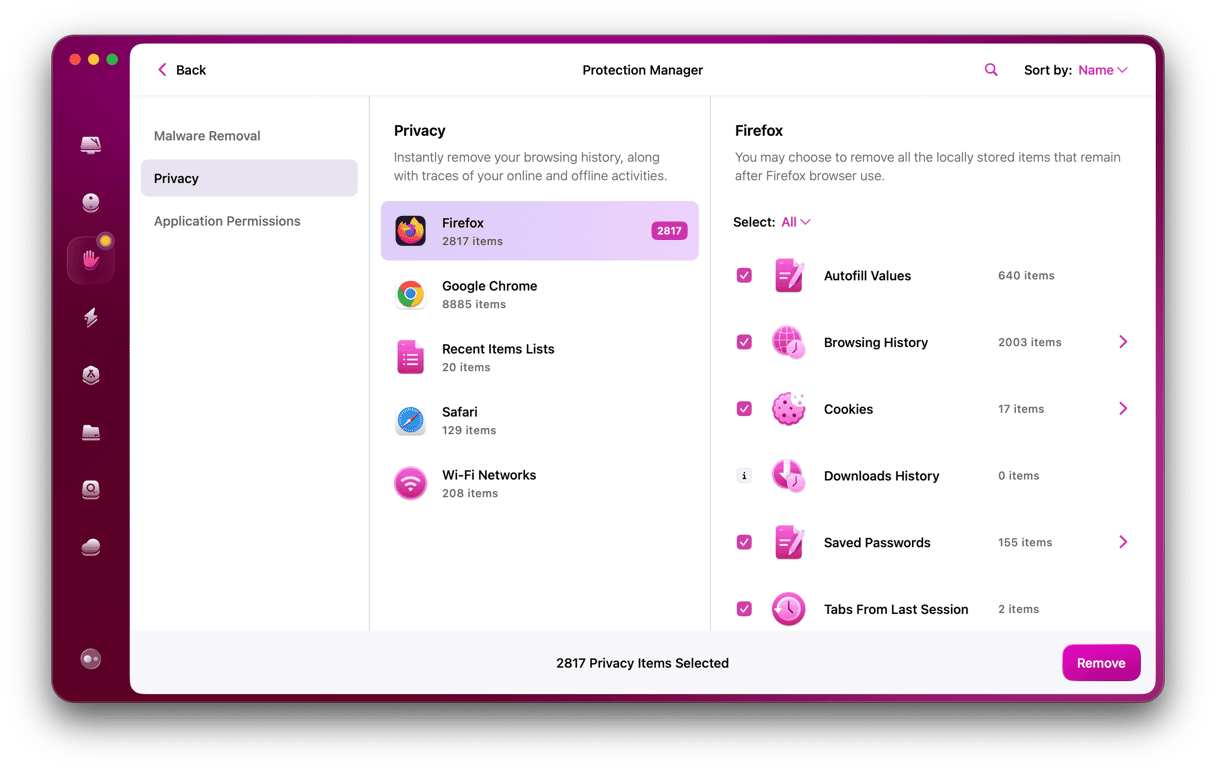
And that's it — that's all you need to do to remove all your saved passwords and unneeded info in all your browsers.
Now, if you still want to learn how to delete saved passwords on your Mac manually, find the section below that corresponds to the browser you use.
How to clear saved passwords in Chrome
If you use Chrome to clear saved passwords, just:
- Open Chrome.
- Select History in the menu bar.
- Click “Show Full History” > “Clear browsing data…”
- In the Advanced tab, select “All time”
- Select the “Passwords and other sign-in data” checkbox.
- Click “Delete data.”
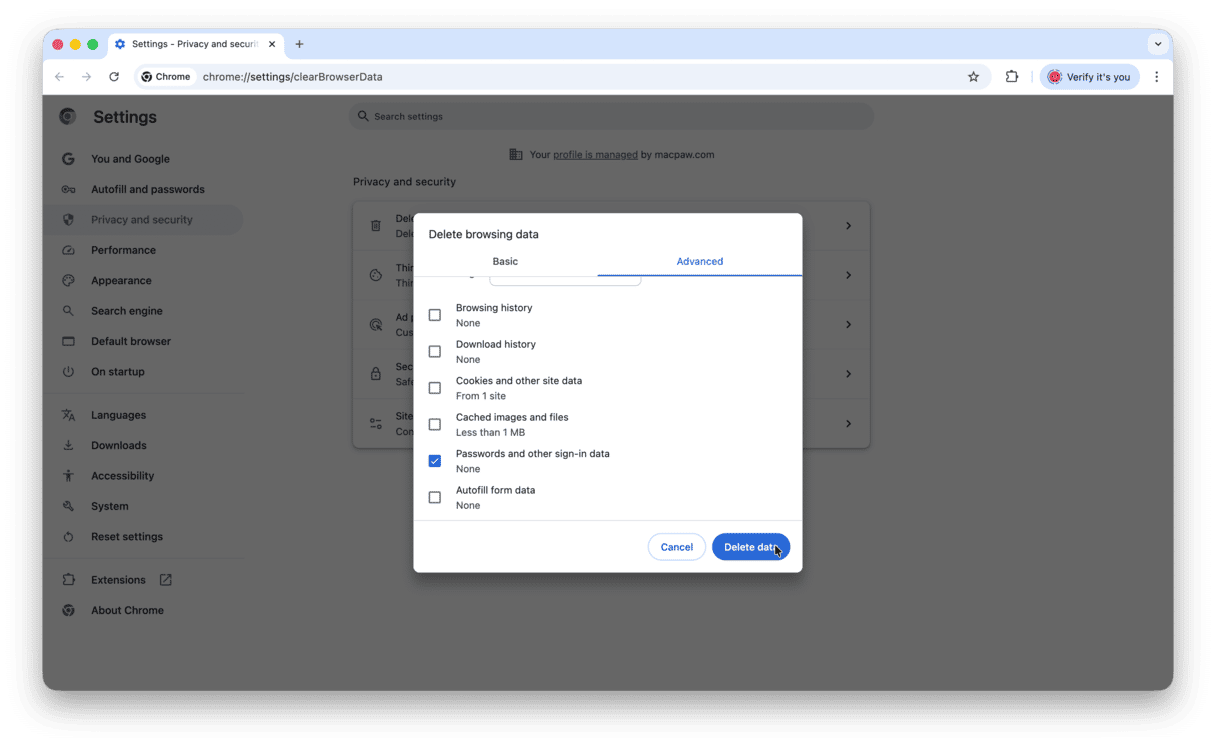
How to delete saved passwords in Firefox
If you use Firefox to delete saved passwords, do this:
- Open Firefox.
- Go to Settings > Privacy & Security
- Scroll down to Passwords and click “Saved Passwords.”
- Select the password you want to delete and click “Remove.”
- Confirm the deletion and repeat for other passwords.
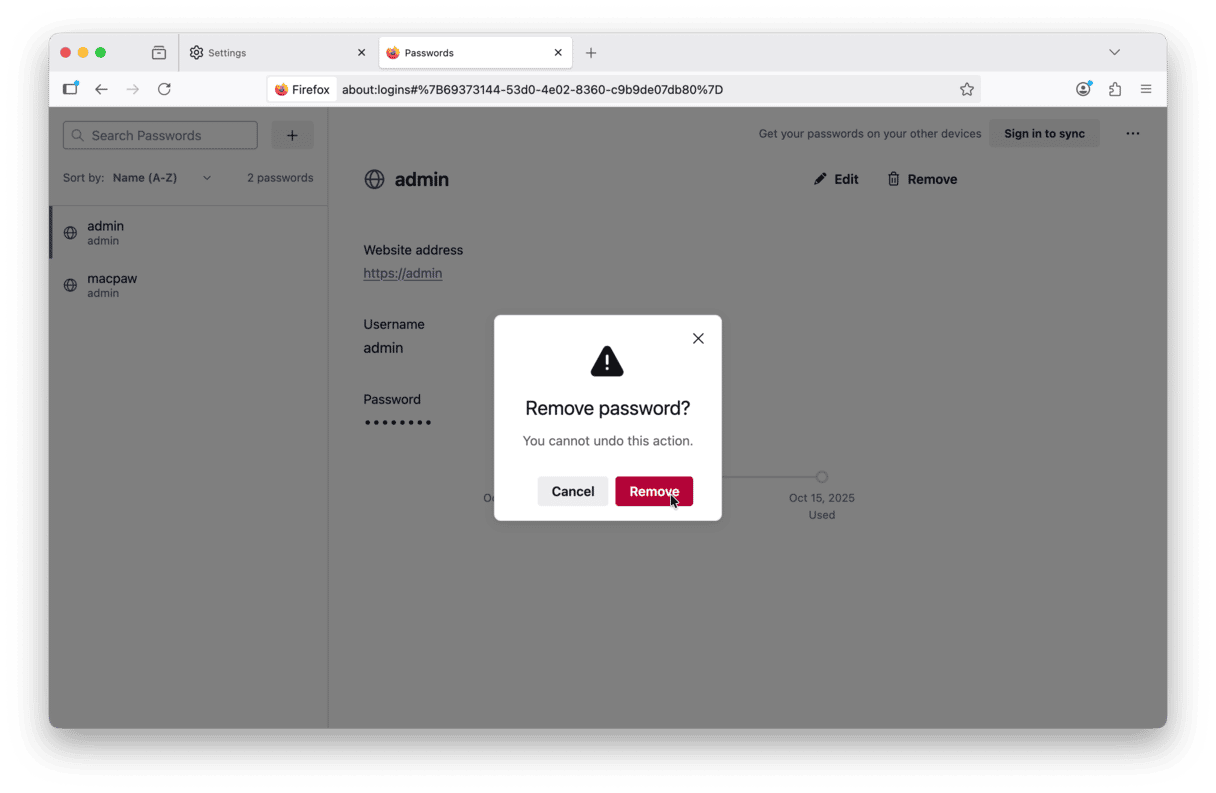
How to remove saved passwords in Safari
If you use Safari, to remove saved passwords, just:
- Open Safari.
- Press Command-Comma to open Safari Settings.
- Go to the Passwords tab and open the Passwords app.
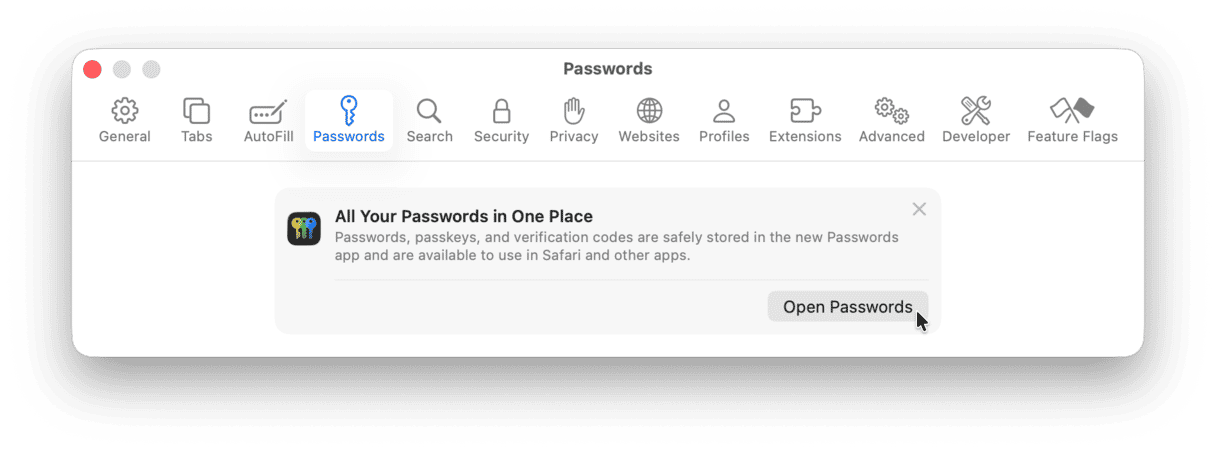
- Rght-click the password you want to remove and choose “Remove.”
- Repeat with all other passwords you want to delete.
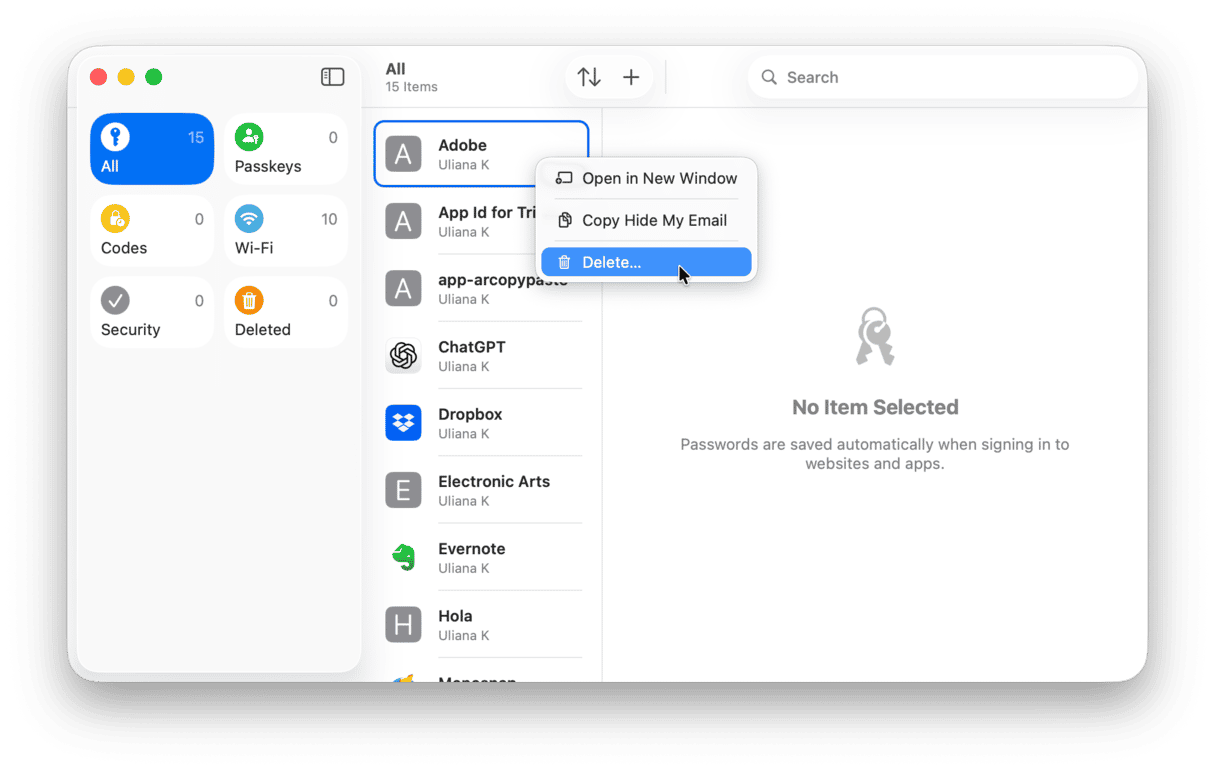
As you can see, deleting saved passwords on your Mac isn't too tricky, but it can be a pain if you use multiple browsers. Keeping each of them clean, individually, can take some time. But with CleanMyMac, removing saved passwords on your Mac is incredibly simple. Plus, it does way more than just clear saved passwords. It helps you clean up gigabytes of junk from your Mac.
We hope this article has helped you with deleting saved passwords on your Mac.