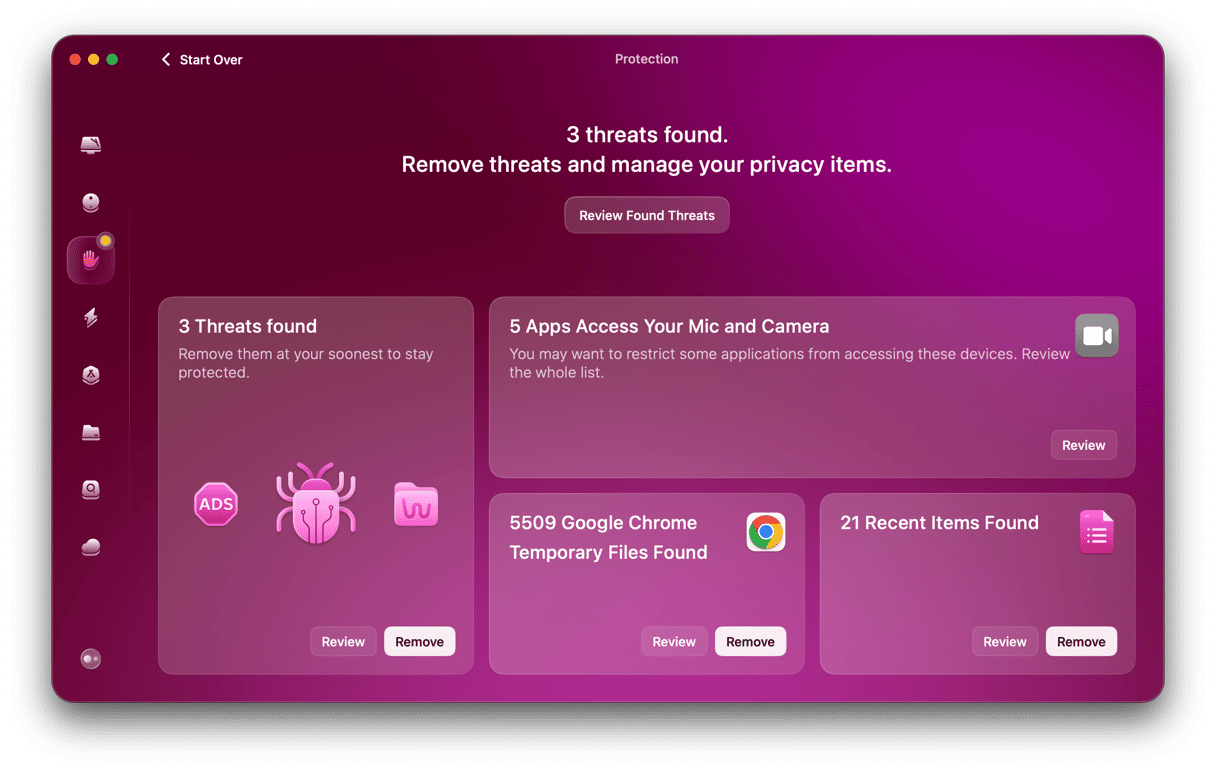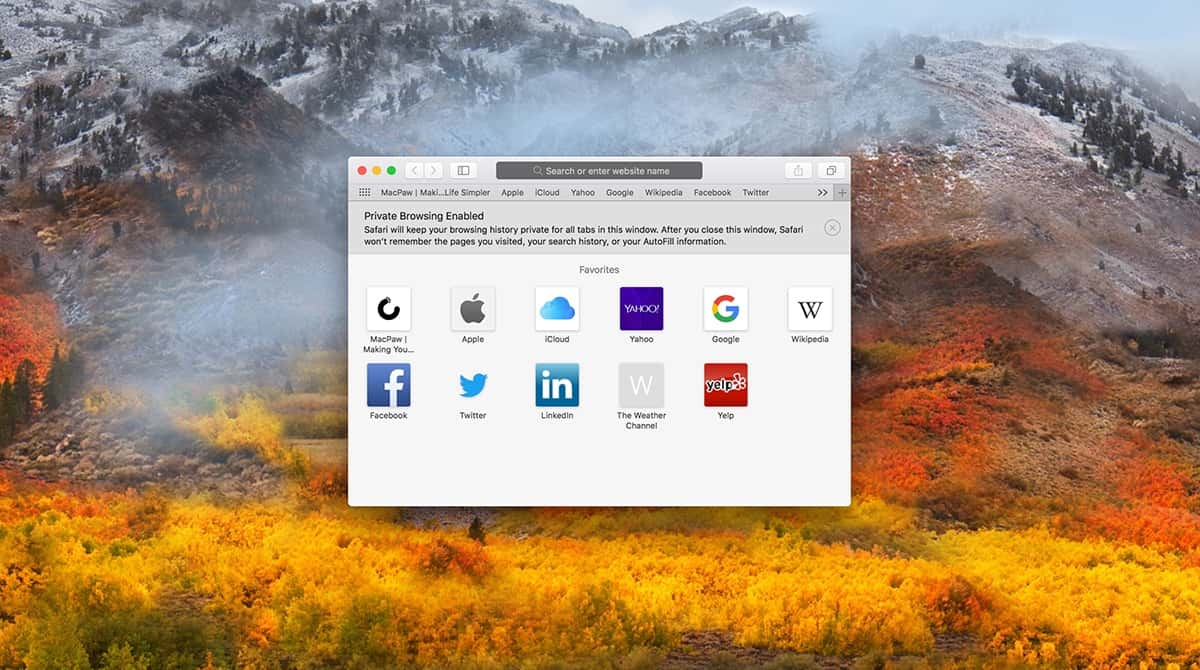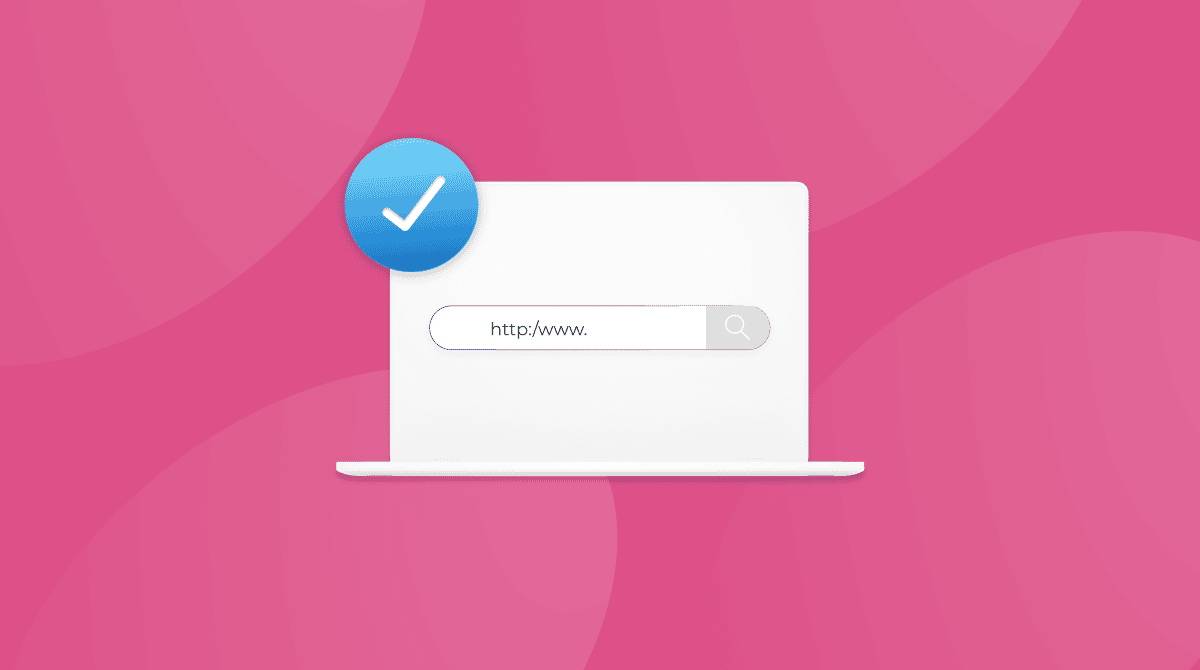Did you know that most of what we do online is not private? Maybe you’ve ever seen an advert for a product you researched on one site appear while you are browsing a different site? Yes, we are all being tracked as we move around the web. It can be disconcerting to realize that your browsing activity is not private, and it can also present a security threat. In response, Apple has doubled down on privacy in Safari, and one of the tools it has introduced in recent years is the ability to prevent yourself from being tracked across websites, but you can disable this feature. In this article, we’ll show you how to turn off cross-site tracking on Mac.
What is cross-site tracking?
Put simply, cross-site tracking is where a website monitors you when you are on its website and also when you move to another website and continues tracking you as you move around the web. If you’ve ever, say, browsed an online retailer for a new pair of sneakers and then found that every other site you visit has adverts for the very same sneakers, that’s cross-site tracking.
While most of us understand the reasons why a site might need to track us while we are there — for example, to add items to a shopping basket or personalize content for us — the idea of being tracked from site to site feels like an invasion of privacy.
Why is cross-site tracking used?
The main purpose of cross-site tracking is to personalize adverts so that advertising platforms like Google Ads can show us adverts that are tailored to us. By doing that, the theory is that we are more likely to click the advert. And that click generates revenue for the platform provider and the owner of the site on which the advert is displayed.
It can also be used to gather data about our browsing and viewing habits on several sites in order to personalize content on another site.
How does cross-site tracking work?
Cross-site tracking uses several different techniques to keep tabs on you. These include:
- Storing cookies and other files on your Mac
- Building a profile of your Mac from characteristics like the browser you’re using, the screen resolution, installed plug-ins, and fonts in use (this is known as fingerprinting)
- Cross-site scripting — using a script stored on your Mac to track your activity across different websites
- Tracking pixels. These invisible single-pixel images encoded in web pages, social media posts, or emails allow web marketers to see whether you have clicked on an advert or link. The pixel may allow a remote server to capture details, such as your IP address, and can be used as a way of filtering people who will be shown more adverts.
How does Safari prevent cross-site tracking?
Safari uses a number of different tools to prevent tracking. One of these is Intelligent Tracking Prevention. This operates in the background and learns which domains are used to track you and then blocks them from saving data to your Mac and removes any data they have already saved.
Safari also has built-in antifingerprinting technology. It presents a simplified version of your Mac’s configuration to trackers, and so makes it difficult for them to tell users apart. It also doesn’t add custom tracking headers to web requests.
Apple also provides a report to you, which you can add to Safari’s start page, showing how many trackers it has blocked. And, if a website wants to access Location Services to identify your location, Safari will request permission from you. If you don’t grant it, the website won’t have access to location data.
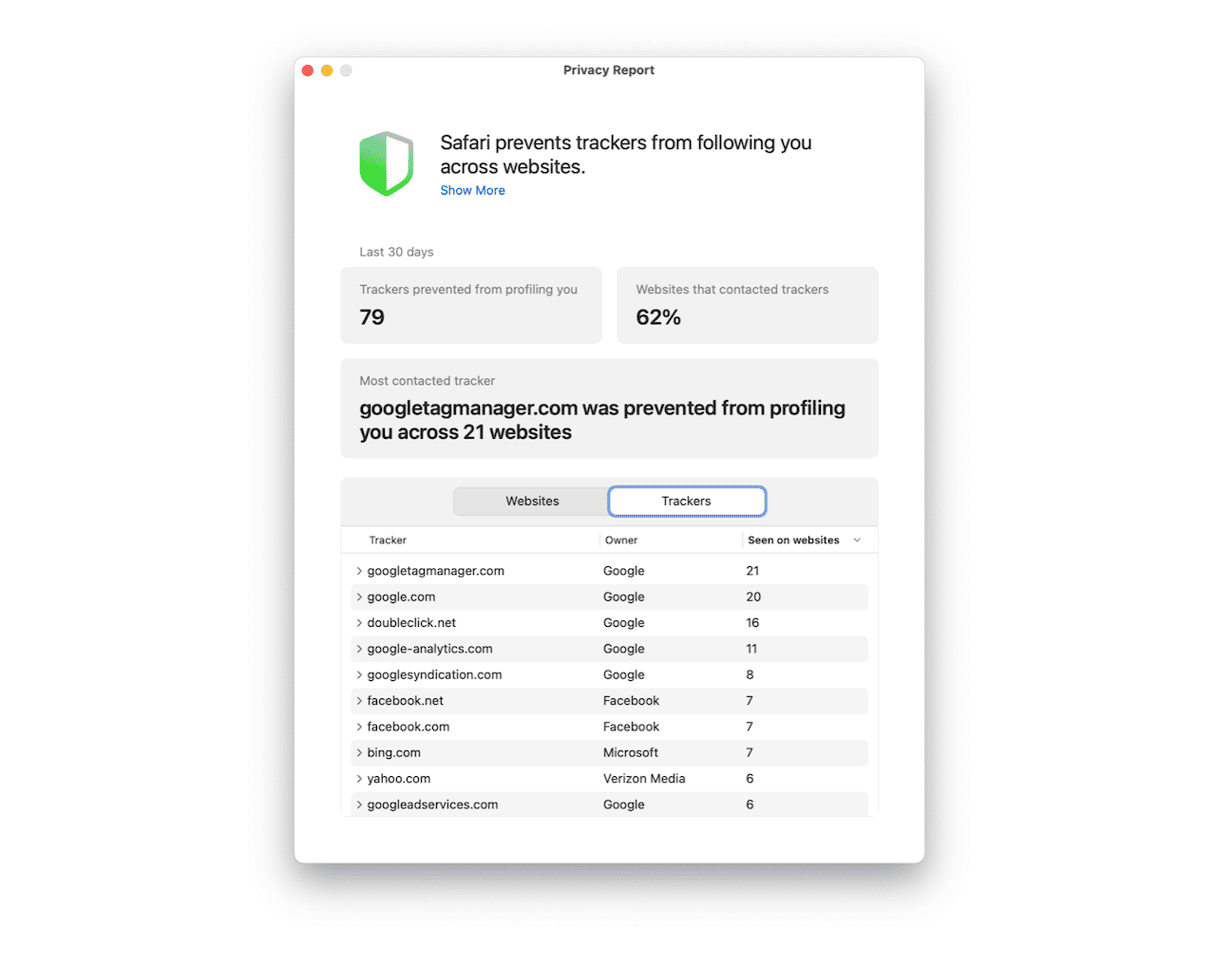
Are there any negative effects of blocking cross-site tracking?
There are a few consequences to blocking cross-site tracking. As we’ve described, the main purpose of cross-site tracking is to personalize adverts and other content. So, if you like seeing adverts and promotional offers for products you are looking to buy, then you will miss out on that if you block cross-site tracking.
Also, you may notice that the content you see on some websites is less tailored to your interests.
However, on those sites that use algorithms based only on your activity on that site or platform, you won’t see any difference.
How to disable cross-site tracking in Safari on Mac
If you use Safari as your default browser, cross-site tracking is already blocked by default. You can switch it off if you want to allow cross-site tracking.
- Open Safari and click the Safari menu in the menu bar.
- Choose Settings > Privacy.
- To block cross-site tracking, select the checkbox next to Website Tracking. To unblock it, deselect that checkbox.
- If you want to hide your IP address (which can be used to determine your location), select Hide IP address and choose either Trackers and Websites or Trackers from the dropdown.
- Quit Safari Settings.
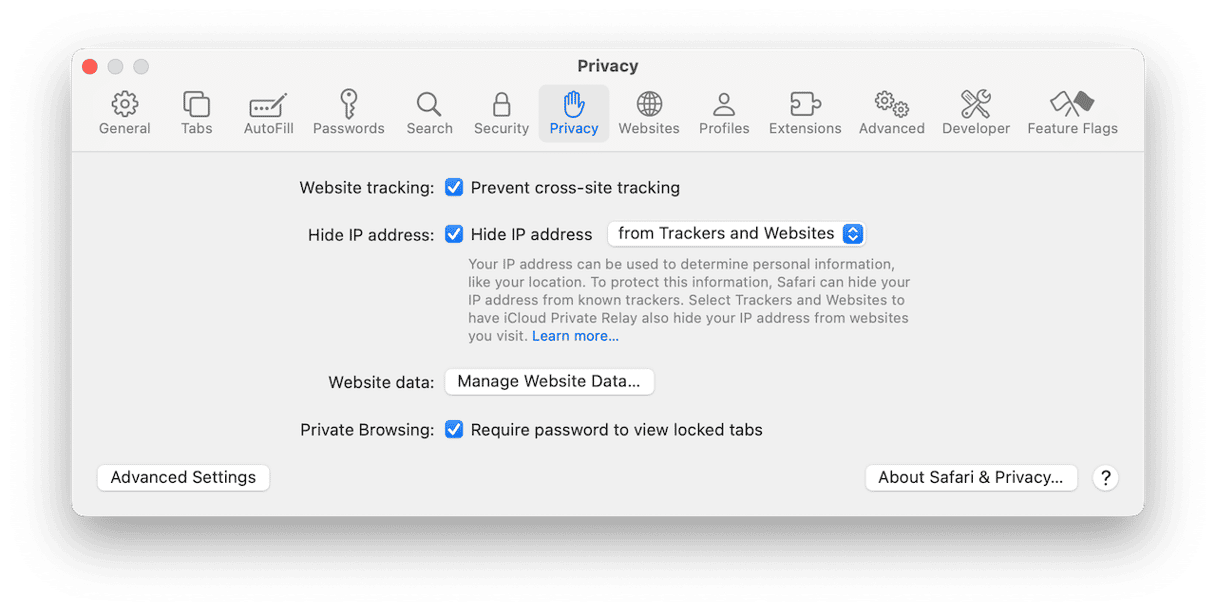
How to turn off cross-site tracking on Mac in other browsers
Chrome
While Google’s browser is not as privacy-focused as Safari, you can still block cross-site tracking to some extent. However, Google’s approach differs from Apple’s: whereas Safari deletes tracking data when you choose to block cross-site tracking, Chrome just sends a request to websites not to track you. Whether they comply with that request is up to them.
Here’s how to disable cross-site tracking in Chrome:
- Open Google, click the three dots, and choose Settings (you can also press Command+comma).
- Select Privacy & Security in the sidebar.
- Choose Third-Party Cookies.
- Turn on “Send a ‘Do Not Track’ request.”
- Close the Settings tab.
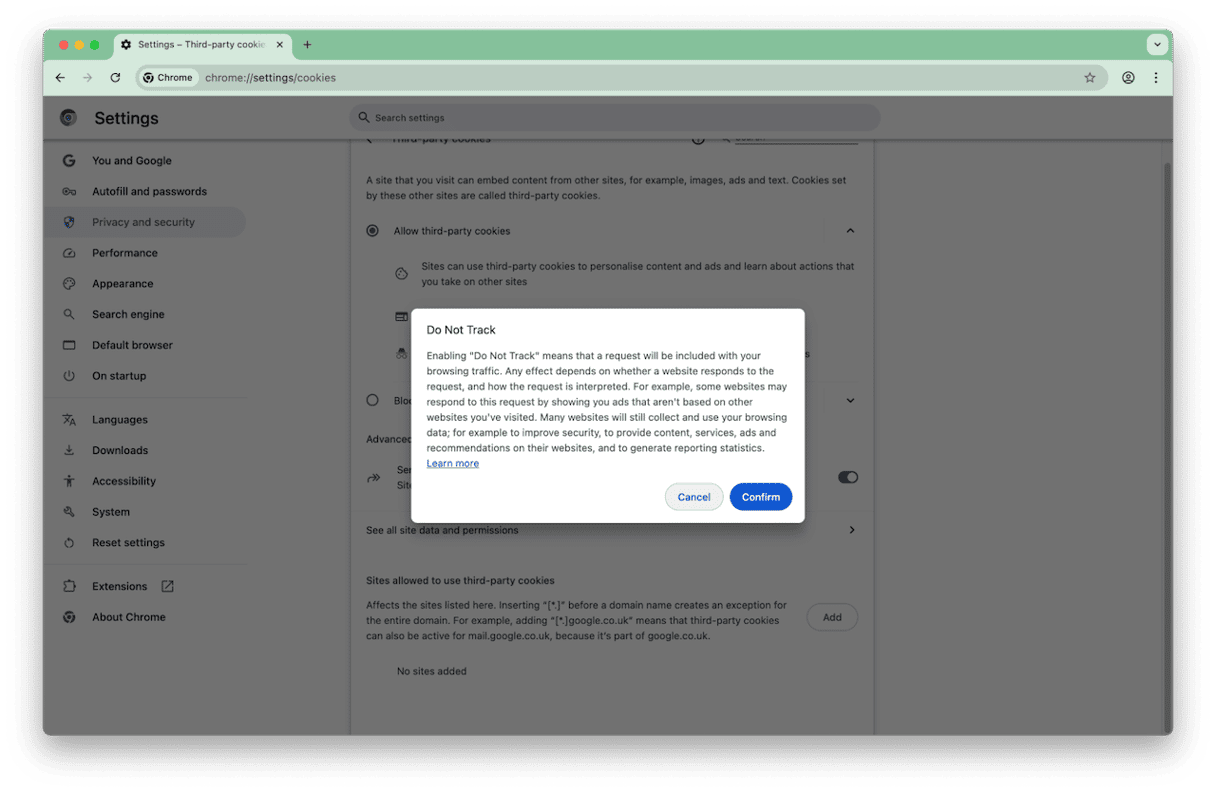
Firefox
Firefox works differently from Safari and Chrome. It has three levels of privacy protection: Standard, Strict, and Custom.
- In Standard and Strict, cross-site trackers are blocked using similar methods to Safari.
- In Custom, you can choose what to block.
If you have Standard or Strict selected, you can still enable cross-site tracking for specific websites if you find that the performance or functionality of a website is negatively affected.
There are two ways to do that:
- Navigate to the website, click the Shield icon to the left of the address bar, and switch off Enhanced Tracking Protection.
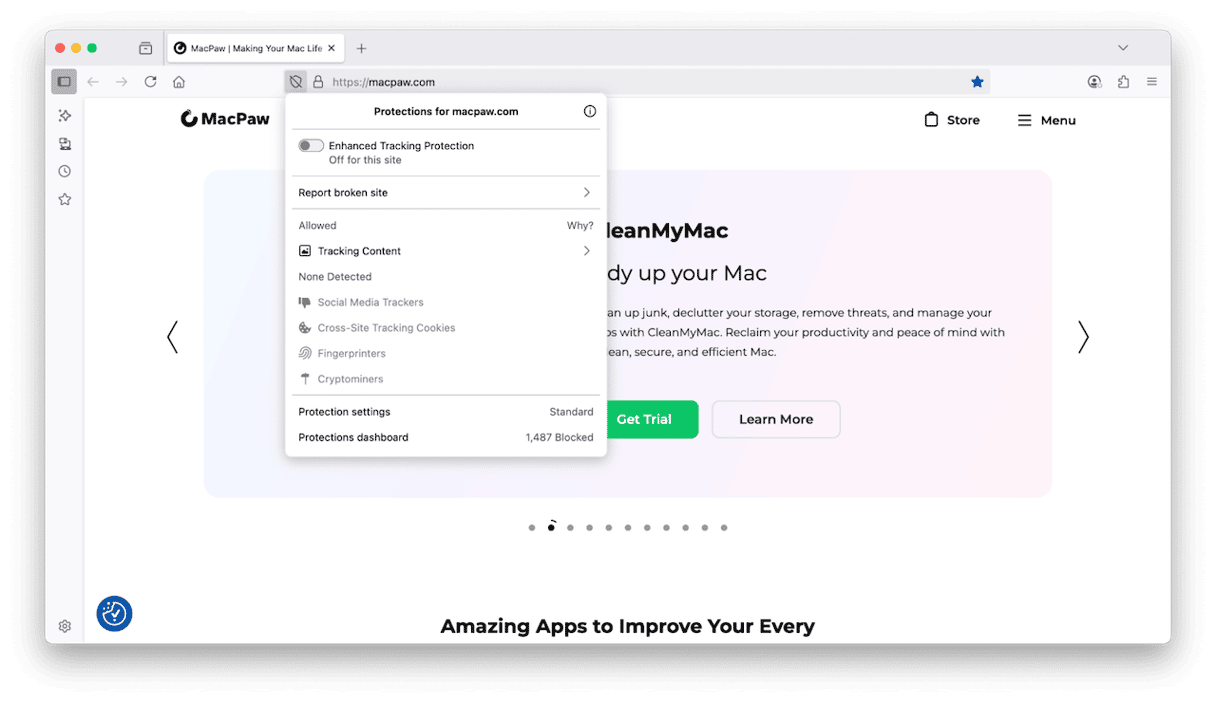
- Click the three bars at the right of the address bar, choose Settings > Privacy & Security, and click Manage Exceptions. Then, type or paste the URLs of the sites on which you want to allow cross-site tracking.
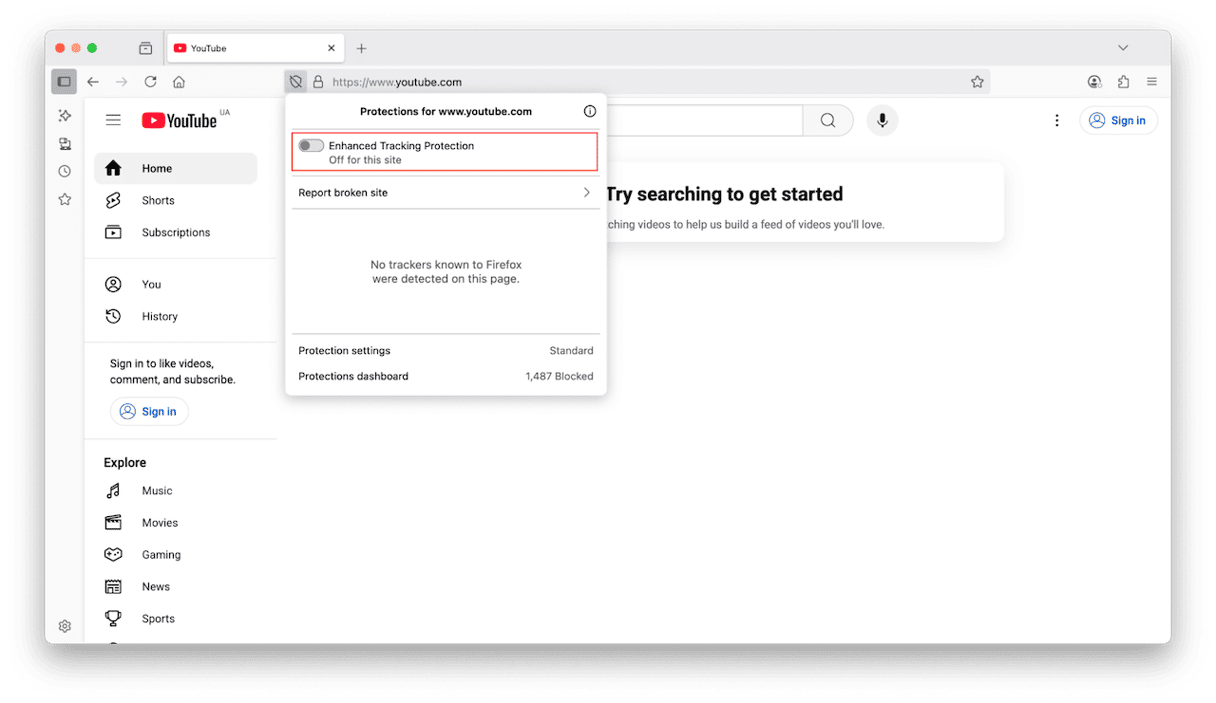
Other privacy-focused browsers
If you don’t want to use Safari as your default browser and are not convinced by the privacy features in Chrome or Firefox, there are other browsers that specialize in privacy features. Brave is one such browser. It has multiple levels of privacy, blocks cross-site tracking and third-party adverts, enforces HTTPS, and has some of the best antifingerprinting tools around. If you want complete anonymity, Tor encrypts browser requests and passes them through three relays. The privacy-focused search engine DuckDuckGo also has its own browser.
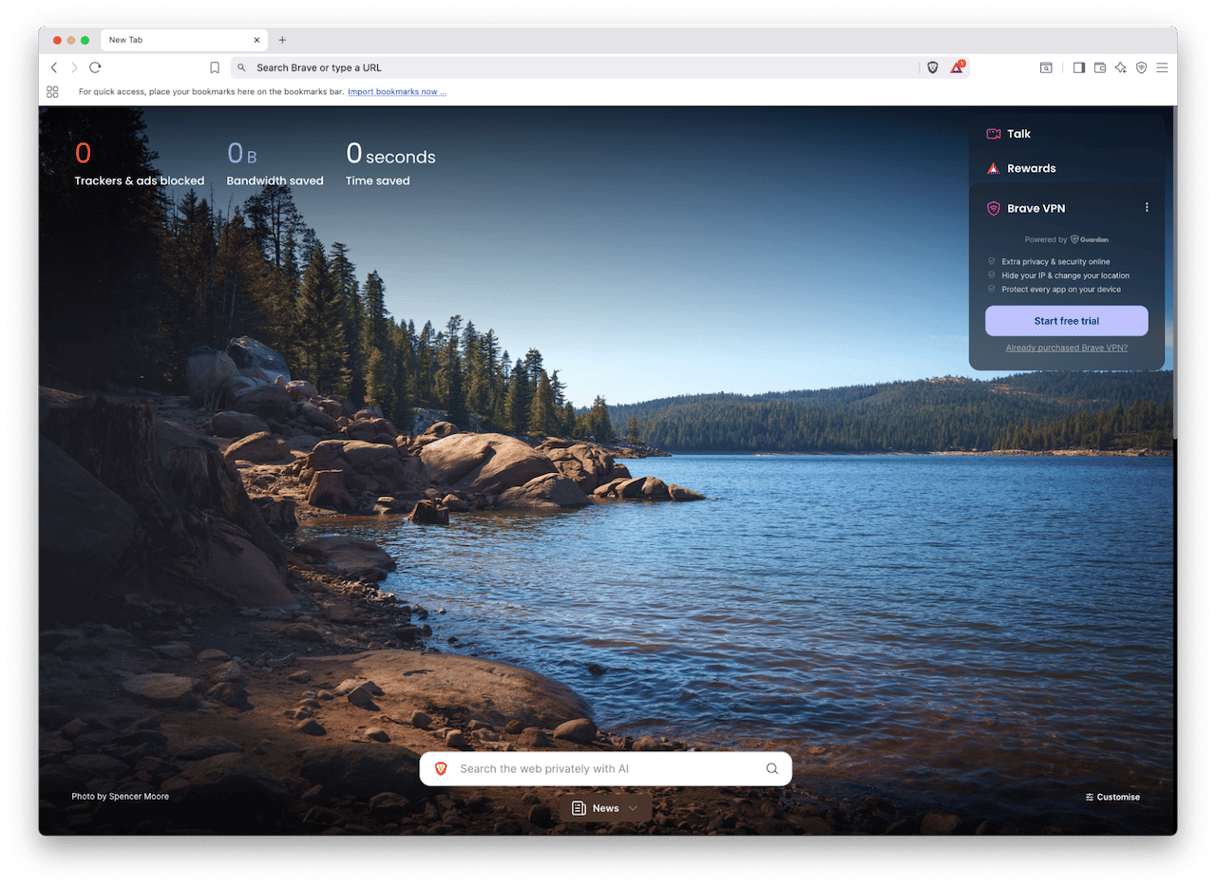
Cross-site tracking allows advertising platforms and others to track the websites you visit so they can gather data about you and show you more relevant adverts. Many people view it as an intrusion. If you feel the same way, follow the steps above to block cross-site tracking on your Mac.