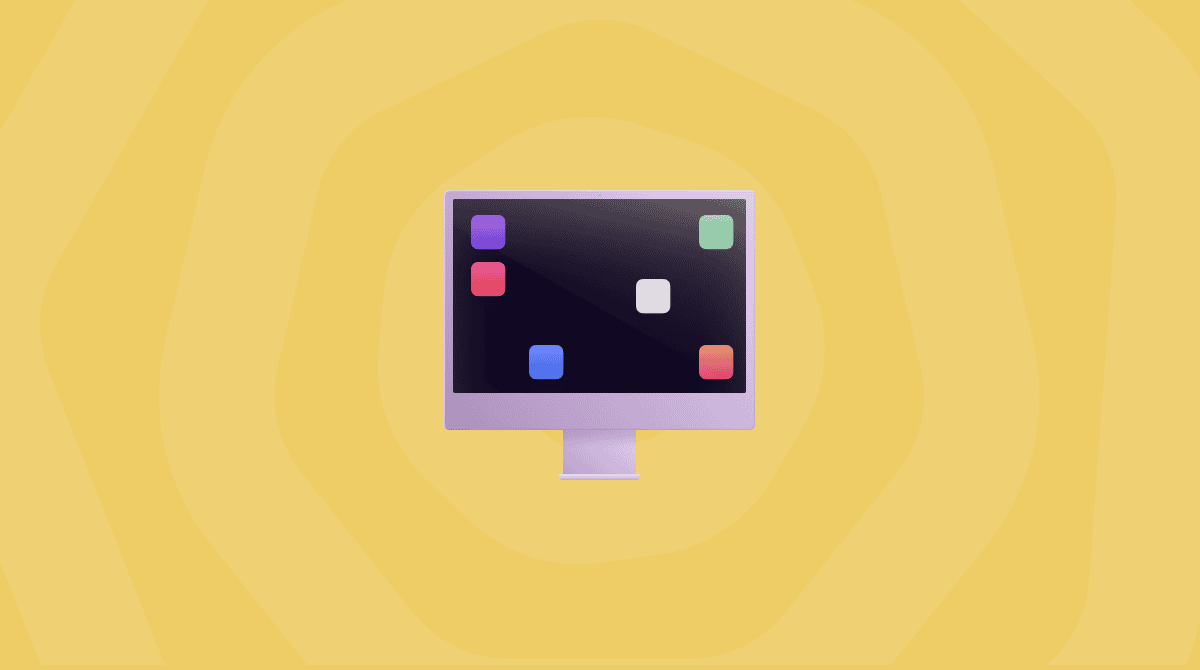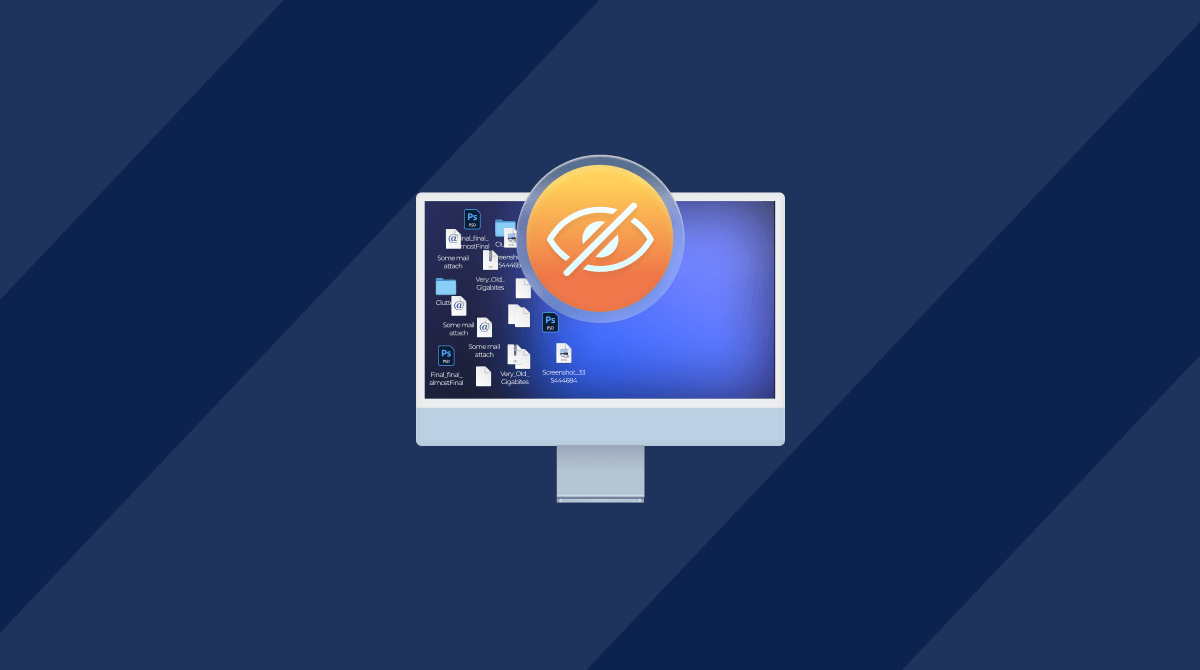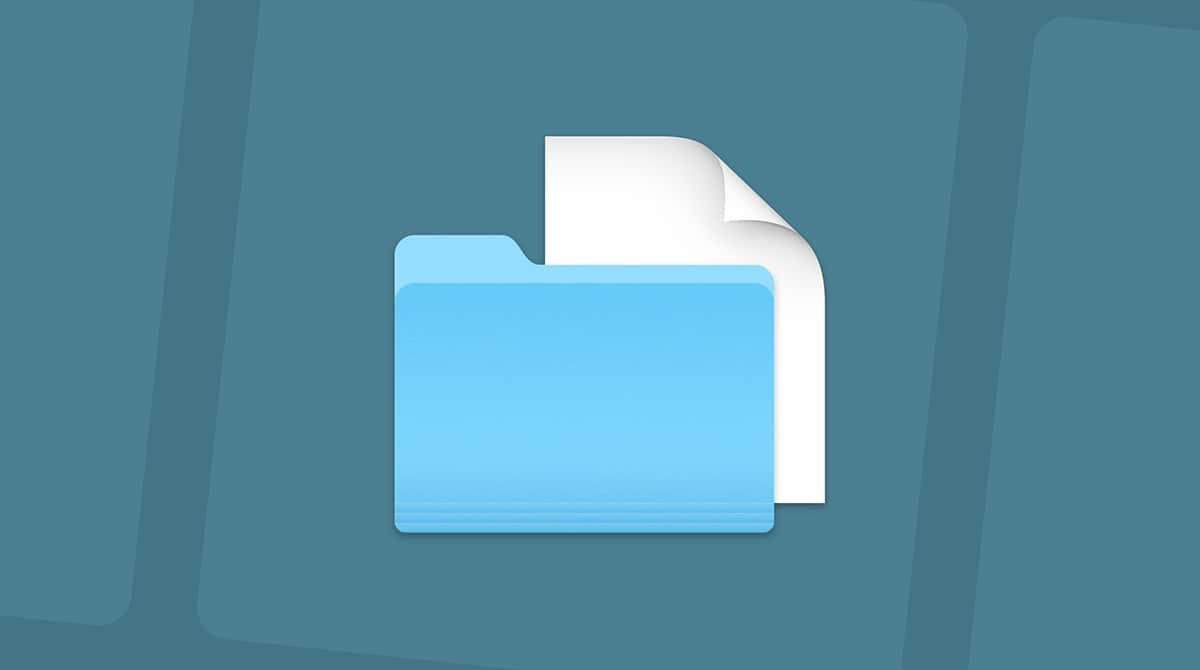When I first started dealing with my Mac's multiple desktops, I wasn't expecting it to spiral. But suddenly, I had what felt like a dozen different Spaces open, each one more distracting than the last.
Mission Control was a mess. I wasn't even sure how it got that way, but I knew I had to fix it. I dug into all the different ways and tested just about every method I could on my Mac running Sequoia and eventually figured out what actually works.
So, in this article, I'll share what I tried, what helped, and a few expert-backed tips to keep your Mac's workspace clean for good. Let's get to it.
What are Mac multiple desktops?
Loads of people don't know this yet, but macOS includes a feature called Spaces that lets you organize apps and windows into separate desktops.
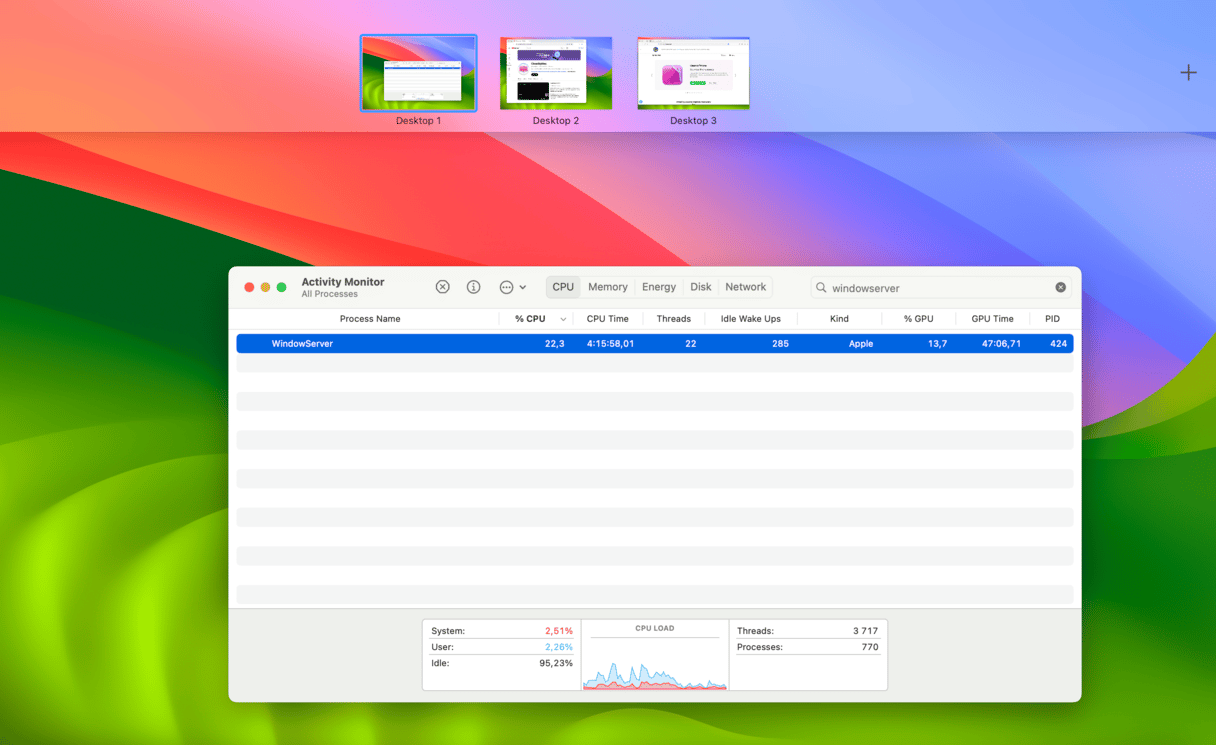
You might use one for work, another for browsing, another for media, and so on. When you swipe up with three fingers or press the Mission Control key, you'll see each desktop at the top of the screen. Switching between them can be handy, but if you're like me, you'll end up with more desktops than you need, often by accident.
What makes them useful?
- Focused work: Keep work apps separate from personal browsing.
- Quick organization: Jump directly to a set of apps without minimizing everything.
- Customization: Name desktops and assign full-screen apps to always open there.
But after using it almost daily, I realized the clutter outweighed the benefit, and I decided it was time to streamline.
What causes Mac multiple desktops?
If you're wondering how you ended up with five, six, or even ten desktops in the first place, I hear you. This caught me off guard, too. It's not always about user error. macOS quietly generates new Spaces in the background under certain conditions, and most people don't realize it's happening.
Here's what typically causes desktop clutter:
Full-screen apps automatically create new desktops
Every time you hit the green maximize button or use full-screen mode on an app, macOS places it into its own Space. Do that a few times, and suddenly, you've got a string of desktops at the top of Mission Control.
Dragging windows to the top in Mission Control
Accidentally dragging an app window upward while in Mission Control can create a new desktop. It doesn't ask; it just adds one.
Auto-arranging Spaces
If the setting "Automatically rearrange Spaces based on most recent use" is enabled, macOS will move your desktops around, making it harder to track what's what. This reshuffling often makes users think they have more desktops than they do or accidentally jump into one they didn't know existed.
Multitasking habits
Opening lots of apps at once, especially across multiple monitors, increases the odds that macOS will split them into different desktops for better visual organization. But it doesn't always feel helpful when you're trying to stay minimal.
Understanding how desktops multiply helped me stop the problem at the source. Once I changed how I used full-screen apps, turned off auto-rearranging, and kept gestures in check, my Mac stopped spawning desktops I didn't need.
How to get rid of multiple desktops on a Mac
Just like making new desktops, getting rid of them is simple, too; here are a couple of methods to try out.
Method one: Remove extra desktops via Mission Control
This is the most straightforward method:
- Swipe up with three fingers on your Trackpad, or press F3 to open Mission Control.
- Hover over the desktop thumbnail you want to remove.
- Click the X button, top‑left corner of that thumbnail.
- Repeat until you're down to just one desktop.
Method two: Reset all desktops via Terminal
If you're comfortable with Terminal, this method wipes out all extra desktops:
- Open Terminal (Applications > Utilities).
- Enter the below commands followed by Return:
- defaults delete com.apple.spaces
- killall Dock
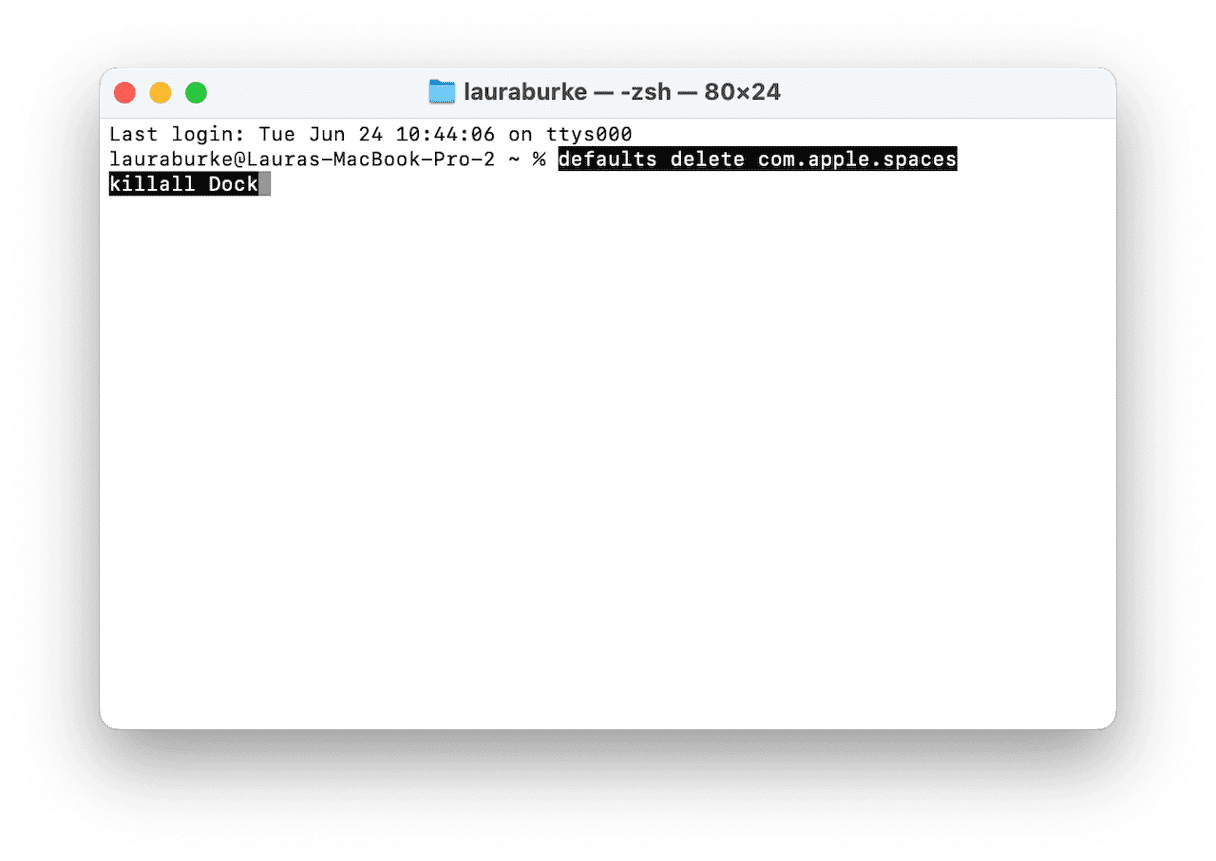
I ran these commands in Terminal. The Dock restarted, and everything reset. It worked in seconds.
Method three: Disable automatic desktop creation
In macOS 15+, there's a setting to stop macOS from auto-creating new desktops when you full‑screen apps:
- Open System Settings.
- Go to Desktop & Dock.
- Scroll down to the bottom of the screen, under the Mission Control section, turn off Automatically rearrange Spaces based on most recent use.
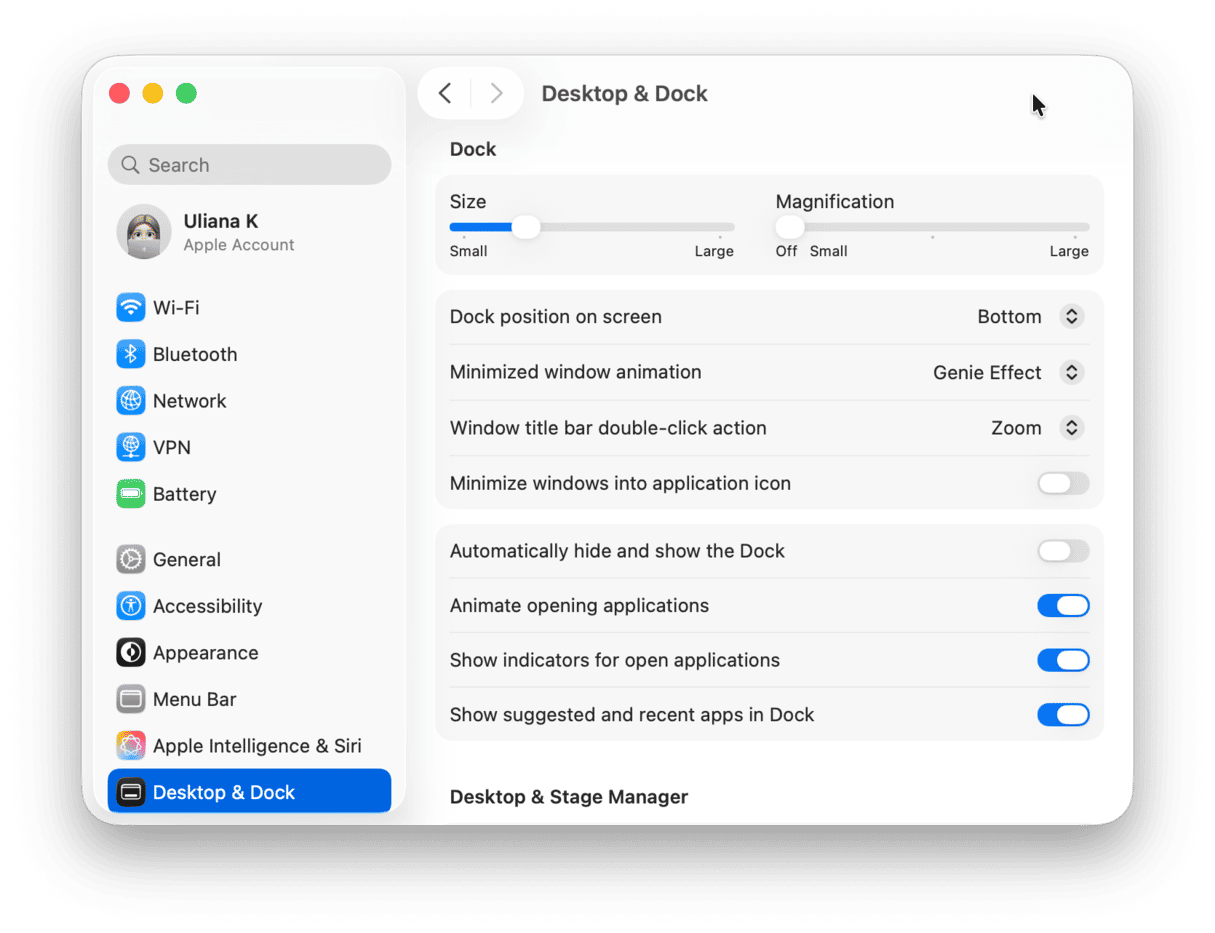
In my tests, this prevented new desktops from appearing unintentionally. It doesn't remove existing Spaces, but it stops the clutter from growing.
While I was testing these changes, I noticed something interesting. The more I tweaked Mission Control, the more sluggish my Mac felt, especially after juggling multiple Spaces and restarting the Dock.
That's when I ran a quick cleanup using CleanMyMac, specifically its Performance feature.
How to keep your Mac running smoothly
Now, CleanMyMac doesn't delete desktops, but its maintenance tools help smooth out system lag. After running them, Mission Control felt faster and snappier. No more stuttering or weird animations. I've been using CleanMyMac for years; it's one of those utilities that stays quietly in the background but always comes through when things get bogged down.
So, while it's not a method to remove desktops, it definitely helped keep everything running clean while I was streamlining my workspace; here's how it works:
- Get your free CleanMyMac trial — use all tools for 7 days at zero cost.
- Open the app, select Performance and run a scan.
- Click View All Tasks.
- Select items from the categories within the sidebar and click Run.

Work this into your regular Mac maintenance, and you'll keep your device happy and performance boosted. Win-win, if you ask me.
Extra tips and insights from my 2025 testing
After I cleared out Mac multiple desktops, I didn't want to end up back in the same mess a week later. So I kept tweaking, looking for subtle changes that would help me avoid accidental Spaces, keep things stable, and actually enjoy working from just one desktop. These are the small but impactful adjustments that came out of that real-world testing on my Mac:
1. Prevent accidental swipes
I turned off three‑finger swipes in System Settings > Trackpad > More Gestures, so I wouldn't unknowingly open Mission Control and accidentally create new desktops all the time.
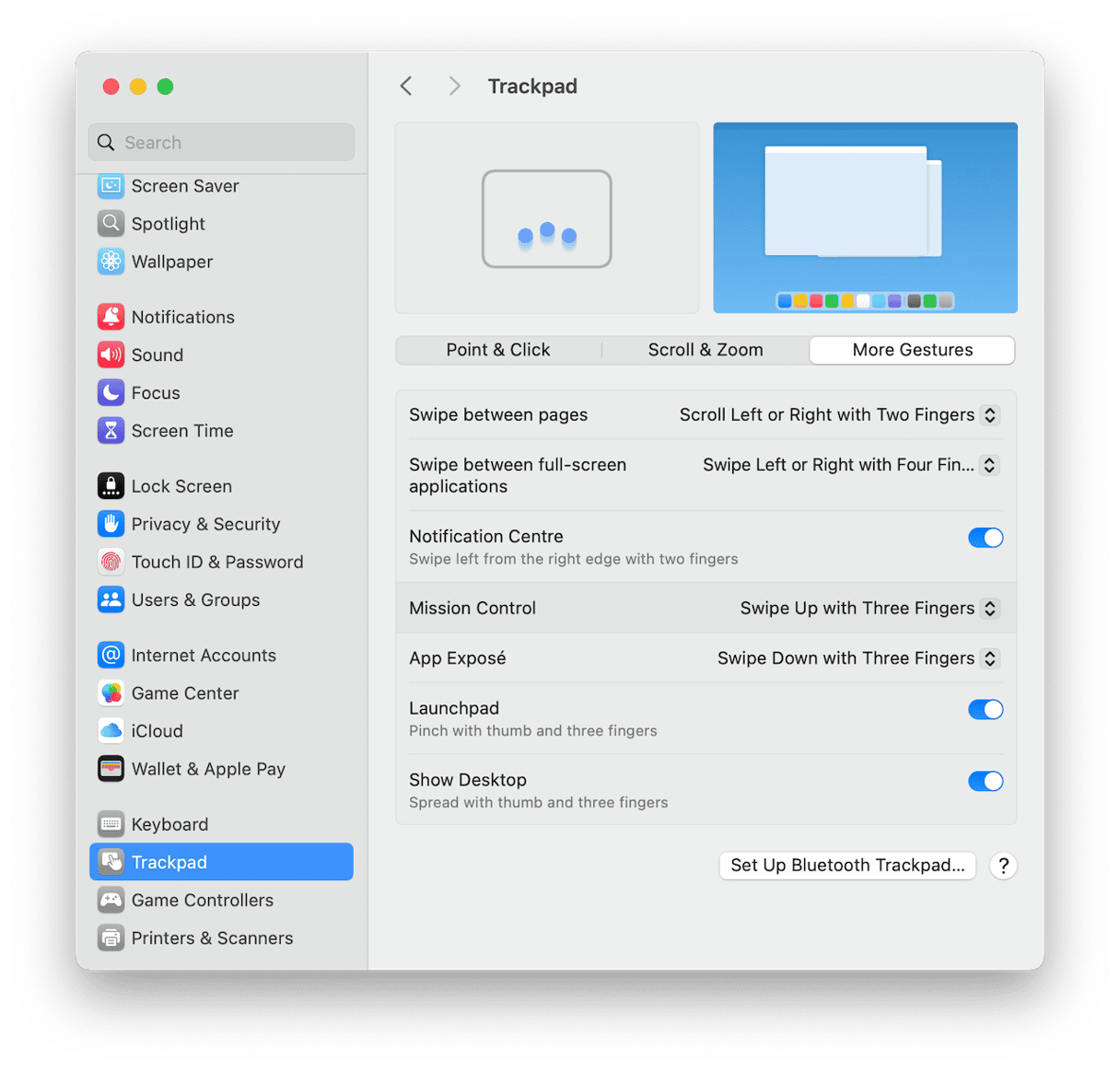
2. Use keyboard navigation
Once I trimmed my desktops down to just one or two, I didn't want to rely on swipe gestures anymore; it's too easy to trigger and create new ones by accident. Instead, I started using keyboard shortcuts:
- Press Control - Left Arrow to go to the previous desktop
- Press Control - Right Arrow to go to the next desktop
Switching desktops this way feels more deliberate and less likely to spawn new ones. This is also one of those little shortcuts that you won't be able to function without.
3. Set different wallpapers
While you can't rename desktops anymore, what helped me mentally separate my main workspace from others was setting a distinct wallpaper.
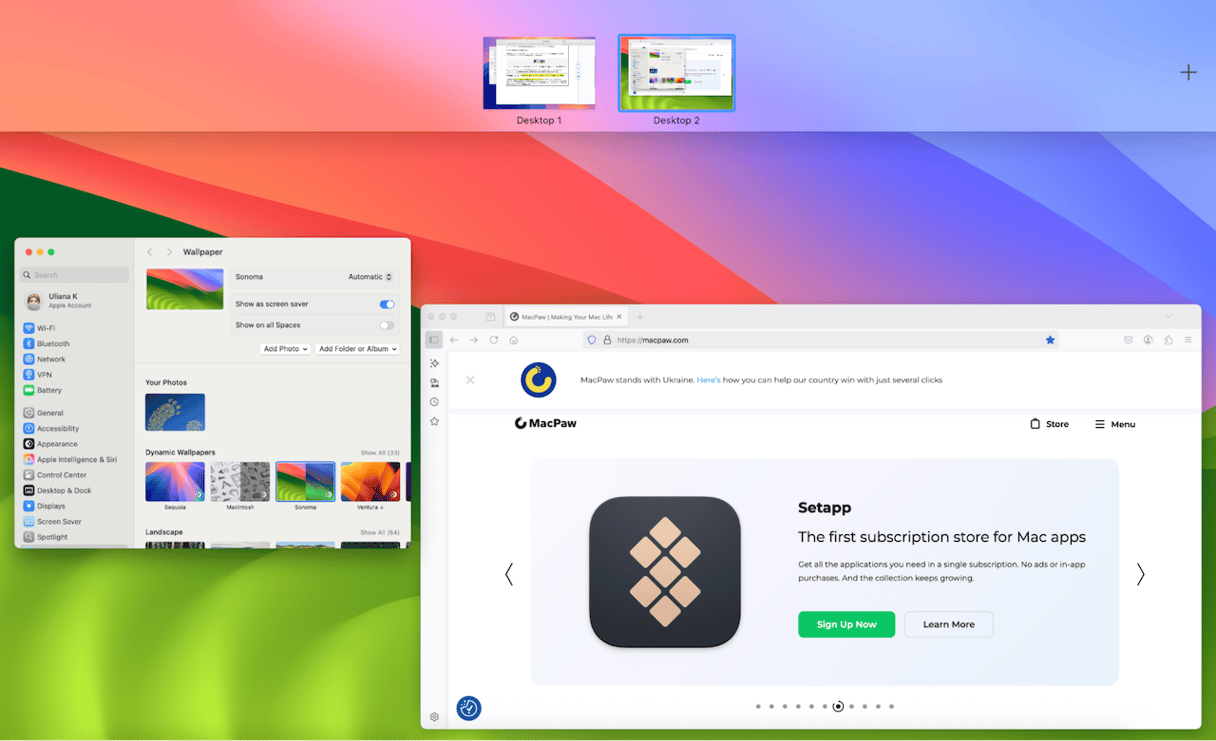
Just right-click anywhere on the desktop, choose "Change Wallpaper" and pick a different one. Make sure to disable "Show on all Spaces" to choose different wallpapers for different desktops.
It's not the same as naming it, but it serves a similar purpose: making that space feel intentional, not accidental, and at a glance you know which desktop is for what.
Figuring out how to get rid of multiple desktops on Mac took more trial and error than expected. Between Mission Control quirks, hidden settings, and a few outdated habits, it was easy to let things pile up. But once you know it, it's certainly easy to stay on top of. Why not bookmark this page for another time?