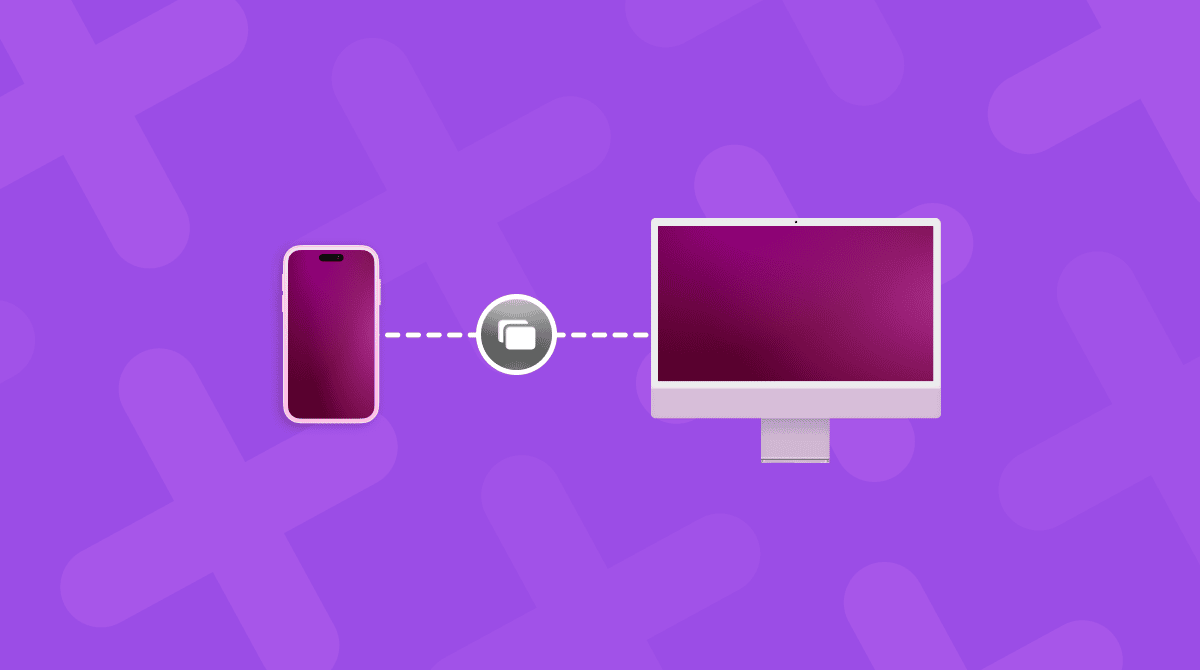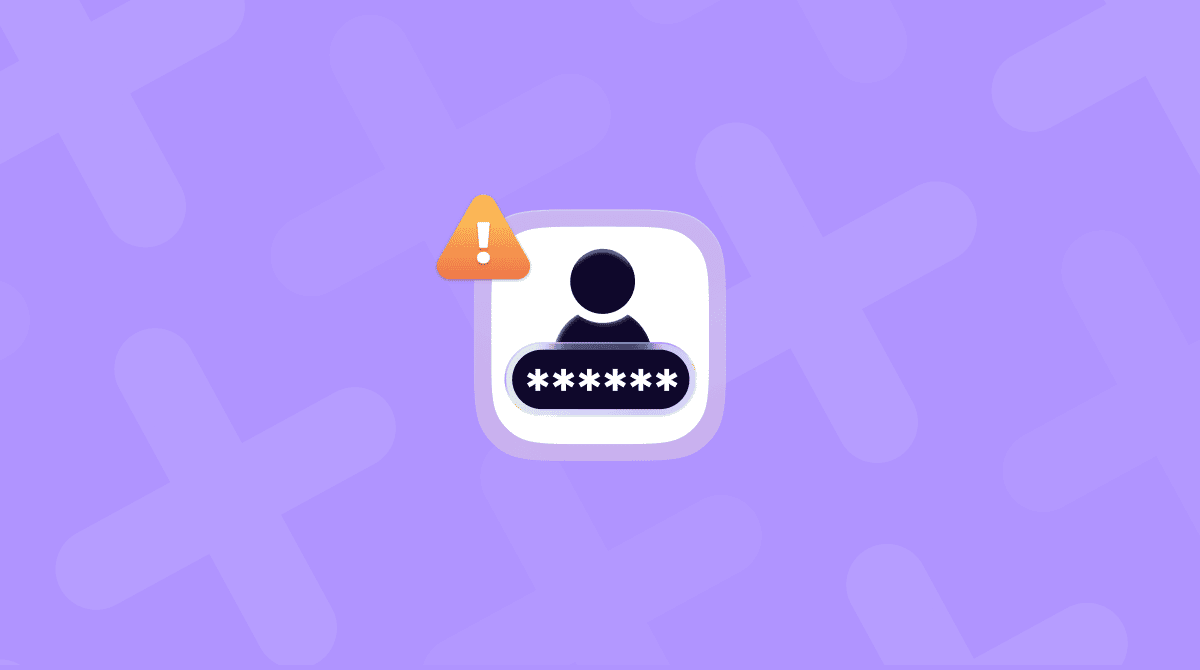Among many of the features Apple has added to macOS in recent versions, iPhone Mirroring is one of our favorites. It allows you to view your iPhone’s screen in an app on your Mac, and from there, you can reorganize and delete apps and use your iPhone as if you were tapping and swiping on its screen. Keep on reading, and we’ll show you how to do iPhone Mirroring on Mac.
What is iPhone Mirroring?
iPhone Mirroring allows you to connect your Mac to your iPhone wirelessly and then use an app on your Mac to control your iPhone. You can use your Mac’s mouse or trackpad and keyboard to interact with apps and notifications. And you can copy files between the two devices by dragging and dropping from one device to the other.
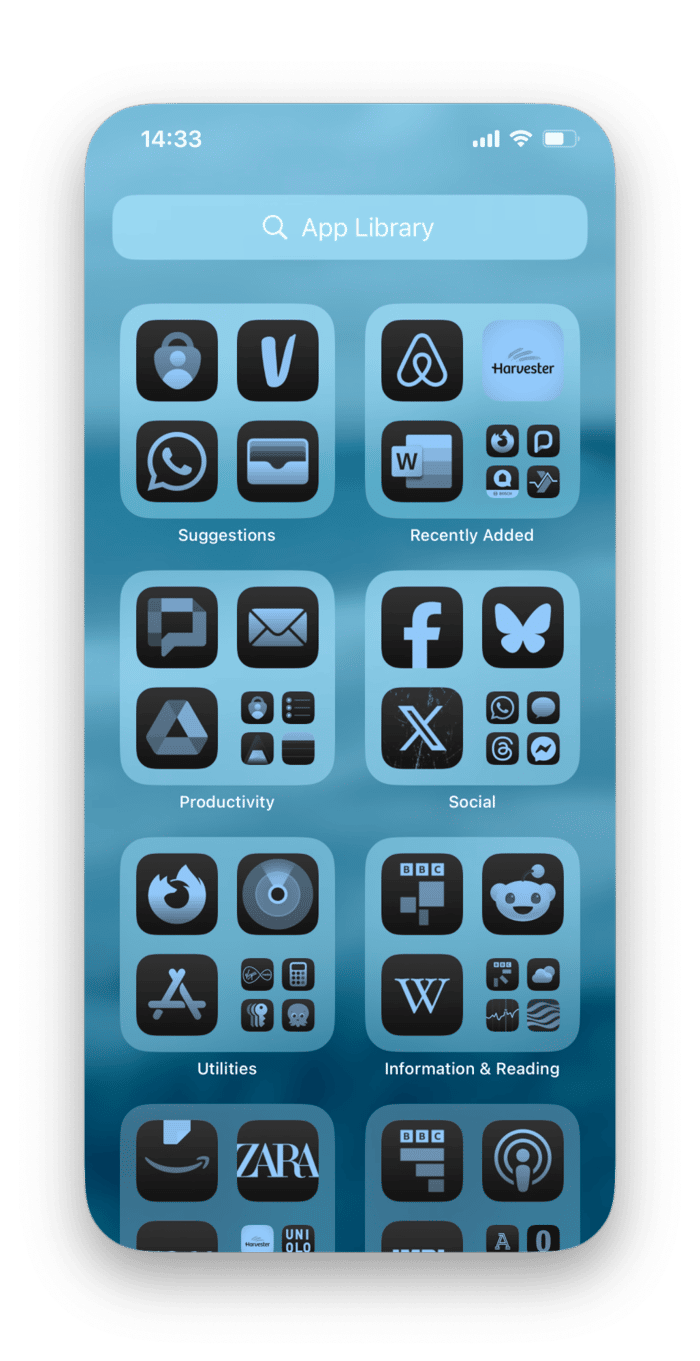
Can I use iPhone Mirroring on my Mac?
There are a number of requirements that your Mac and iPhone must meet so that you can use iPhone Mirroring:
- Your Mac must be a Mac with Apple silicon or an Intel-based Mac with a T2 security chip.
- It must be running macOS Sequoia or later.
- Your iPhone must be running iOS 18 or later and set up to use a passcode.
- Your Mac and iPhone must be logged into the same Apple Account using two-factor authentication.
- Your Mac and iPhone must have Wi-Fi and Bluetooth turned on.
- Your iPhone must be locked and close to your Mac.
- Your Mac must not be using AirPlay or Sidecar.
How to begin iPhone Mirroring on your Mac
- With all the conditions above met, click the iPhone Mirroring app in the Dock.
- Type your Mac’s login password into the text box in the iPhone Mirroring app.
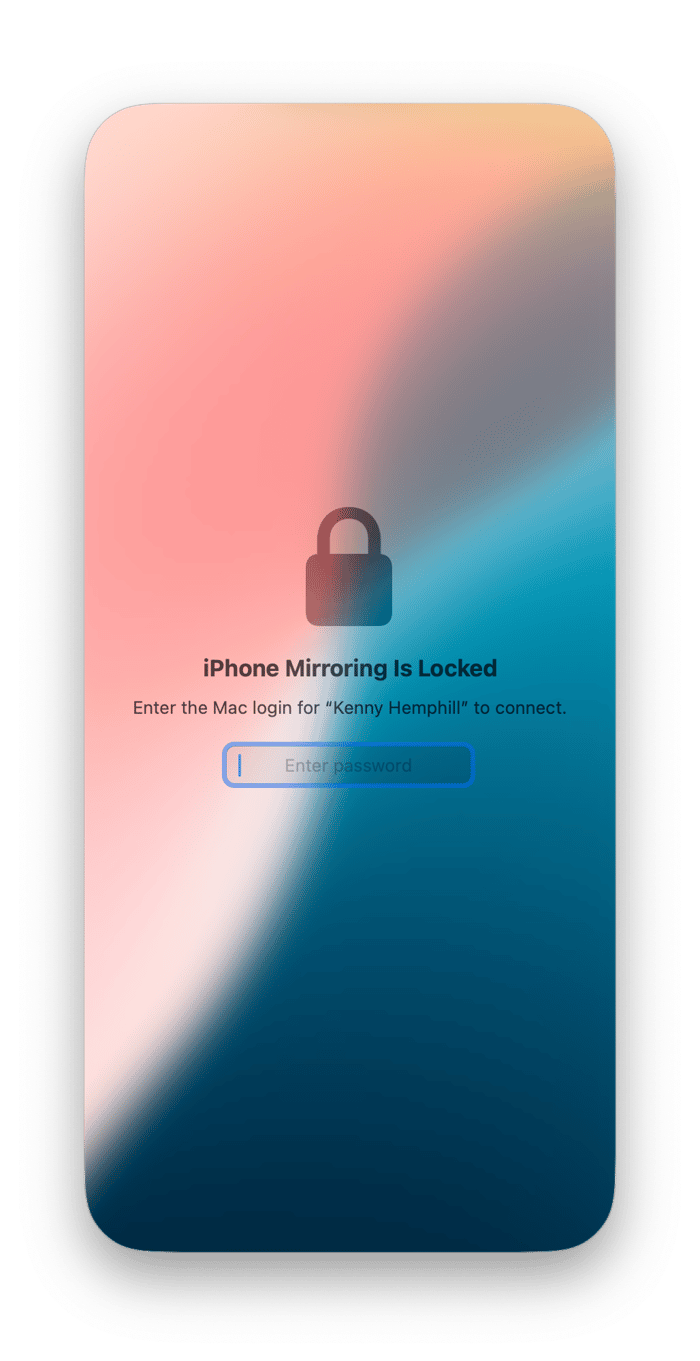
- If you are asked, type your passcode on your iPhone.
- Click Connect on the iPhone Mirroring app.
- You should now see your iPhone Home Screen in the iPhone Mirroring app.
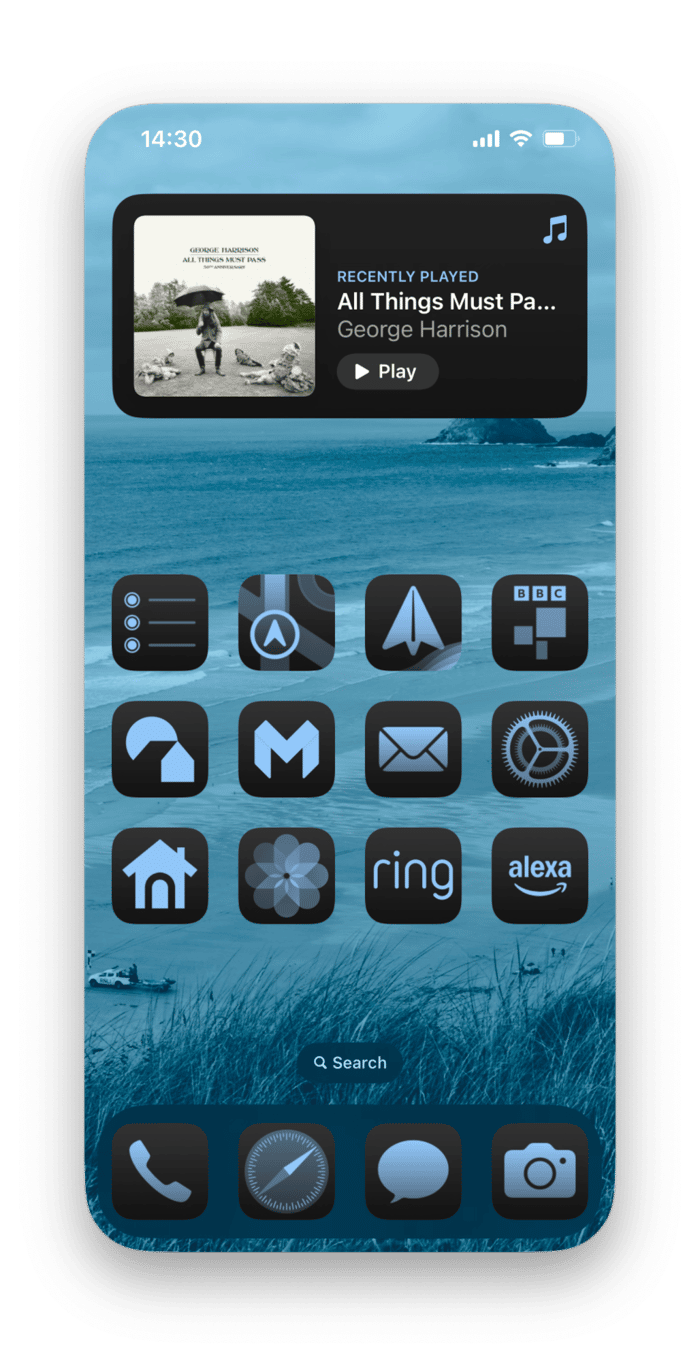
- To stop mirroring, quit the iPhone Mirroring app or unlock your iPhone.
How to use iPhone Mirroring on your Mac
The iPhone Mirroring app allows you to use your iPhone from your Mac just as you would if you were in front of your iPhone screen. Obviously, the Mac doesn’t have a touch screen, so some of the controls differ. However, in general, you replace a tap with a click on your Mac’s mouse or trackpad, a long press with a right-click, and a swipe with a click and drag. Here are some things you can do:
- Move the cursor just above the top of the iPhone screen to see the outline of the window. There you’ll see two icons. The one that looks like a grid will take you back to the Home screen from wherever you are. The other activates the App Switcher.
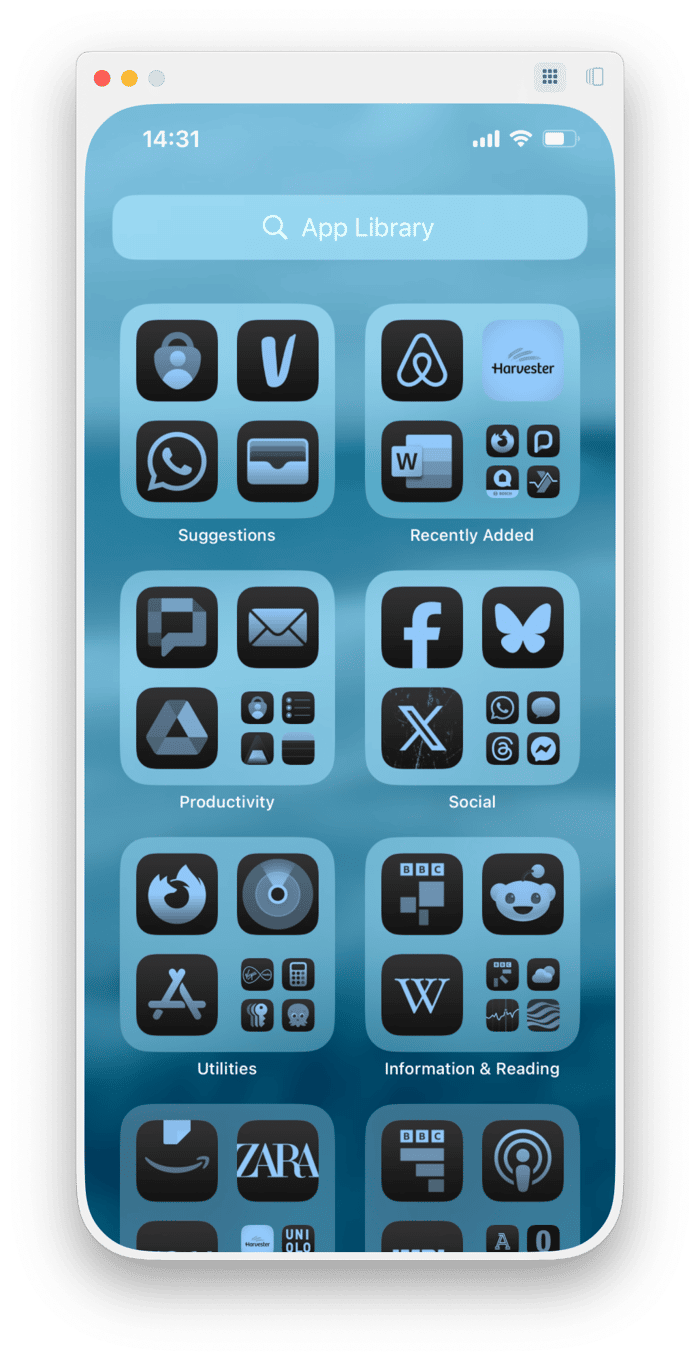
- To open an app, click it on the Home Screen or in the App Switcher. You can also open folders by clicking on them.
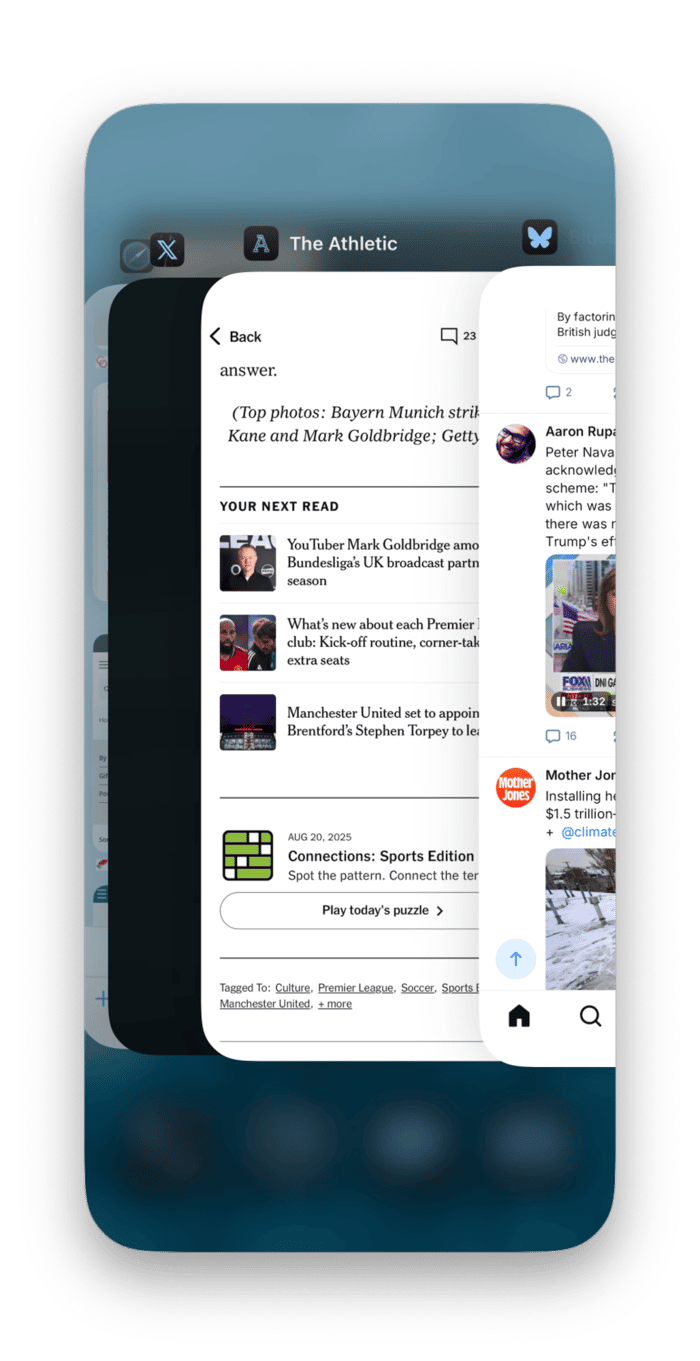
- You can move from one Home screen to another by clicking on an empty area of the screen and dragging left or right.
- To move or delete apps on the Home screen, click and hold until the icons start to wobble. Then, click the ‘-’ to delete an app or drag it to where you want it on the Home screen.
- You can choose which iPhone notifications appear on your Mac by going to the Settings app on your iPhone and then Notifications. Locate the app whose notification settings you want to change and then turn Show on Mac on or off.
- To stop using your iPhone with iPhone Mirroring, go to Settings > General > AirPlay & Continuity and tap iPhone Mirroring. Then, tap Edit and choose your Mac to remove it.
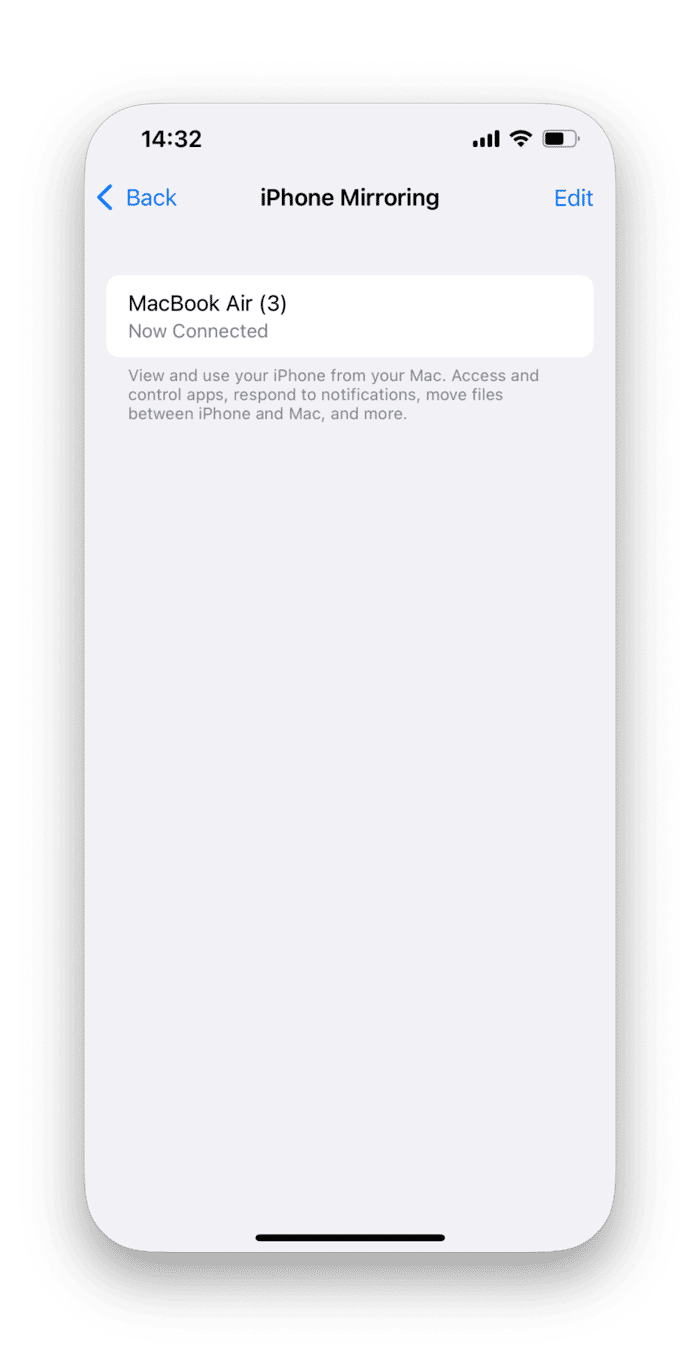
How to fix iPhone Mirroring if it’s not working
If you can’t get the iPhone Mirroring app on your Mac to connect to your iPhone, try the steps below:
- Make sure that both your iPhone and Mac are signed into the same Apple Account.
- Make sure both have Wi-Fi and Bluetooth turned on.
- Check that Handoff is enabled on both. On your iPhone, go to Settings > General > AirPlay & Continuity and turn on Handoff. On your Mac, go to System Settings > General > AirPlay & Handoff and choose Allow Handoff between this Mac and your iCloud devices.
- Make sure your devices are within 30 feet (10 meters) of each other.
How to keep your Mac running smoothly
If you want to use iPhone Mirroring or any other new feature in macOS, make sure that your Mac is running as smoothly and speedily as possible:
- Get rid of junk files and clutter.
- Regularly run maintenance tasks like reindexing Spotlight and flushing DNS cache.
- Update all apps and macOS.
- Scan it for malware.
Doing all that manually is time-consuming and difficult. But you don’t need to do it yourself. CleanMyMac’s Smart Care feature does all of that for you with just a few clicks. Here’s how to use it:
- Get started with a free CleanMyMac trial — you can test the app for 7 days free.
- Open it and choose Smart Care in the sidebar.
- Click Scan.
- When it’s finished, click Run to implement all of its recommendations, or Review to find out more about what it has found and choose for yourself what to do.

iPhone Mirroring is very useful, especially if you want to rearrange your Home screen or delete lots of apps. Follow the steps above to use iPhone Mirroring on your Mac.