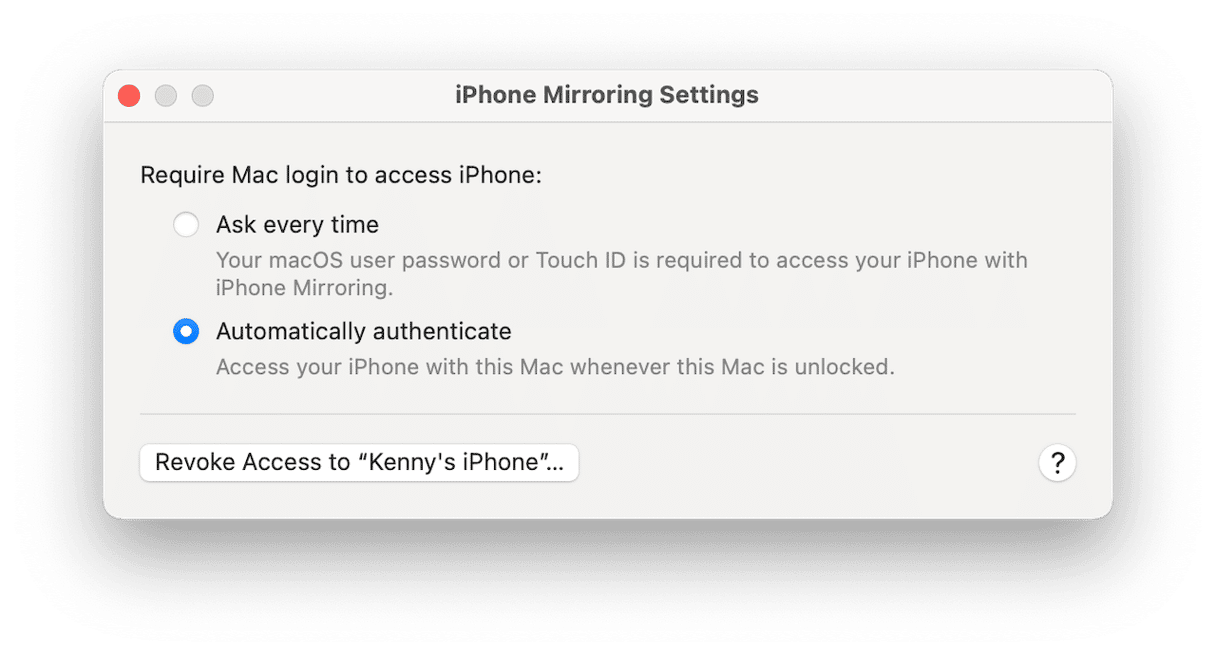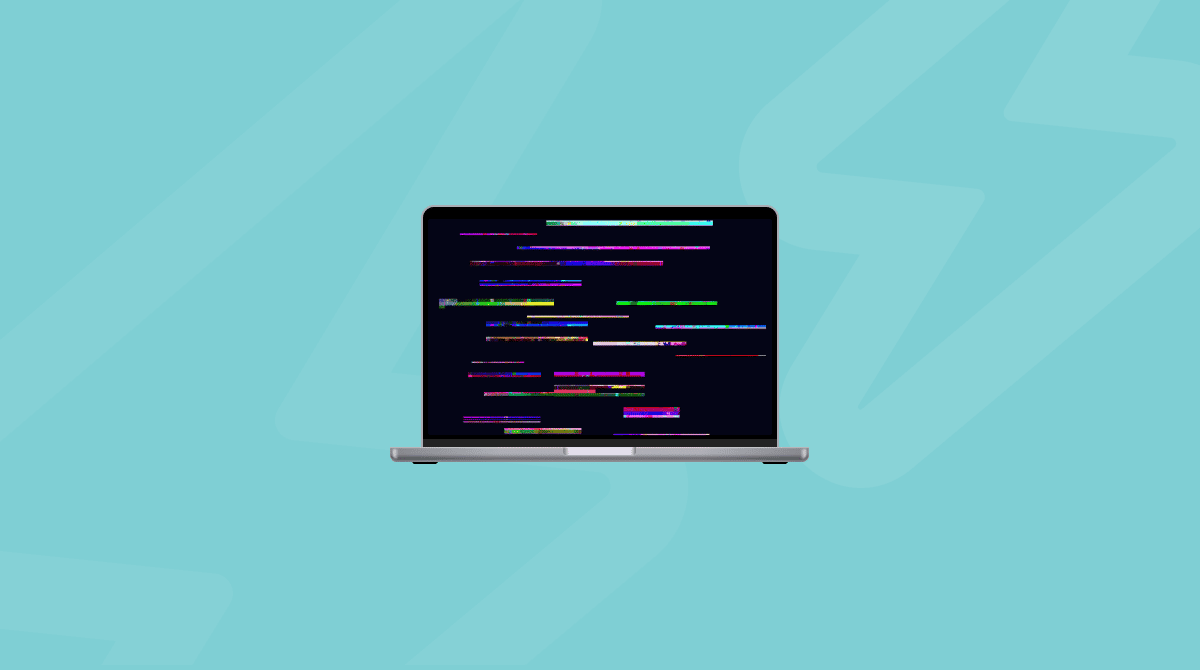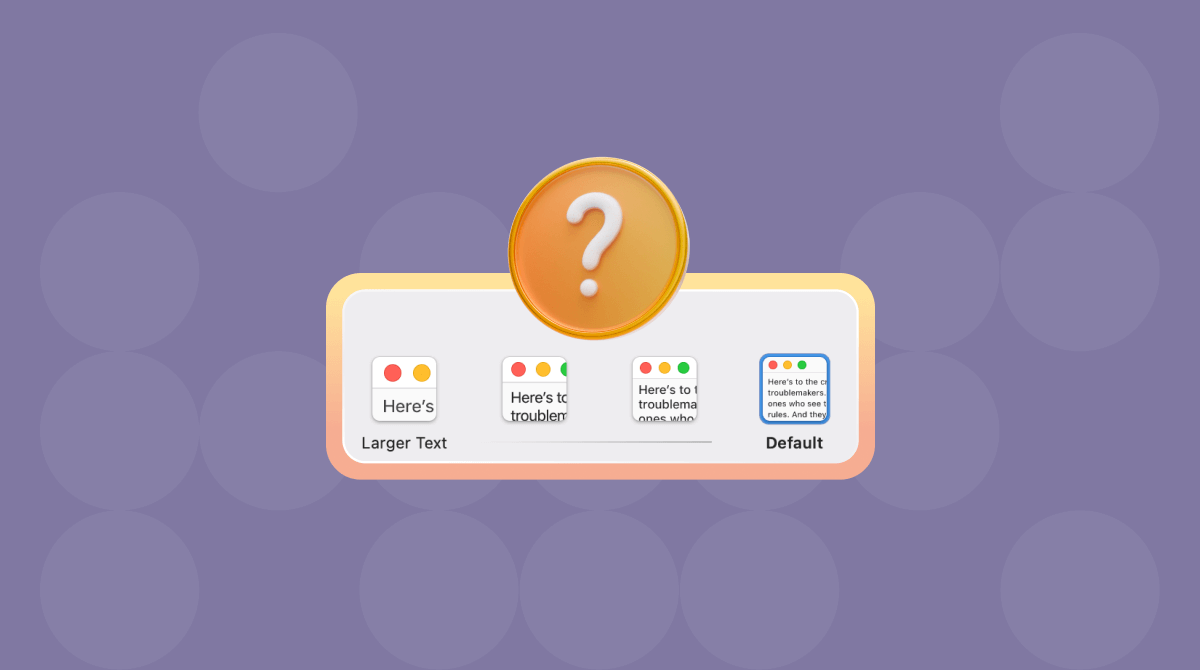Screen mirroring is a very useful feature if you don’t have a second display to use with your MacBook. You can mirror your MacBook’s screen to any TV connected to an Apple TV or to a compatible Smart TV. You can even mirror your Mac’s screen to an iPad, depending on the iPad model you have. And a new feature in macOS Sequoia allows you to mirror your iPhone’s screen on your Mac and take control of your iPhone using your Mac’s keyboard and trackpad or mouse. But what do you do when these features don’t work and why is screen mirroring not working? Here are all the answers you need.
Why is my screen mirroring not working?
There are a number of possible reasons why screen mirror fails to work. It helps understand the preconditions necessary for its proper functioning. Check that these are all being met. If any one of them is not, that’s probably the cause of the problem.
- Your Mac and the device you are mirroring to must be turned on and close to each other.
- The devices must be connected to the same Wi-Fi network.
- The devices must be logged in to the same Apple Account (formerly Apple ID).
If these conditions have been met and screen mirroring is still not working, follow the steps below.
How to fix screen mirroring not working on your Mac
1. Check your Wi-Fi
Make sure your Wi-Fi network is working. Otherwise, you won’t be able to mirror content (unless you connect your Mac and another device via an HDMI cable).
Here are a few things you can do to fix Wi-Fi issues:
- Bring your devices closer to a router if possible.
- Turn Wi-Fi off and then on again.
- Forget your network and connect to it again in System Settings > Wi-Fi.
- Restart your router.
- Change your DNS settings (more on this here).
2. Update your Mac
It may be that screen mirroring is not working because of a software bug. To rule it out, make sure that your Mac is running the latest version of macOS and that the device you are trying to mirror to (for example, Apple TV or iPhone) is also running the latest version of its operating system.
On your Mac, click the Apple menu, choose System Settings > General > Software Update. Wait for it to check and if there is an update available, follow the instructions on the screen to install it.

On iPhone or iPad, go to Settings > General > Software Update. On Apple TV, navigate to Settings > System > Software Updates > Update Software.
Installing the latest software optimizes your devices and helps them run flawlessly, but if you cannot update, say, your Mac, there’s still a lot you can do to keep it in top shape.
3. Optimize your Mac
In addition to installing the latest macOS version, fixing underlying problems with macOS is also an effective optimization route. But why does it glitch? That could be caused by junk files creating conflicts, a lack of space on your startup disk, malware, or out of date applications.
Fixing all of those issues yourself would take quite a long time and be very tedious, which is why most people don’t bother. However, there is a very easy way to run all those tasks, including checking for malware and updating all your applications. It’s the Smart Care feature in CleanMyMac. With one click, it scans your Mac and then reports back to you on what it has found. You can then choose which tasks to run, such as updating applications or clearing junk files, with a couple more clicks. Get your free CleanMyMac trial.

4. Check your Mac’s settings
If you are trying to mirror your iPhone or iPad screen on your Mac, make sure that it is set to be able to receive AirPlay:
- Go to System Settings > General > AirPlay & Handoff.
- Make sure that AirPlay Receiver is set to on.
- Check the option next to Allow AirPlay for — we suggest selecting Current User.
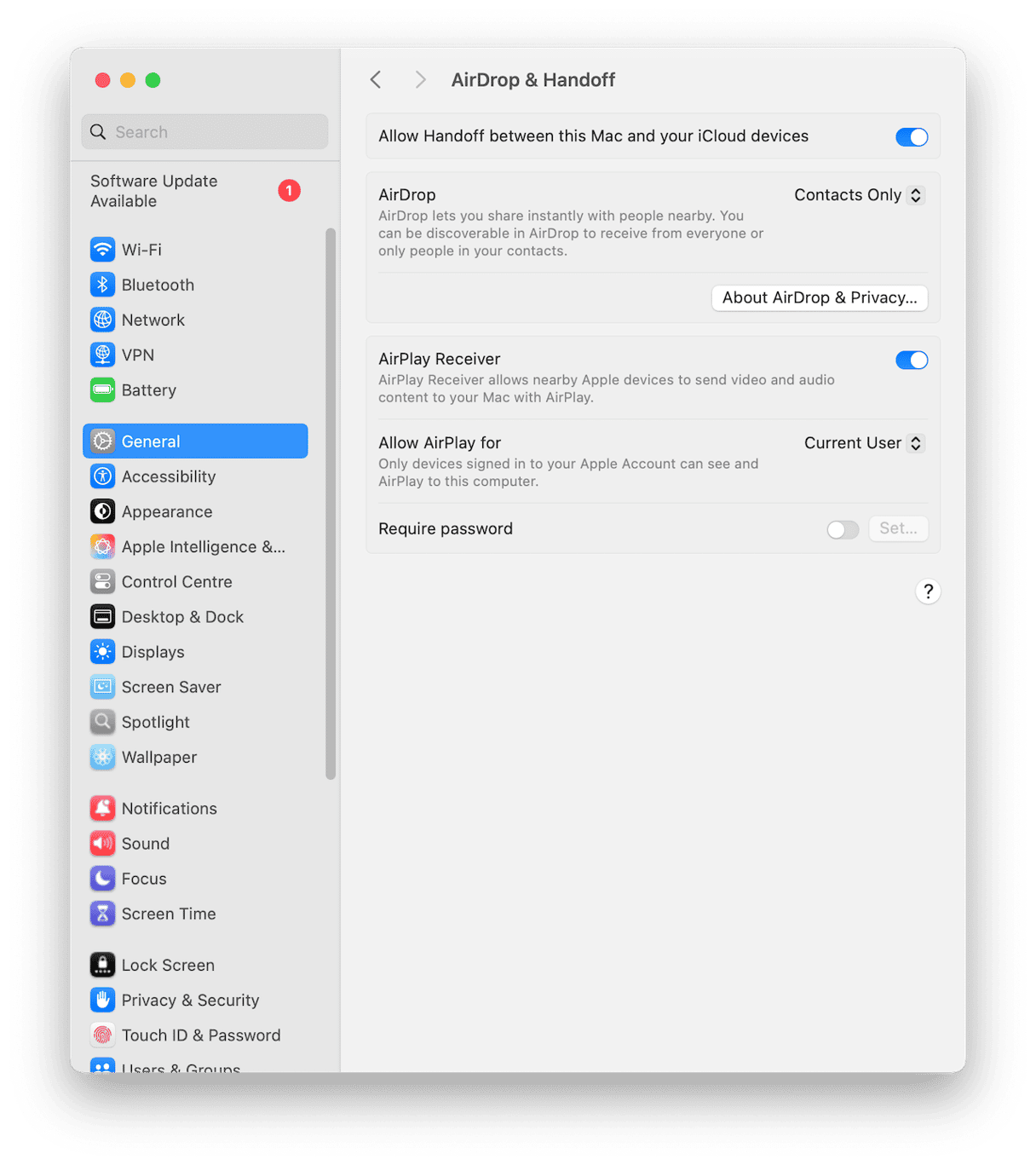
If you have problems screen mirroring from your Mac to a device you set up in the Home app, check the settings in that app:
- Open Home, click the three dots at the top right of the window, and choose Home Settings.
- Select Speakers & TV and make sure it is set to Everyone or Anyone on the Same Network.
- If the problem you are having is that you keep being asked for a password, turn that option off.
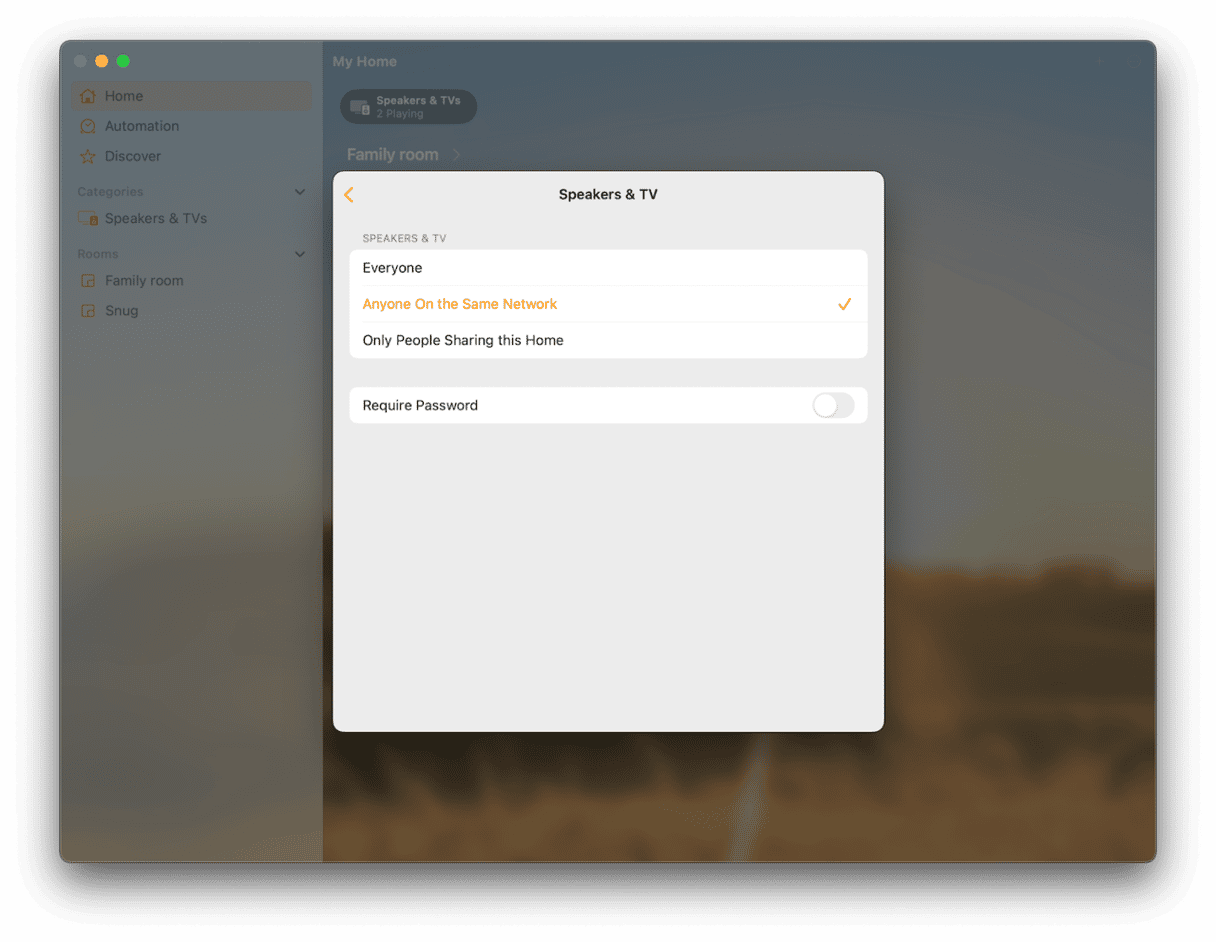
If you are attempting to mirror your Mac screen on an Apple TV and keep being asked for a passcode, you can turn off restrictions. Go to the Settings app on your Apple TV, then choose General > Restrictions and set Restrictions to off.
5. Restart your devices
Ideally, you should have started with this one, but we all know that we do not like to restart our devices. So, if you are trying to mirror your Mac’s screen to another device or mirror another device’s screen to your Mac, the next step is to restart your Mac. When you restart, your macOS frees up RAM, clears out temporary files, and checks your startup disk. That can often fix problems.
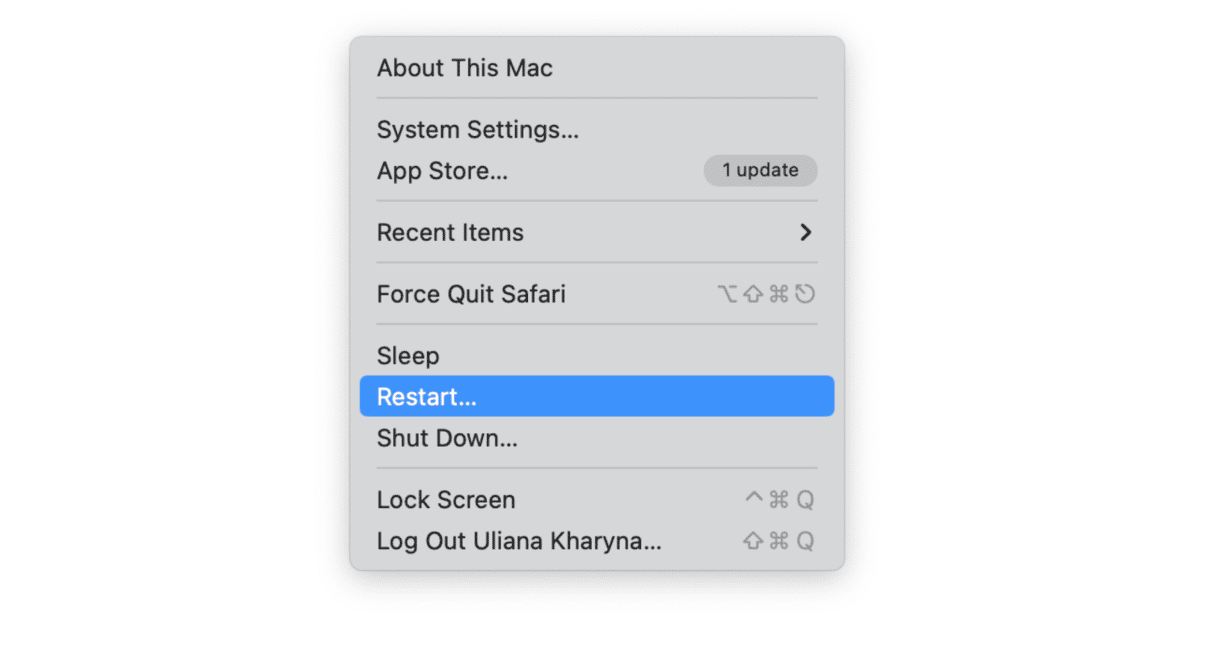
If restarting your Mac doesn’t work, try restarting the other device. If that device is a smart TV, you may have to shut off power to it for ten seconds and then plug it back in again.
6. Disable firewall and VPN
A number of users on Apple’s support forums have reported that turning off the built-in Firewall in macOS’ Network Settings fixes the problems. If you decide to try this, you should turn the Firewall back on again once you have mirrored successfully.
- Click the Apple menu and choose System Settings.
- Select Network in the sidebar.
- Click Firewall and set the switch to off.
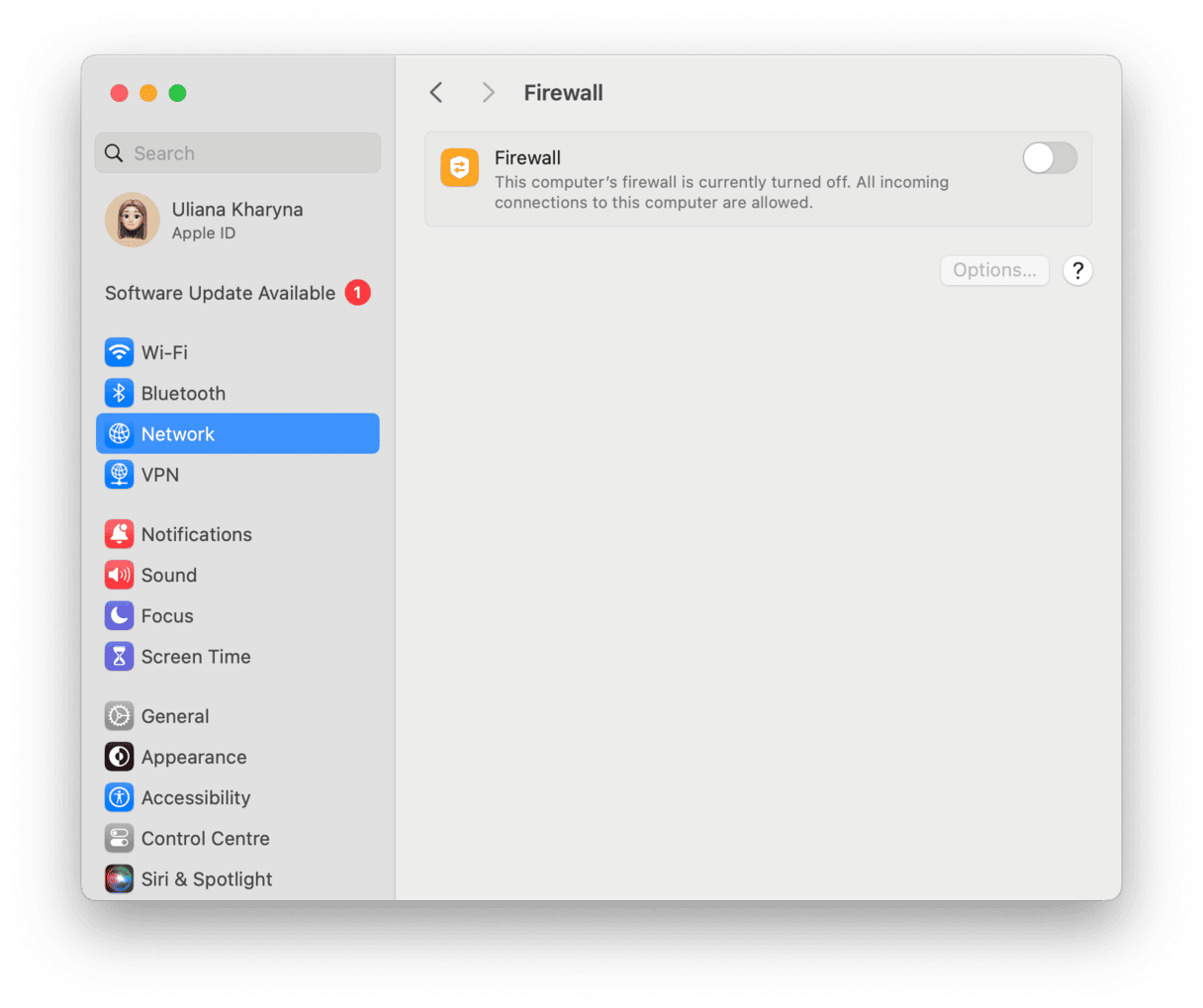
If that doesn’t work, support forum users also reported that turning off third-party filtering software worked. To do that:
- Go to System Settings and choose Network.
- Click VPN and look for any filters that are set. If you see any, disable them. You can also click the dropdown menu at the bottom of the Network window and look there.
If you have apps like Little Snitch or Lulu (an open source firewall) running, disable those.
Screen mirroring not working on your Mac? Don’t worry, it’s usually pretty easy to fix. Just make sure both devices are on the same Wi-Fi network and logged in to the same Apple Account, then follow the steps above.