Did you know that you can showcase your photo memories on your iPhone by using Featured Photos? This nifty new feature automatically chooses and showcases images on your iPhone’s home screen and with the Photos widget. While the photos are chosen at random, you do have some say into which photos to make available for a feature, so you can highlight some of your favorites and avoid embarrassment in the process.
How to Change Featured Photos on iPhone
Let’s take a look at Featured Photos on iPhone: what they aare and how to make the most of your images with this feature. We’ll also introduce you to a fun and useful tool for cleaning up your photo library.
What Are Featured Photos on iPhone?
Featured Photos are images that are automaticall selected and displayed in various places on your iPhone. These include your home screen and the ‘For You’ tab in the Photos app. One of the appeals of Featured Photos is that it’s pretty random, which means that your phone can unsurface hidden memories that make you smile throughout the day. If there are memories you’d rather keep buried, you can easily change or remove certain photos from the line-up.
First, Tidy Up Your Photo Library with CleanMy®Phone
Before editing and managing your Featured Photos, it’s worth doing a cleanup of your photo library. Over time, your iPhone can accumulate thousands of photos. Not only will you rarely look at many of them, but they will also gobble up your storage and make special photos harder to find.
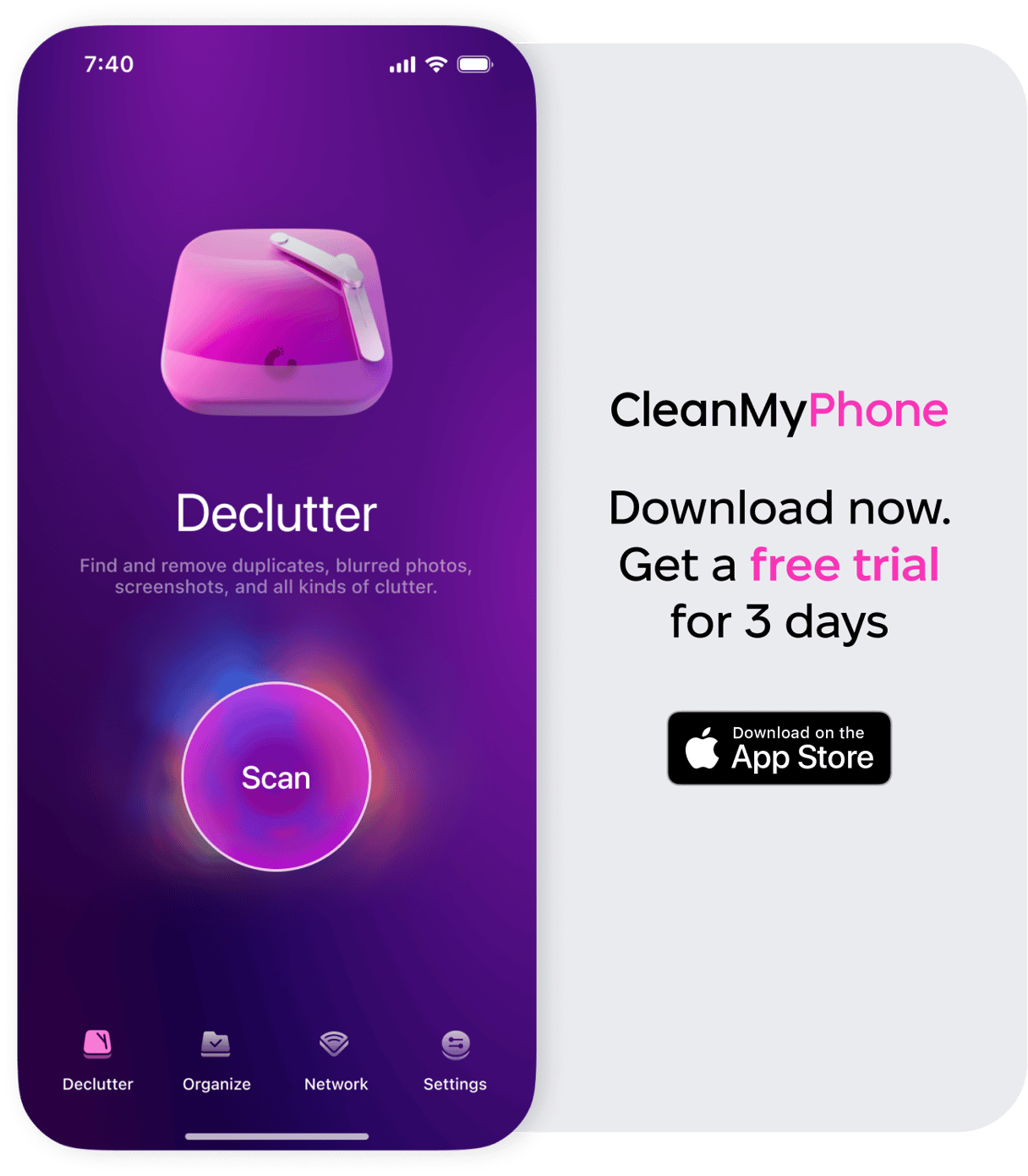
CleanMyPhone is a powerful tool designed to help you declutter the photo library on your iPhone, With its Declutter Module, you can quickly find and remove all your unwanted photos and duplicates that are taking up valuable space on your device.
Here’s how to use CleanMyPhone to get rid of photo and video clutter:
- Download CleanMyPhone and open it on your iPhone.
- Choose ‘Declutter’ and tap ‘Scan.’
- Your photos and videos will be sorted into categories. Tap a category and deselect any photos that you want to keep.
- Tap ‘Clean’ to get rid of your unwanted pics and confirm your choice in the pop-up window.
How to Edit Featured Photos on iPhone
Now for the fun part. You can easily personize the photos that your iPhone chooses to show in the Photos widget or the For You tab within the Photos app. Here’s how to edit the Featured Photos selection on your iPhone.
How to Add Featured Photos on iPhone
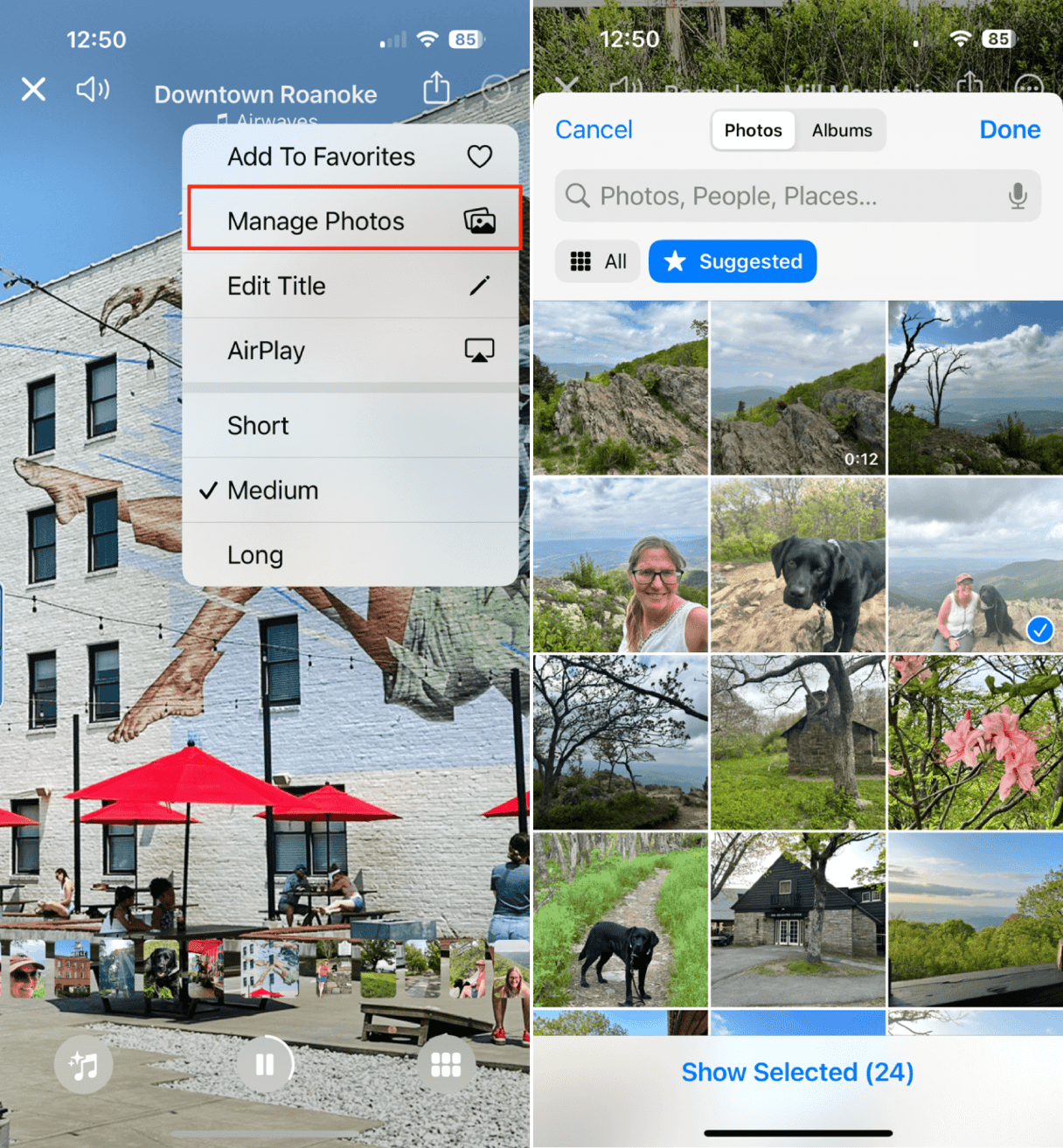
- The first thing you want to do is add any photos that you want to be featured as a Favorite so that they’ll be included in your memories. To do this, simply find a photo that you want to feature and tap on the heart icon to mark it as a favorite.
- Next, add your photo to a memory in the Photos app by choosing a memory, tapping the three dots in the upper righ, and choosing ‘Manage Photos.’ From there, you can tap on the photo that you want to add to the memory.
How to Remove Featured Photos on iPhone
If the Photos widget is featuring photos that you don’t want to see anymore, you can choose to remove it. Here’s how:
- Open the Photos app on your iPhone.
- Tap the ‘For You’ tab at the bottom of the screen.
- Scroll through the Featured Photos under Memories or Suggested Photos.
- To remove a photo from Featued, tap the tree dots in the upper right.
- Tap ‘Manage Photos.’
- Deselect any that you want to remove.
While iPhone randomly selects the photos from your library to use for Featured Photos, you can remove ones that you don’t want, and you can suggest photos to be featured by adding them to your Favorites and memories.










