The longer you use your Mac, the more likely it needs a tune-up. Things might be slowing down, or worse, you might be running out of drive storage. And it’s no surprise that video files are probably the largest you have on your computer, making them the best files to clean up. Especially if you have duplicate videos, they’re just wasting space that could impact your Mac’s performance.
This article will give you tips and show you the best ways to delete duplicate videos on Mac, both manually and with the help of third-party tools.
How to delete duplicate videos manually?
Searching for any duplicate files, videos included, can take a bit of time. But if you’re looking for a more automated approach, you’re in luck. You can skip down to the next section to learn about software to find duplicate files.
But, if you’re looking to take on a new project and don’t mind putting in a little time, you can use Smart Folders in macOS to help you look for those duplicates. To start searching for duplicate videos:
- Open a new Finder window.
- Click File > New Smart Folder.
- In the top right, click +.
- Set both dropdowns to Kind and Movie, respectively.
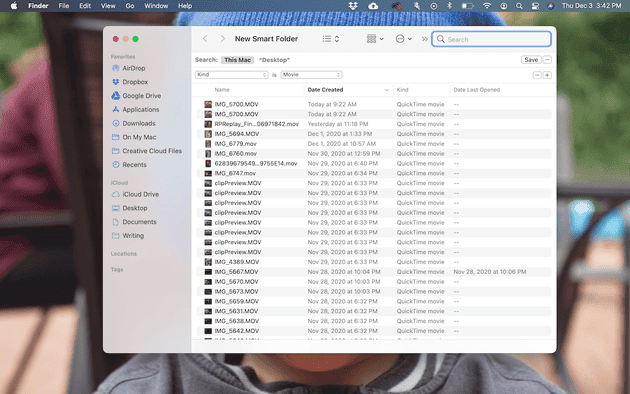
Now you can search through the results of your Smart Folder and drag the duplicates to the Trash. And don’t forget to empty your trash when you’re done; otherwise, those files will still be taking up space on your hard drive.
If you want to come back to your search later, you can always save your Smart Folder by clicking the Save button in the top right corner. You’ll be prompted to name the folder and choose a location to save it.
Why Mac Photos or Finder can miss duplicate videos
It might seem like Apple’s built-in apps — like Photos and Finder — should make finding duplicate videos easy. But here’s the catch: they’re not as thorough as you might expect. These tools mostly rely on file names, dates, or basic metadata to identify duplicates. So, if you have two copies of the same video saved with different names, resolutions, or formats, there’s a good chance they’ll slip through the cracks.
Photos can also be a bit tricky. If you've imported videos over time from different devices or synced your library with iCloud, you might have duplicate clips hiding in different albums or folders. And because Photos doesn’t always show you the raw file system view of your library, those hidden duplicates can quietly eat up space without you even knowing it.
Best apps to find duplicate videos on Mac
If you're ready to take control of your video clutter, here’s a quick look at some of the best duplicate video finders.
Application | Video Preview | User-Friendly | macOS compatibility | Notes |
CleanMyMac | Yes | Very | macOS 11.0 or later | Great interface, comprehensive Mac cleaner, not video-only |
Duplicate File Finder Remover | Yes | Easy | macOS 10.13 or later | Good for all file types |
Duplicate Sweeper 2 | Yes | Easy | macOS 12.0 or later | Simple UI, supports internal/external drives. |
Cisdem Duplicate Finder | Yes | Easy | macOS 12.0 or later | High accuracy, customizable rules |
Choose the one that fits your needs — whether that’s a beginner-friendly option with a sleek interface or a more powerful tool that does much more than clearing out duplicates on your Mac.
How to delete duplicate videos with CleanMyMac
Looking for a good duplicate file finder? With CleanMyMac, you can easily spot and remove files you no longer need. After you start your free CleanMyMac trial, follow these steps to scan and quickly clean up your duplicates:
- Open CleanMyMac.
- Choose My Clutter from the sidebar and click Scan.
- When the scan is finished, click Review All Files.
- Choose Duplicates.
- Select files and click Remove.
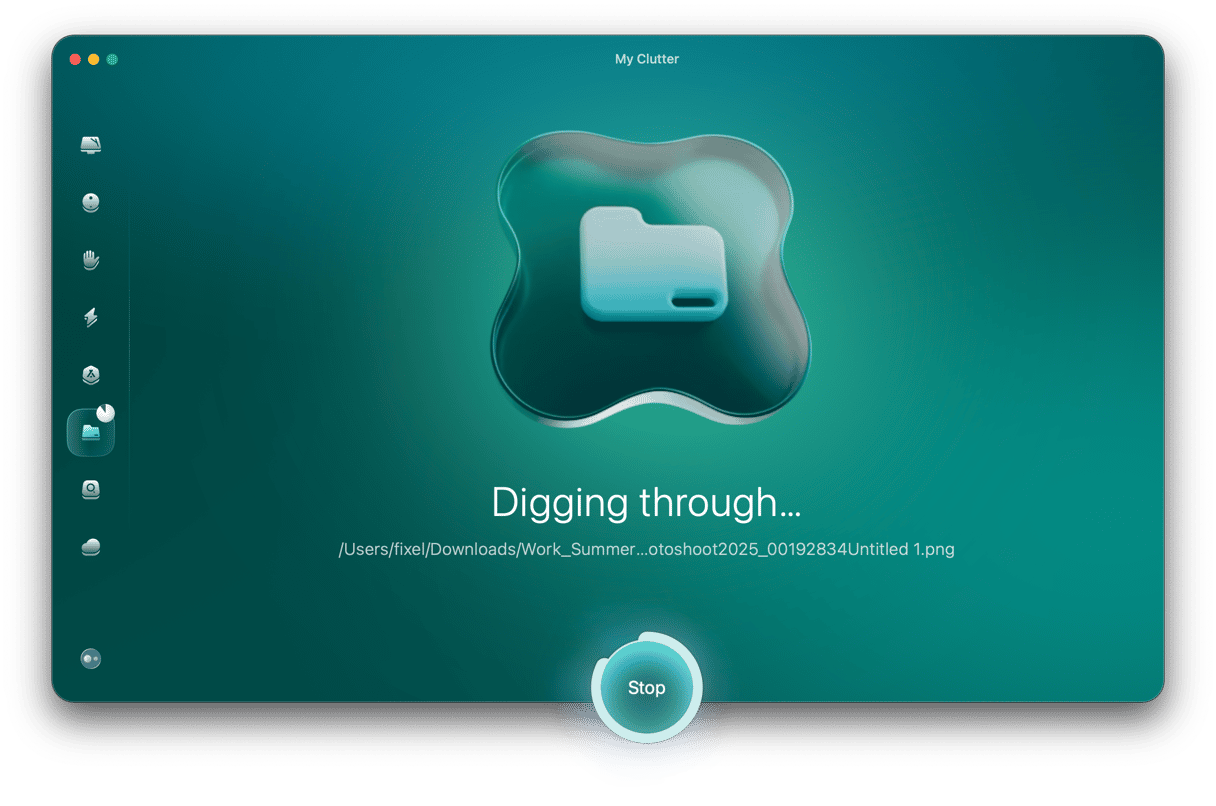
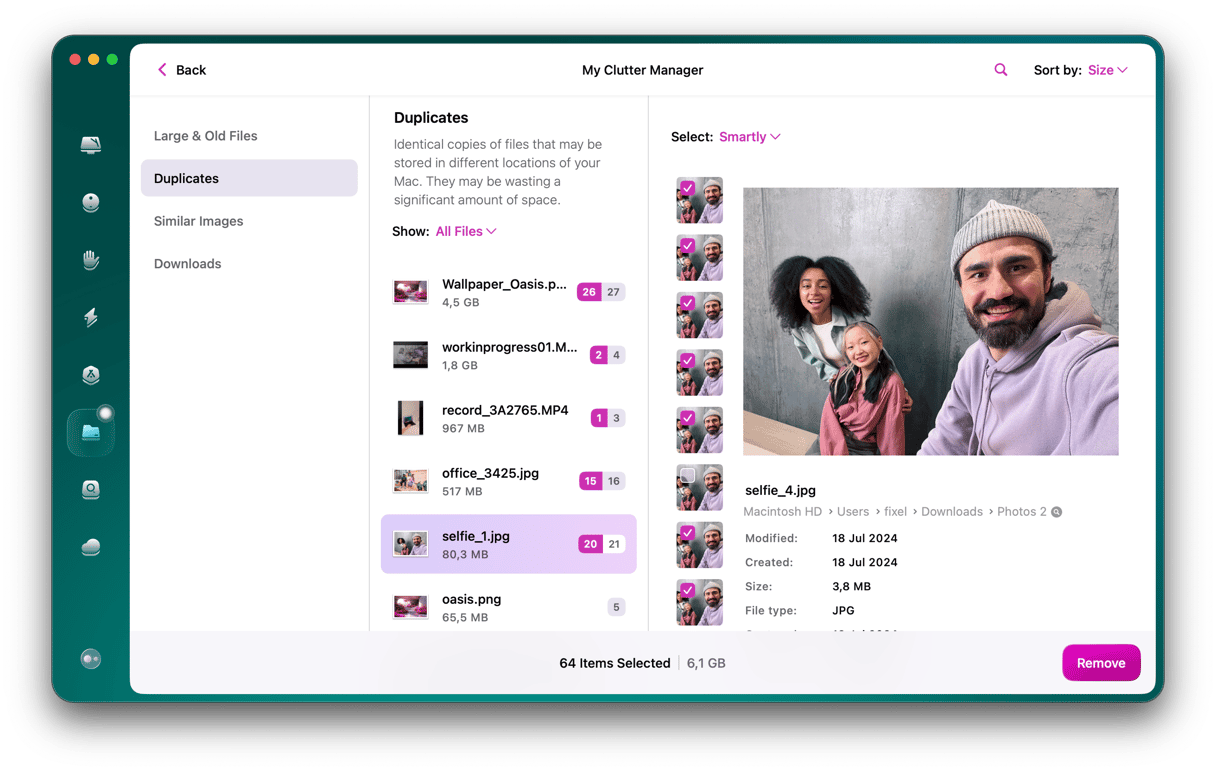
That’s it! No extra work needed on your end.
How duplicate videos waste disk space
Duplicate videos may seem harmless, but they can quickly become one of the biggest space hogs on your Mac. Unlike photos or documents, videos tend to be large — often hundreds of megabytes or even several gigabytes each. So if you have just 10 duplicate videos, you could be wasting several gigabytes of storage without even knowing it.
This wasted space can lead to slow performance, lack of room for new files, and the dreaded “Your disk is almost full” message. Cleaning up duplicate videos doesn’t just free up space — it can also make your Mac run smoother and more efficiently.
Tips to keep your Mac optimized
After you do your duplicate video search and clean up those unwanted files, there are a couple of other things you can do to keep your Mac running smoothly.
Keep your desktop tidy
Because your desktop is designed for quick access to files, your Mac has to load a preview of all of the files on your desktop just in case you decide to click on one of them. As you can probably imagine, this takes up a lot of resources and can slow down your computer if your desktop is cluttered with hundreds of files. An easy solution is to put them all into a folder that lives on your desktop. Obviously, the best thing would be organizing them into multiple folders, but at the very least, one folder will stop your Mac from using resources for those previews.
Run regular cleanups
As you read earlier, your Mac can and will slow down the longer you use it. So, even though you might clean up all of your duplicate videos today, your Mac will slow back down when you need to clean it up again. There’s where CleanMyMac comes in handy. Because it makes cleaning up duplicate and similar files quick and easy, you can get into a habit of regularly scanning your computer.
Hard drive space is precious. And it’s not easy to just add more to your Mac. So, cleaning up the duplicate videos that are just taking up space is a great way to reclaim some of your storage. Even if you’re not noticing any performance issues with your Mac yet, remember to remove your duplicate files is a great habit to get into.






