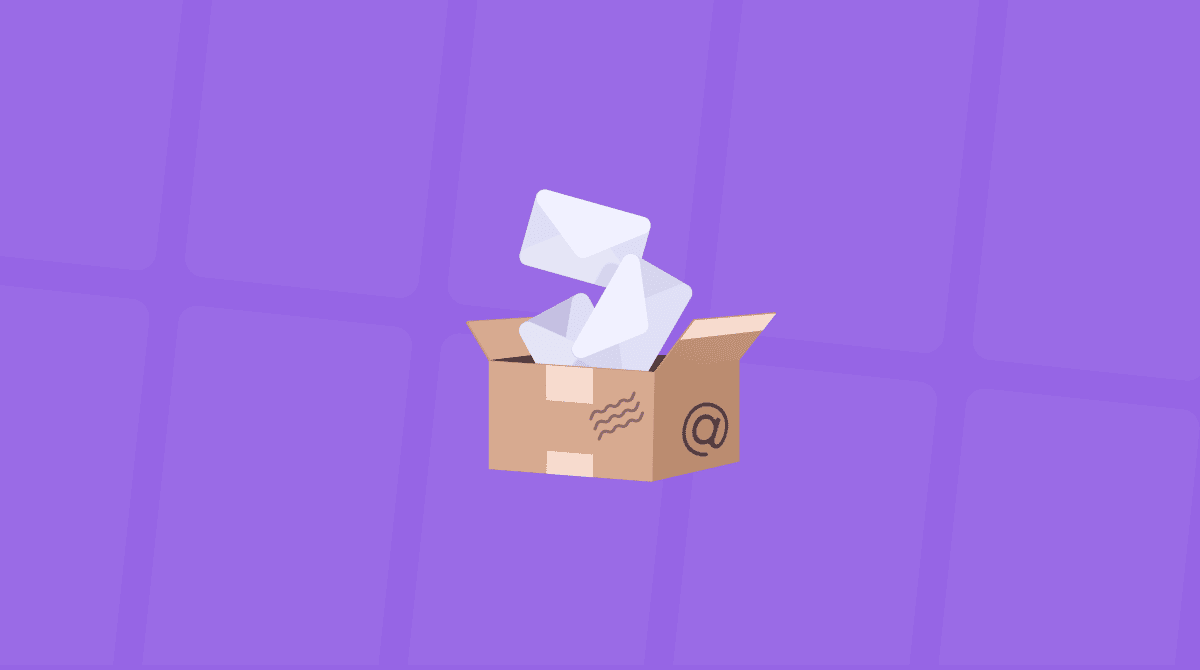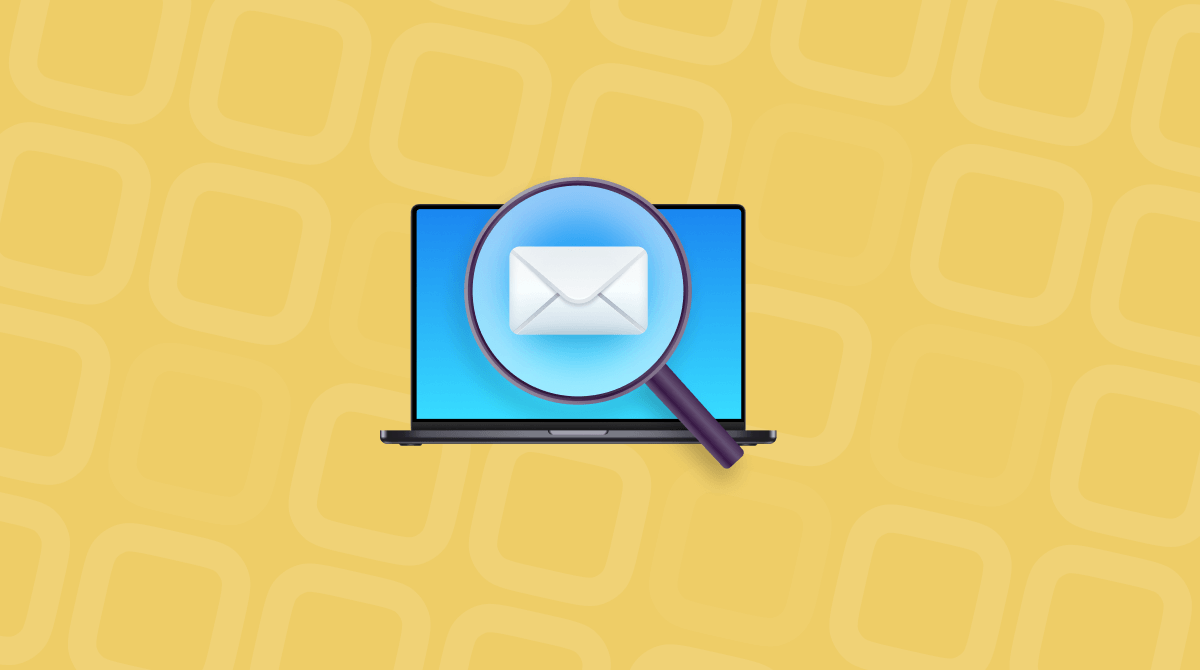macOS has a stellar reputation for frequently working as advertised. However, no operating system is perfect, so there will be times when Apple Mail does not update on a Mac.
We’ll be going into this very issue today. Let’s look at why your Apple Mail is not working and how to fix it.
The quick checklist to fix Apple Mail not updating
Steps | Solution |
Check the internet connection | Reboot your router |
Check Mail server status | Visit Apple’s or your email provider's status page |
Force-quit Apple Mail | Command + Option +Esc, then relaunch |
Rebuild Mailbox | Go to Mailbox > Rebuild |
Disable / Re-enable account | System Settings > Internet Accounts |
Reset PLIST preferences | Delete all PLIST files from ~/Library/Preferences |
Reset NVRAM / SMC | Read detailed instructions later in the article |
Update macOS | System Settings > General > Software Update |
Connection Doctor | Mail > Window > Connection Doctor |
4 reasons why Apple Mail is not updating on Mac
- Poor internet connection. Most things on your Mac rely on a strong and stable Wi-Fi signal. A weak or unreliable internet connection may be why Apple Mail isn’t updating properly.
- The Apple Mail server is down. An outage on Apple's end can prevent your inbox from updating even when your Mac is running smoothly.
- Corrupted Mailbox and plist files. During an upgrade, macOS modifies key settings files (known as plist and Mailbox files). Sometimes, this process fails, leaving the files in a state that the Mail app can no longer read.
- Your email provider is having syncing issues. The issue might not be with your Mac but your email provider's servers. Server outages at services like Gmail, Outlook, or Yahoo can temporarily prevent Mail from working correctly.
10 ways to fix the Apple Mail not updating issue
Now that we’ve looked at the causes, let’s move on to the solutions we briefly outlined above, so we can get you back online.
Possible solution: Check your router
The first thing to always check is your Wi-Fi connection. This may sound extremely obvious, but we need to rule out the simplest causes first.
Go to System Settings > Network, click the Wi-Fi button to turn it off, then restart your router. Once your router is on, switch the Wi-Fi back on.
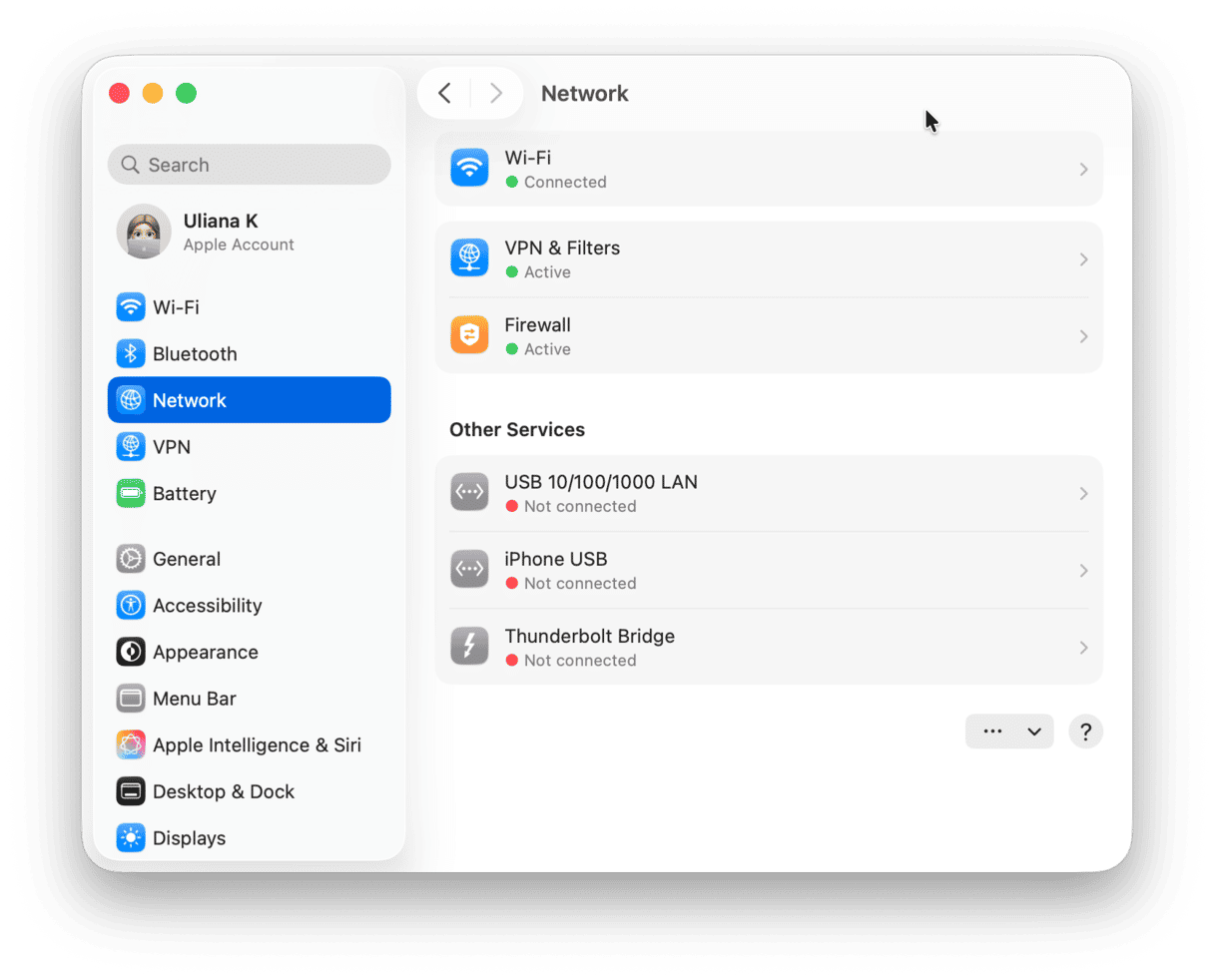
This can usually fix most unresponsive Apple Mail issues, so it’s always best to check this first.
Possible solution: Check if the Mail server is down
Once you’ve checked your internet connection, the next step is to see if Apple has any Mail server downtime. It’s rare, but it can happen occasionally.
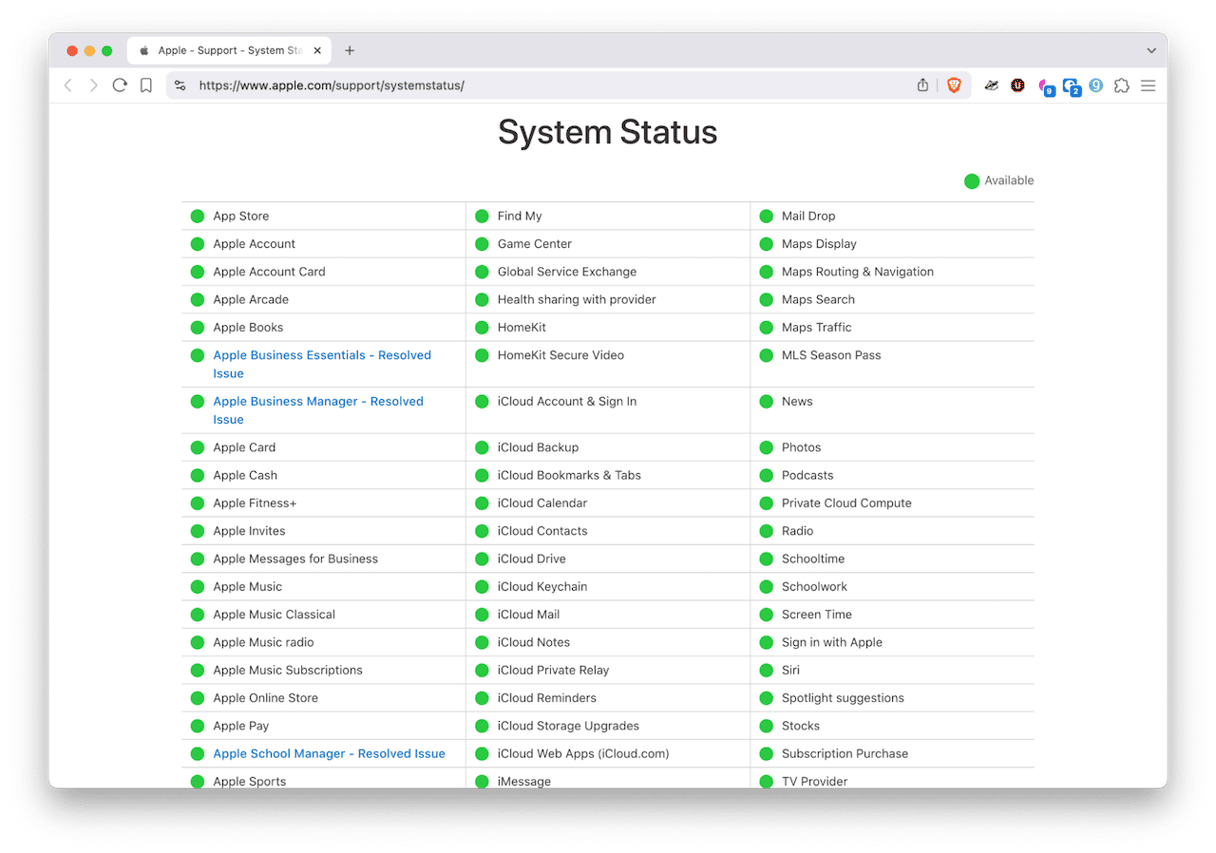
Go to Apple’s Status page and see if the mail functions are experiencing any difficulties. Note that there is iCloud Mail and Mail Drop. Check both.
Possible solution: Force-quit and relaunch Apple Mail
Apple Mail can sometimes freeze when an intensive background process occurs (like downloading large amounts of email). Therefore, it becomes necessary to force-quit Mail and relaunch it.
Press the key combo Command + Option + Esc. Select Mail and then Force Quit. Wait a few minutes, then relaunch Mail.
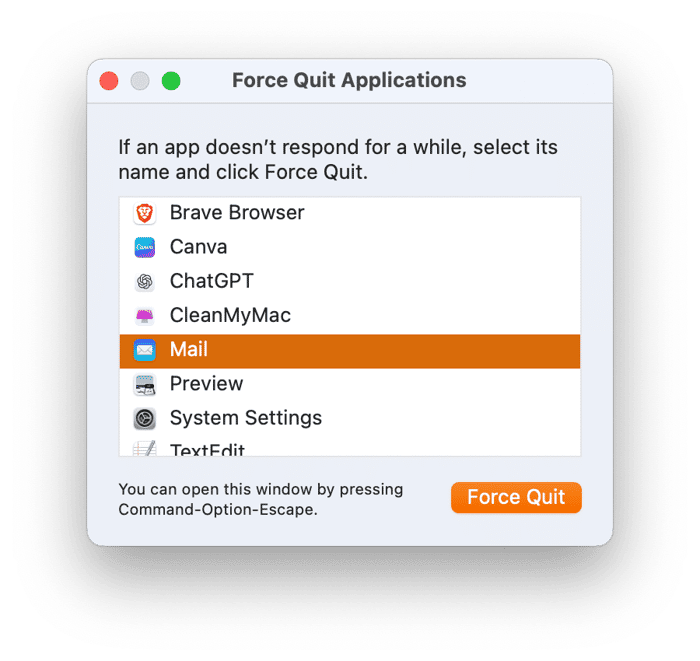
Possible solution: Reset the Mail app
If the Mail app is stuck and nothing you’ve tried helps, the best solution is to reset it. Resetting restores the app’s default settings, fixing deep-seated issues that interfere with syncing.
CleanMyMac has a dedicated Applications tool that does this safely with just a few clicks, without deleting the app itself. Here’s how easy it is to reset Mail:
- Get your free CleanMyMac trial and open the app.
- Navigate to the Applications tab on the side menu.
- Run Scan and click Manage My Applications.
- Find Mail on the list, click the “>” arrow, and check all files, except binaries.
- Click Remove.
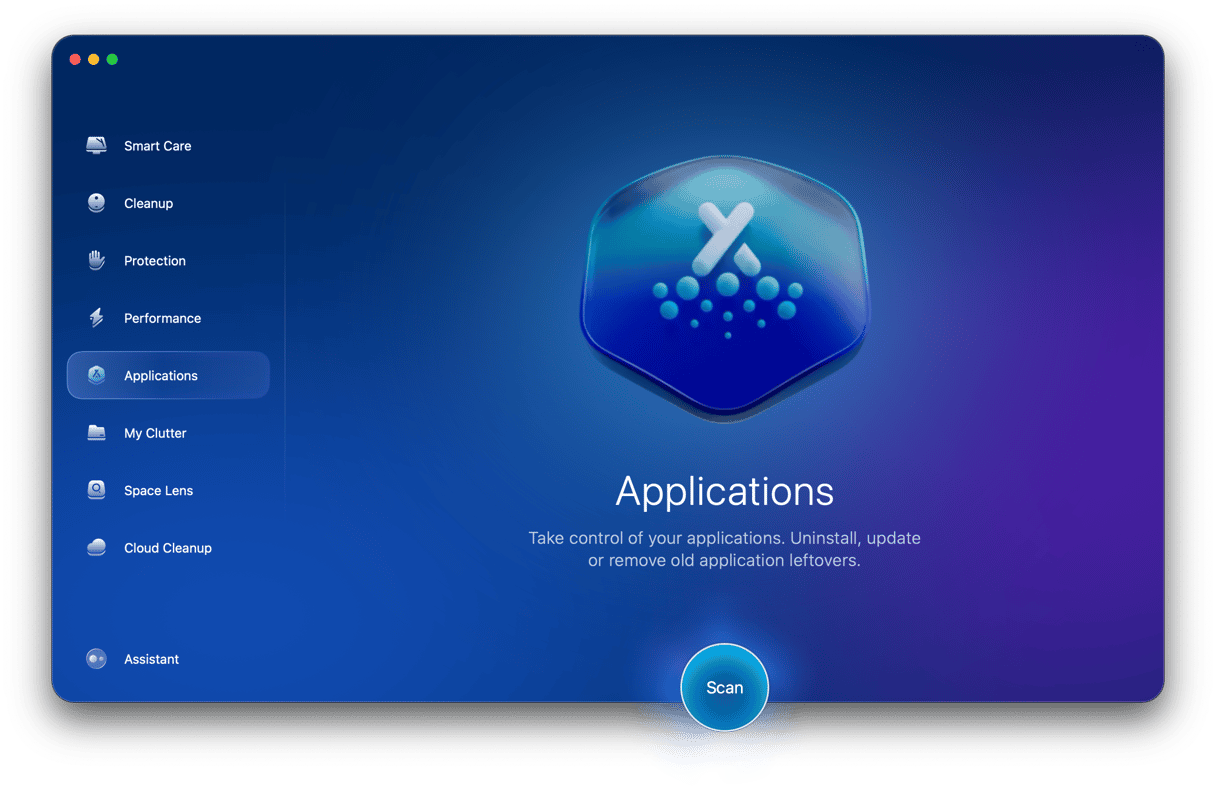
Now, just restart Mail — your issue should be gone.
While you're at it, CleanMyMac can also clear out unneeded junk and old mail attachments to free up space for what matters. Just run its Cleanup tool to identify and remove any obsolete system items.

Another thing CleanMyMac helps with is speeding up Mail. It reindexes your entire Mail database, helping improve search speed and overall responsiveness. Go to Performance, run a scan, and click Run Tasks. Your Mail app should be up and running.
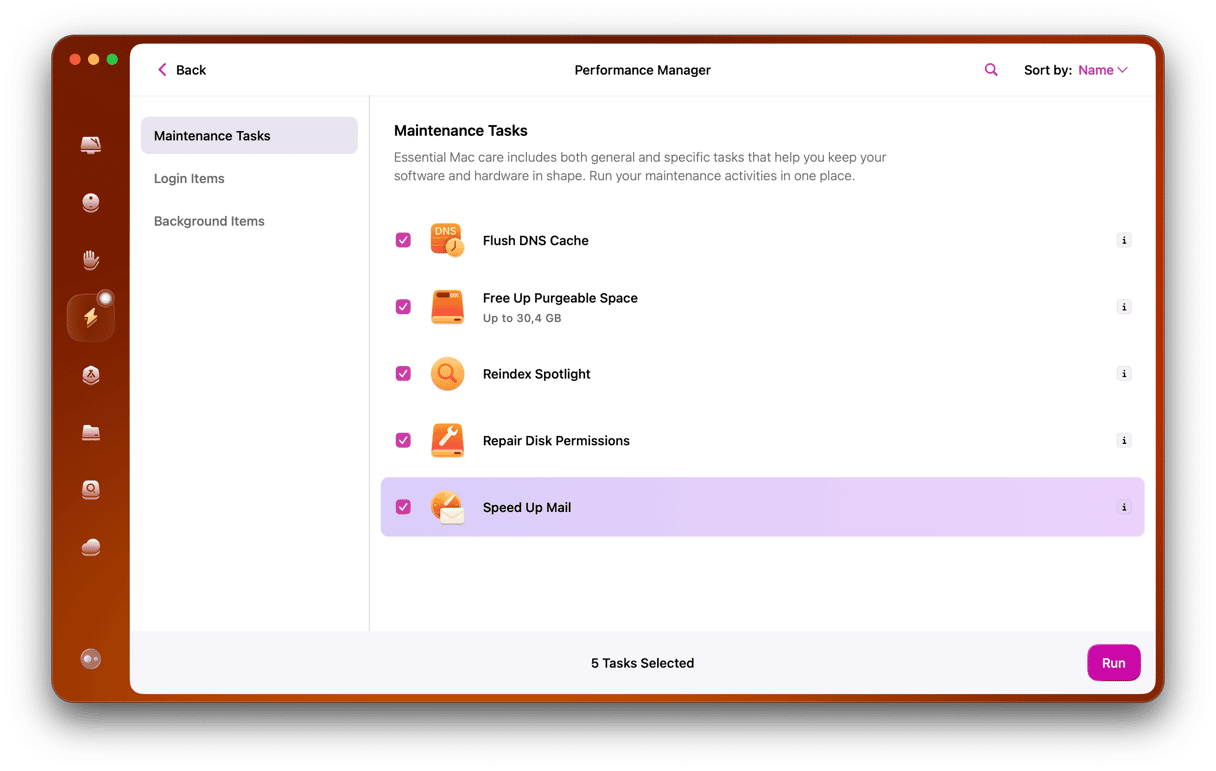
Possible solution: Rebuild your mailbox
Sometimes, the mailbox can become corrupted due to system bugs, thousands of messages in the inbox, or an interrupted sync process. So, the next step is to rebuild the mailbox.
Rebuilding the mailbox means the emails will be removed. Therefore, they will be downloaded again from your mail provider. However, save any important email attachments first. You can never be too careful.
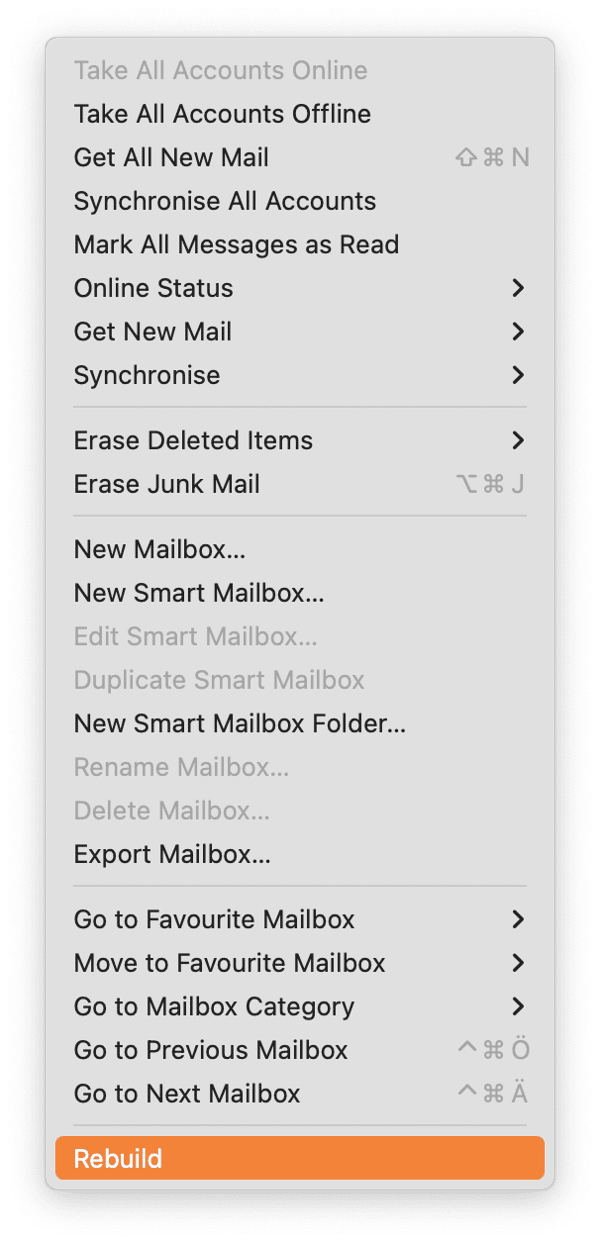
When you’re ready, select your mail account in the left sidebar. Then go to Mailbox > Rebuild. This could take a while.
Possible solution: Disable and re-enable your email accounts
I’m sure you’ve heard of the meme “Have you tried turning it off and then back on again?”. Well, sometimes that’s all Apple Mail needs.
Go to System Settings > Internet Accounts and toggle off your affected email address. Wait about a minute, then toggle it back on again. The sync process should then kick off.
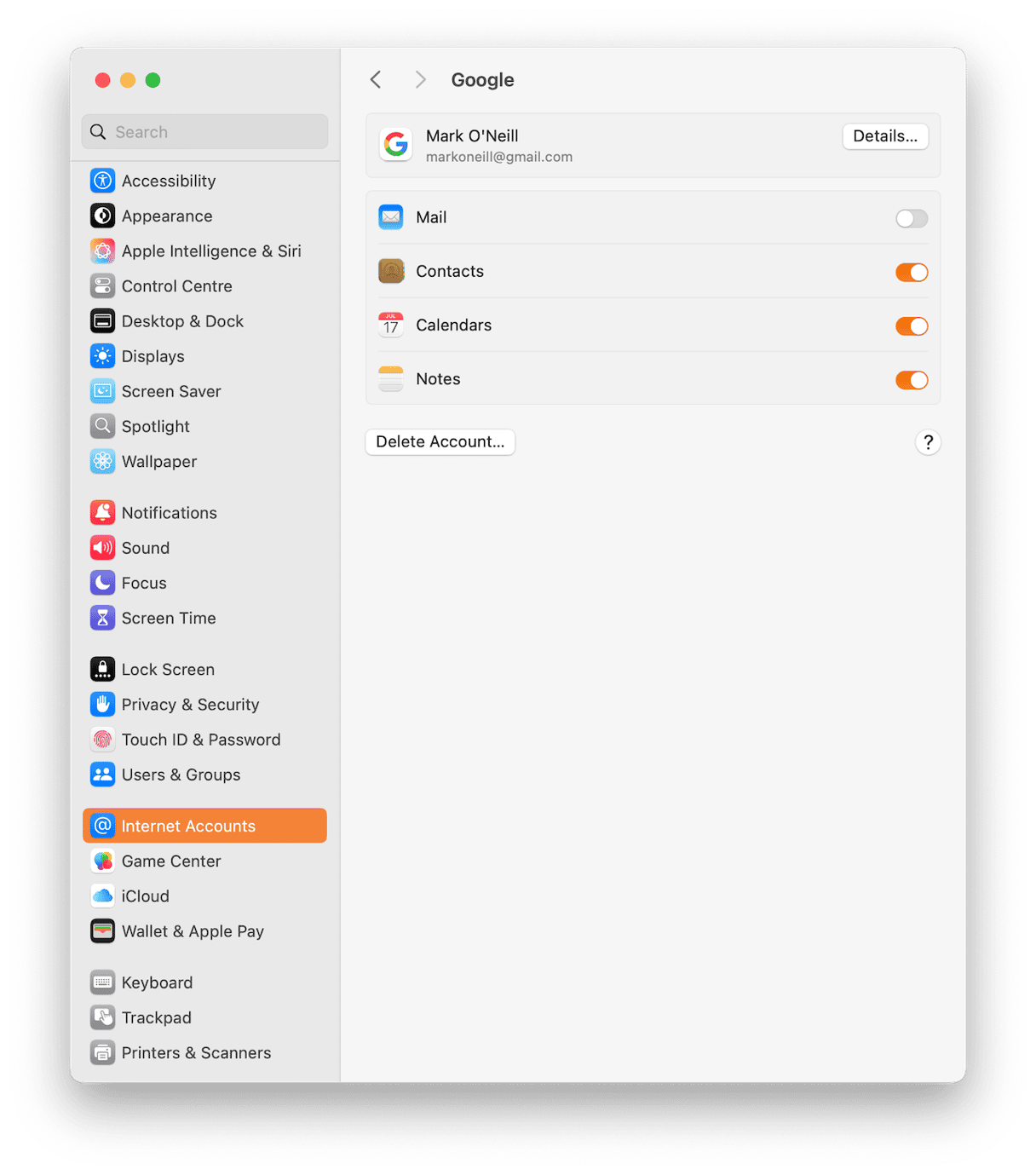
Possible solution: Delete your PLIST files
Short for ‘preference lists,’ PLIST files store all the settings and preferences for your Apple Mail app. Like the mailbox, these can become corrupted by macOS upgrades and third-party plugins.
So, it would be good practice to regenerate them from scratch if you encounter Apple Mail not updating. However, remaking them will require you to log back into those accounts, so be sure to have the email account password ready.
- Close Apple Mail
- In Finder, go to Command + Shift + G
- Go to
~/Library/Preferences. - Delete the files ‘com.apple.mail.plist’ and ‘com.apple.MailServiceAgent.plist’
- Restart your Mac, then restart Apple Mail. Mail will then make new plist files to replace the ones you deleted.
Possible solution: Reset NVRAM and SMC
This is a bit more technical, but still fairly easy to do.
Without getting too technical, NVRAM is the Mac’s short-term memory for the Macbook’s preferences. SMC tells macOS how to behave with certain functions. Sometimes, they just need to be reset.
If you have an Intel-based Mac, restart your Mac and hold down Option + Command + P + R (requiring a lot of fingers!). This must be done before the Apple logo appears on the screen, and you cannot release the keys for 20 seconds.
To reset SMC, restart the Mac again and hold down Shift + Control + Option for 10 seconds. Then restart the Mac again.
While Macs with Apple silicon no longer use a separate SMC chip, Apple suggests restarting your Mac to resolve certain performance issues. So, if you own a Mac with Apple silicon, simply restart it—hopefully, this will fix your Mail issue.
Possible solution: Update macOS
Sometimes, the correct solution is the simplest one. If you are running an old version of macOS, you may just have an outdated Mail app.
Go to System Settings > General > Software and download any updates that are waiting for you.

Possible solution: Run diagnostics with Connection Doctor
If you’re still experiencing problems with Apple Mail not updating, the last option is to use Connection Doctor, a diagnostic tool baked into Apple Mail.
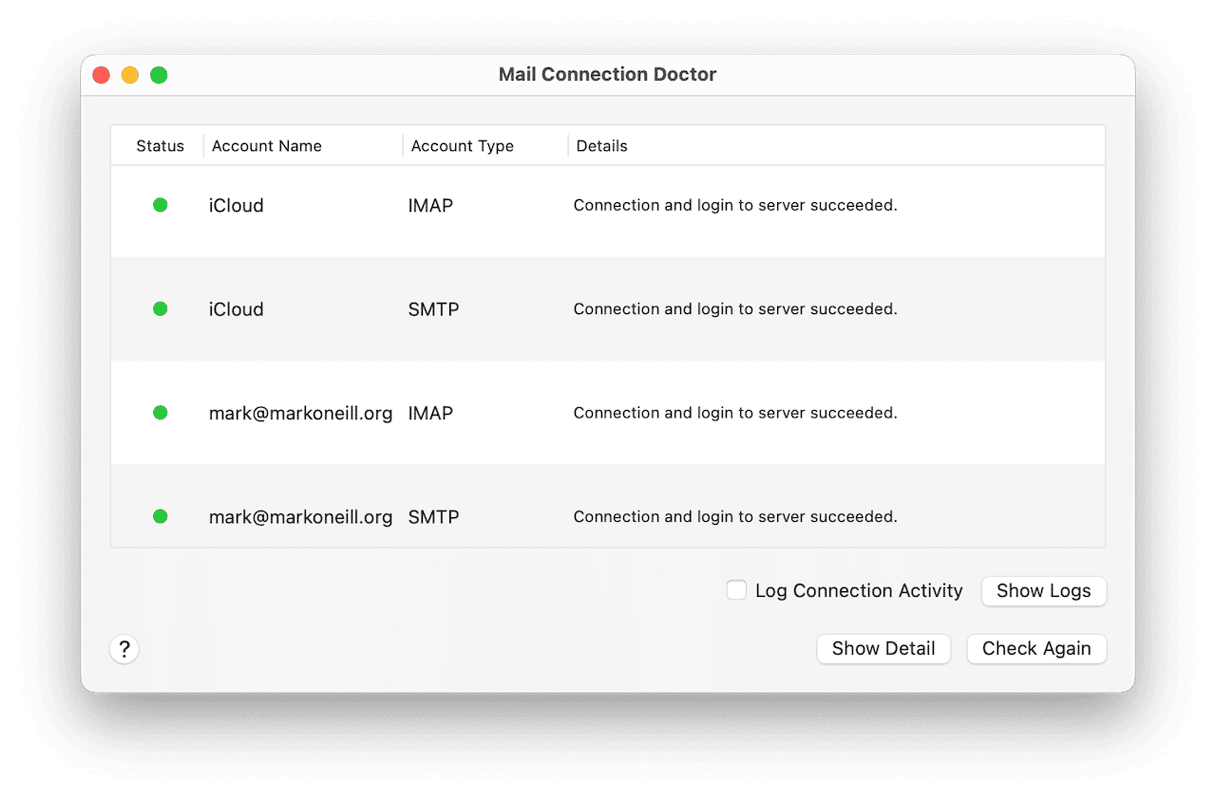
In Apple Mail, go to Window > Connection Doctor. If there is a connection or authentication issue, it will show either a red dot or an error message.
If everything has failed, then it’s time to wipe and reset the Mac to factory settings. This is obviously the nuclear option, so be sure to back everything up on an external drive before beginning this process.
If you have a Mac with Apple silicon, this process is straightforward. On an Intel-based Mac, it can take a bit longer and be a bit trickier.
When you have an unresponsive Apple Mail, it can be easy to get frustrated. But these nine tips that we’ve detailed above – including regenerating corrupted files, running diagnostics to locate the exact issue, and using CleanMyMac to reset Mail – will likely fix the problem and have you back to emailing in no time.,