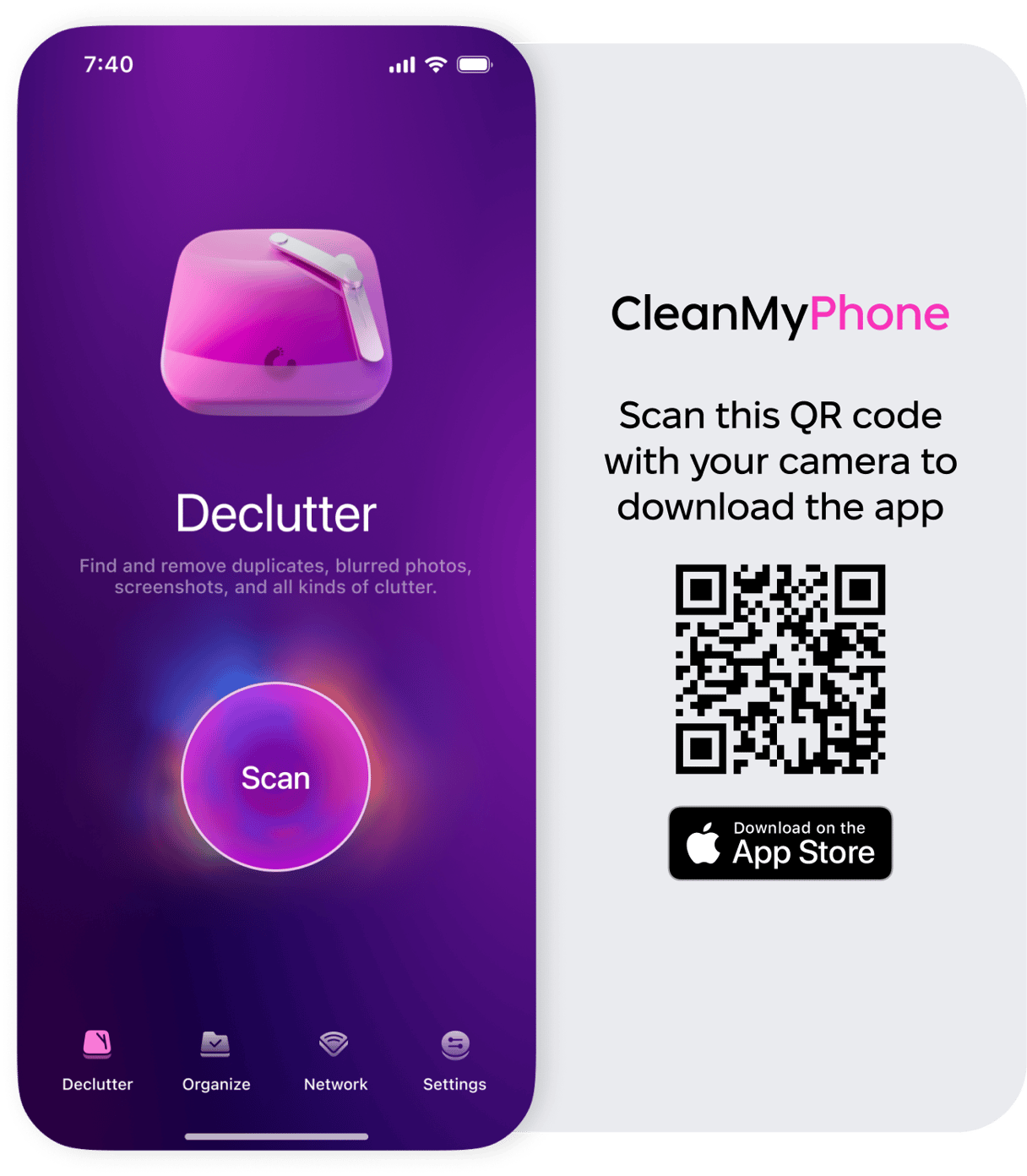It used to be the case that you could just ignore calls labeled ‘Unknown ID’ or with a dialing code that suggested they were spam calls. But more and more marketers and call centers spoof numbers that look like regular phone numbers, so that’s not so easy to do anymore. And if you’re waiting to hear about a job application or a quote from a builder, you can’t risk ignoring calls. In this article, we’ll show you how to block spam calls on iPhone.
Use the Silence Unknown Callers feature
iPhone has a feature that not many people know about, and it is called ‘Silence Unknown Callers.’ When you turn it on, your iPhone calls on Siri’s artificial intelligence to try and identify calls you may not want to answer. It does that by looking at the number the call has come from and comparing it with phone numbers in the Contacts app, Messages, Mail, and recent outgoing calls. It uses that data to build a picture of which phone numbers you want to hear from and which you don’t. If a call comes in, and Siri identifies it as an unknown caller, the call will go straight to voicemail, and your phone won’t ring. At worst, Siri misidentifies the call, and a genuine caller has to leave you a message. Here’s how to turn this feature on:
- Tap the Settings app to open it.
- Scroll down to Apps and tap it.
- Choose Phone.
- Tap Silence Unknown Callers.
- Toggle Silence Unknown Callers to on.
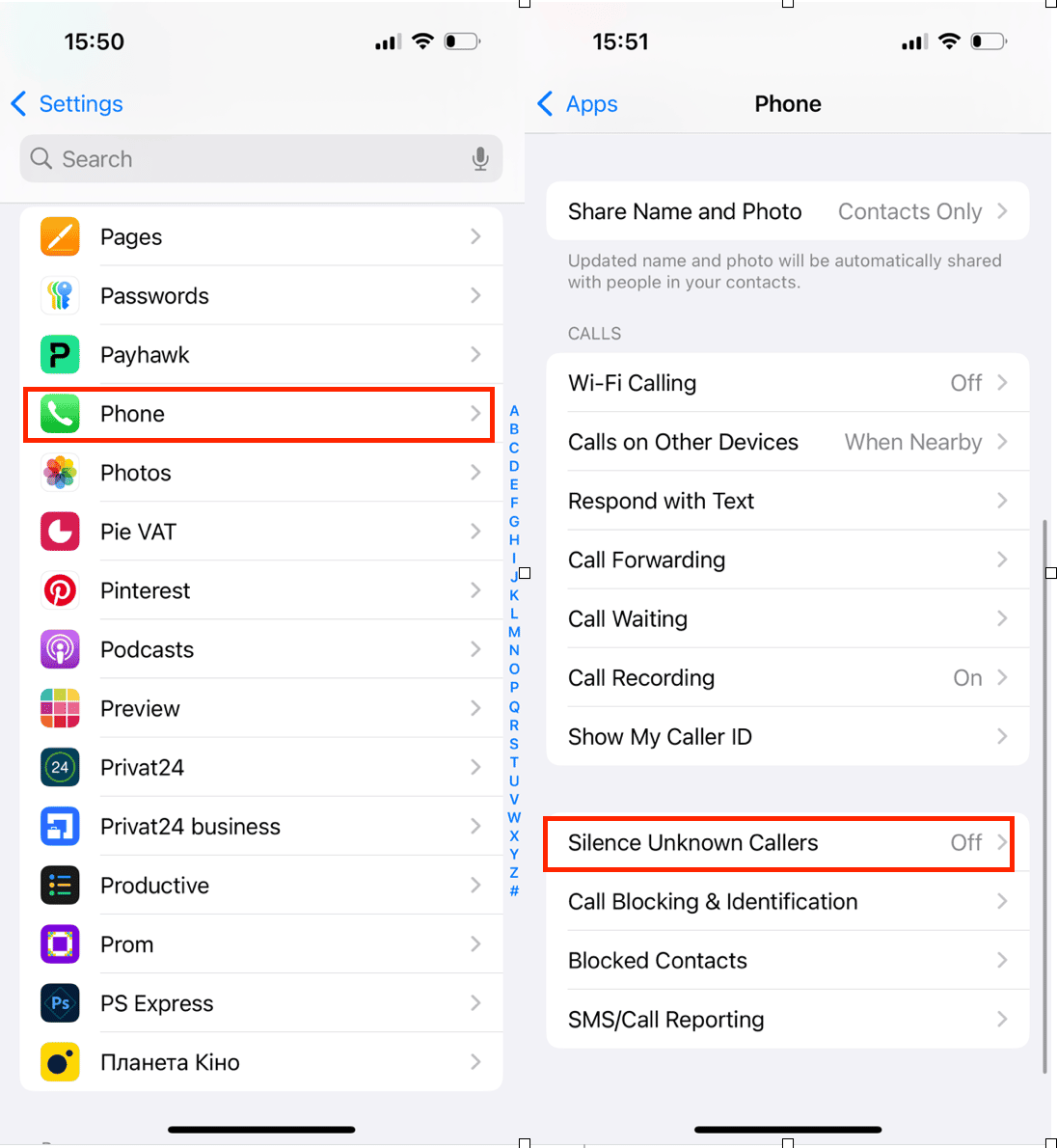
If you find that having Silence Unknown Callers switched on is causing you to miss too many calls, you can always switch it off again.
Block a number
If you answer a call and it turns out to be a spam call, you can prevent that number from contacting you again by blocking it. Here’s how:
- Tap on the Phone app and then Recent.
- Tap on the ‘i’ next to the number you want to block.
- Tap Block this Caller at the bottom of the screen.
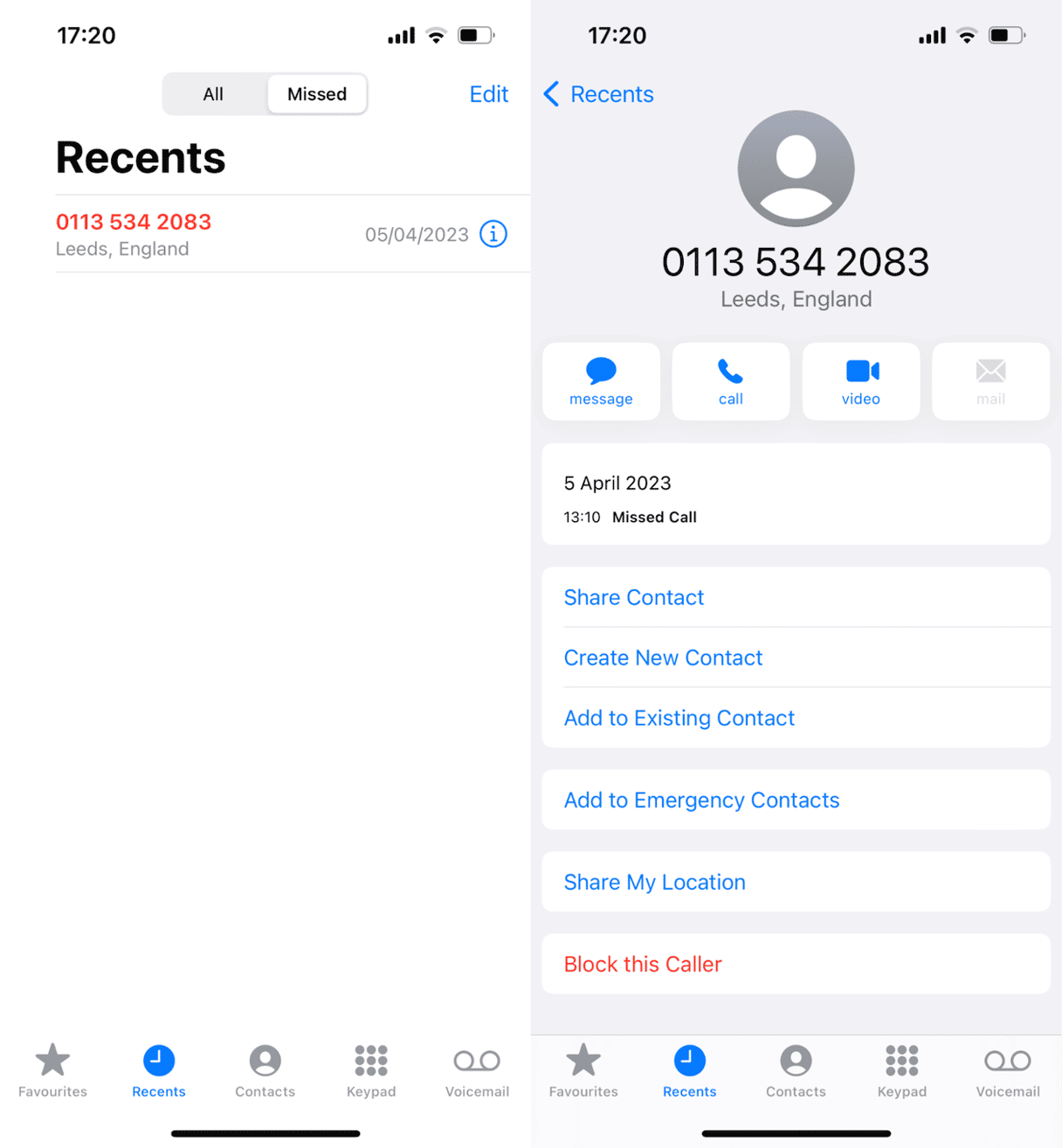
Use Silence Junk Callers
Some networks, most notably Verizon in the US, have a feature called ‘Silence Junk Callers.’ The feature works at a network level – it’s the network that blocks the call, not the phone – but the setting for it is on the phone. If your network doesn’t have this feature, you won’t see the setting on your iPhone:
- Tap Settings, then tap Phone.
- If your network has a Silence Junk Callers feature, it should already be enabled. If not, tap the switch to turn it on.
- Close the Settings app.
Use a third-party app
Call-blocking apps like True Caller work by building a database of spam call numbers from their network of users. When a number has been reliably logged as a spam number, it’s added to the block list. By using a community-based approach, the apps hope to keep up with robo-callers changing numbers regularly. When you use a third-party call blocker and receive a call from a suspected spammer, you’ll see a note under the incoming call number that tells you who is calling and that it’s a spam call.
In some apps, you can also look up a number to find out whether it has been identified as spam.
Search the App Store to find the one that suits you best, download it and then follow the steps to set it up. Make sure to read reviews online before installing the app.
There are a number of ways to block spam calls on your iPhone. The built-in ‘Silence Unknown Callers’ feature is very basic but does have the advantage that if the silenced call is legitimate, the caller can leave a voicemail. Blocking numbers individually works but is laborious, especially if you get a lot of calls. Third-party call-blocking apps have a lot going for them, but the full set of features requires a subscription.