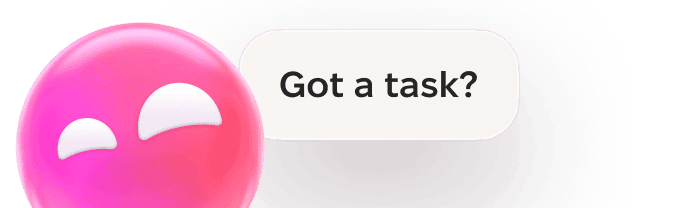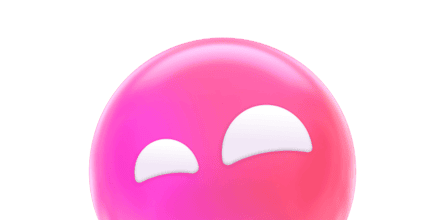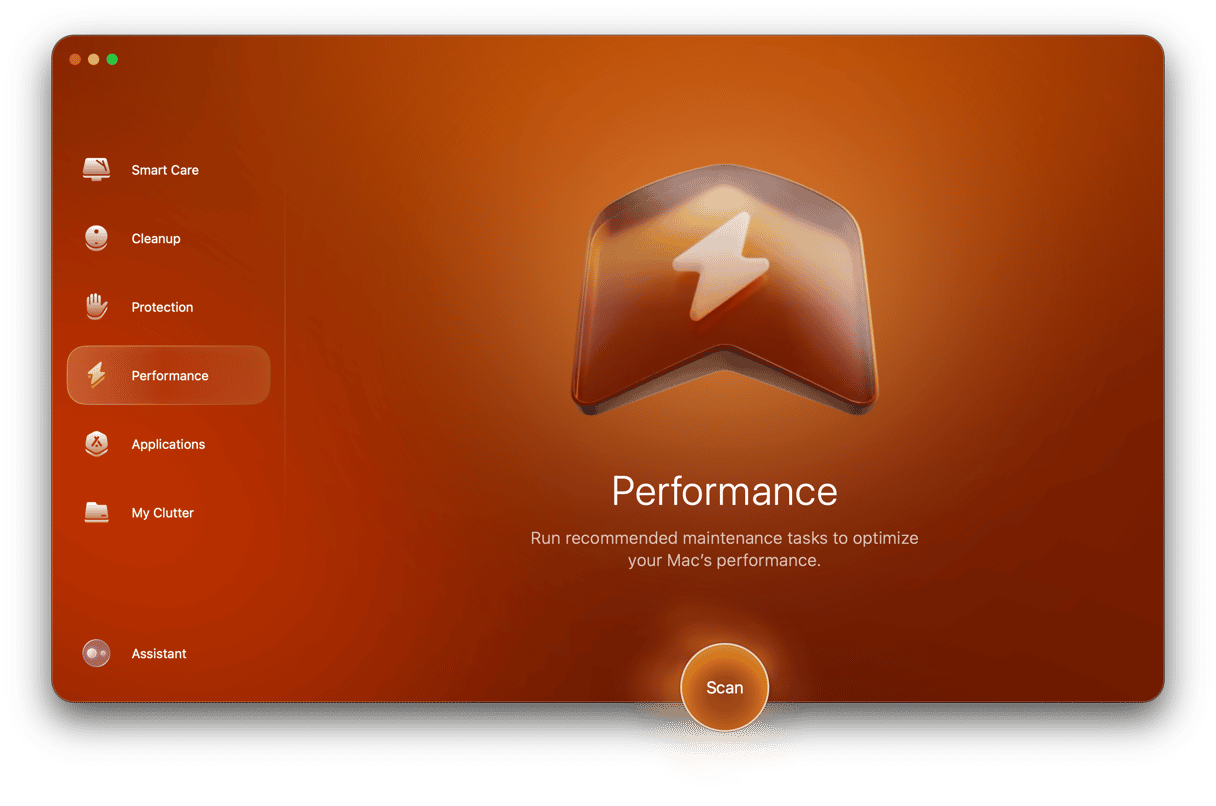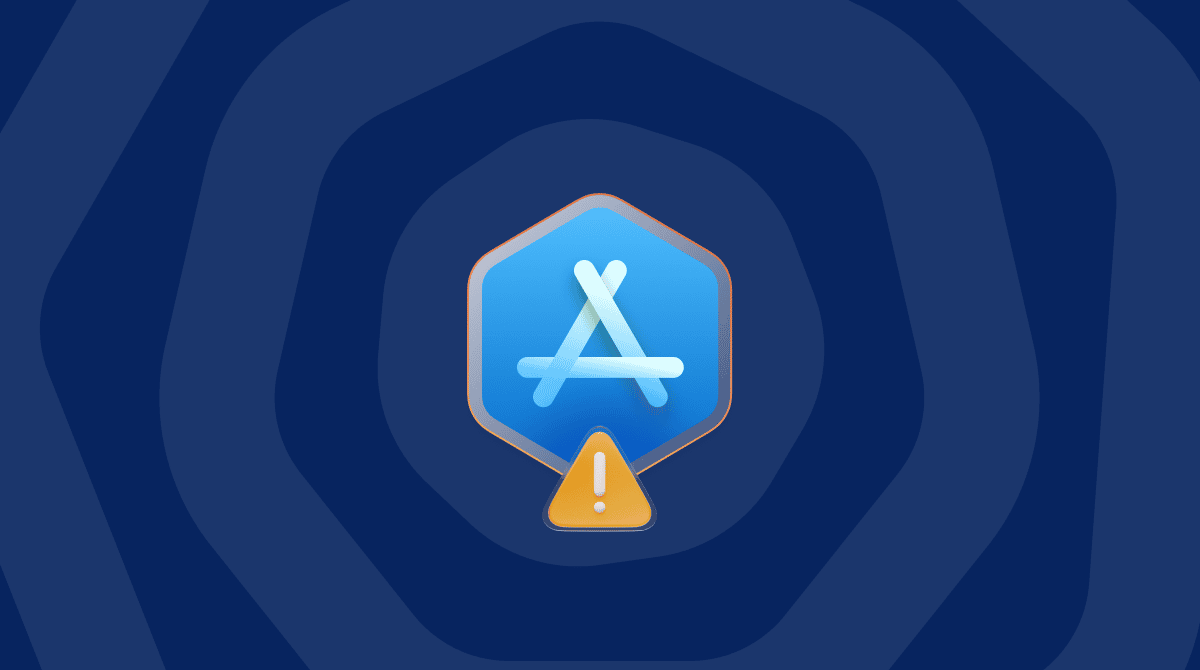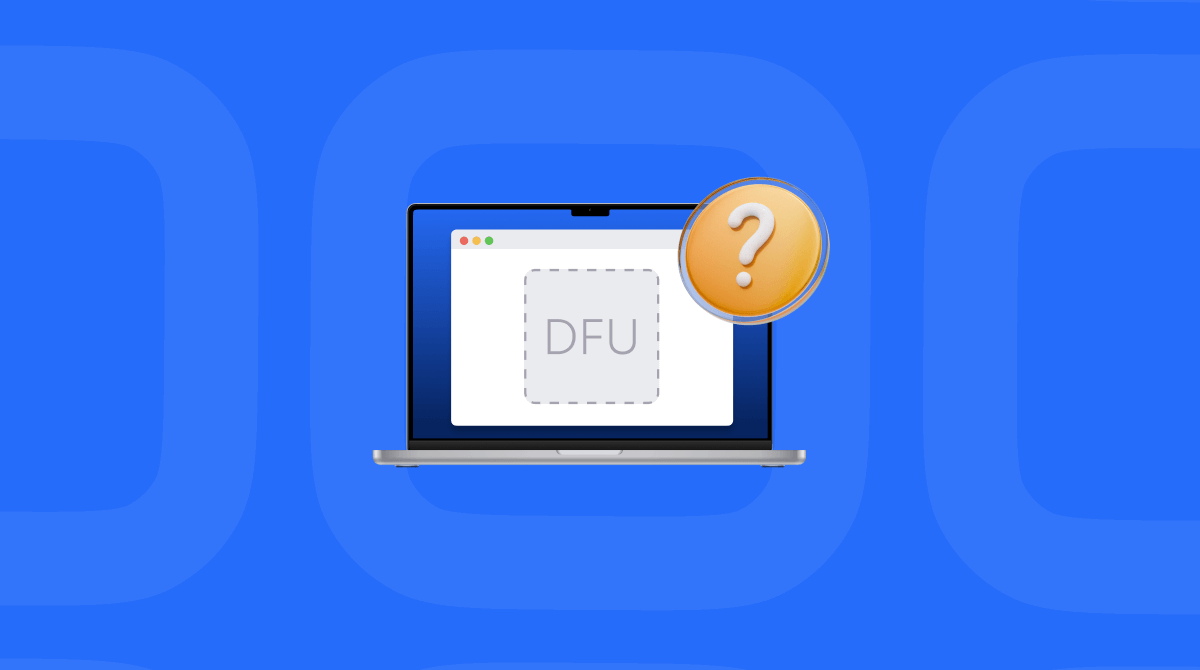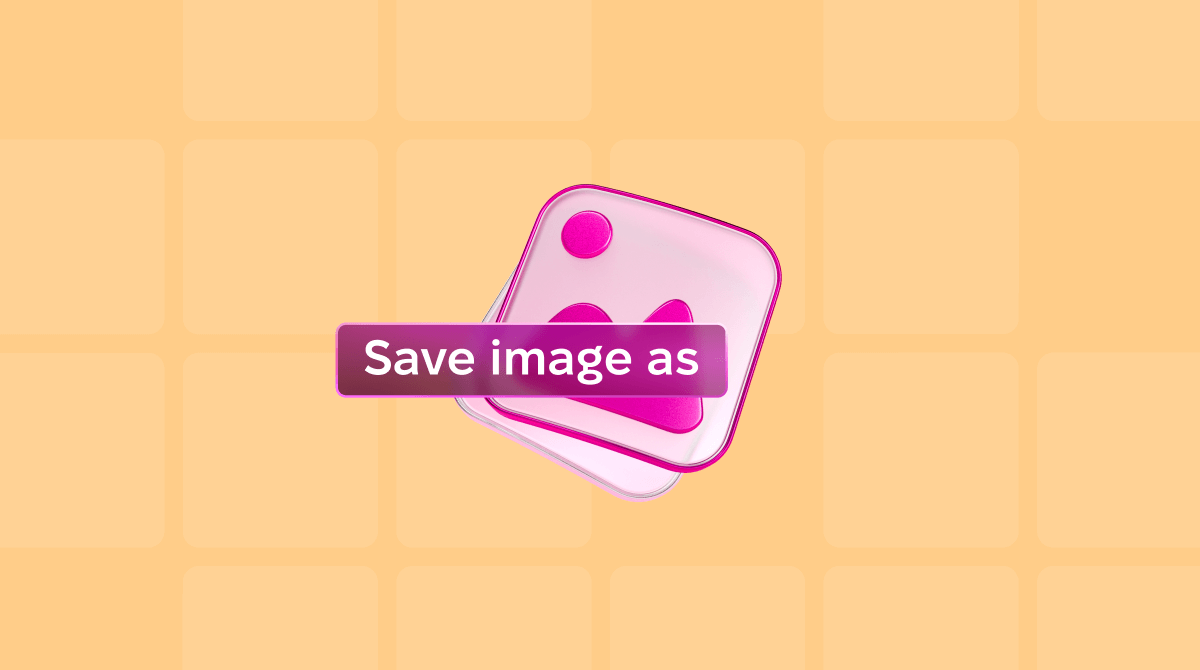Those of us who have been using macOS since the days when it was known as Mac OS X remember all too well that occasionally and without warning our Mac would experience what’s known as a kernel panic. The screen would go black and then fill with white text and be unusable until the Mac was restarted. macOS doesn’t experience those kernel panics nowadays, thanks to changes in the system architecture, but it does still run into kernel-related problems, and when these occur, you may see a message that reads, ‘Panic Medic Boot. A third party kernel extension was preventing the machine from successfully booting. All third party kernel extensions have been disabled. You will be prompted to re-enable them in the Security & Privacy System Preferences pane as they are used.’ In this article, we’ll show you how to fix that Panic Medic Boot and start using your Mac again.
What is Panic Medic Boot?
As the text in the error message explains, Panic Medic Boot happens because a third-party extension has stopped your Mac from booting. That could be for a number of reasons, including the extension being corrupt or macOS detecting something in the extension that makes it think it may cause a security problem if it loads.
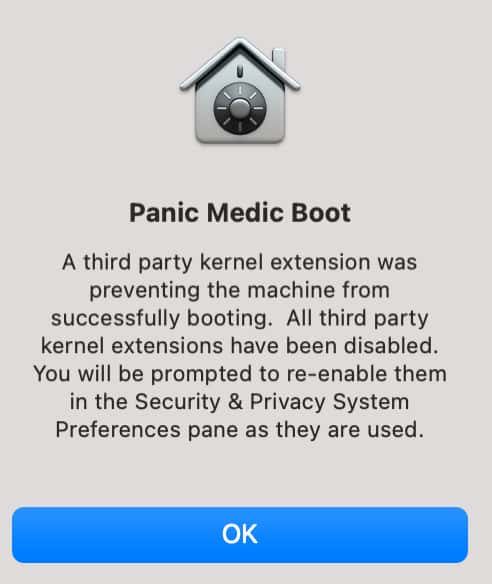
How to fix Panic Medic Boot on Mac
In some circumstances, you may not need to do anything other than click ‘Ok’ in the dialog box. As it explains, when you use an app or hardware peripheral that needs one of the extensions that has been disabled, you will be prompted to re-enable it in System Settings.
However, some users have reported that this doesn’t happen and, instead, their Mac restarts after displaying the message and then displays the message and restarts again and gets stuck in that loop. If you are in that situation, follow the steps below.
1. Disconnect peripherals
Disconnect all USB and Thunderbolt peripherals except for the keyboard and mouse if they are connected by USB. Sometimes, faulty hardware can cause this kind of kernel panic and you might find that when your Mac restarts with the offending peripheral disconnected it works ok. If that’s the case, you will need to identify the faulty peripheral(s) by plugging them back in again one at a time until you see the error message.
2. Boot your Mac into safe mode
This will turn off all background extensions. If it works and your Mac boots and doesn’t display the error message, you can go to System Settings > General > Login Items & Extensions and turn the Background extensions on, one at a time, rebooting each time until you see the error message again.
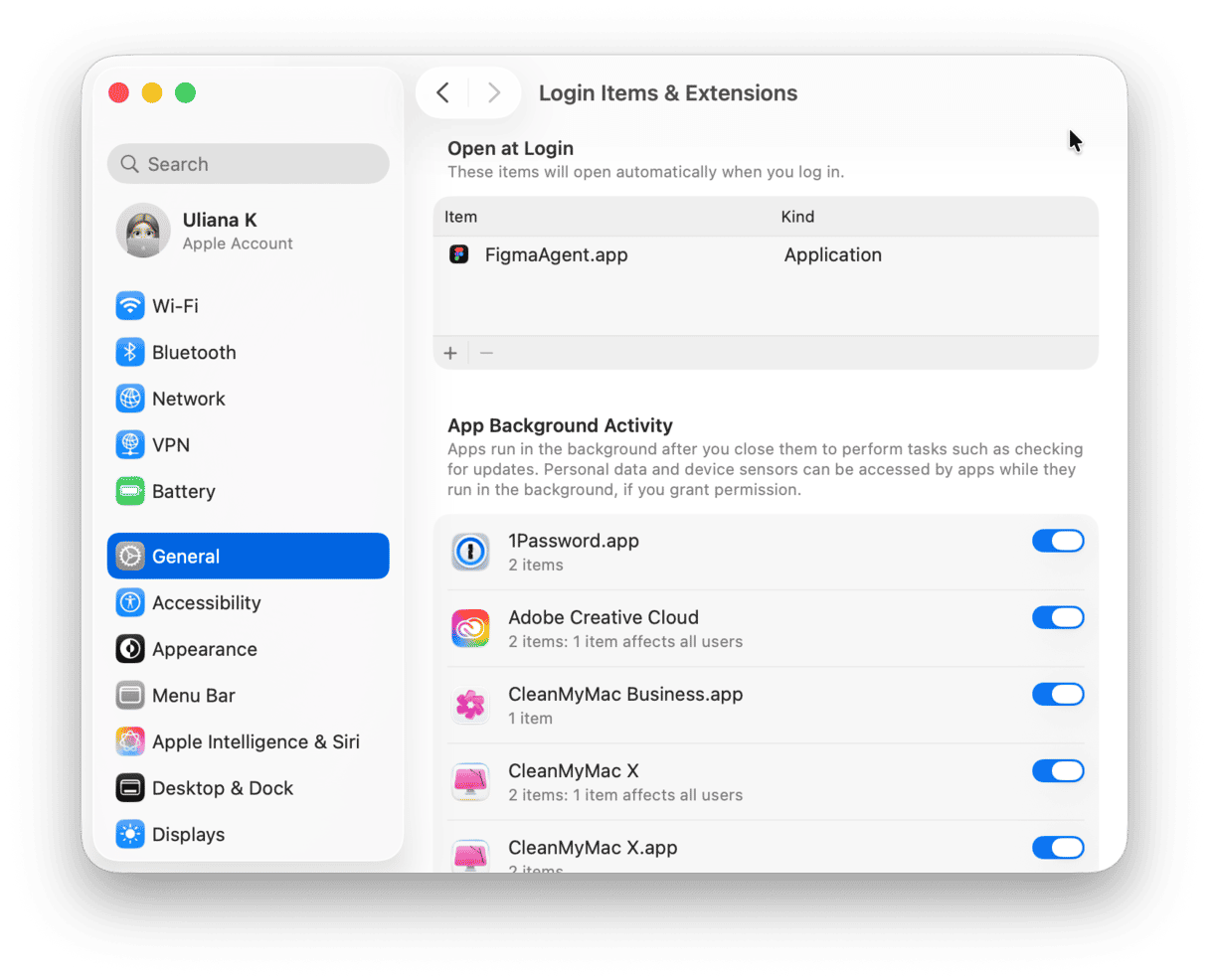
To boot a Mac with Apple silicon into safe mode, press and hold the power button until you see the Startup Options screen. Click your startup disk while holding down the Shift key and choose Continue in Safe Mode. On an Intel-based Mac, just restart while holding down Shift.
3. Reset the NVRAM and system management controller (SMC)
This step applies only to Intel-based Macs. On Macs with Apple silicon, they are both reset every time you restart.
To reset NVRAM on an Intel-based Mac, restart while holding down Command-Option-P-R.
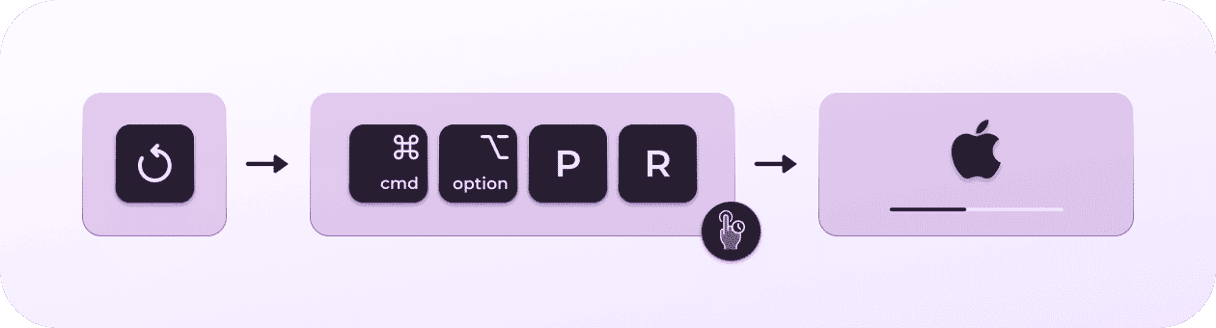
To reset SMC on an Intel-based Mac with a T2 security chip, shut down your Mac, press and hold the power button for ten seconds, wait a minute, and boot your Mac.
On other Intel-based Macs, press Shift-Control-Option and press and hold the power button. Hold all four keys for ten seconds. Then, release them and boot your Mac normally.
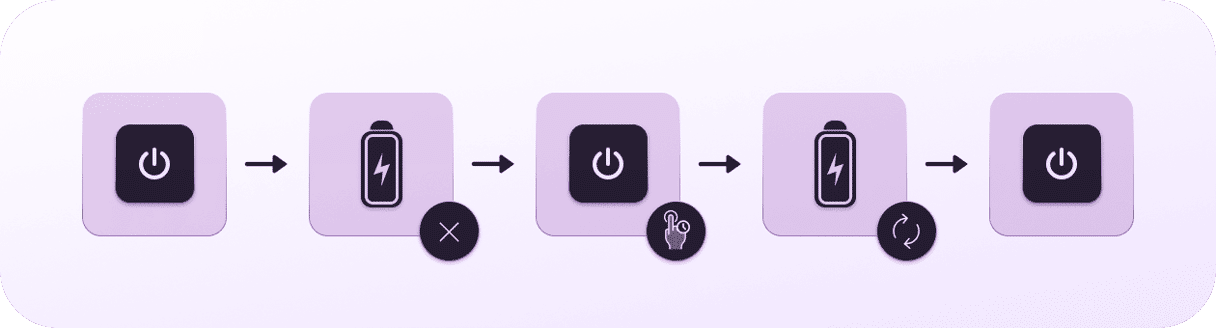
4. Bonus tip from Apple support forums: run Terminal
Some users on Apple’s support forums have found success by using a Terminal command to get rid of Panic Boot Mode. Here’s what they did:
- Shut down your Mac.
- Boot in recovery mode using these steps for a Mac with Apple silicon and these steps for an Intel-based Mac
- Click the Utilities menu and choose Terminal.
- Type this command and press Return:
kmutil install --volume-root "/Volumes/Macintosh HD" --check-rebuild - This will rebuild the kernel extension cache.
- Restart your Mac normally. If you still get the error message, you can use Terminal to disable all background extensions. Reboot into recovery mode, launch Terminal, and use this command:
kmutil trigger-panic-medic --volume-root /Volumes/Macintosh\ HD - Restart your Mac.
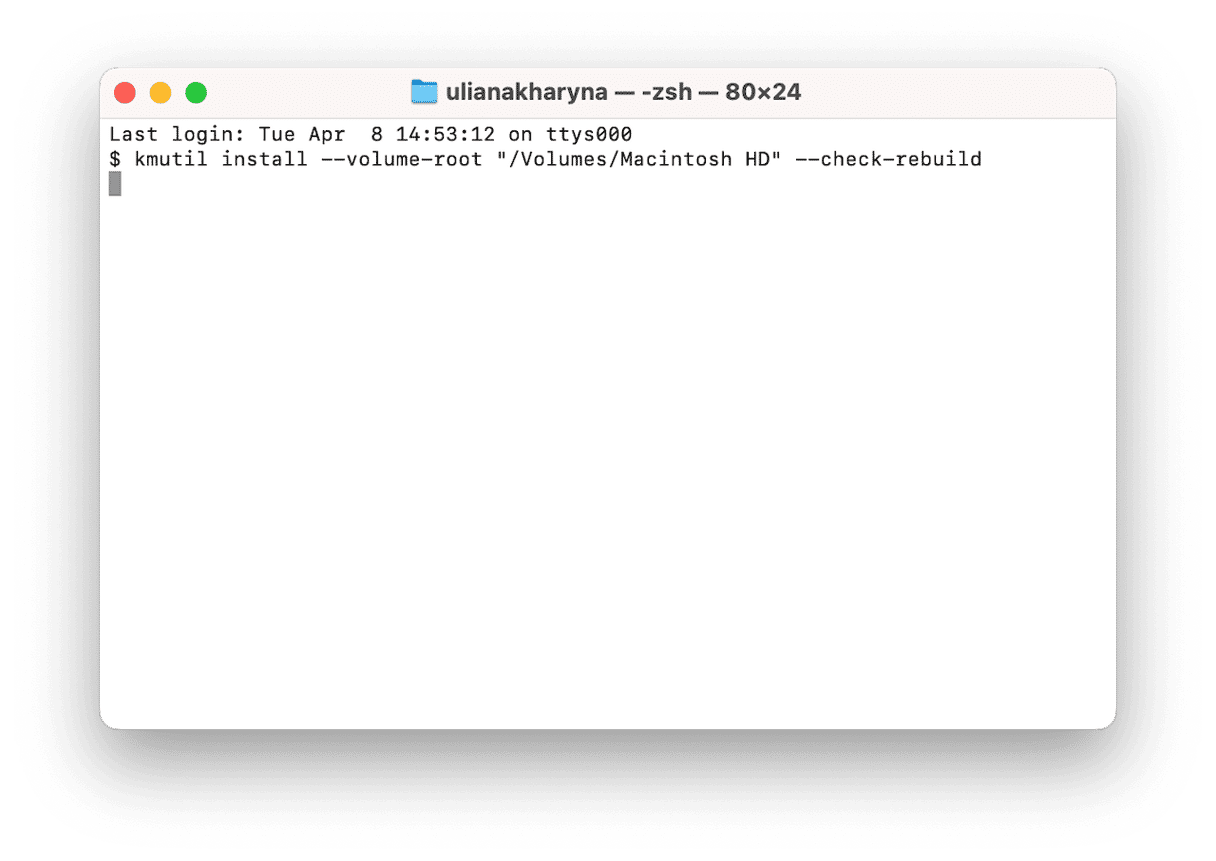
If you find that, after you use the Terminal command above, one or more of your applications misbehaves or doesn’t work, it’s best to uninstall it completely and reinstall it. The easiest and quickest way to uninstall any app completely is to use the Uninstaller in the Applications feature in CleanMyMac.
Here’s how it works:
- Open CleanMyMac — get your free trial here.
- Click Applications > Scan > Manage My Applications.
- In the Uninstaller section, click an app or apps you no longer need and click Uninstall. Easy!✅

Panic Medic Boot isn’t quite as alarming as the old style kernel panic but it can be just as debilitating for your Mac. If you see it when your Mac starts up or it appears while you’re using your Mac, follow the steps above to fix it.