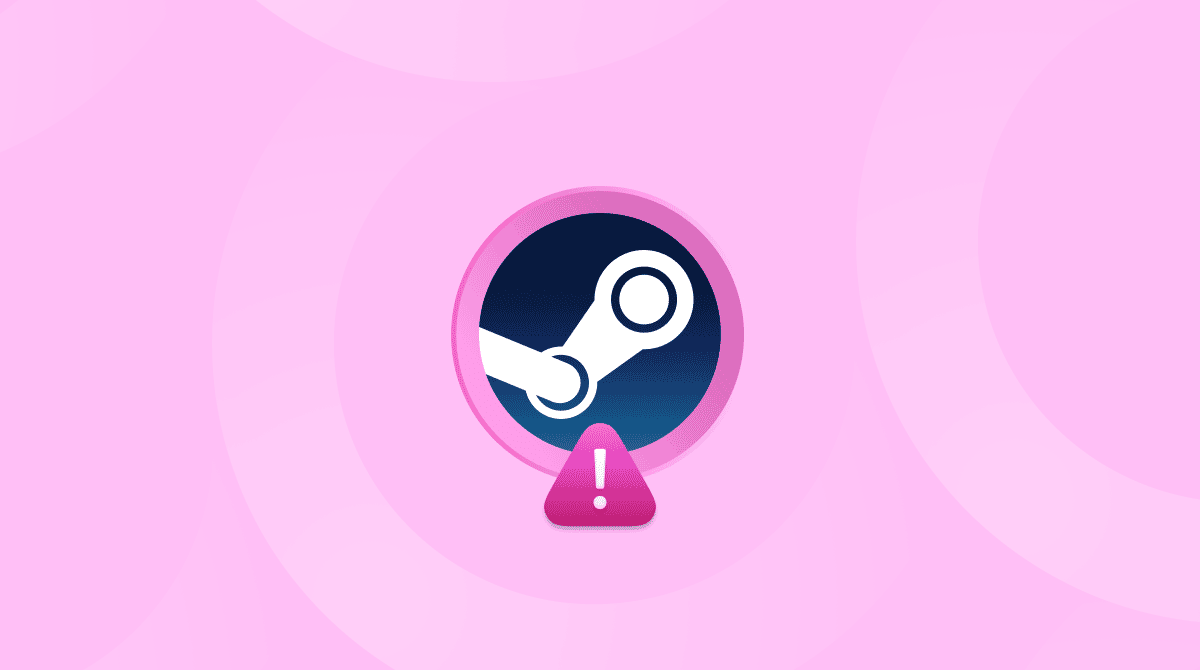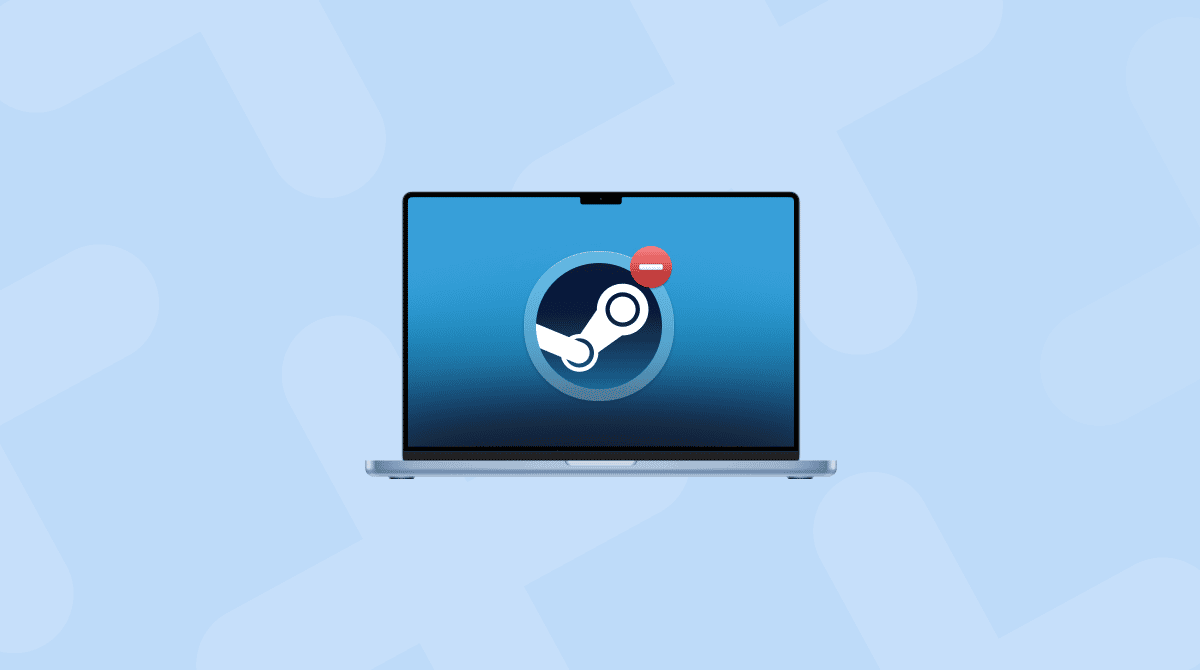When I first saw the error message Steam Cloud unable to sync pop up on my Mac after launching a game, I felt that drop‑in‑the‑stomach moment every gamer dreads. My MacBook Pro is running macOS Tahoe, Chrome was open in the background, and I was just about to dive into a co‑op session when Steam stalled with a sync warning.
This is exactly the kind of gaming error that can send users into a spin; there's lost progress at risk, and it's equally as frustrating when you can't figure out what triggered it. At first, I thought it was just a one‑off network glitch, but for me, the problem stuck around. And yes, I tried a basic restart and system reboot, and that didn't help.
Over the next few days, I tested different fixes, poked through library folders, tried Terminal commands, and even toggled off iCloud Private Relay (which, oddly enough, helped once). If you’re new to gaming via Steam or simply frustrated with this constant sync error message, I’ll explain what’s happening and why it happens specifically on Macs in this article, and I’ll walk you through detailed fixes that actually worked for me. So let’s get started.
What is the Steam unable to sync issue and what's causing it?
Steam's Cloud Sync feature is supposed to upload your game saves to Valve's servers so you can pick them up on another machine, PC, Mac or Steam Deck. But when it fails, you might see:
- "Steam was unable to sync your files to the Steam Cloud"
- Game shows "Cloud Status: Unable to sync" in the library
- The progress you just made doesn't appear when you launch on another device
- Sync hangs or never completes
From my investigation in the forums and on my own Mac, the causes fall into a few buckets:
- Network or connectivity issues. Steam can't reach its cloud servers due to firewall, DNS, VPN, or iCloud‑Private‑Relay interference.
- Local save conflicts. A game save on your Mac has a conflicting timestamp or file path compared to the cloud version.
- Incorrect Steam Cloud settings. Cloud sync turned off or misconfigured for that game.
- File permissions or library corruption on macOS. Especially common when moving between Windows and Mac or after major OS updates.
Because I'm using macOS Tahoe, I also found potential issues with VPNs and Apple‑specific features like iCloud Private Relay affecting Steam's upload path. Turning off Private Relay cleared my sync backlog more than once, but more on that in the section below.
So, now that we've covered what the unable to sync Steam Cloud error is, and what the possible causes are, let's get to the important stuff: how to fix it.
Fixes: Steam was unable to sync your saves
1. Verify Steam Cloud sync is enabled
- Open Steam > Steam menu > Preferences.
- Click Cloud in the left panel.
- Make sure Enable Steam Cloud is turned on.
- If it already is, try turning it off, then turning it back ok and restarting Steam again.
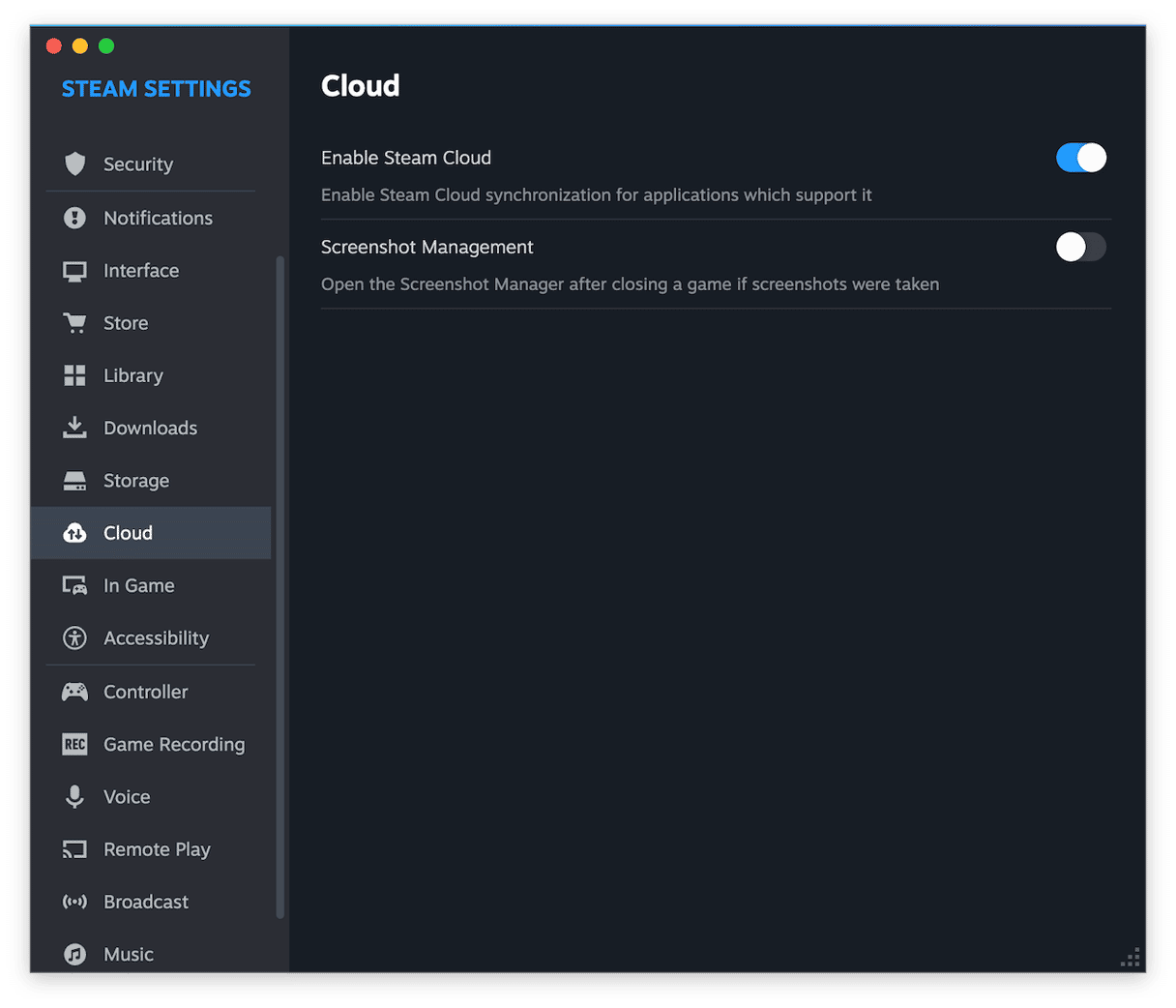
This quick toggle often resets the sync state.
2. Check for game‑specific cloud conflicts
- In your Steam library, right‑click the game that is unable to sync to Steam.
- Choose Properties > General.
- Make sure that the "Keep game saves in the Steam Cloud" is turned on. (If this is missing, the game might not support Cloud Sync or it's not installed yet.)
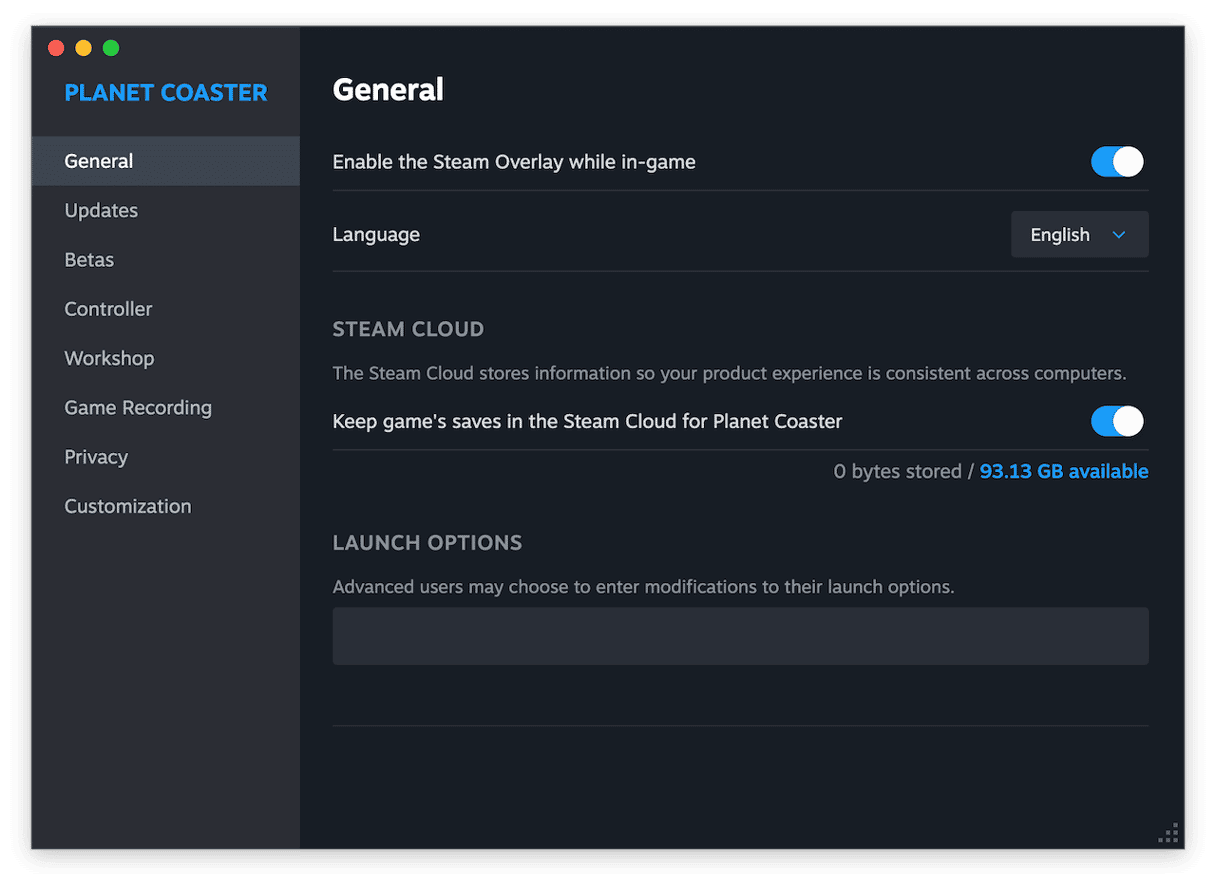
3. Clear Steam download cache and library errors
- With Steam open, go to the main Steam menu bar > Properties > Downloads.
- Under the Clear Download Cache section, click the Clear Cache button and confirm.
- Then, quit Steam and reboot your Mac.
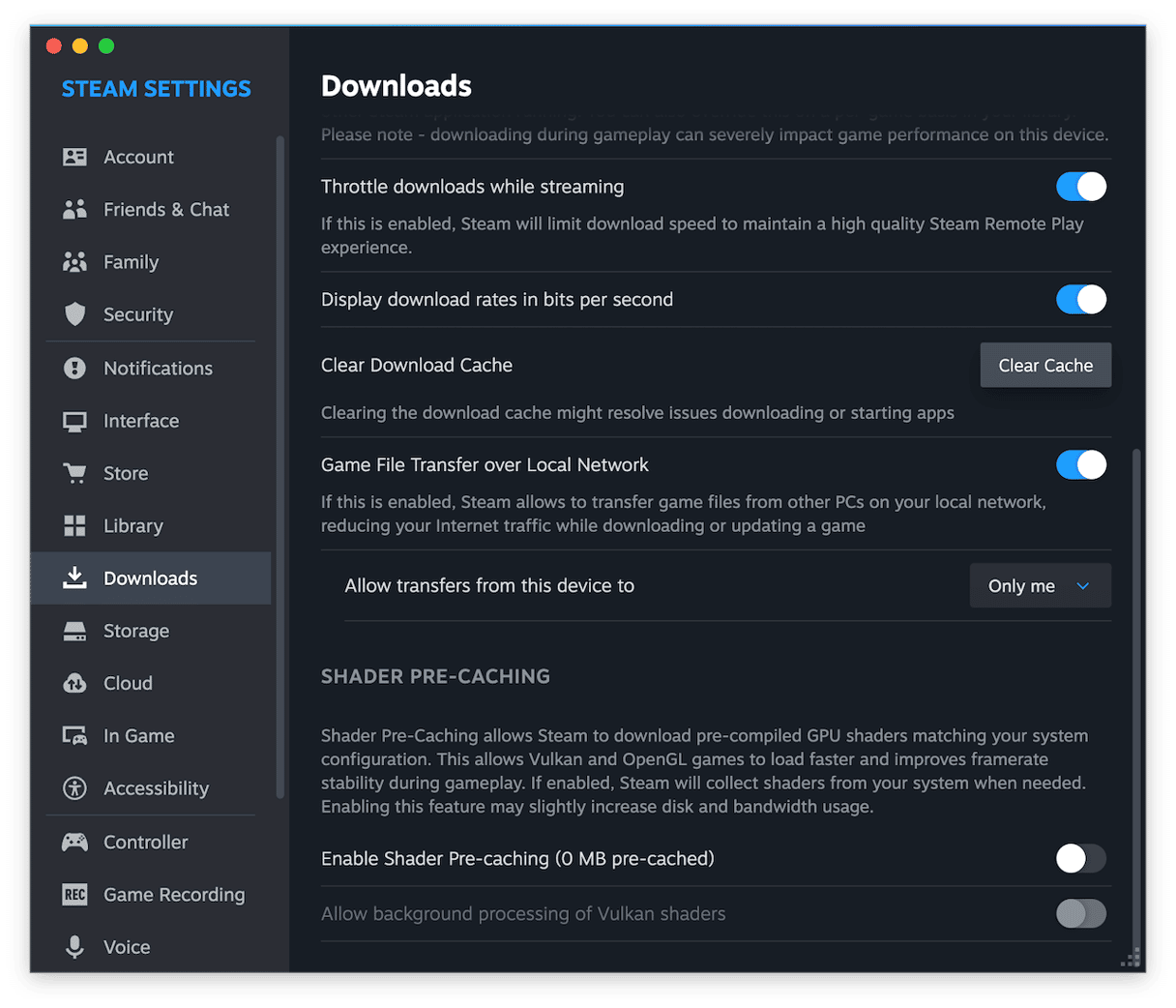
4. Disable interfering services on macOS
Because I run VPNs and use iCloud Private Relay on Tahoe, I found these steps helped:
- Go to System Settings > Network > VPN and temporarily disconnect any active VPN.
- Turn off iCloud Private Relay: System Settings > Apple Account > iCloud > iCloud Private Relay (turn off).
- Close or disable firewall tools like Little Snitch or Lulu while you test.
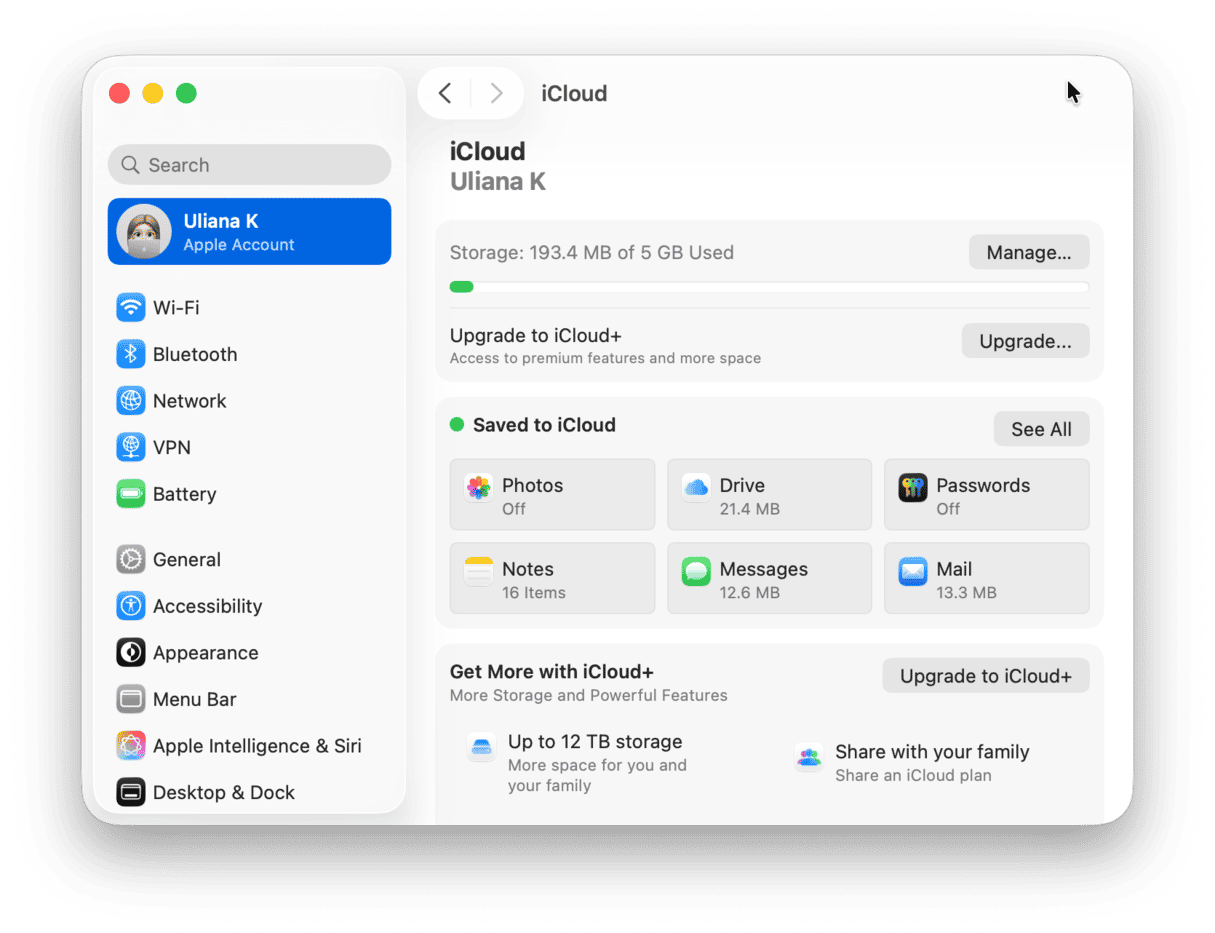
If this still doesn't fix the inability to sync Steam, keep reading.
5. Reset Steam folder permissions via Terminal
If Steam is still unable to sync your Cloud saves, the issue might be caused by incorrect permissions on its local support files. If you've just upgraded your OS, this is really worth a check; here's how:
- Quit Steam completely.
- Open Terminal from Finder > Applications > Utilities.
- Type in this command:
chmod -R 755 ~/Library/Application\ Support/Steam - Then, run this command:
sudo chown -R $(whoami) ~/Library/Application\ Support/Steam - Enter your password when prompted and restart Steam.
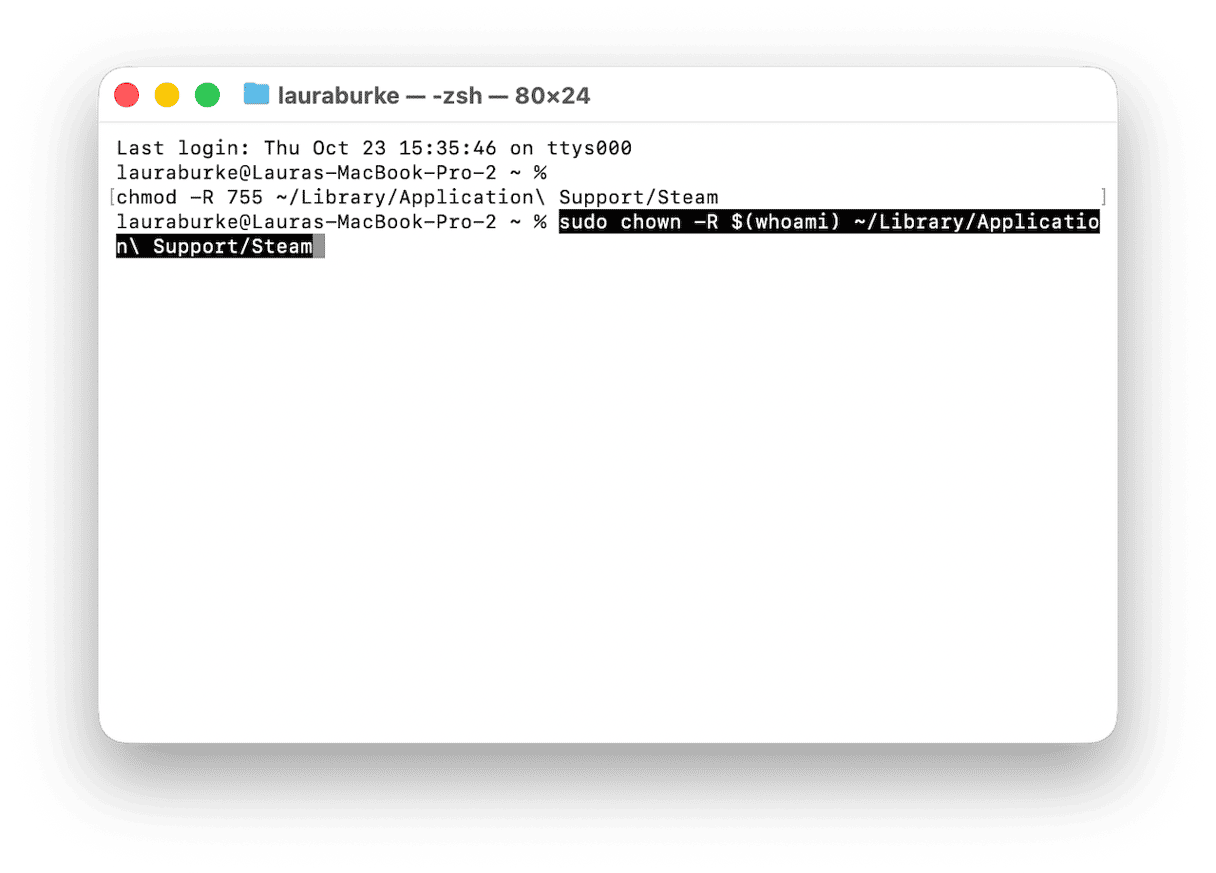
This particular fix worked for me after the Tahoe update. Steam wasn’t throwing errors, but nothing was syncing; it turned out to be a hidden permission issue I wouldn’t have caught without Terminal.
6. Clear the userdata folder (but don’t delete your saves)
Steam stores individual game sync data inside a folder called userdata. If this folder contains corrupted files, sync may stall. You don’t want to delete this folder outright, but here’s how I carefully cleared up mine:
- Quit Steam completely.
- Open Finder and in the top menu, Go > Go To Folder, enter this:
- ~/Library/Application Support/Steam/userdata
- Inside, you’ll see one or more folders named with long numbers; each one represents a Steam account or game ID.
- Move the entire userdata folder to your Desktop (as a backup).
- Relaunch Steam. It will rebuild the folder fresh based on your current account and re‑sync from the cloud.
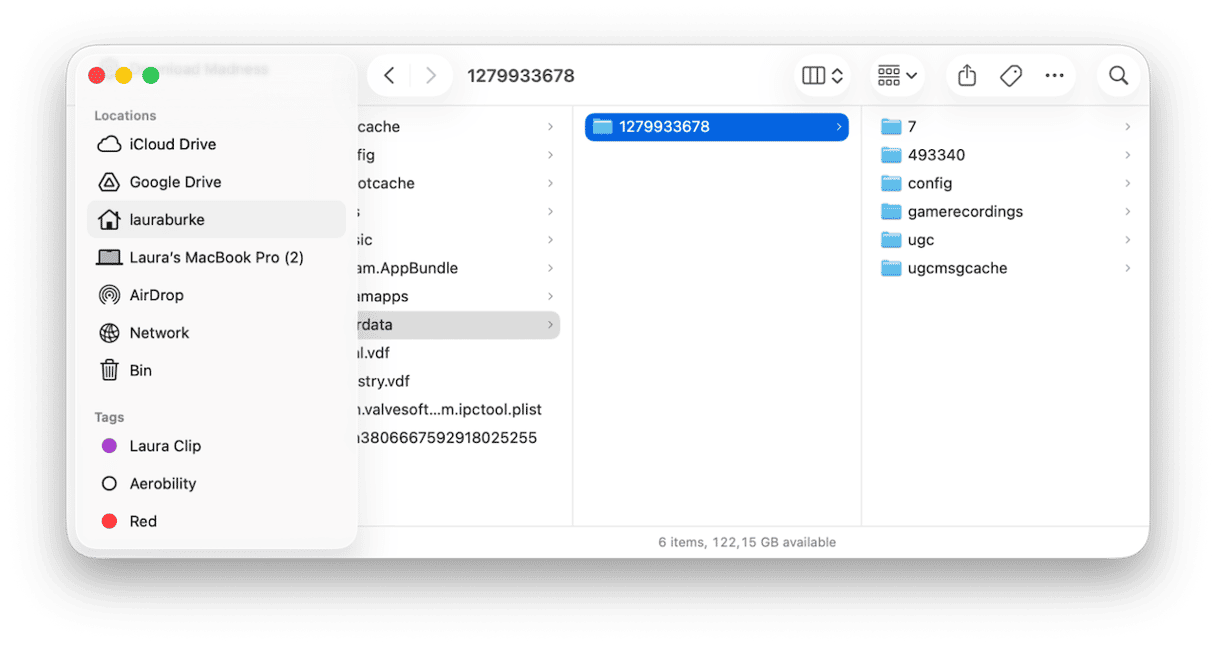
How to prevent Sync issues on a Mac
Hopefully, by now, you've solved the Steam was unable to sync error, so it's time to think about how you can keep your system in top shape and avoid conflicts like this in the future.
I use the Cloud Cleanup feature from CleanMyMac, while it can't fix a stuck Steam cloud upload or broken Steam save sync. Instead, it helps keep your overall cloud storage environment tidy and free from unneeded duplicate files, shadow copies, or large sync‑backups that may contribute to clutter or confusion in your storage habits.
Here’s how I use it as a preventative step:
- Open CleanMyMac — get your free trial here.
- Navigate to the Cloud Cleanup module > Scan.
- Add your cloud services like iCloud Drive or Google Drive.
- Review large files, old archives, or duplicate copies you no longer need.
- Remove them to free space and reduce potential conflicting sync instances.
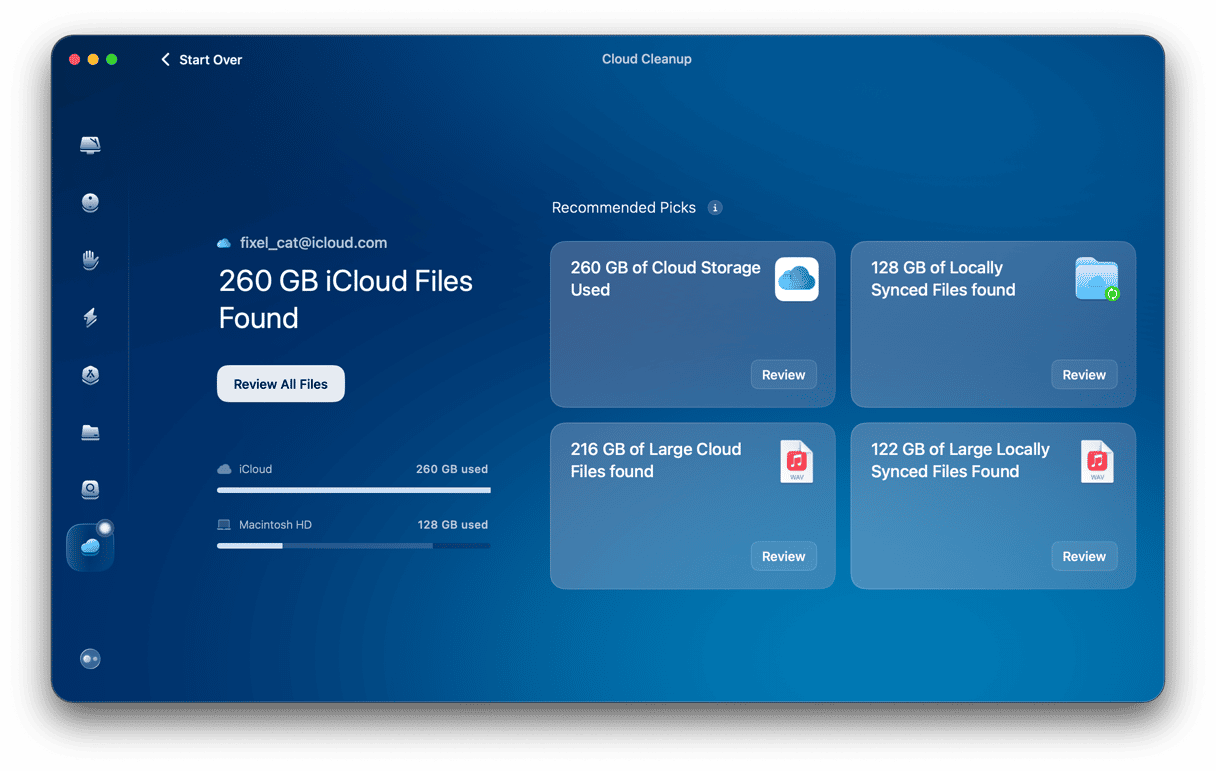
Doing this helps me maintain a cleaner cloud footprint, which indirectly reduces the chances of weird app‑level sync issues over time.
The Steam unable to sync error is frustrating, but with the right knowledge, it's very fixable. In my case, solving the problem on my Mac running Tahoe required checking Steam Cloud settings, clearing local conflicts, disabling interfering macOS services, and giving the system a little cleanup. Hopefully, these troubleshooting tips have helped so you can get back to your favorite games.
FAQs: Steam unable to sync fix
When Steam won't sync, does this mean my save files are lost?
No, most of the time, the files are still on your Mac and on Steam’s servers; just out of sync. If you back them up before major changes, you’re in a safe position.
Will switching between Mac and Windows cause this?
Yes, games played on Windows and then on Mac can cause timestamp conflicts or path differences, especially if Steam’s Cloud doesn’t recognize the save folder structure on macOS.
Could this be a Steam server issue?
Absolutely, sometimes, the problem lies with Steam’s cloud service itself. You can check websites like SteamStat.us or DownDetector to see if there’s a wider outage.
Is this specific to macOS Tahoe?
No, sync errors happen on all platforms, but I found they were more frequent after upgrading to Tahoe. So, the 2025 update context is worth noting.