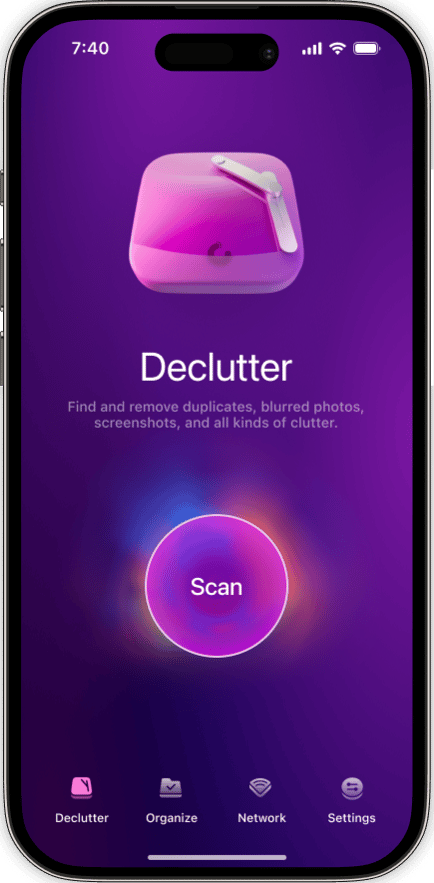Whether you’re looking for a backup solution for the photos on your iPhone or you’re just trying to free up some space, moving your pictures to the cloud is a great way to do it. One of the top cloud services, specifically for pictures, is Google Photos. But like all of the other photo storage services, there are some caveats. While Google promises free unlimited storage, there are some limits to it. But don’t worry — keep reading this article, and we will dive into the details.
Does Google Photos really offer unlimited storage?
The short answer is yes. Google Photos offers free unlimited storage, but that’s only if you don’t mind your pictures and videos being slightly compressed. What’s meant by “slightly” is that Google will limit your images to 16MP resolution and your videos to 1080p. If you’re treating this storage solution as a backup for your photo library, you might be okay with these limitations.
All that being said, you can still choose to upload full-quality pictures and videos; it will just count against the storage quota of your Google One account. And don’t worry, you can always upgrade that storage quota if you run out, but we’ll get into that later.
Prevent duplicates in Google Photos
Before you start uploading your entire photo library to Google Photos, make sure you get rid of unwanted similar shots and duplicates. By using an app like CleanMy®Phone, you can quickly scan for them and declutter your library.
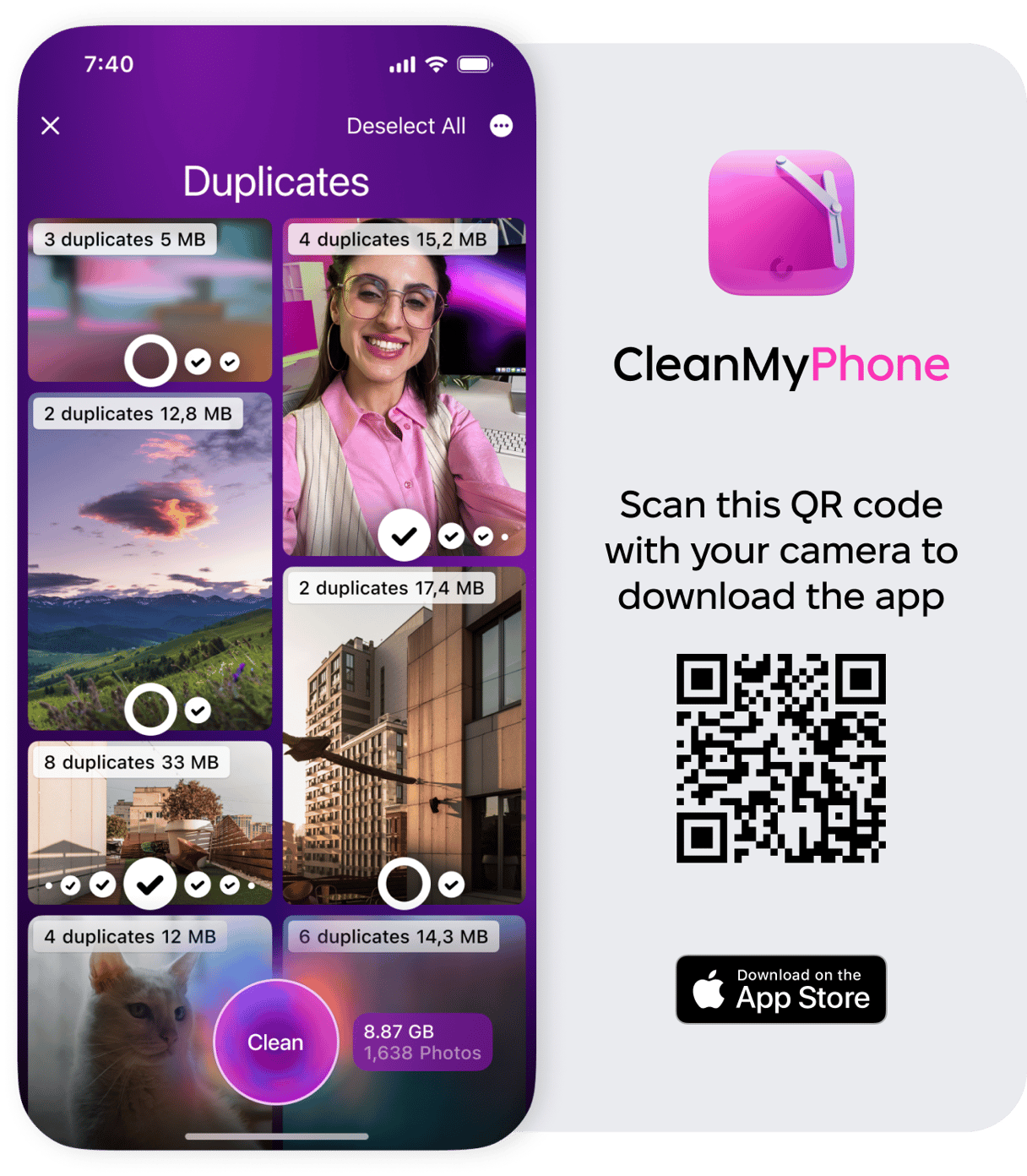
The Google Photos storage limit for uncompressed photos
You can always decide later that you want your pictures to be stored uncompressed in Google Photos. If you opt to do this, it will count against your Google One storage, which means it shares space with anything else you have stored in Gmail, Google Drive, or any of the other G Suite apps. Since you’re sharing storage across all your Google services, you can get 15 GB for free or upgrade to 100 GB for $1.99/month.
If, after you’ve had a chance to play with Google Photos, you decide you want to switch to uncompressed pictures, you can change that from within the iOS app.
- On your iPhone, open the Google Photos app.
- Tap the Menu button (the three lines to the left in the Search bar).
- Tap Settings > Backup & Sync > Upload Size.
- Choose Original.
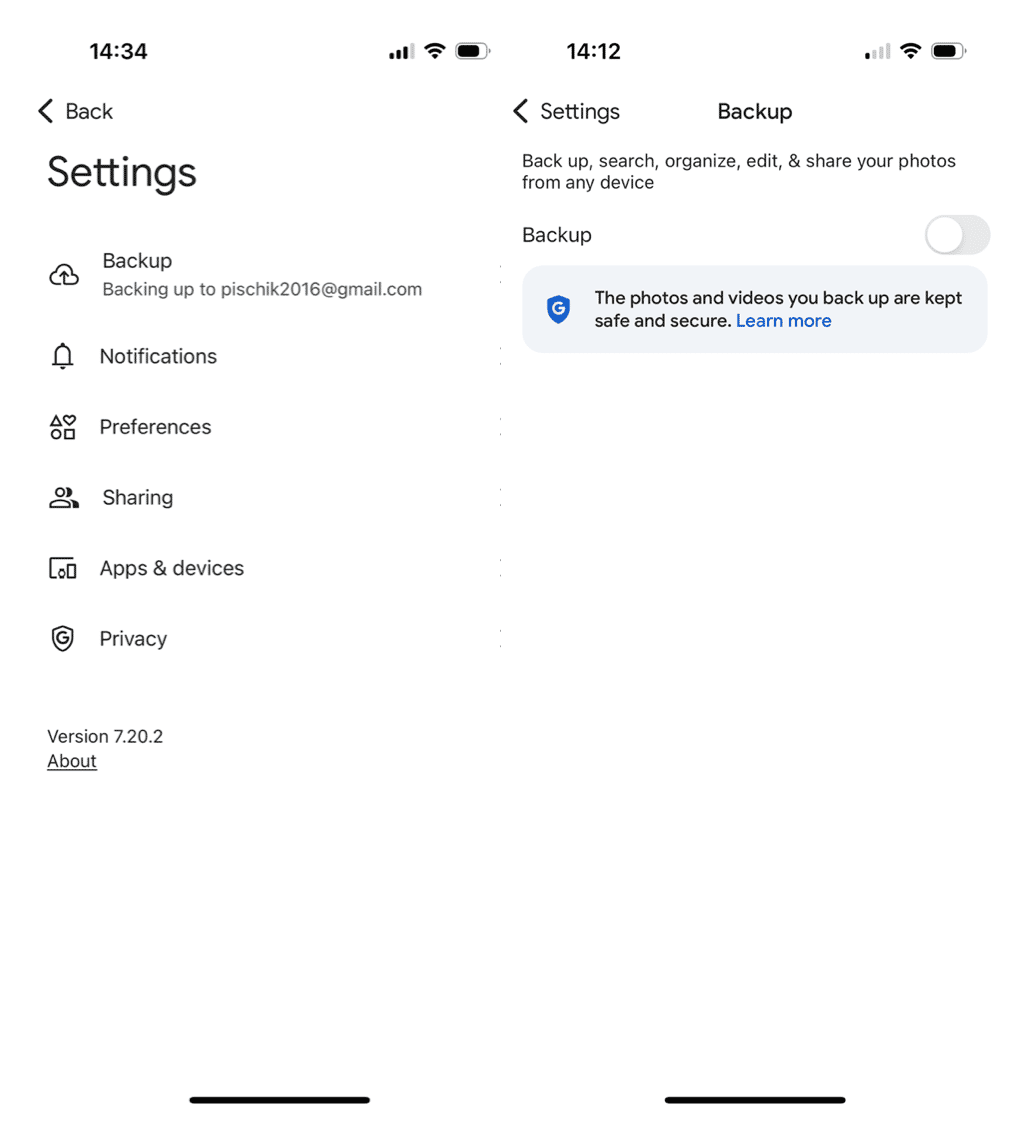
Getting more Google Photos storage
When you set up Google Photos to back up your library at original quality, you’ll eventually run out of space if you’re not regularly managing your library. But Google offers some very basic cleanup tools to help you free up some space. And, of course, you can always upgrade your storage space.
How to free up space in Google Photos
Fortunately, Google Photos offers an easy tool to help you clean up your library. After an initial scan, the app shows you clutter, such as screenshots and old meeting notes that you’ll likely want to get rid of now.
- Open the Google Photos app.
- Tap the Menu button (the three lines to the left in the Search bar).
- Tap “Manage your library.”
- You’ll be shown an Organization card. Tap “Review suggestions” to go through the photos.
How to upgrade your Google Photos storage plan
If you’ve cleaned up your Google Photos library and still need more space, you can upgrade your storage plan directly within the iOS app.
- Open the Google Photos app.
- Tap the Menu button, the three lines to the left in the Search bar.
- Then, tap Settings > Backup & Sync > Buy storage.
- Follow the on-screen instructions to choose your plan and upgrade.
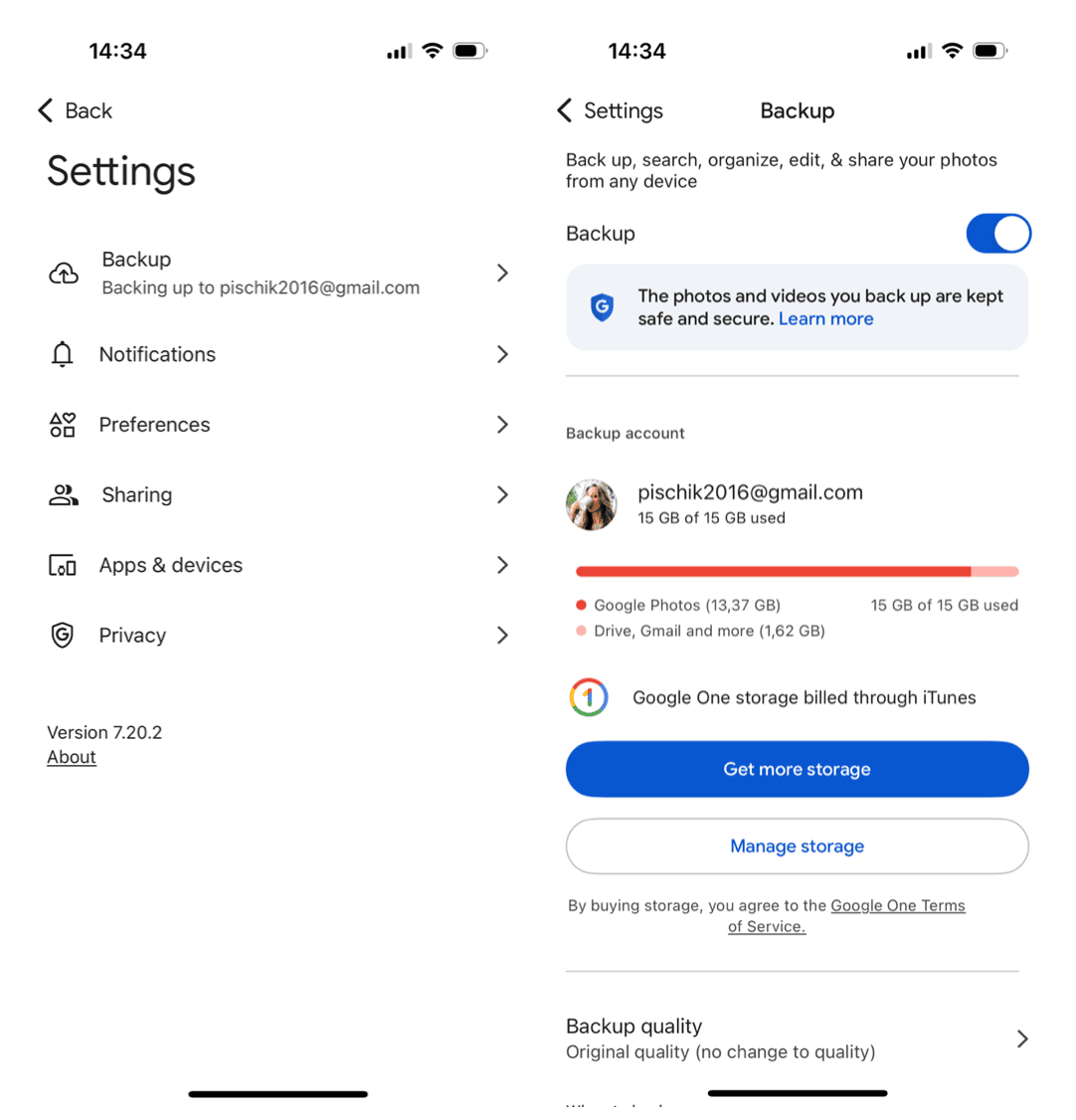
Google Photos is a great solution for your photo library, whether you’re looking to back it all up or just free up space on your phone. And with free, unlimited storage, there’s almost no risk in giving it a test run. So if you want to test the waters of cloud storage for your pictures and videos, Google Photos presents you with a great chance to do just that.