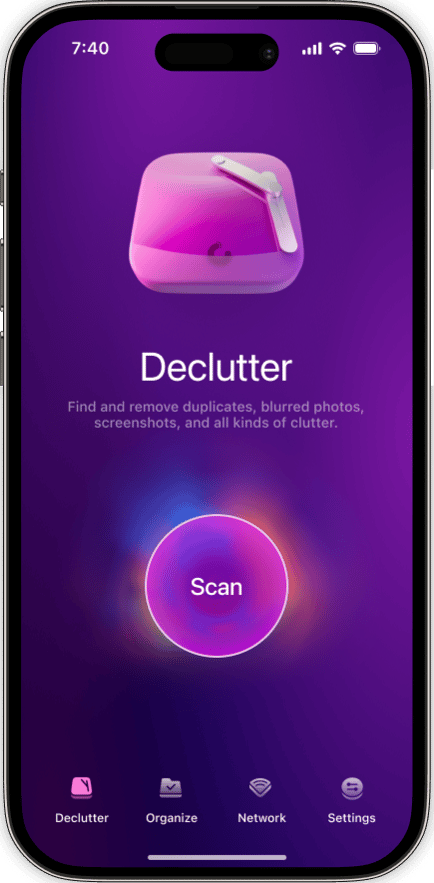Digital clutter and organization are right up there with junk drawers and overflowing closets — out of sight, out of mind. Until the day comes when you run out of storage space. For the tangible clutter, you have to decide whether to move to a bigger house or clean out the closets.
The same is true for iPhone storage. When you start running low on space, you have to decide whether to clear out the digital clutter, upgrade to an iPhone with a larger capacity, or buy more storage with a cloud-based service.
Let’s take a look at the different ways you can get more storage on iPhone. And for those of you who don’t want to pay to store countless cat videos, we’ll also talk about downsizing your digital footprint.
How to get more iPhone storage
The first thing that you should know is that once you buy an iPhone with a certain amount of storage capacity, the only way you can get more physical storage on your iPhone is to buy a new one with more capacity. All of the other options we’ll be discussing will involve offloading or deleting files from your phone so that you can reclaim space.
Before you continue, think about how much space you actually need. Are you a content creator who spends all day taking photos and videos? Do you use your iPhone for both business and pleasure? How fast do you gobble up storage space?
Do you really need to buy more storage?
There’s a good chance that photos are taking up the most space on your iPhone. If you take lots of pictures but never delete the ones you don’t want, you may have hundreds of gigabytes of items you can delete — this will save you space and money. Plus, if you have videos, they typically are space-consuming.
There is the app that can help you with storage cleanup – meet CleanMy®Phone.
The app categorizes all your photos, helping you quickly find blurry and duplicate images, as well as screenshots and screen recordings that are taking up space. It also helps you finding out the largest videos and compress the ones you don't want to delete.
Step 1. Compress Videos or remove largest ones
Here’s how to use CleanMy®Phone to compress your videos:
- Download CleanMy®Phone.
- Go to the Organize module.
- Choose Compress videos.
- Select videos for compression.
- Download CleanMy®Phone and open it on your iPhone.
- From the Declutter tab, tap Scan.
- Your photo clutter will be sorted into folders, such as Duplicates, Blur, Instagram, TikTok, Screen Recordings, etc.
- Tap any folder to review the photos. The clutter will be preselected for deletion, but don’t worry, your favorites are safe!
- Deselect any of the pictures you’d like to keep and tap Clean.
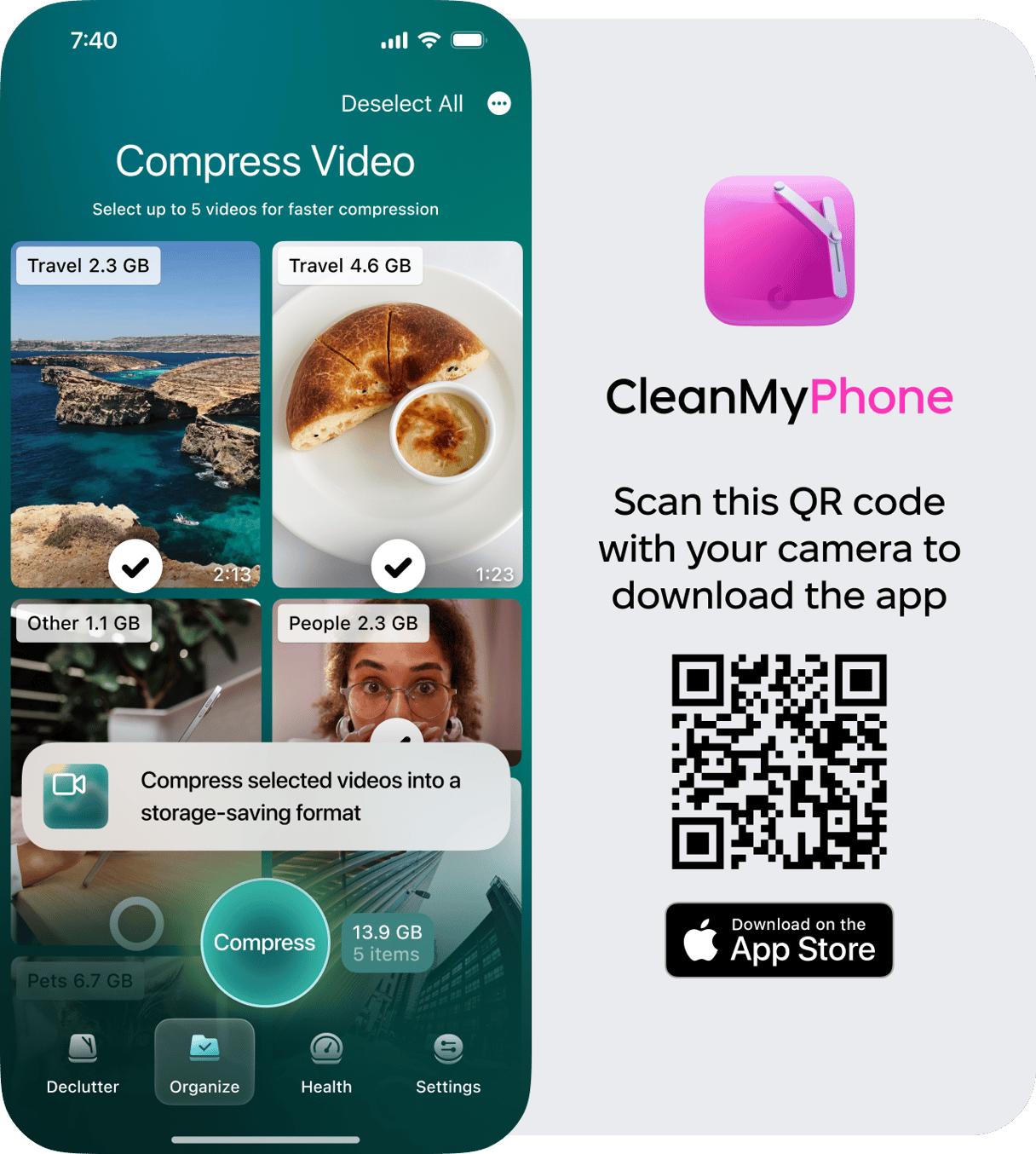
Step 3. Delete screen recordings
Then, you can then tap Declutter and check your screen recordings that are probably wasting your storage space. You can also delete there other clutter like duplicates, blurred images, largest videos, screenshots, and more. Give your library a proper cleanup and see how much space you can free up with CleanMy®Phone. Maybe you won’t even need to buy additional storage afterward.
Step 2. Turn Live Photos to still
In the Organize module, you can also turn your Live Photos to Still. Just select photos you want to convert. CleanMy®Phone will save the still photo while the Live version will go to the Recently deleted folder.
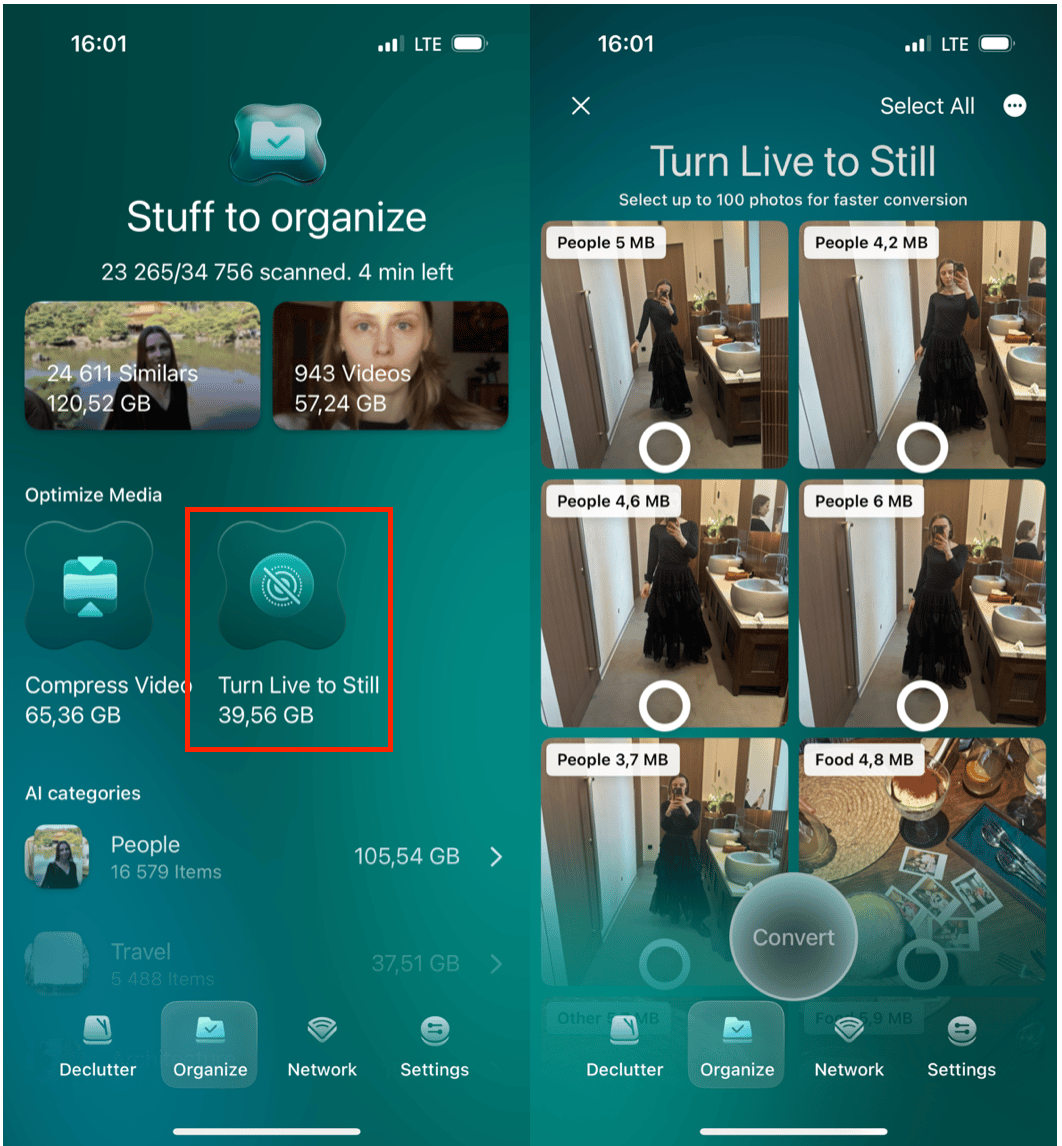
How to buy more iCloud storage on iPhone?
iCloud is the most convenient way to store large files. All iPhones come with 5 GB of free storage space, but as I’m sure you know, that gets used up pretty quickly. For a fee, you can upgrade to iCloud+, which expands your storage to up to 12 TB.
The nice thing about iCloud+ is that it allows you to access all of your files, photos, and videos from any device connected to your account. That means you can view your files on your iPhone, your iPad, or your computer. iCloud also backs up your devices, so if you lose one, you don’t lose all your data.
Here’s how to buy more storage on iPhone through iCloud:
- Navigate to Settings on your iPhone.
- Tap your name to open up your Apple account.
- Tap ‘iCloud.’
- Scroll down and tap ‘Manage Your Plan.’
- Choose a plan from the Upgrade Options based on what you need for storage.
- Tap ‘Buy’ and confirm your purchase.
- Apple will charge the credit card you have on file for your Apple account.
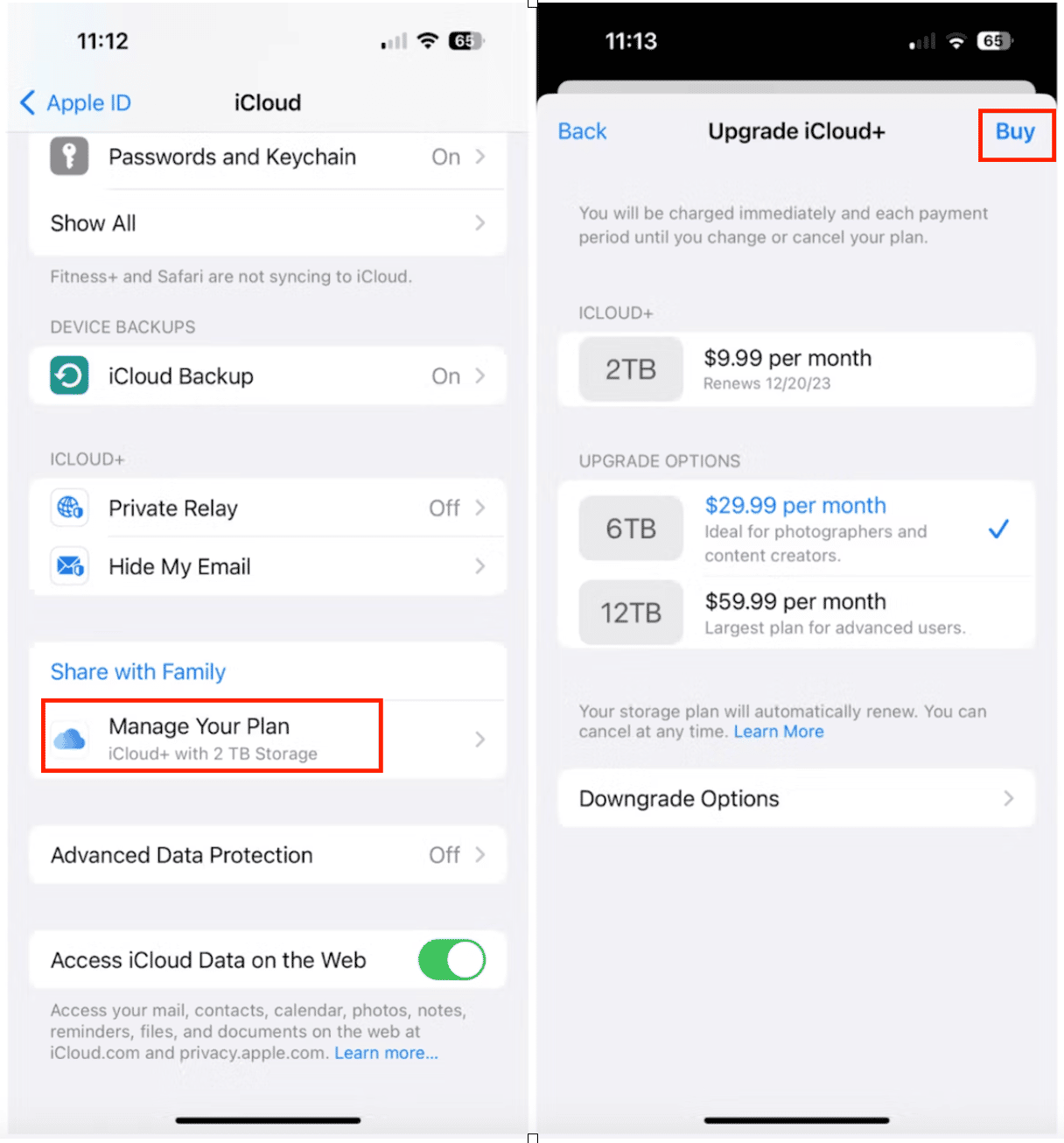
Use a third-party storage provider
iCloud is just one of many cloud-based services that you can use to store your files. You can also use the free or upgraded plans of Google Drive, Dropbox, Creative Cloud, or OneDrive to manage files.
If you decide to use one of these cloud-based solutions, you’ll have to download the app from the App Store and sign in. Unlike iCloud, which automatically syncs your iPhone data, the other services require you to upload photos to the cloud before deleting them from your iPhone.
Buy an iPhone with a large storage capacity
If you take a lot of photos and videos and go through storage space quickly, you should think about purchasing a new iPhone with as much storage capacity as you can afford. iPhone 15 Pro Max comes with up to 1 TB of storage space — that’s space for a lot of cat videos! Of course, all that storage comes with a premium price tag, and only you can decide if it’s worth the investment.
Explore more options to optimize storage on your iPhone
Sometimes cleaning is not enough, so let's explore the other options. For that, you'll need a computer or a flash drive.
Transfer photos and videos to your computer using a cable
If you don’t want to store your files in the cloud, you can transfer them to your computer. Here’s how to import photos and videos directly to your Mac with a USB cable.
- Connect your iPhone to your Mac with a USB or USB-C cable, depending on the model of your iPhone and Mac.
- Open the Photos app on your Mac.
- The import screen should open automatically, but if it doesn’t, just click the name of your iPhone from the sidebar.
- You may also need to unlock your iPhone using your passcode and click ‘Trust’ if you haven’t connected for a while.
- Click the drop-down menu next to ‘Import to,’ and choose an album where you want to save your photos and videos.
- Select the photos you want to import and click ‘Import Selected.’ You can also choose to ‘Import All New Items.’
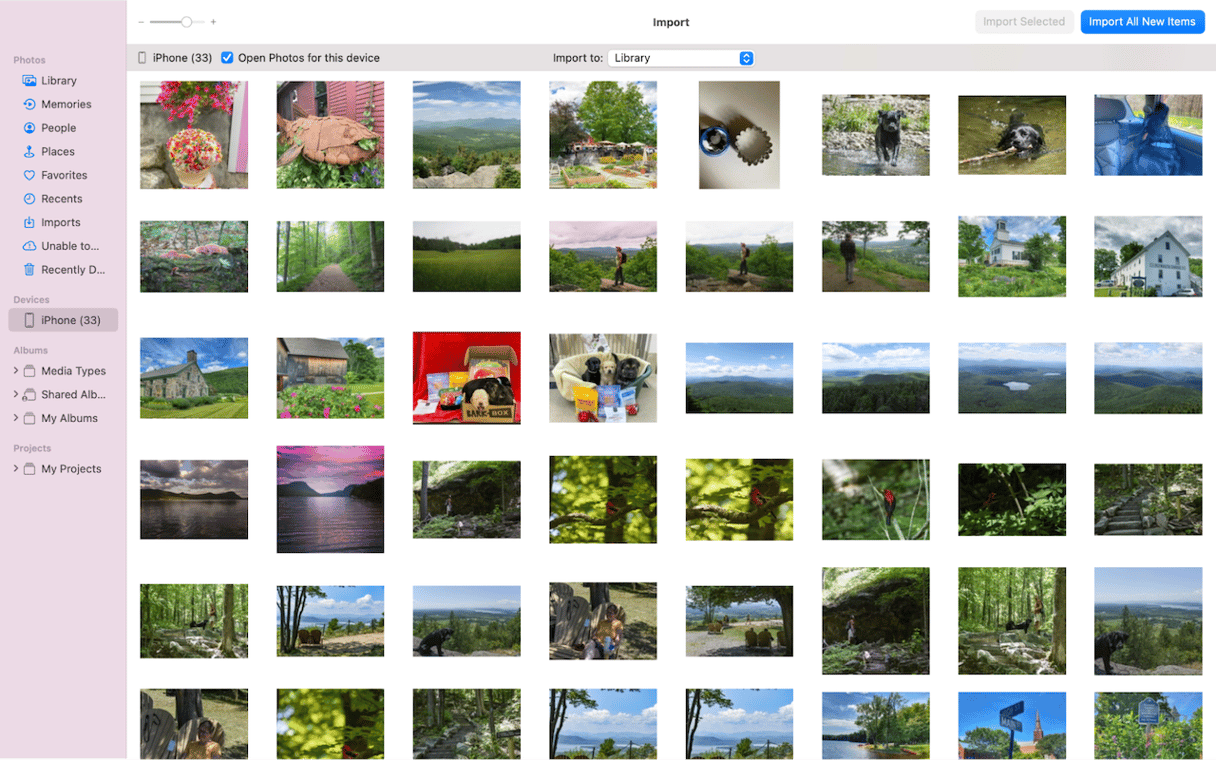
Buy a flash drive to store your photos and videos
If you find yourself constantly upgrading your cloud service so you can fit more and more photos and videos, you may want to buy a dedicated flash drive to store your files before deleting them from your iPhone.
This SanDisk 128GB iXpand Flash Drive Luxe for iPhone is great for storing all those cat videos. The only danger is that flash drives are easy to misplace, and if you haven’t stored your files in the cloud, then a physical loss is a permanent loss.
Finally, offload apps to free up space
Another way to reclaim space on your iPhone quickly is to offload apps, especially the really large apps or the ones you rarely use. Here’s how to offload apps on your iPhone.
- Open Settings.
- Tap ‘General.’
- Tap ‘iPhone Storage.’
- Tap on the app you want to offload.
- Tap ‘Offload App.’ If you want to use the app, simply tap on it, and as long as you have Wi-Fi, the app will update and download so you can use it. All of your data will remain intact.
If nothing so far seems like an option for you, check out this article on how to clear iPhone storage. Hopefully, you will find iPhone cleaning tips that will work better than investing in more storage.
How to get more storage on iPad
The good news is that the steps to free up storage on your iPad are nearly identical to those for an iPhone. Clearing app caches, removing unused apps, managing media files, and optimizing your photo library work the same way on both devices. By following these tips, you can easily reclaim space on your iPad and keep it running smoothly.
Managing storage on your iPhone will likely include a strategy that includes removing clutter, which takes time, and increasing storage, which costs money. How you choose to handle your iPhone storage will depend on which of these two things you value more.