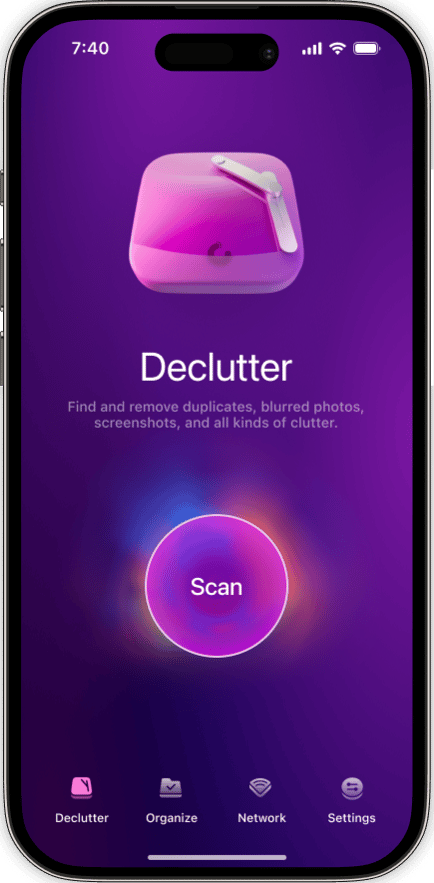If you’re an iPhone user, you know how easy it is to take great, high-quality photos with its camera. And if you’ve ever looked into backing up the photos you’ve taken, then there’s a good chance you’re already familiar with Google Photos.
Now, I know what you’re thinking: is that a safe thing to do? Will all my pictures be online for anyone to see? Keep reading, and we’ll answer those questions and talk about some things to look out for when using Google Photos.
Ok, so is Google Photos private?
At first glance, Google Photos might seem like any other cloud photo storage for iPhone, but it’s actually quite a bit more than that. While it does have a suite of editing and sharing features, it’s best for backing up and automatically saving all of your pictures to the cloud. But what does that mean for your privacy?
Overall Google Photos is fairly secure. It doesn’t automatically post your photos for everyone to see. People won’t be able to google for them. The pictures that you upload are only viewable by you — unless, of course, you share them with other people. But it’s always best to check some of the privacy settings and make sure it’s a level you’re comfortable with.
How do I know my pics in Google Photos are private?
As mentioned earlier, all photos you upload to Google Photos are private by default. The only way photos become public is if you tag another person in a picture or if you share it with another user.
See, when you share a photo with someone, Google sends that person a link. While highly unlikely, if a random person were to get that link, they would be able to see the shared photo. That being said, for the most part, Google Photos is private. And while sharing photos does make them publicly viewable, someone would have to figure out the unique link that Google created.
How to make a private album in Google Photos
If you’re concerned about your privacy, one way to be more confident about it is to create a private album. To make an album on Google Photos that only you can see:
- In Google Photos on your iPhone, tap on the ellipses in the top right-hand corner.
- Tap Album.
- Add a title for the album and tap Select Photos.
- Select the photos you want to add.
- Tap on the check mark in the top left-hand corner to finish.
You don’t have to worry about adding all of the photos you want into the album when you first create it. You can always go back into the album later and add pictures.
Can I hide photos in Google Photos?
In a sense, yes, you can hide photos. There’s an option to “archive” pictures so that they don’t show up in your main feed. From the Photos tab in the Google Photos app:
- Tap on the picture you want to archive.
- Then tap the ellipses in the upper right corner.
- Finally, tap Archive.
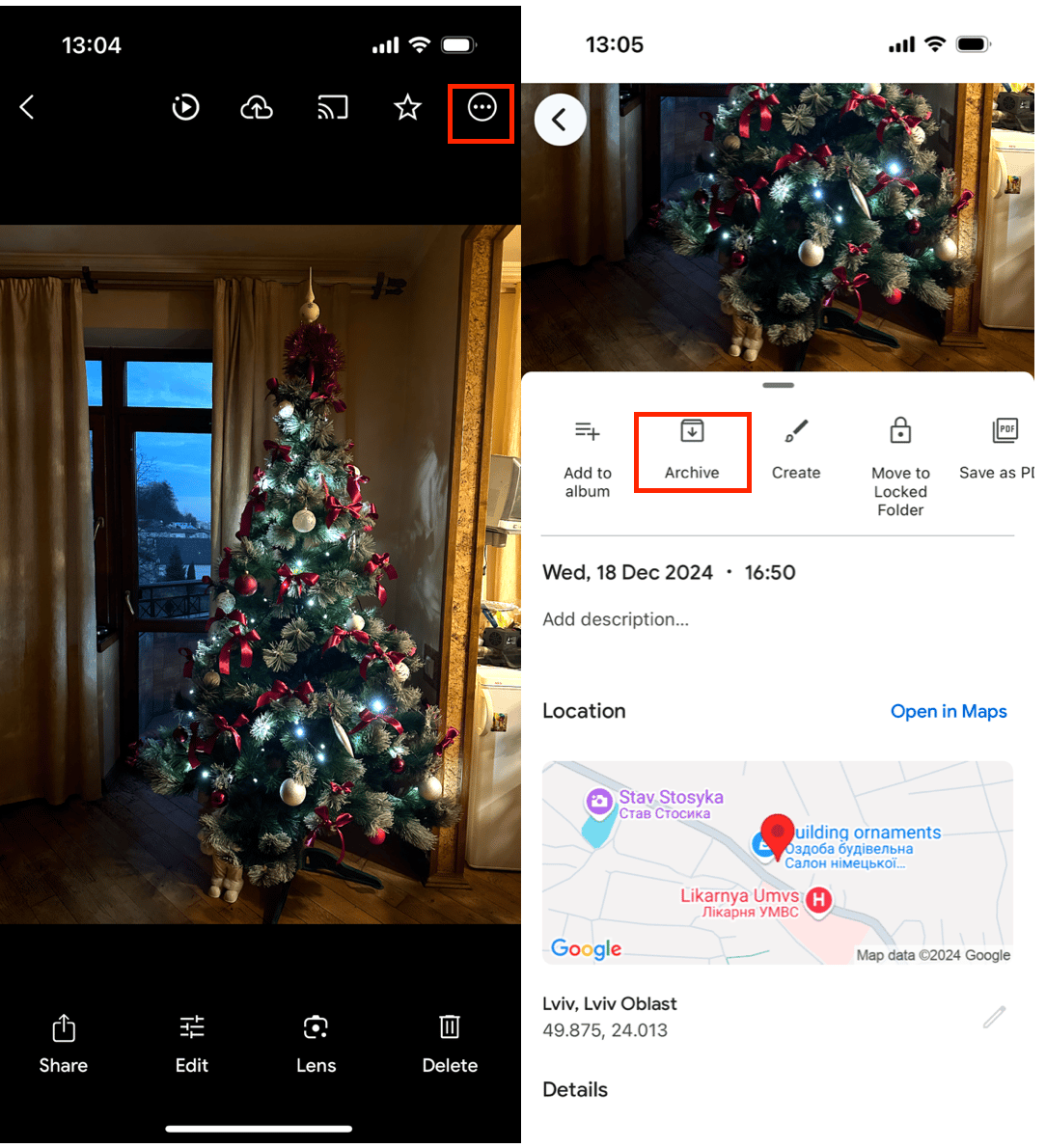
Now, if you want to look at all of the images you’ve archived:
- Go to the Photo tab.
- Tap the three menu lines in the top left-hand corner to bring up the sidebar.
- Tap Archive.
How to create a shared album in Google Photos
If you want to create an album that can be shared with other people and allow them to upload their pictures, follow these steps:
- In Google Photos on your iPhone, tap on the ellipses in the top right-hand corner.
- Tap Shared Album.
- Add a title and tap Select Photos.
- Select the photos you want to add.
- Tap Share.
- Enter the email addresses of the people you want to share with.
For more Google Photos tutorials, check out our guide to Google Photos on iPhone.
Google Photos privacy precautions
As you use Google Photos, there’s a couple of things you can keep in mind to make sure it’s as safe as possible.
Do:
- Check the Sharing settings on each album you create.
- Check the Sharing settings on your account to keep things as private as you want.

Don’t:
- Share photos with an email address whose owner you don’t personally know.
- Upload photos to a shared album you didn’t create.
Google Photos is an easy and convenient way to make sure your photo library is backed up and always stays in sync. And as with anything you put online, you should be smart about how you’re storing things, especially when it comes to personal things like photos and videos. Hopefully, this article helped you feel more comfortable about using Google Photos and ensuring your private data is as safe as it can be.