When Blizzard’s Warcraft universe was adapted into a digital card game, millions of fans worldwide could enjoy their dose of elves, orcs, humans, and the undead. The mechanics were simple yet deep enough to encourage the “one more” mentality at the heart of any good game. Hearthstone has since become one of the most popular cross-platform games, and the move to Mac and macOS was a welcome one for Apple users.
However, sometimes lag or poor frame rates can make Hearthstone slow. When time is running out to play your next card, you don’t want slow Hearthstone performance getting in the way of your big move. So if you’re looking to speed up Hearthstone, you’ve come to the right place.
Why is Hearthstone slow on my Mac?
Hearthstone was designed by Blizzard to be highly accessible on low-performance machines, exemplified by their mobile versions, which run surprisingly well on both Android and iOS.
However, like many online-only games, Hearthstone is prone to lag introduced by poor internet connections or your operating system's interferences. If your Hearthstone is slow on macOS, there may be a few tips and tricks to help speed things up before you lose that all-important ranked match.

1. Scan and repair your game files
Hearthstone has remained popular thanks to its many updates from the development team over time. Updates are released frequently to add new features, fix bugs, or balance cards. However, the constant updates can eventually fragment your game files, leading to slow Hearthstone performance. To keep your game files fresh and clean, try using the Blizzard Scan and Repair function:
- Open the Battle.net app from your Applications list or Dock.
- Click on Hearthstone in your list of installed games.
- Under the title, click Scan and Repair.
- Select Begin Scan.
- Wait for the process to finish.
This should cleanse your files of any discrepancies and help speed up Hearthstone's performance. If you find the process hasn’t worked, you could try a fresh install of the game from scratch to ensure you have the latest working version.
2. Close background apps in macOS
Modern computer systems often rely on a host of applications to keep things running smoothly and safely. From antivirus software to cloud-based filing systems, your Mac may have several applications running in the background at once. However, when it’s time to game, you want every bit of the internet bandwidth and processing power available, so closing these background apps can help speed up Hearthstone. To identify and close any background apps:
- Launch Activity Monitor from Applications.
- Switch tabs to Memory and see what tops the list.
- Go to CPU and see the apps taking up processing power.
- Quit all the apps you don’t need by selecting them and choosing the Force Quit icon from the top bar.
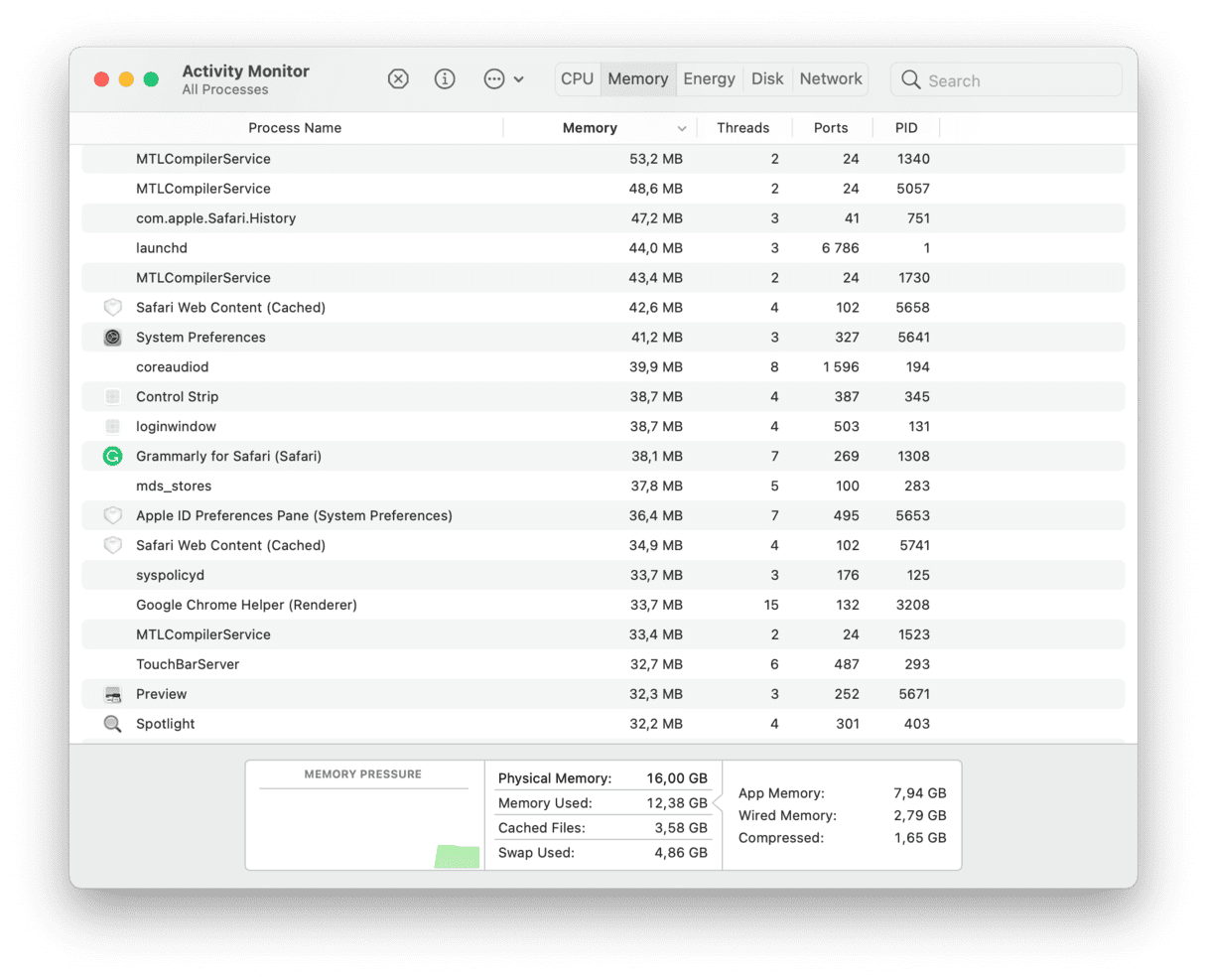
If shutting down background apps hasn’t helped your slow Hearthstone performance, try restarting your system and running the game again.
3. Change your graphics settings to low
If you find Hearthstone running slow, you might need to dial down the graphics settings to help your system smooth it out. When you first launch Hearthstone, the game will automatically default the graphics settings to Medium or High, depending on your Mac's specifications. However, sometimes the preset settings lean on the side of better visuals rather than better performance. To check and change your graphics settings to low:
- Open Hearthstone.
- Click the settings icon on the bottom right of the screen.
- Select Options.
- Under Quality, choose Low.
- Close the Settings Menu and restart the game.
Lowering your graphics settings should help speed up Hearthstone, although it varies from Mac to Mac. While you’re in the graphics settings, you can also disable the Fullscreen checkbox to see if running the game in windowed mode increases performance.
4. Clear cache to increase your FPS rate
Now that you’ve handled some of the big performance fixes, leave the rest up to some clever software designed to do everything else. For example, clearing your cache files, which have likely been accumulating on your Mac for years, will provide you with some much-needed breathing space to focus on loading frames on time.
While it’s theoretically possible to do this manually, most experts advise delegating this task to CleanMyMac and its pre-programmed scripts. The result? Clear cache in seconds to help you if your Hearthstone is running slow. To do this:
- Download CleanMyMac (free trial).
- Choose Smart Scan in the sidebar and click Scan.
- Proceed to Review Details > System Junk.
- Expand User Cache Files, check all necessary items, and click Run when ready.
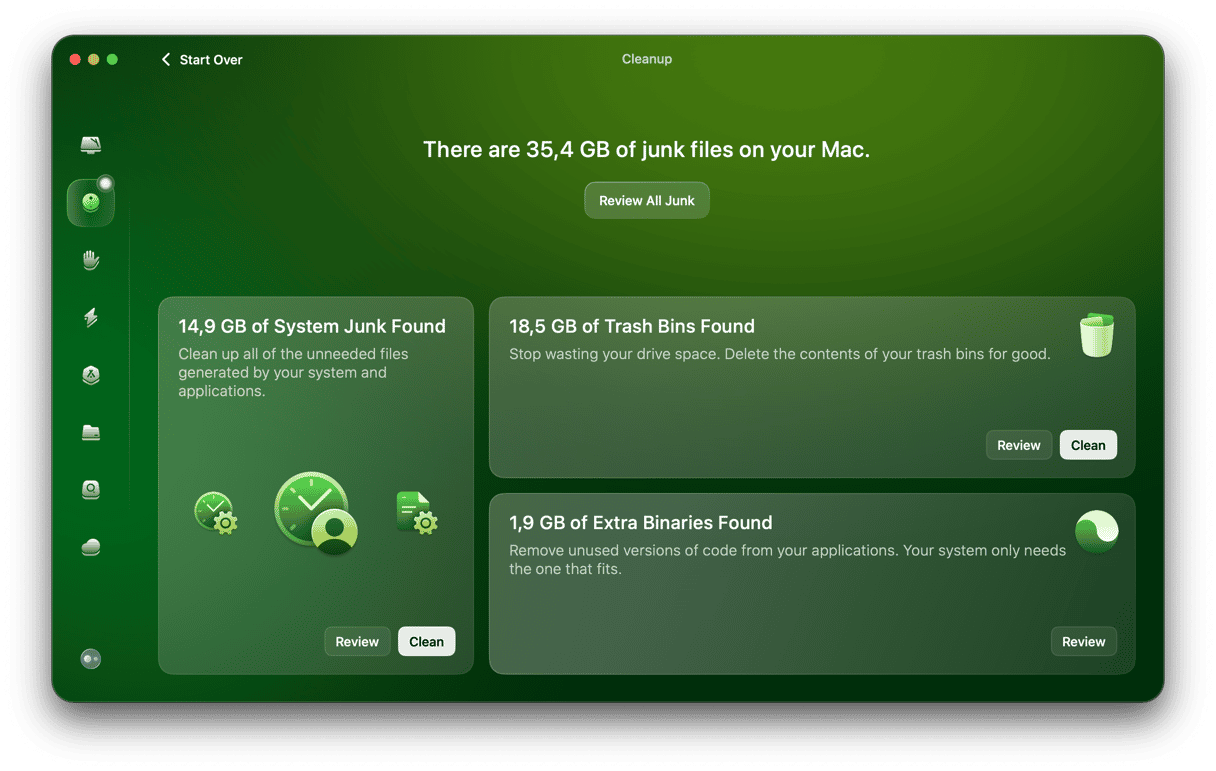
Besides, CleanMyMac will look for other potential improvements in your system and then execute the optimizations for you in just one click. While you’re in the app, you can even speed up your other software by exploring the Privacy and Maintenance tabs. Now you can simply get back to building your dream Hearthstone deck and leave the rest to CleanMyMac.







