There's nothing more frustrating than when an app like Instagram crashes.
While on most occasions this can be fixed by simply refreshing or exiting out of the app, the problem is sometimes beyond our capabilities as users. But how can you tell if Instagram has gone dark — and what (if anything) can you do about it?
In this guide, we'll show you what to do when Instagram isn’t working, as well as some of the reasons why your Instagram app isn't loading properly.
Is Instagram down again? How to find out
Everyone has had those moments when they're minding their own business, scrolling through Instagram when suddenly, the app just stops working. Faced with the ominous loading wheel and no explanation, most of us turn to the trusty internet for answers.
However, a quick Google search can leave us with even more questions than before. But thanks to tools like Downdector, we can easily learn if Instagram is down and exactly where and why these outages are occurring.
Downdector is a tool that provides a real-time overview of outages for all kinds of services — everything from TV providers to cell phone companies to social media platforms. You can access Downdector on your desktop browser or by downloading the app, which is available for free.
In today's guide, we'll show you how to find out if Instagram is down by using the Downdector app:
- Open the app and click on the search bar.
- Search for Instagram and press on the app's name when it appears.
- Press the star button in the top-right corner to favorite the app and receive notifications about reports.
On this page, you will see a graph that shows you how many people have reported problems with Instagram, as well as which features they're having trouble with in the app.
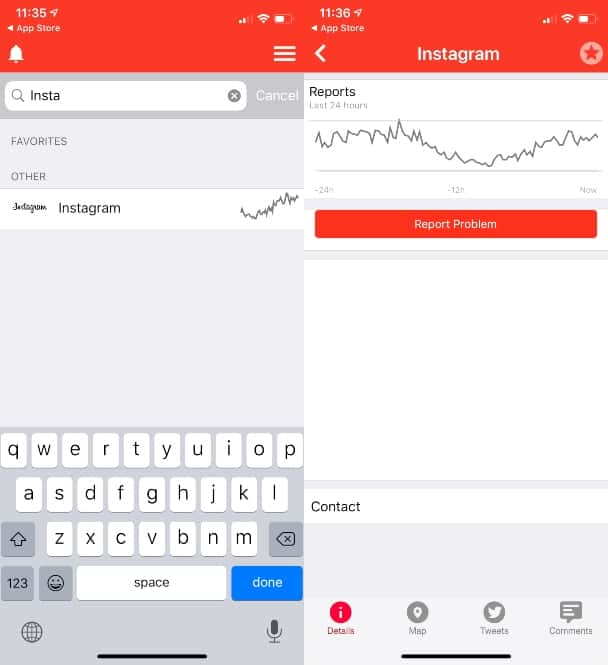
When you click on the Map tab at the bottom of the screen, you'll be taken to a page that shows you the geographic location where people are reporting the most problems with Instagram. The Tweets and the Comments tabs show the most recent comments people have made about issues with the app.
Access to these different variables might give you more insight as to whether Instagram is down and what the problem might be. While you can't do much else other than report a problem yourself, it helps to know that you're not alone.
On the desktop version of Downdector, you can actually see a more detailed graph, as well as the status of reported issues with Instagram.
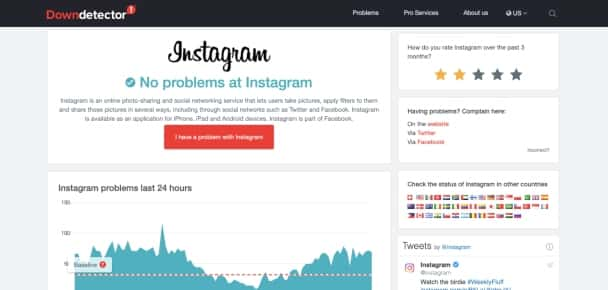
Instagram not working: Troubleshooting common issues
While sometimes Instagram's failure to load might be a part of a larger network issue, most of the time, pesky tech problems can be solved in-house. In this next section, we'll go over some of the most common Instagram headaches you might encounter and what to do if they occur.
Instagram keeps stopping
Every now and then, your strolling is suddenly halted, and Instagram refuses to load any more posts on your feed. Sometimes, you might even get an error message that says, "Unfortunately, Instagram has stopped."
There are several reasons why this might be happening to you, and most of them are super simple to fix.
First, you'll want to check your internet connection. Bad Wi-Fi networks have been the downfall of many Instagram scrolling sessions, so make sure you're connected to a good one. If it's your home Wi-Fi, sometimes simply restarting the router will bring your social media feed back to life.
If your internet is working as intended, the next thing you'll want to look into is the app itself. When was the last time you updated it? If your Instagram app hasn’t been updated to the latest version, that could be the reason for the crash. Most app updates include bug fixes, so if you haven't downloaded the newest version yet, now is the time.
Here’s how to find out if your Instagram app is up to date:
- Open the App Store.
- Press on your profile, which is a photo of you in the top-right corner of the screen.
- Scroll down to your Updates and scroll until you find Instagram.
- If it has the Update button next to it, press it.
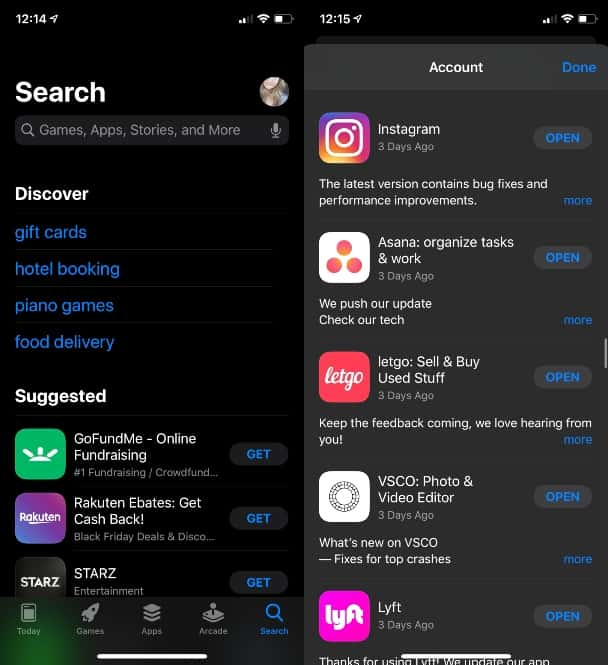
For most people, that seems to fix the error message and get Instagram up and running. If you're still experiencing issues, try reaching out to Instagram Support.
Instagram photos or videos are not loading
What's the fun in scrolling if you can't see any of the photos or videos? If your feed is full of loading symbols over posts — or posts that look like nothing — chances are it's due to one of the reasons we mentioned above: bad Wi-Fi or an outdated app.
However, if you have your iPhone switched into power-saving mode and your battery is getting low, the device itself could be preventing videos from playing in order to conserve energy. If that's the case, simply charge your battery and get back to scrolling.
Now, if it’s just a single post that isn’t loading (rather than your entire feed), chances are the person who posted it has deleted it.
Instagram hashtags are not working
If you're an avid player of the hashtag game, you know how annoying it can be when they stop working. Unfortunately, problems with hashtags are a little harder to solve because they have more to do with your account than a technical error.
Most of the time, if a hashtag stops working, it's because Instagram has flagged your profile as spam or has shadowbanned you. Fake profiles and spam accounts have long misused hashtags, so recently, Instagram developed stricter guidelines for using them.
While that's great for the goal of creating a spam-free Instagram community, it's not great for those who unintentionally violate the rules. When your account is flagged, you can only reach accounts that follow you — not any new ones — thus making hashtags pointless.
Some of the most common hashtag mistakes people make are: using trending hashtags that are irrelevant to the post, using the same hashtags for every post, or using banned hashtags.
If you think you might have been banned, the best course of action is to remove any banned hashtags from your posts, stop using hashtags for a few days, and then contact Instagram support.
Instagram music is not working
One of the most enjoyable parts of using Instagram Stories is being able to add music to your photos and videos. But what happens when the music stops playing?
If you can't find the music sticker within the Stories feature, you'll first want to make sure that your Instagram app is up to date. Adding music to Stories was only made available to iPhone users as of June 2018. Since then, most of the missing music sticker issues have been fixed, but if you're still having trouble getting a song to play, try exiting the app or uninstalling and reinstalling it altogether. If those solutions don't work, contact Instagram support.
Instagram is a wonderful social media platform that’s fun to use, but that doesn't mean it's without faults. While the occasional outage is unavoidable for any service, most of the time, these periods are few and far between.









