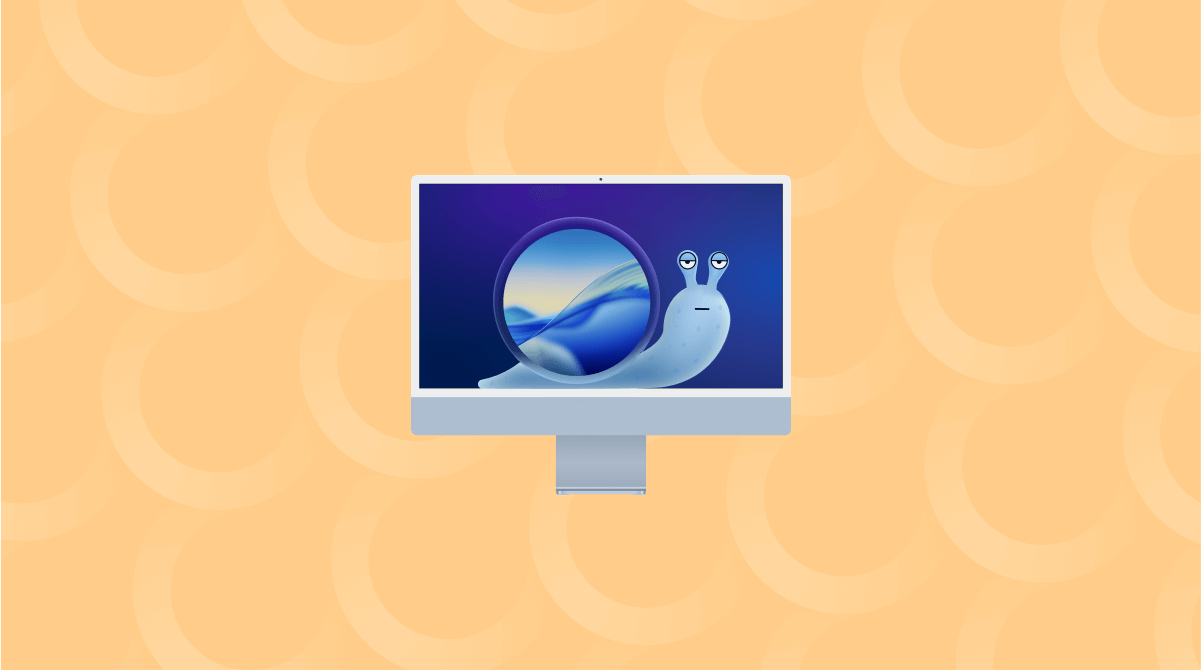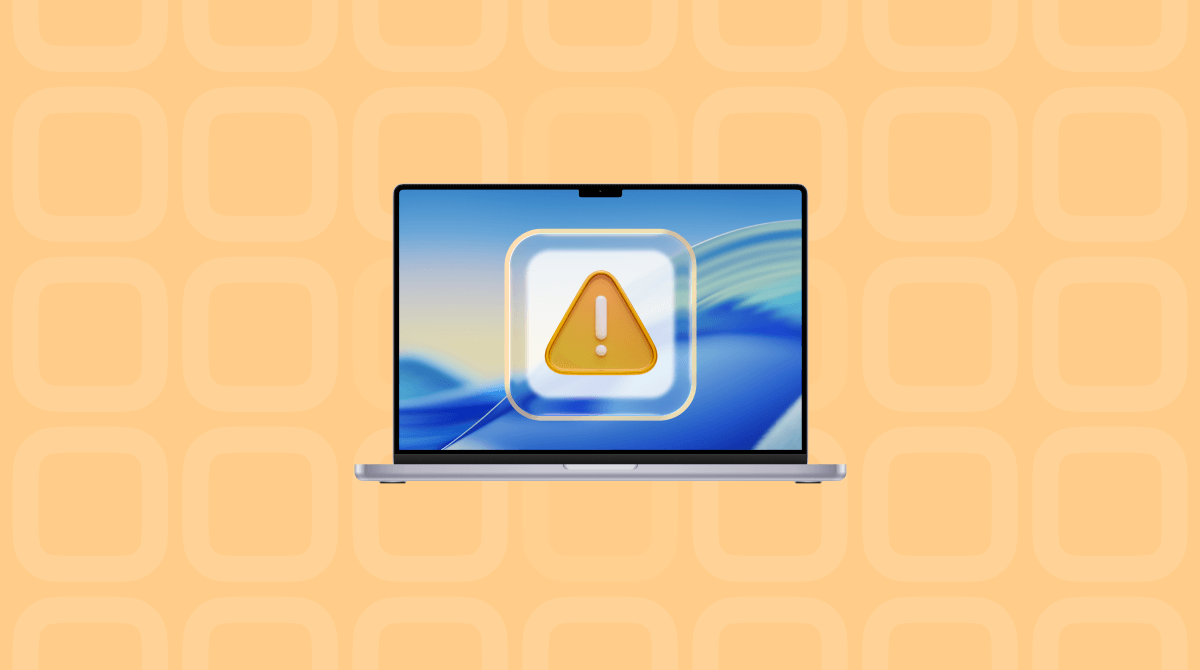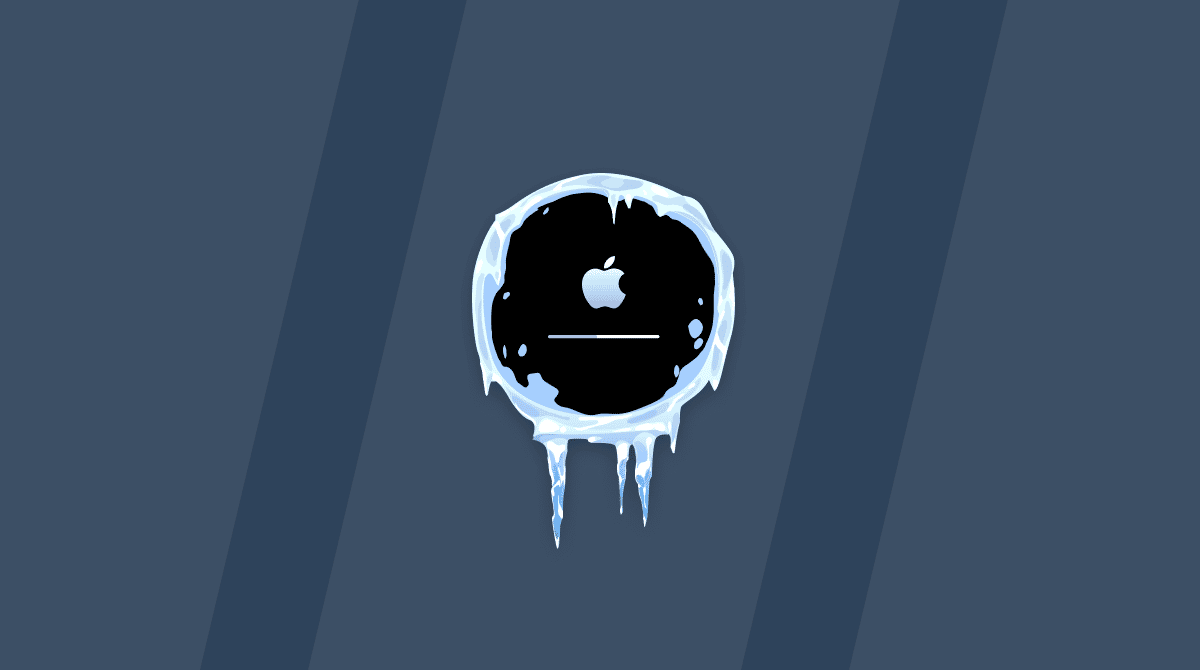If you’ve recently installed macOS Tahoe and notice that it is freezing when you try to run certain applications or complete some tasks, there are a number of possible explanations and ways to fix it. In this article, we’ll show you how to troubleshoot it. Let’s dive in!
Why is macOS Tahoe freezing?
Good question. There are several possible explanations, and the only way to find out which one fits your experience is to go through them and eliminate them one by one.
- Your Mac is not supported to run macOS Tahoe. While theoretically it’s possible that a Mac that’s not supported by Apple for macOS Tahoe could still run it, it’s likely to have performance problems. And if your Mac falls into that category, that’s the most likely explanation for it freezing. You can check the list of supported Macs for macOS Tahoe on Apple’s website here.
- You’re using an app that hasn’t been updated to run in macOS Tahoe.
- There’s a background extension causing a problem.
- Your Mac is infected with malware — yes, it can happen.
- A file or files on your Mac are conflicting with the updated OS or updated applications.
- Your Mac is too hot, and the OS is throttling the maximum CPU speed to prevent damage from overheating.
What to do if macOS Tahoe freezes while you’re installing it
There have been some reports from Mac users who have tried to install macOS Tahoe only to find that when it gets to the stage where it says there is less than a minute remaining, it stays there for hours and nothing more happens.
If the installation really was frozen, the only way to fix it would be to boot into recovery mode or from an external disk and reinstall the OS. And if that didn’t work, you’d need to completely erase your startup disk and do a clean install. That’s a good reminder that you should always back up your Mac before installing a new operating system. However, in this instance, one solution that seems to work is to press the power button until your Mac shuts down, then power it up again. It should then boot into the new OS.
How to fix it when macOS Tahoe is freezing
Before you start trying to figure out the cause of your Mac freezing, there are a few things you can do that are catch-all fixes for several problems and might resolve the freezing issue. Doing those first will save lots of time later.
1. Restart your Mac
Restarting your Mac frees up memory and deletes temporary files. On Macs with Apple silicon, it also resets the system management controller (SMC) and NVRAM. It’s the first thing you should do when you run into problems on your Mac.
2. Update macOS
It’s possible that the problem is a bug in macOS Tahoe that was fixed in a recent update. Go to System Settings > General and choose Software Update. Then, wait for your Mac to check whether there is an update available. If there is, follow the instructions on the screen to install it.

3. Update all your applications
Most applications are updated to take advantage of new features when a new version of macOS is released and to ensure they are optimized for the new operating system. So, you should update all your apps if they are not set to update automatically. For apps downloaded from the App Store, you can install updates in the Updates section of the App Store. Other apps can usually be updated by clicking their name in the menu bar and choosing Check for Updates.
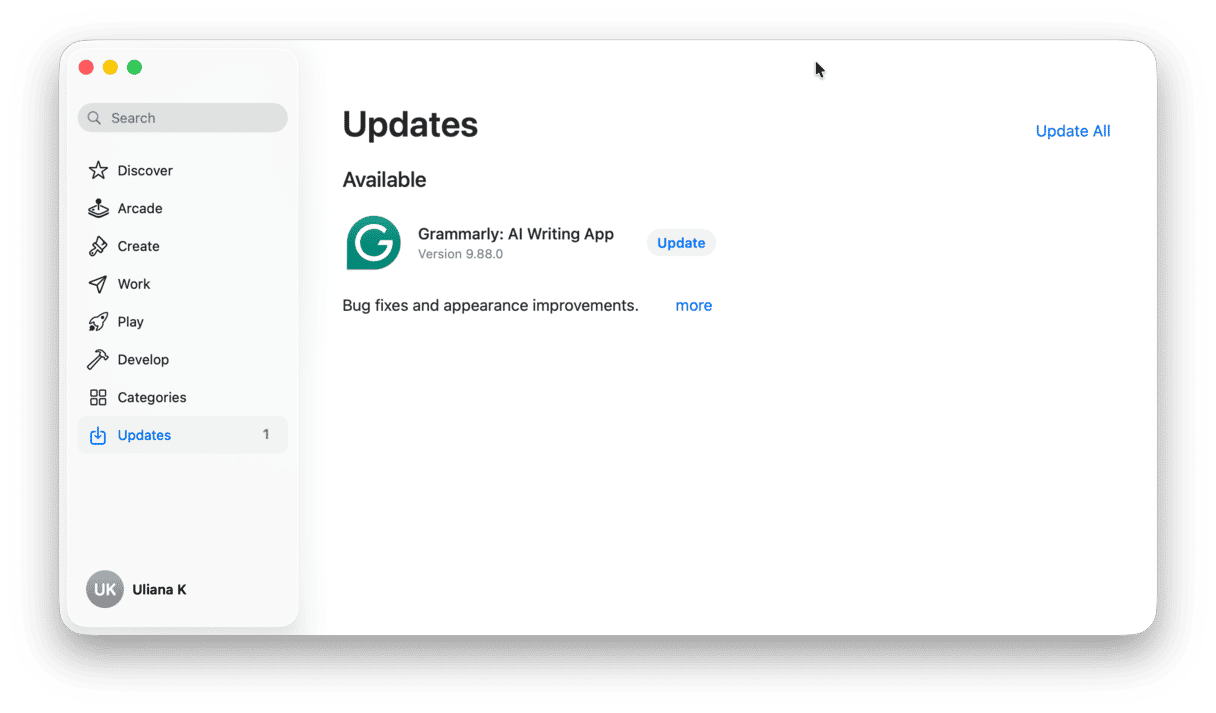
4. Check for malware
It’s unlikely that a malware infection is the cause of your Mac freezing, but it’s worth eliminating, as it takes only a few seconds to check. You’ll need a specialist antimalware tool to do that. Alternatively, you can use a Mac cleaner app that comes with malware removal tools.
We recommend CleanMyMac and its Smart Care feature. Not only does it detect all the latest Mac-specific threats, but it also scans your Mac for junk files and clutter that could be causing conflicts and allows you to remove gigabytes’ worth of unnecessary files with just a few clicks. It also allows you to run maintenance tasks, delete duplicate downloads, and install vital app updates. All with one click. Here’s how to use it.
- Get your free CleanMyMac trial — you can use it free for seven days.
- Open it and choose Smart Care in the sidebar.
- Click Scan.
- When it’s finished, click Run to run all the tasks it recommends or Review to see what it has found and choose for yourself what to run.

5. Boot your Mac into safe mode
Safe mode loads only those extensions needed for your Mac to start up. If you boot into safe mode and are able to use your Mac without it freezing, then it’s likely that a background extension is causing the problem.
You can then reboot normally, go to System Settings > General > Login Items & Extensions, and turn off all background extensions and reboot. Then, turn each extension on, one at a time, rebooting each time until you find the one that is causing your Mac to freeze.
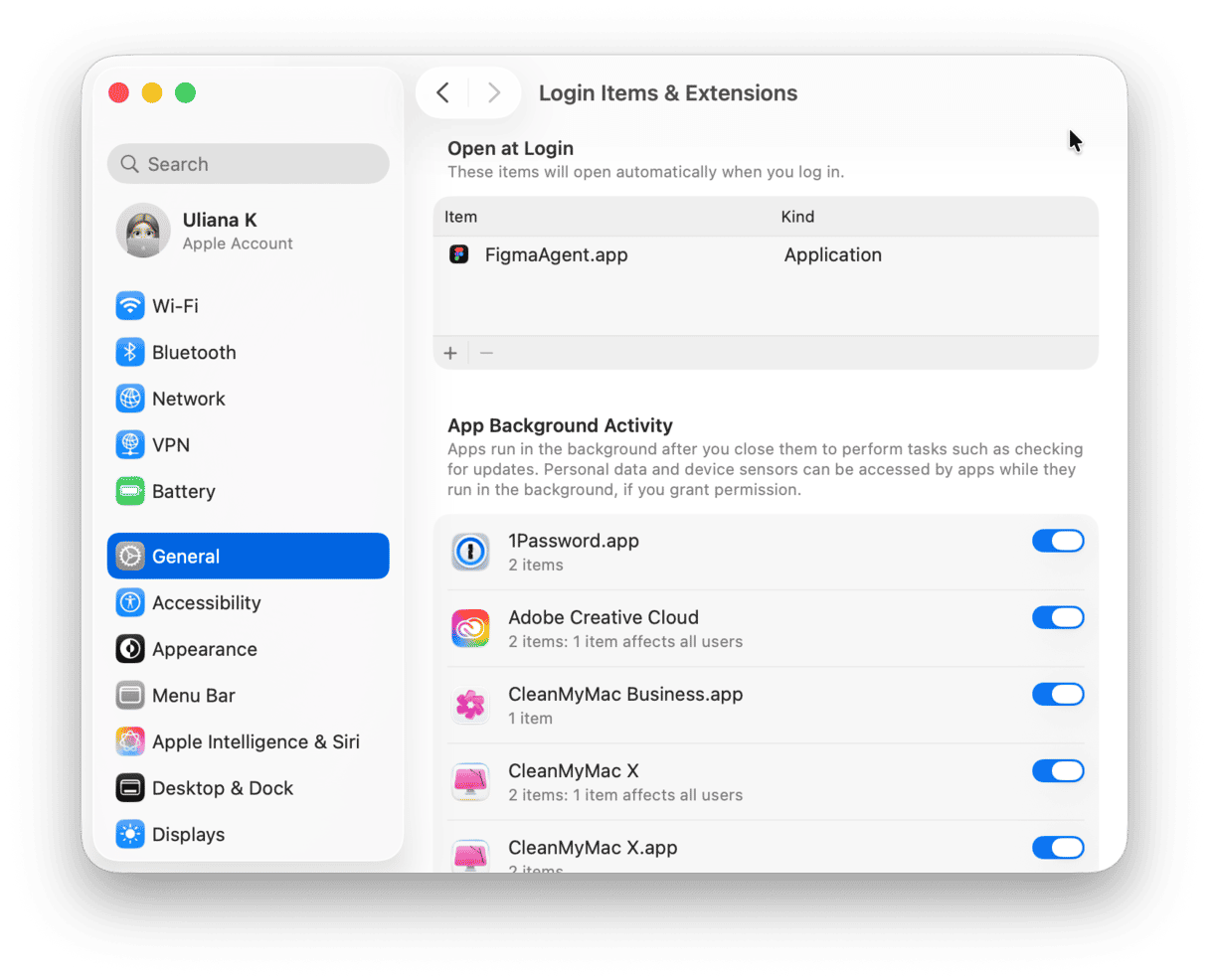
The process for booting in safe mode is different depending on the Mac you have. To find out how to do it on your Mac, refer to this page on Apple’s website.
6. Quit resource-heavy processes
If nothing so far has worked, it’s possible macOS is throttling the CPU to prevent it from overheating. This is much more likely on a hot day when you’re in a room that isn’t cooled or when you’re using an older Mac that may have vents blocked by dust.
The process that manages the temperature of the CPU is kernel_task, so to check whether it’s working to prevent from overheating, go to Applications > Utilities > Activity Monitor and click the CPU column. If kernel_task is using lots more CPU cycles than any other process, that’s an indication that your Mac is too hot. To fix the problem, move to a cooler room or shut down your Mac and wait for it to cool.
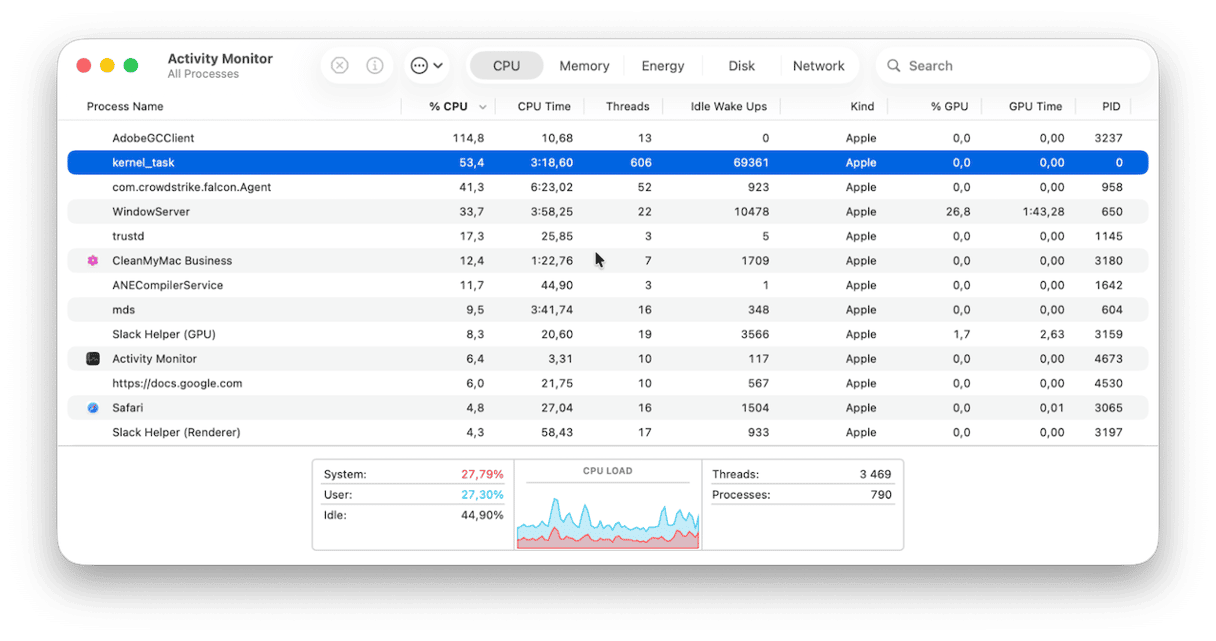
If you have recently installed the latest version of macOS and found that macOS Tahoe is freezing on your Mac, there are a number of possible causes. Before you start trying to find the reason for the freezes, there are several things you can try to fix the issue. If those don’t work, you can then get to work trying to isolate the cause and deal with it. Follow the steps above to do all of that and get your Mac working smoothly again.