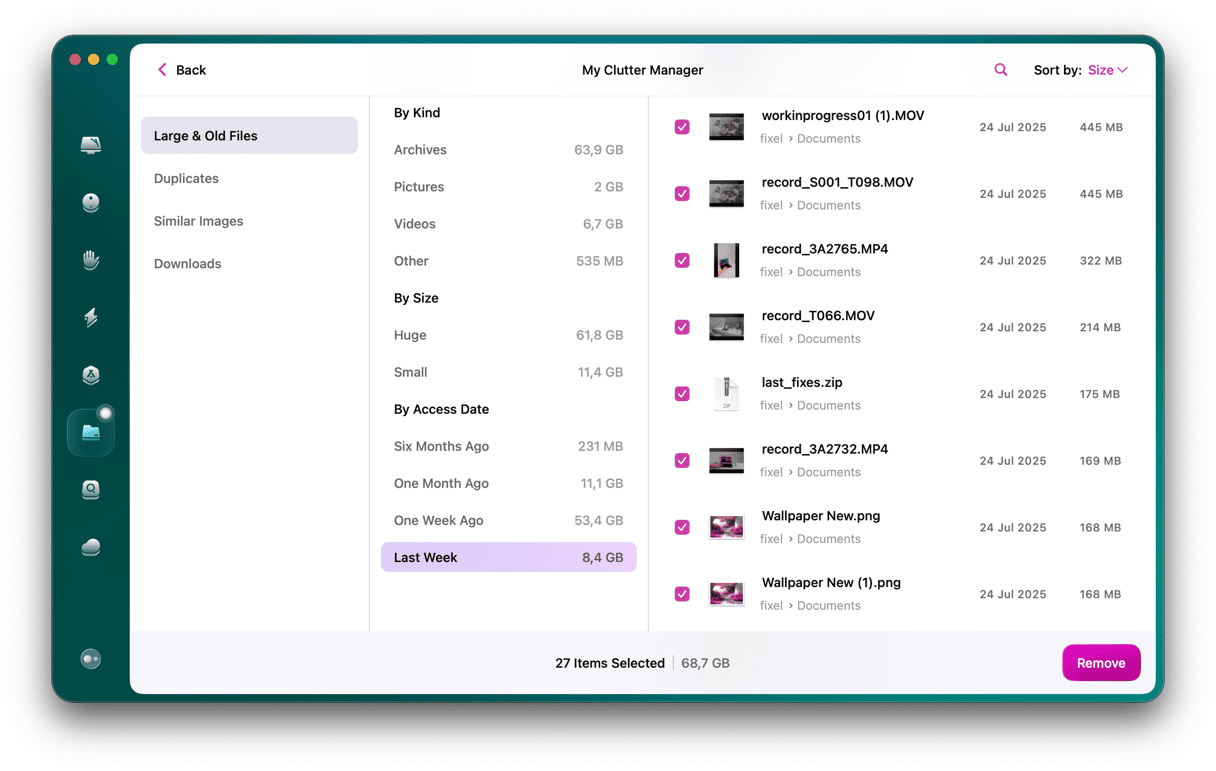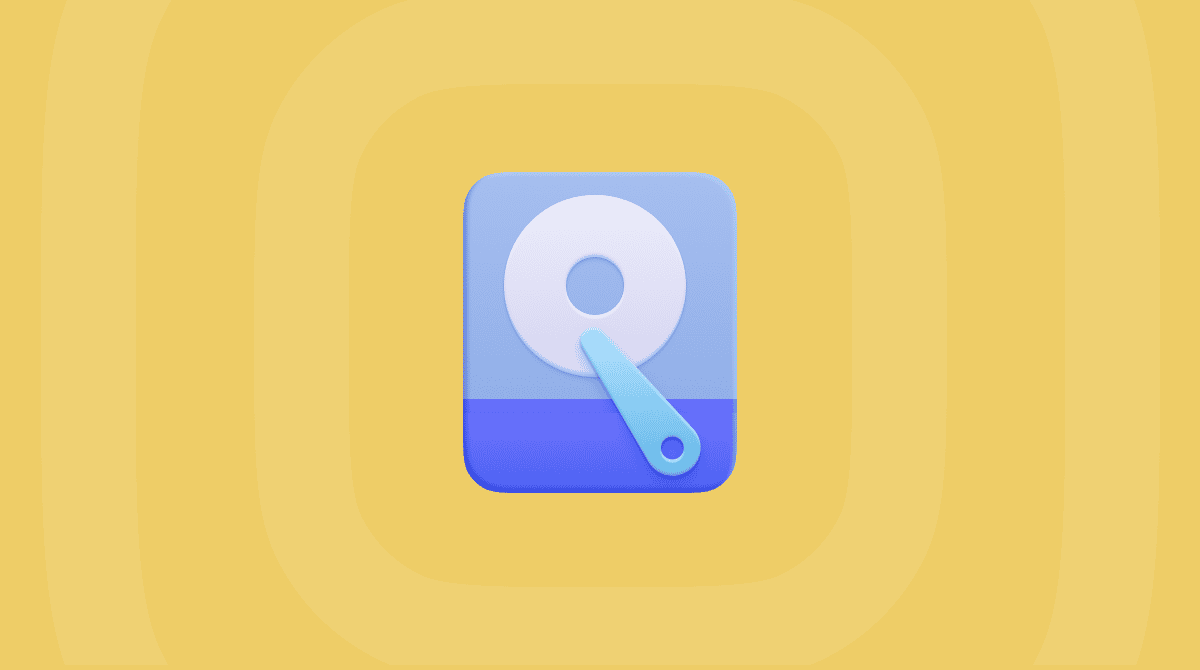There are several reasons why you might need to make a file smaller on your Mac. One could be that you’re running out of space on your startup disk. Or you may want to send the file by email or upload it to the web. Whatever the reason, there are some ways to do it. How you reduce file size will depend on the file type, its contents, and whether you can edit the file or not.
Let’s jump right in!
How to make the file size smaller on Mac
The first question to ask yourself before reducing file size is whether you can change that file. For example, you can make a video or photo file smaller by reducing its resolution. Also, you can make an image smaller by changing the compressing settings for the jpg and png file or saving it as a jpg or png if it is a TIFF file.
Likewise, you can make the audio file smaller by exporting it as an MP3, for example, instead of AIFF or a high-resolution audio format. Other files can be reduced by compressing them in the Finder or a third-party tool. But that method has limitations, so it won’t do much to reduce the file size that’s already compressed.
Read below the best ways to reduce file size.
How to make a PDF smaller on Mac
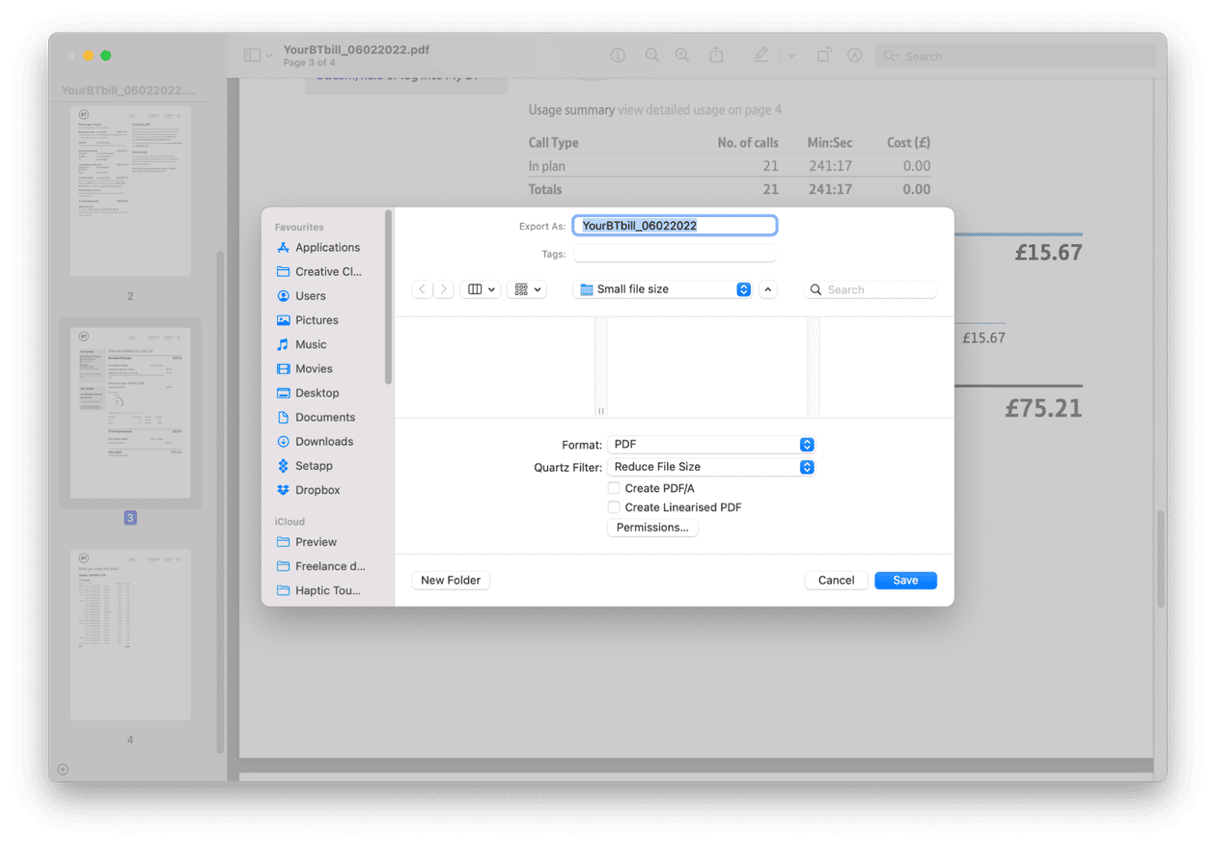
The easiest way to reduce a PDF on your Mac is to use the Preview application. Here’s how:
- If Preview is the default application for opening PDFs on your Mac, then double-click at the top of the file to open it. If it’s not, control-click the PDF file and choose Open With.
- Click the File menu in Preview and choose Export.
- Click the Quartz Filter menu in the dialog box and choose Reduce File size.
- Type a new name for the compressed version of the file and choose where you want to save it. Click Save.
How to compress a file on your Mac
You can compress any file in the Finder. But remember, the degree to which the file size can be reduced depends on the file type and its content. There’s no harm in trying it, though.
- Navigate to the file in the Finder.
- Control-click on it and choose Compress.
- Wait for the file to be compressed.
- You will see a new version of the file with the extension ‘.zip.’
How to make a video file smaller on your Mac
If the video file has a high definition resolution (4K or 1080p), you can make smaller the file size in QuickTime Player by reducing the resolution. Follow the instructions below:
- Control-click the file in the Finder and choose Open In > QuickTime Player.
- Click the File menu and then Export As.
- Choose a resolution lower than the file’s current resolution. Give the file a name, and choose where to save it.
- Click the menu at the bottom of the dialog box and choose Smaller File Size (this may mean it won’t play on some devices. If you need it to be widely compatible, leave it at Greater Compatibility). Click Save.
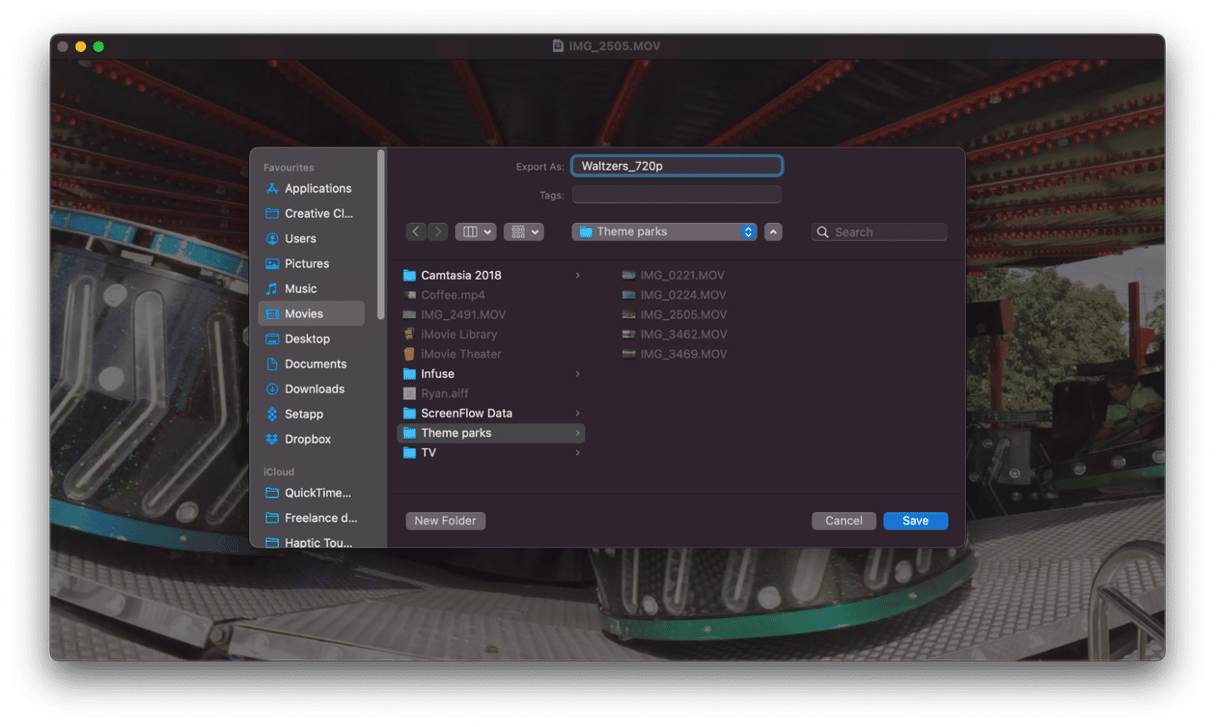
You can also reduce the video file size by removing the audio or the video if you only need the audio. Simply click the Edit menu in QuickTime Player > Remove Audio or Remove Video.
How to make a picture file smaller on Mac
You can also use Preview to reduce the size of image files.
- Control-click the image file in Finder and choose Open With, then Preview.
- Click on the File menu and choose Export.
- Select jpeg and then use the slider to reduce the quality of the image.
- Click Save.
How to make a Pages document smaller on your Mac
You can reduce the file size of the Pages document by making changes to that document. Here’s how:
- Open the file in Pages.
- Click the File menu and choose Reduce File Size.
- Choose the options you want from the dialog box, such as ‘Scale down large images.’
- Click Reduce This File or Reduce a Copy to create a smaller-sized document copy.
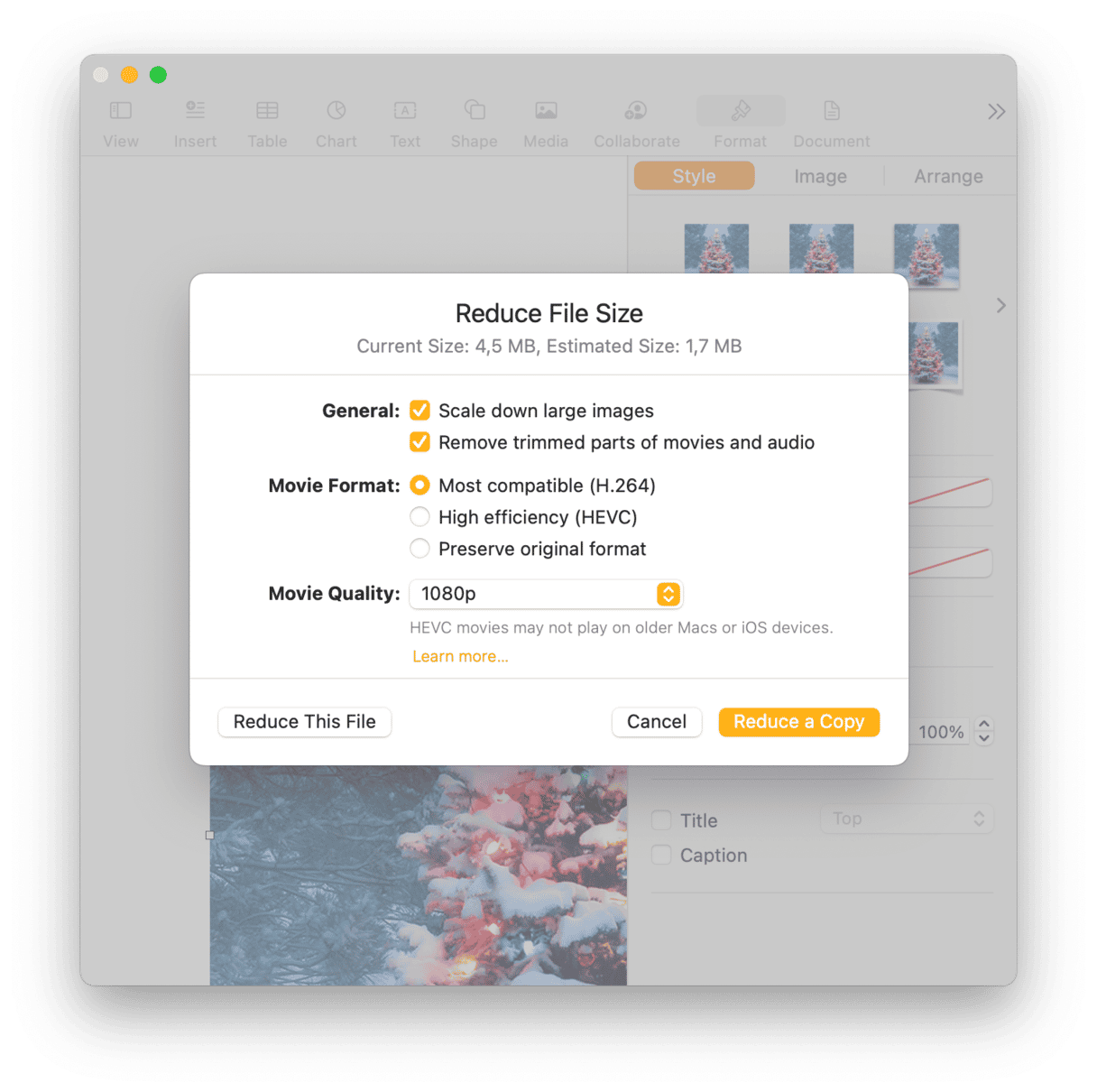
There are many ways to reduce the file size on your Mac. Follow the steps above for the specific file type you intend to consolidate. And remember, if you want to spot large and old files on your Mac to free up space, you can do it in just one click with CleanMyMac.