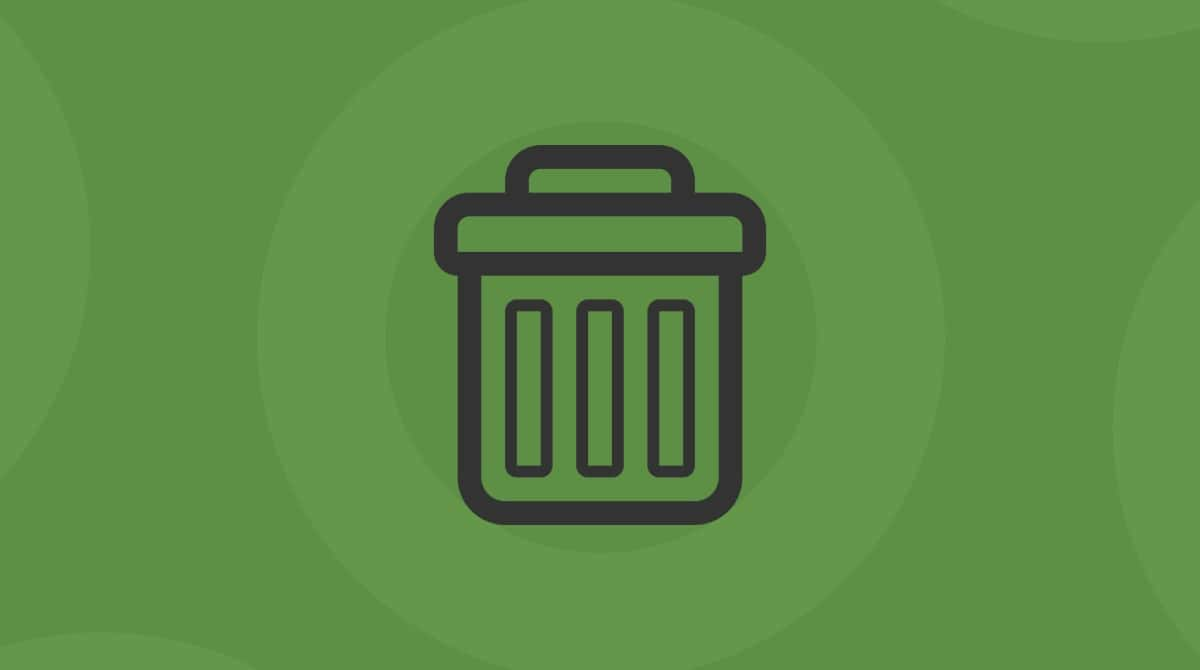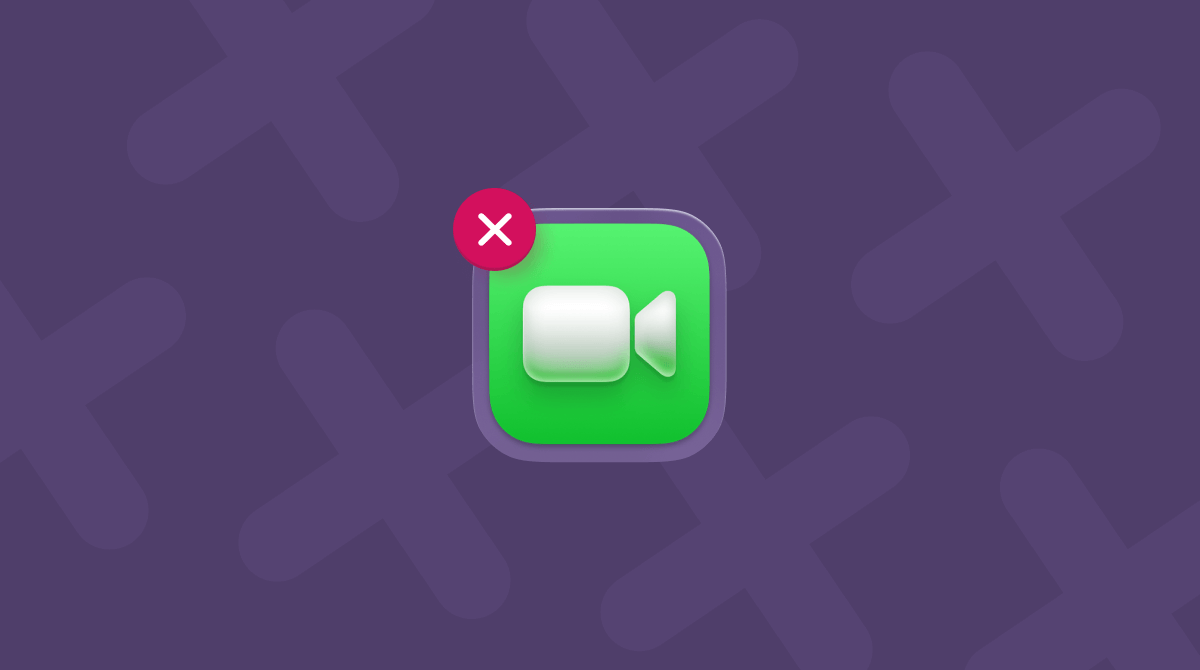One of the best things about Apple’s ecosystem of devices is the ease with which you can switch between them when you’re using different apps. Apple calls this feature Handoff, and it allows you to, say, start working on a document in Pages on your iPad and then pick it up on your Mac without having to save it first or move it anywhere. Or you can start working on a presentation on your Mac and then pick it up on your iPad or even your iPhone. One of Handoff’s most common uses is to move FaceTime calls seamlessly between devices, allowing you to, say, start a call on your iPhone when you’re walking home and then continue it on your Mac when you get there. In this article, we’ll show you how to move a FaceTime call from iPhone to Mac.
Before you start
Moving calls between your iPhone and Mac relies on Handoff, a feature built into macOS, so before you start, you will need to make sure that your devices meet the minimum system requirements for Handoff and that you are signed into the same Apple account on both devices. Both devices also need to be connected to the same Wi-Fi network and have Bluetooth turned on. Handoff also needs to be enabled on the devices you want to use.
Here’s how to check that:
- On your Mac, go to System Settings > General > AirDrop & Handoff and make sure ‘Allow Handoff between this Mac and your iCloud devices’ is turned on.
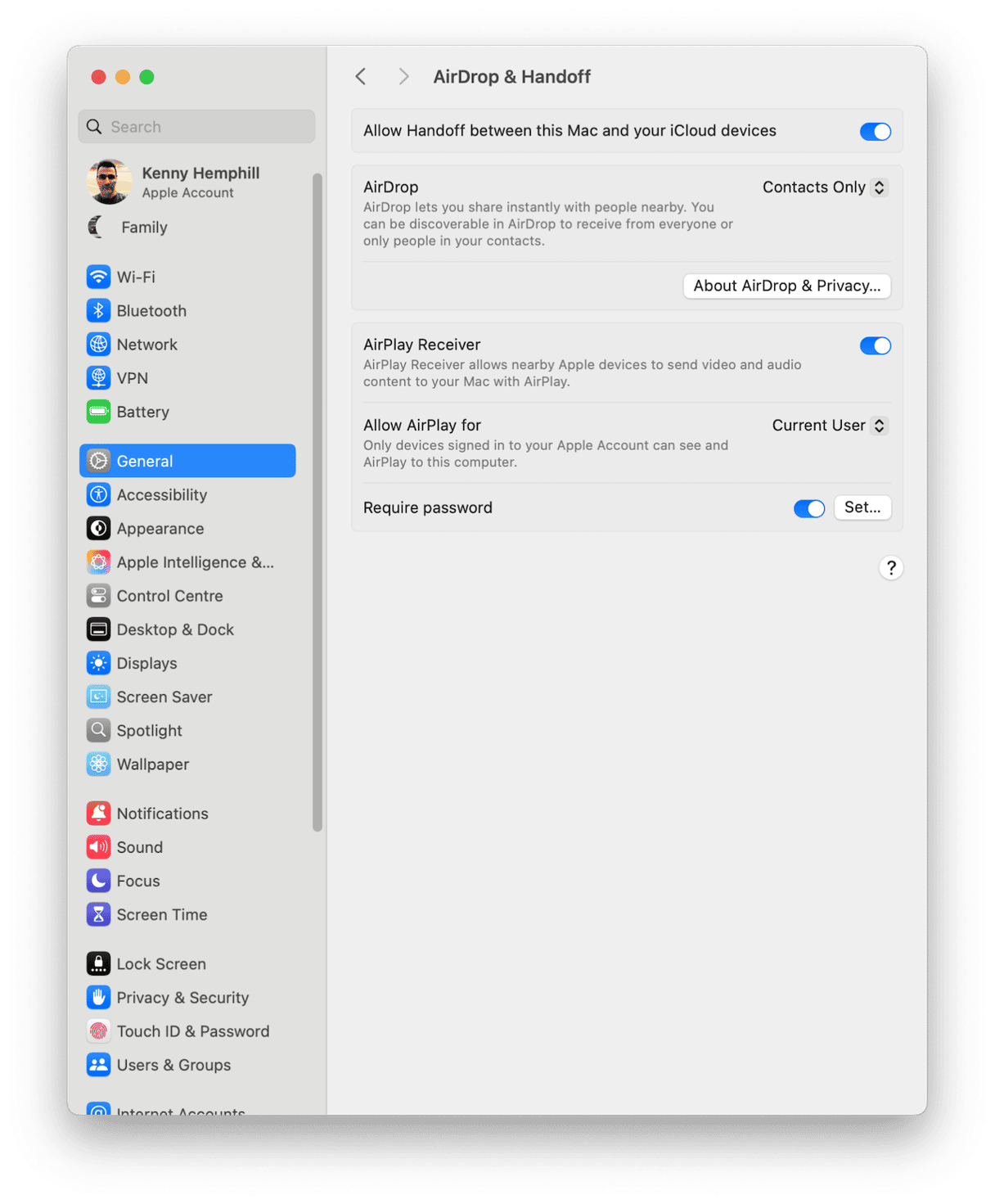
- On your iPhone, go to Settings > General > AirPlay & Continuity and turn on Handoff.
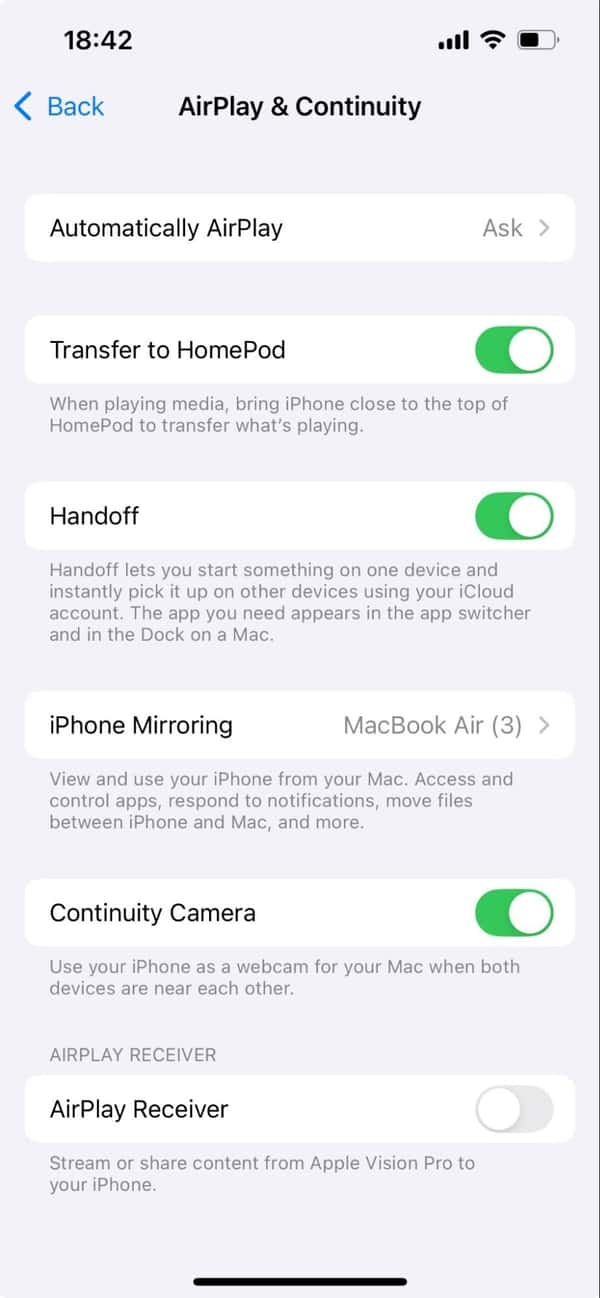
How to move a FaceTime call from iPhone call to your Mac
- Start the call on your iPhone.
- Move your iPhone close to your Mac, with your Mac booted and logged in to your account.
- You may see a notification on your Mac asking if you want to switch the call. If so, click it. If not, click the camera icon in the menu bar and click Switch.
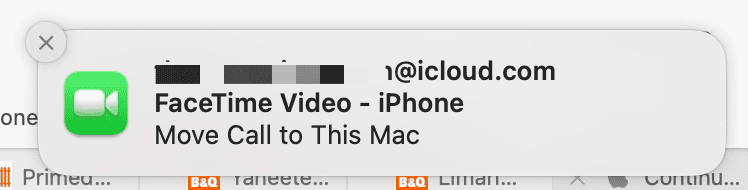
- When FaceTime opens, click Join in the bottom left corner.
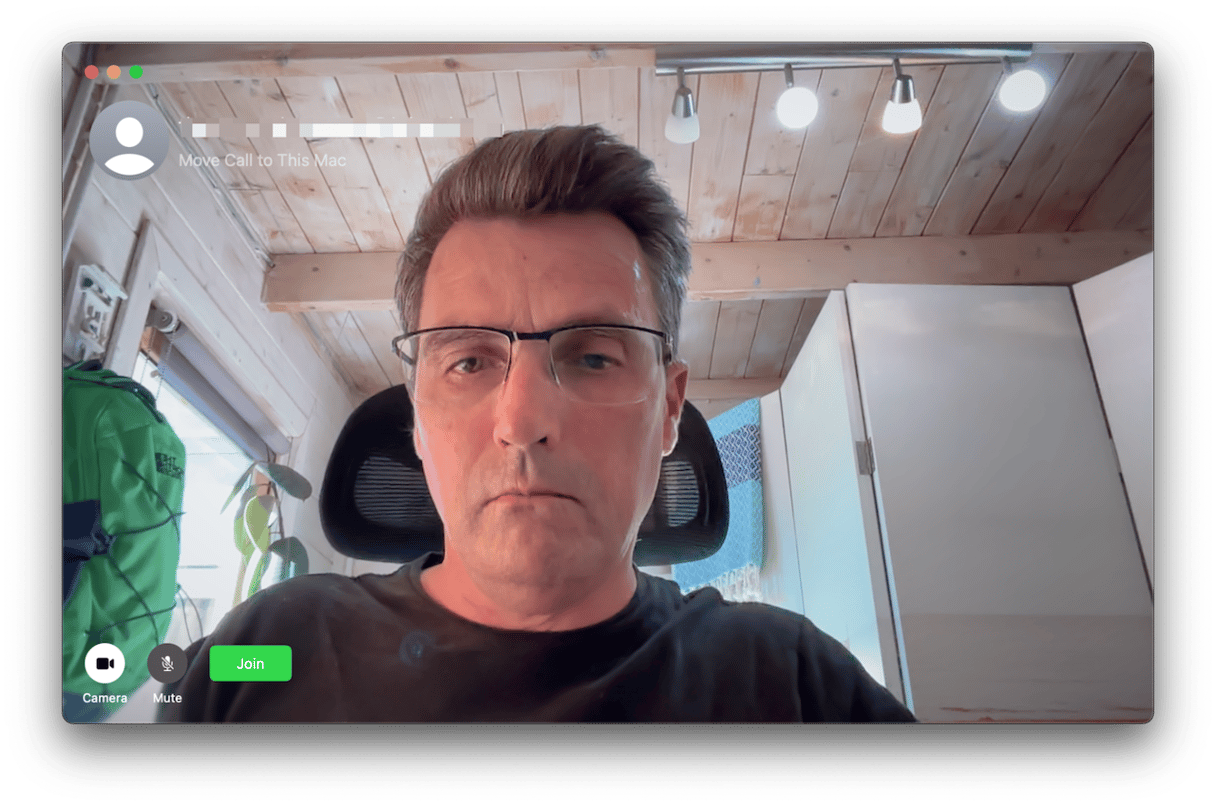
- Alternatively, if you see a notification on your iPhone screen telling you that your Mac is available to switch the call to, tap Switch.
How to move FaceTime from Mac to iPhone
- Start the call on your Mac.
- On your iPhone, either tap the camera icon at the top left of the screen or swipe down from the top of the screen to see Notification Center and tap the FaceTime Video - Mac notification.
- Tap Switch.

- When FaceTime opens on your iPhone, tap Switch again.
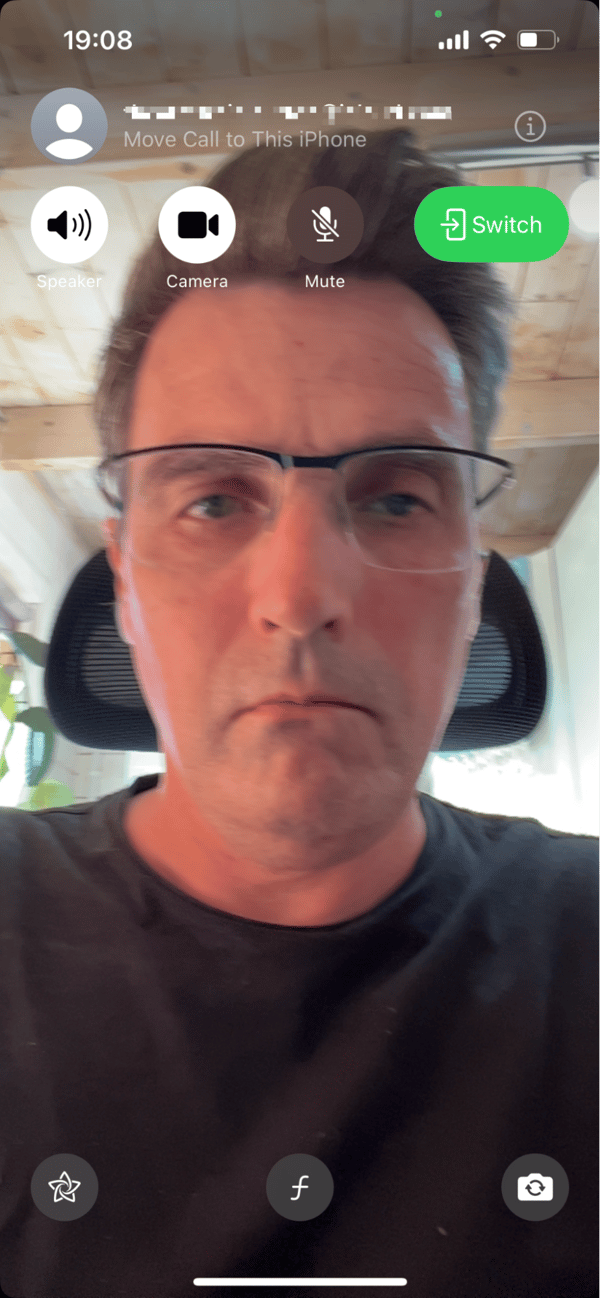
Optimize your Mac for Handoff and Continuity Camera
To make sure your Mac can use both Handoff and Continuity Camera and to make sure you get the best performance when you’re using it, you should keep your macOS and all your applications updated.
It can be a chore constantly checking for updates for the OS and every application on your Mac, but CleanMyMac’s Applications feature makes it easy. It can check which applications have updates available, as well as whether there is a macOS update available, and allow you to install all the updates with just a couple of clicks.
Here’s how it works:
- Get your free CleanMyMac trial — test the app for 7 days at zero cost.
- Open CleanMyMac and click Applications > Scan.
- Click Update in the Updates section.
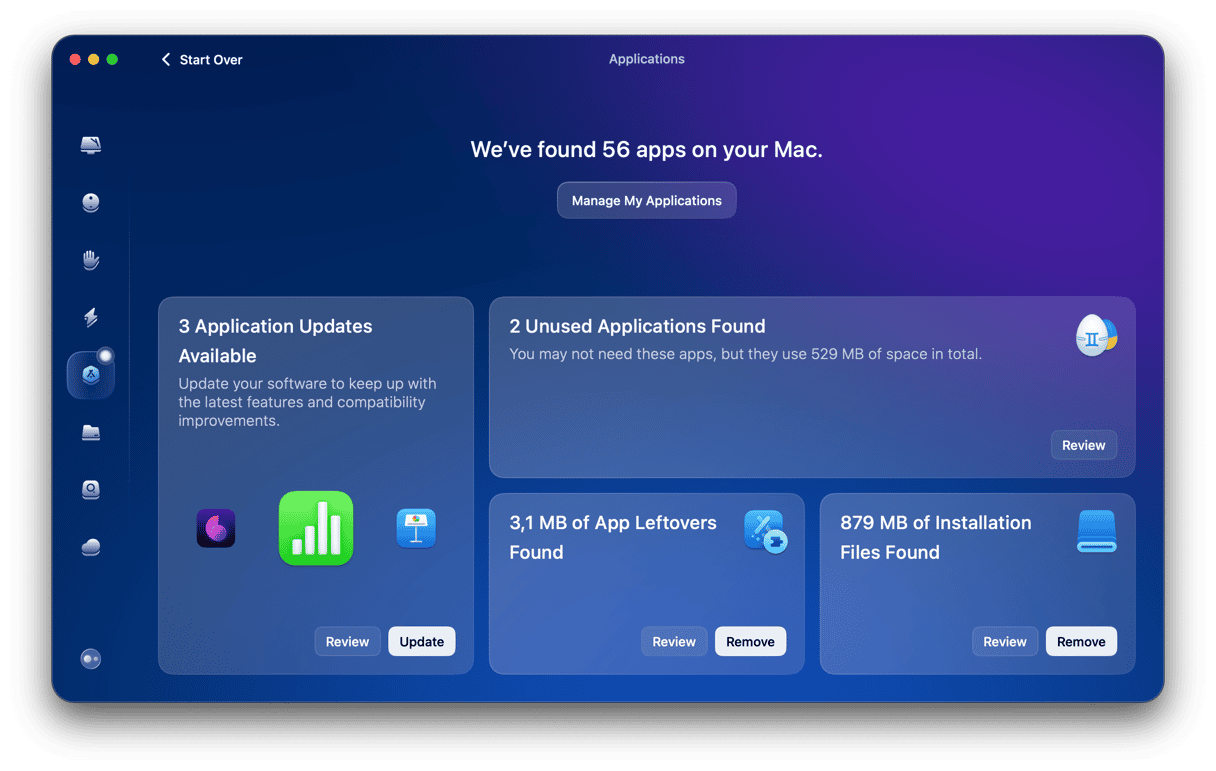
Moving a FaceTime call from your iPhone to your Mac can be very useful in a number of circumstances. You might, for example, be on a call on your iPhone and need to share your Mac’s screen with others in a meeting. Switching the call to your Mac would make it easy to do that. Follow the steps above to move a FaceTime call from your iPhone to your Mac.