Managing one Instagram account is overwhelming enough. Dealing with two or more accounts at a time is mission impossible. Especially when you have to repeatedly log in and out to switch between them — all while generating new content.
However, it’s not that bad. Here we’ve put together a short guide that can make your Instagram life easier.
How many Instagram accounts can you have?
Even though Instagram has made switching between accounts easier, it limits the number of accounts to 5 per device. If you need to manage more than that, you'll have to sign up with another device or a laptop.
Can I have two Instagram accounts with the same email or phone number?
No, Instagram doesn’t allow to have several accounts under the same email or phone number. So if you want to set up another profile, get a new email address in advance. Or create one account with your email and the other one with your phone number.
Can people see my linked Instagram accounts?
There are no visible links that connect your Instagram accounts. So, unless you share that information yourself, no one will know what accounts you are responsible for. However, your other accounts can still appear in the Explore tab of your followers and friends because of the Instagram algorithms.
Create and manage multiple Instagram accounts
Instagram users can make as many accounts as they want, and manage up to 5 of them from a single device. It means that you, your pet, your meme collection, and anything else you find important can have a separate Instagram page.
How to create a second Instagram account
To make a new Instagram account, do the following:
- Open your profile and tap on the menu in the upper right corner of the screen.
- Tap the gear icon to open Settings.
- Then tap Add Account.
- At the bottom of the screen find and tap Sign Up.
- Enter your phone number or email address, type in the confirmation code, and tap Next. Or, you can tap Log in with Facebook if you haven't used Facebook login before.
- Type in a new username and password, and then tap Done.
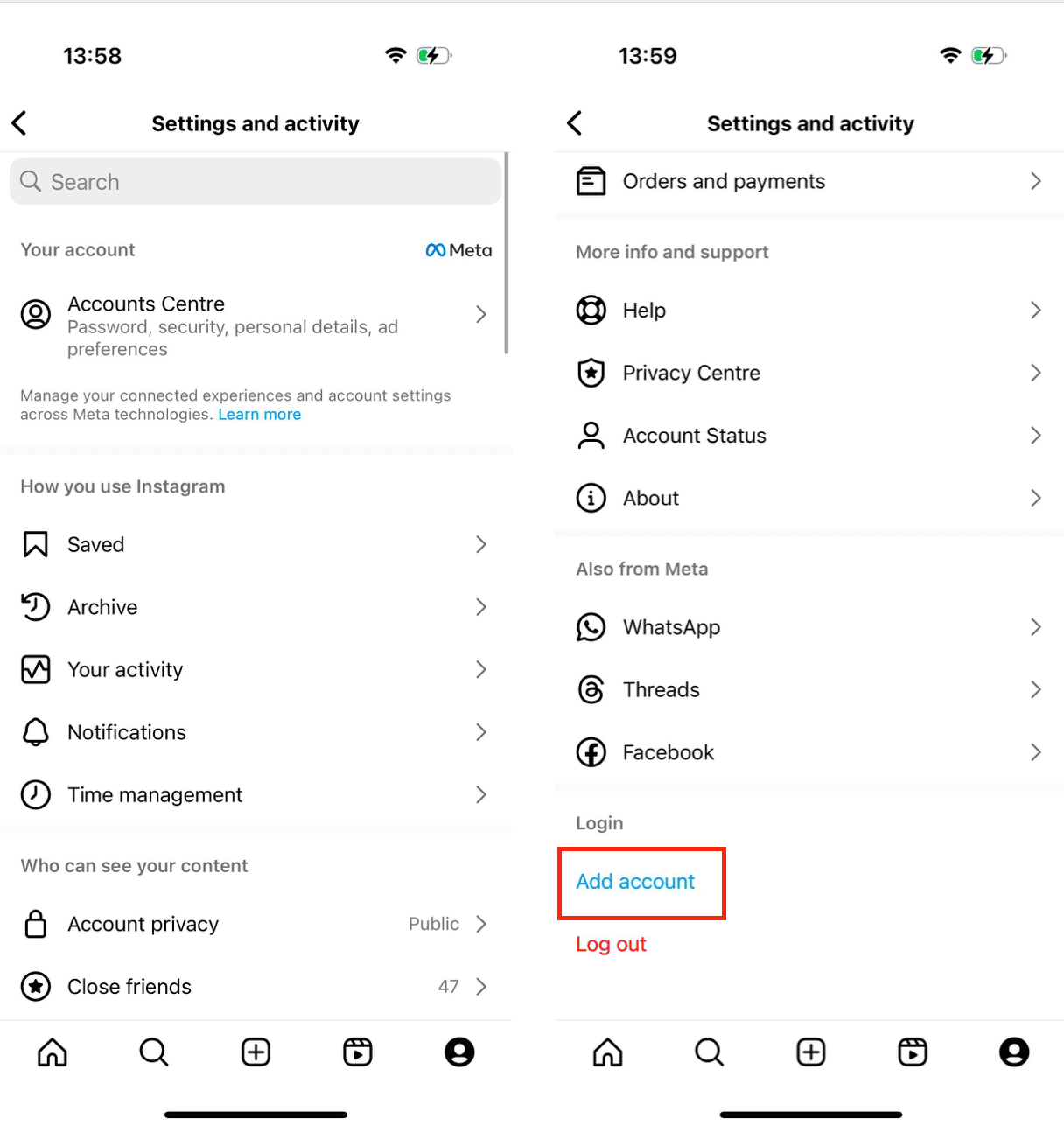
How to add another Instagram account
Once you've created a second account on your iPhone, you should be automatically logged into both of them.
In case you need to add a totally separate Instagram account, do the following:
- Open your profile and tap on the menu in the upper right corner of the screen.
- Tap the gear icon to open Settings.
- Tap Add Account.
- Type in the username and password for the account you'd like to add.
- Tap Log In.
How to switch between Instagram accounts
Now that you’ve added a second Instagram account, here’s how you can switch between them easily:
- Open your profile.
- Tap on your username at the top of the screen.
- Choose the account you'd like to switch to.
You can easily switch between up to 5 accounts. If you need to manage more accounts, you'll have to use your laptop or another device to sign up.
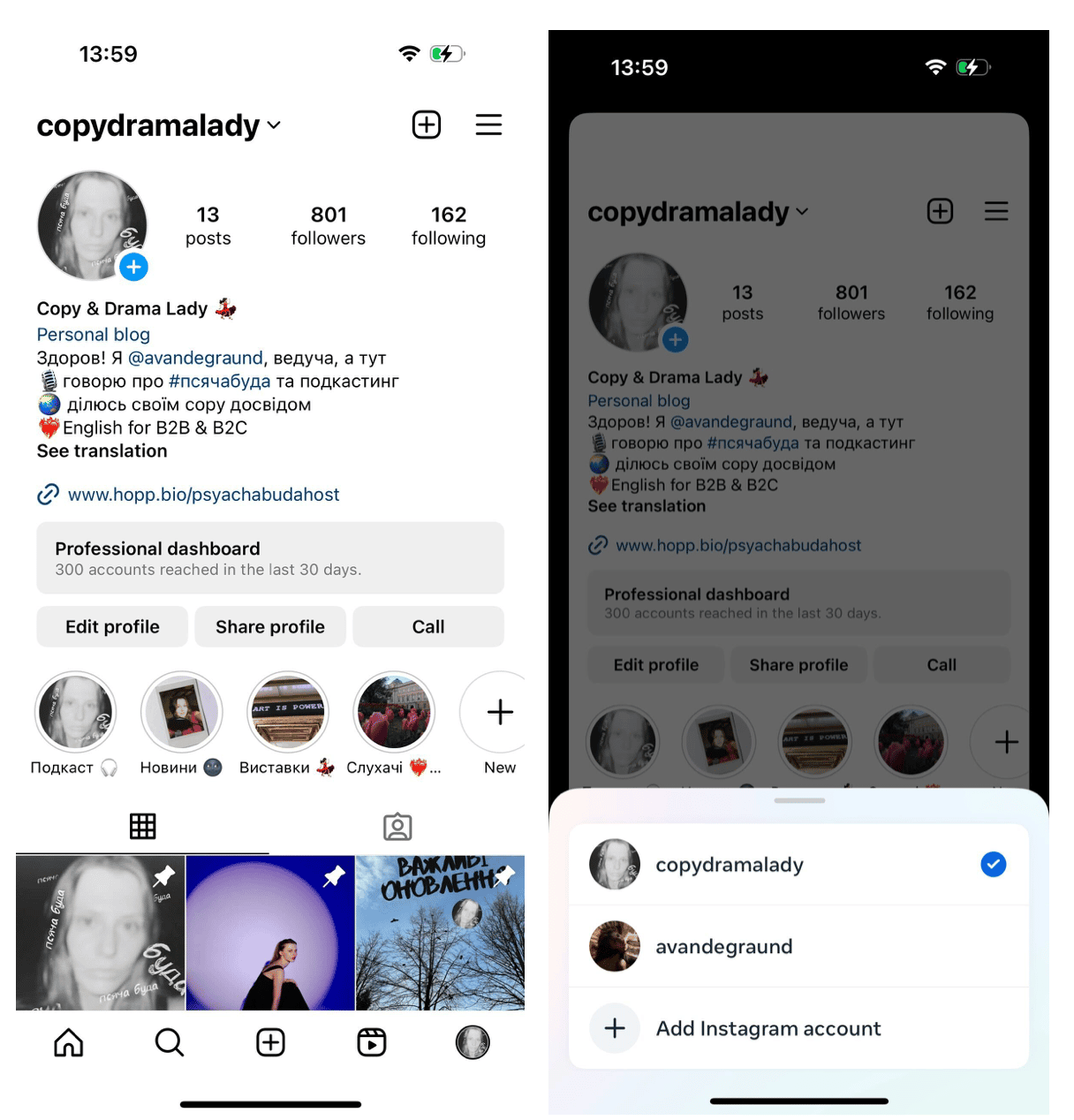
Can you merge multiple Instagram accounts?
While you can go back and forth between 5 accounts, you can’t actually merge them. The best you can do is download all photos from one account and post them again to another one.
How to delete an Instagram account that you manage
If you want to stop managing an Instagram account or pass it to somebody else, here's how to delete it from your device:
- Tap on your username at the top of the screen.
- Switch to the account you want to delete.
- Go to the menu in the upper right corner of the screen.
- Tap on the gear icon to open Settings.
- Now tap Log Out at the bottom of the screen.
Congrats! You have successfully deleted this account from your iPhone.
Sure, even when you know how, managing multiple Instagram accounts takes effort. But now that the most tedious part is out of the way, you can concentrate on what's important – making content.








