Have you been wondering how you can use multiple images on Instagram to tell a more comprehensive story? Single images are fine for most situations, but using multiple photos in your Instagram Stories or posts allows you to be more creative without putting in extra effort.
This guide will cover how to add multiple photos to your Instagram Story, how to add more than one photo to a single Story, and how to add multiple photos to your Instagram post.
How to add multiple photos to your Instagram Story
There are two ways to add multiple photos to your Instagram Stories. You can upload them all at once to post in the order you choose, or you can create a collage with multiple photos on the screen to be uploaded as a single Instagram Story. Here’s a step-by-step guide to both methods.
How to post multiple photos on Instagram Story
You can quickly create a comprehensive series in your Instagram Stories using more than one photo. The method below is a quicker and simpler than trying to upload photos one-by-one. Here’s how to do it:
- On your iPhone, open the Instagram app, and click on your profile to open Instagram Stories.
- Tap on the photo icon in the lower right corner to open up your photo library.
- Tap the Select Multiple icon above your image gallery (it looks like a stack of photos).
- Choose the photos you want to include in your Story. You can add up to ten photos to your Story at one time. Whenever you select a photo a number will appear in the circle on top of it, allowing you to choose the order you want your photos to be uploaded in.
- Tap Next to proceed to creating your Story.
- You will now be able to embellish your photos one-by-one with stickers, text, or drawings.
- When you’re happy with the result, tap Next and then Share. Your photos will appear in the order that you uploaded them.
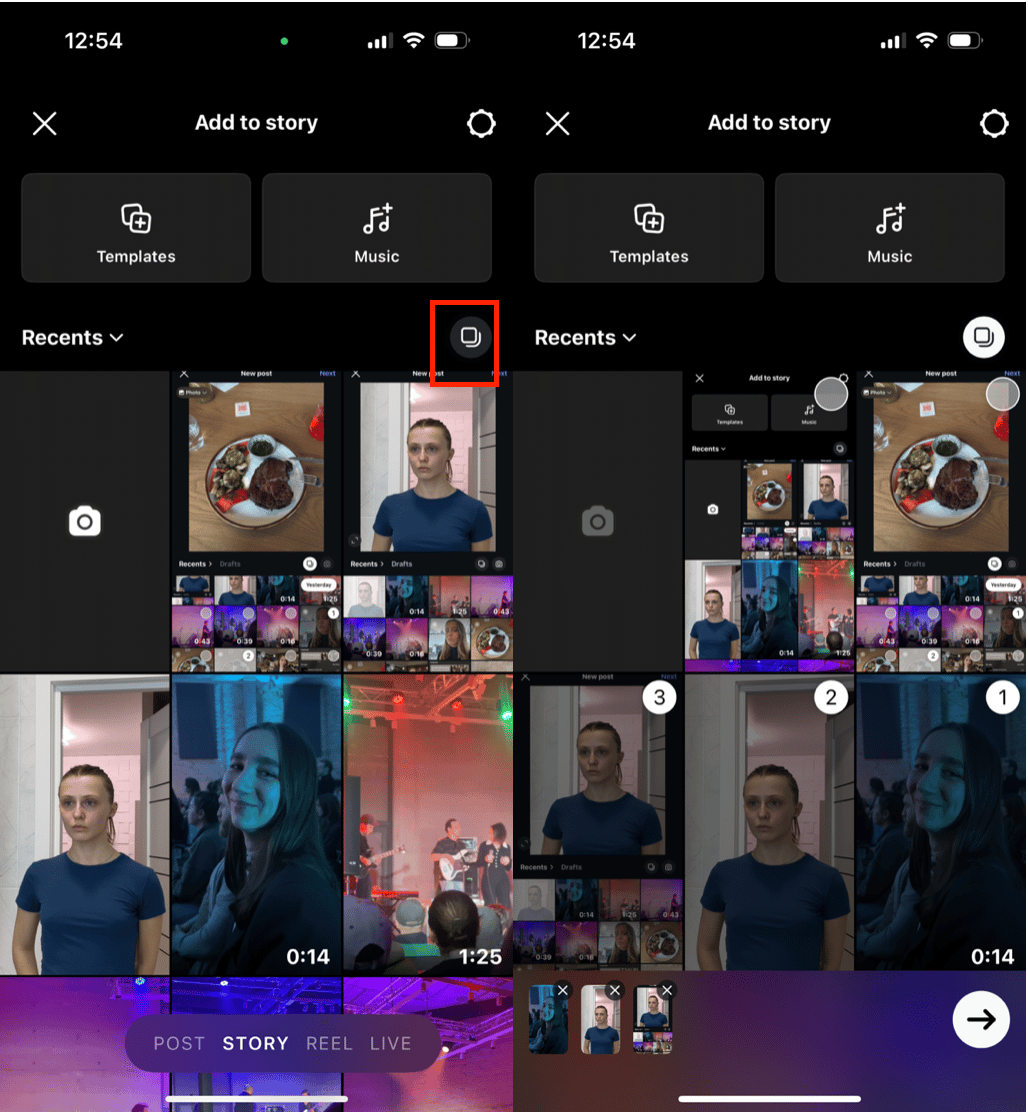
How to upload multiple photos to a single Instagram Story
In addition to creating Stories with multiple images, you can also add several photos to a single Story using stickers. Here’s how it works:
- Open Instagram and go to Stories.
- Tap on the photo icon to open your photo library.
- Choose the first photo you want to upload by tapping on it.
- Use your thumb and forefinger to pinch your photo down to the size you want and move it into a different position on your screen.
- Tap on the sticker icon at the top of your screen and scroll down until you find the photo sticker. It is a circle with a photo in it, and there is a photo icon in the middle.
- Choose another photo from your photo gallery. Pinch your thumb and forefinger on the photo to change the size and position.
- Continue choosing photo stickers until you have all the photos you want on the screen. Use your thumb and forefinger to adjust the size and position of your photos until you’re happy with the result.
- Add other embellishments of your choosing, such as text, drawings, or music.
- Post your finished Story by tapping Send To at the bottom of the screen, and then tapping Share.
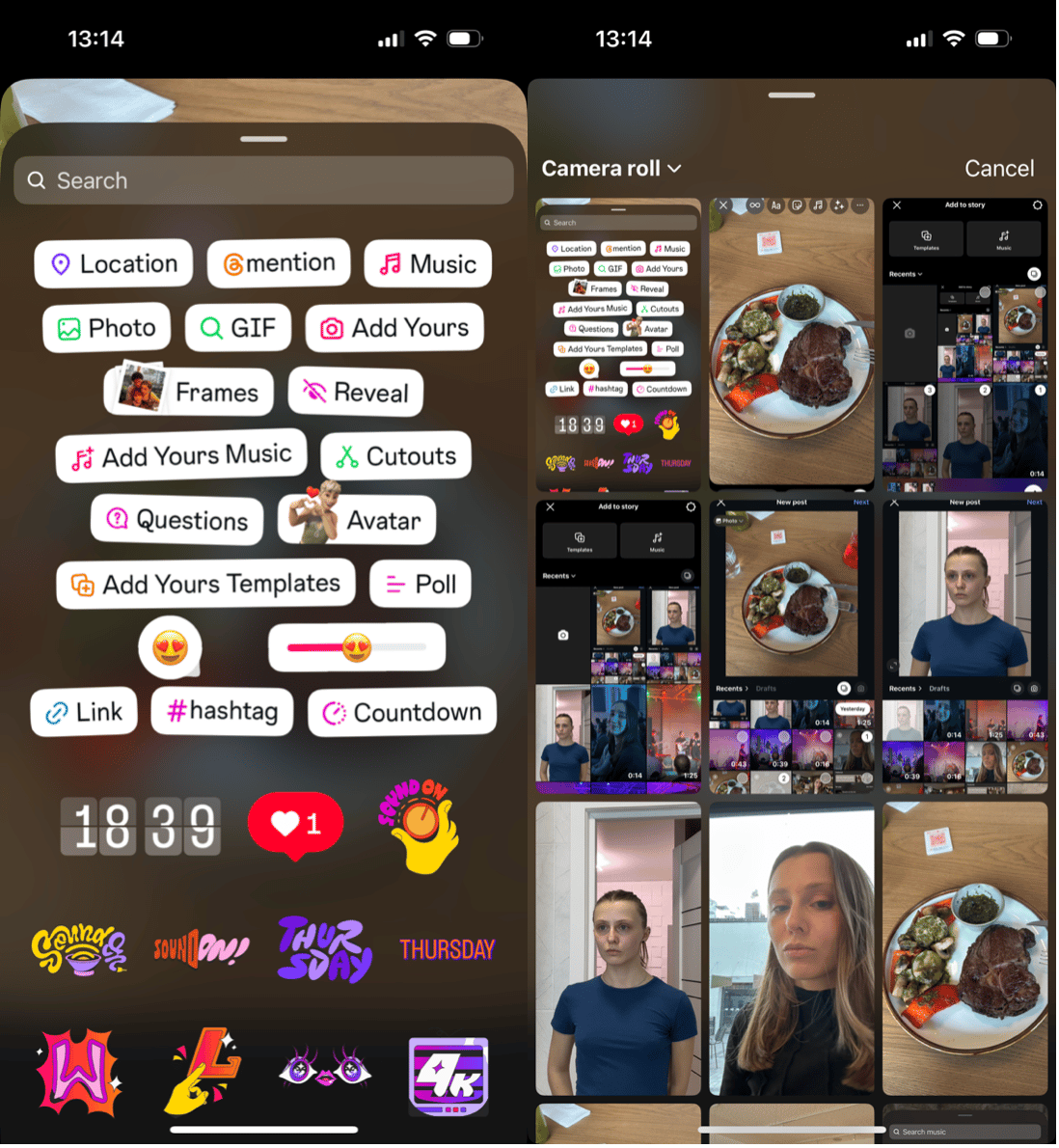
Why can't I add multiple photos to an Instagram Story?
If you don’t see the sticker we’ve talked about above, the first thing you should do is to ensure you have the latest version of the Instagram app installed.
After you post, clean up the duplicates
Sharing photos on Instagram can quietly fill up your iPhone’s storage, as the app keeps local copies of what you post. CleanMy®Phone helps you reclaim that space by identifying and removing duplicate Instagram photos stored on your device.
Plus, it’s great for uncovering other hidden clutter—like massive videos, near-identical selfies, screen recordings, and more—so your phone stays fast and storage-ready.
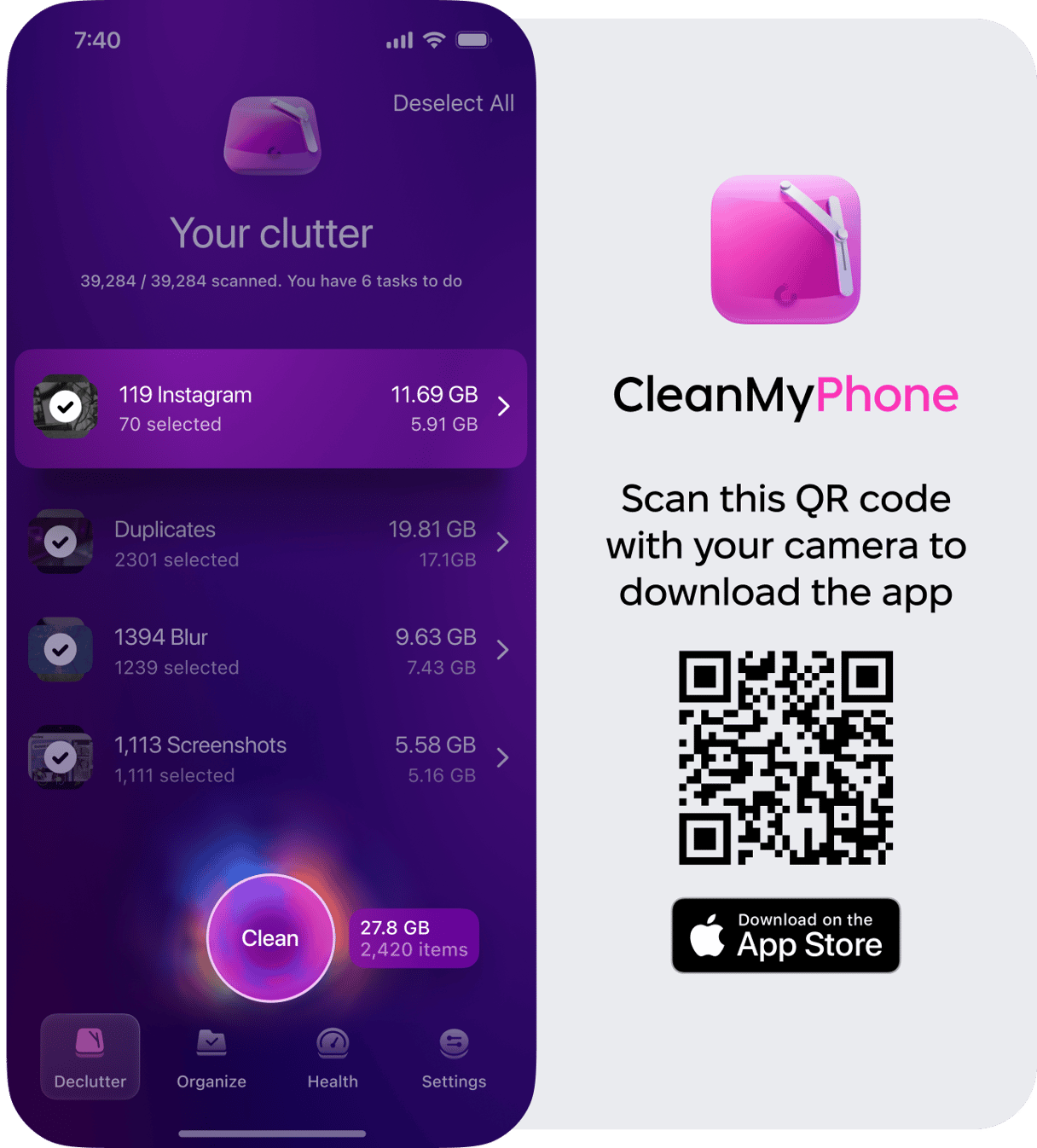
How to post multiple photos on Instagram
In addition to posting multiple photos to your Instagram Stories, you can also add multiple photos to each of your Instagram posts to create a gallery of images that fit within a single theme. Posting multiple photos to your Instagram post is incredibly simple. Here’s how it works:
- Open the Instagram app on your phone and tap the + icon at the bottom of the screen to open your photo gallery.
- Tap the multiple photo icon, which looks like two stacked photos, on the right side of your screen above the photo gallery.
- Select multiple photos to add to your Instagram post. A number will show up on the photo so you know in which order they will show up in your post.
- Add filters or edit each photo individually.
- After you make your edits, tap Next to write your caption, tag accounts, and geotag your location. The same caption and tags will be used for all of the photos within your post.
- When you’re finished, tap Share to add your post to your Instagram feed.
- When someone visits your profile or comes across your post in their feed, your post will display just the first photo. But in its upper right corner, there’ll be a number telling the viewer there are multiple photos, so they can swipe through to see them all.
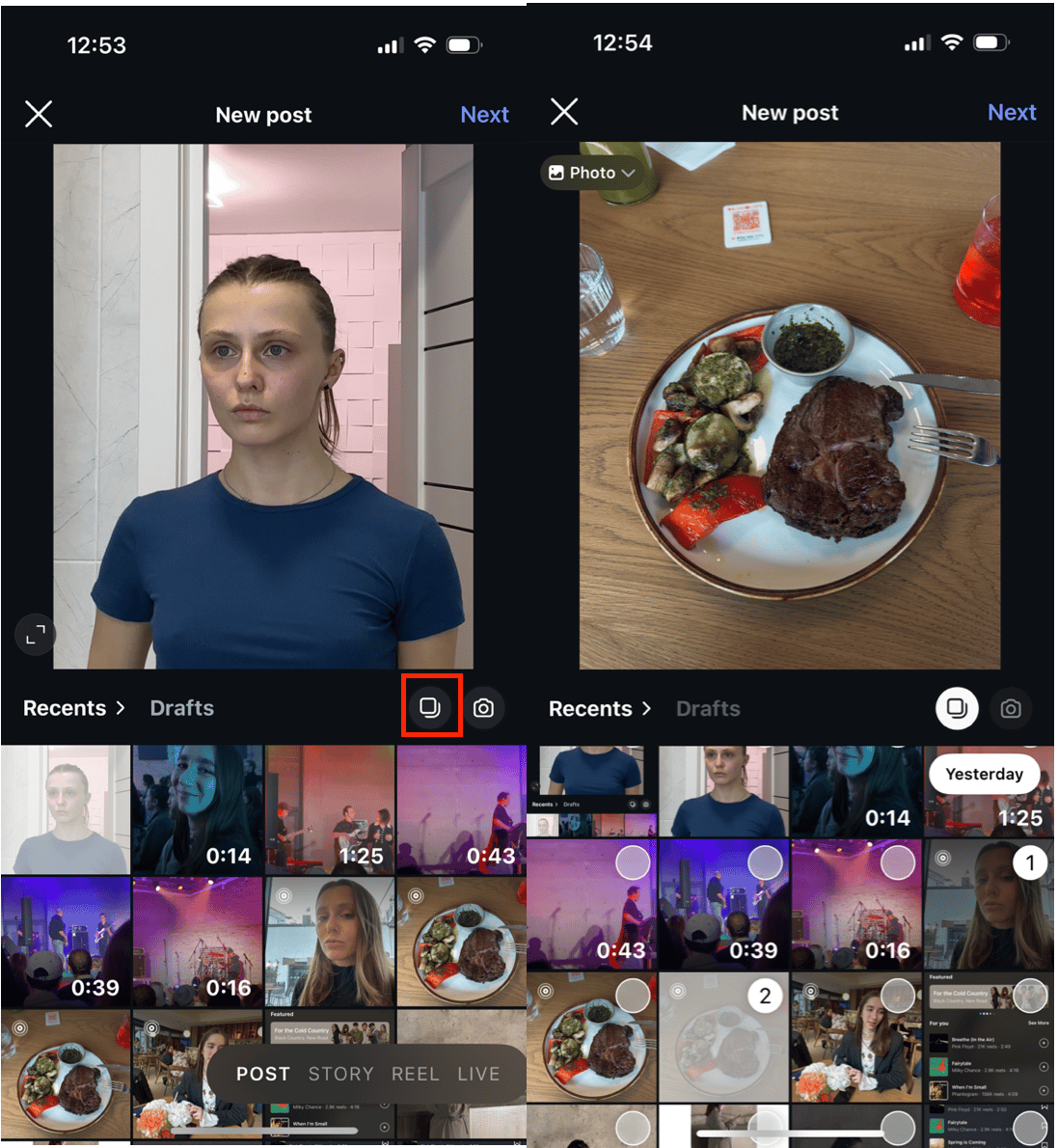
How many pictures can I post on Instagram?
You can add up to 10 photos to a single Instagram post, or to post to your Story at a time.
How do you post multiple pictures on Instagram without cropping?
Instagram used to crop all of the photos added to a single Instagram post to fit the portrait format, but recent changes have given you a little more flexibility.
Now when you upload multiple photos to a single post, you can choose how to crop them based on the first photo you add, but all of your photos will then be cropped exactly the same. So if the first photo you add is in landscape orientation, every additional photo you select for the post will also be cropped to landscape orientation.
How to upload multiple photos to your Instagram from pc?
While you can post to Instagram from a desktop PC using developer tools within your browser, there is no way to upload multiple photos at once using this method. If you want to upload an image gallery using your web browser, you will have to use a third-party service to do it.
Several Instagram-approved services offer this feature with their paid subscriptions, including Buffer ($15 per month) and Later ($9 per month). These are both scheduling services that allow you to plan, create, and schedule your social media posts in advance, which can be very helpful for growing your Instagram following.
Posting multiple photos on Instagram is a great way to tell a story or create a gallery of similar or themed photos, whether you add them to your Stories or a single post.







