There's no denying it: GIFs are everywhere. Whether you're reacting to the latest viral news story or responding to a friend's funny DM, these animated images are the perfect tool for expressing how you feel.
If you haven’t quite figured out how to upload GIFs on Instagram, sit tight. We have put together a quick guide on how to do just that.
Can you post GIFs on Instagram?
The short answer is: Yes. Last year, Instagram announced it was partnering with the popular GIF search engine GIPHY to offer an option to add GIF stickers to Stories.
While that option is great for finding jumping hearts or a dancing pizza, there's currently no direct way to upload a GIF to Instagram. That's because the app doesn't have native GIF support. Fortunately, there are ways to get around this limitation — they just require a little more work. To upload a GIF, you first have to convert it into an MP4 video file.
There are some third-party apps that let you manually convert the file, but GIPHY provides a much easier solution that's available for both iPhones and Androids.
How to post a GIF on Instagram from iPhone
Are you trying to upload a GIF to Instagram from an iPhone? Read on for our step-by-step instructions and learn how to post all the GIFs you want.
How to upload a GIPHY GIF to Instagram on iPhone
GIPHY has made sharing GIFs to Instagram a breeze with the help of their app, which is free for both iPhones and Androids.
Here’s how to post a GIPHY GIF on Instagram:
- Download and open the GIPHY app.
- Search for the GIF you want to share.
- Tap the share button in the bottom right corner; it looks like a paper plane. This will open up a selection of sharing options.
- Tap on the Instagram logo.
- Give GIPHY access to your photos and allow GIPHY to open Instagram if you haven't already.
- Select either Story or Feed and post.
If you choose the Story option, the GIF will fill the vertical format and cut out most of the image. Here’s how you get around this glitch:
- Exit Stories.
- Open Stories again, and add the GIF from your Camera Roll. Previously, GIPHY automatically saved the GIF in your Camera Roll, and adding it this way will show the whole animation.
GIPHY reports that you can resize the GIF by pinching or expanding the screen, but some have found that it doesn't always work. When you add a GIF to your feed, you can choose to zoom out and show the entire GIF.

How to put a personal GIF on Instagram
If you want to get more creative and share your own custom GIFs, GifShare is the perfect tool to help you do just that. While Instagram doesn’t support GIFs directly, GifShare makes it easy to convert your GIFs into video files that can be posted seamlessly.
With GifShare, you can not only convert GIFs to videos but also edit them by adjusting the speed, background, and adding filters. Here’s how to use GifShare to post your own GIFs on Instagram:
- Download GifShare from the App Store and open the app.
- Search for a GIF you want to post, or choose one from your Camera Roll.
- Edit your GIF using the app’s tools. You can change the speed, crop or scale the GIF, adjust the background, and even apply filters.
- Once you’re satisfied with the edits, convert the GIF to a video by following the in-app prompts.
- Share the video to Instagram by tapping the Instagram icon. You can post it to your Story or Feed.
- If you want to use the GIF in other apps, you can save it to your Camera Roll or open it in your favorite video editing apps for further customization.
GifShare is a versatile tool that allows you to personalize your GIFs before posting them to Instagram, making your content stand out while ensuring smooth compatibility with the platform’s video format requirements.
How to post a GIF to Instagram Story
The easiest way to post a GIF to your Instagram story is by sharing it through GIPHY. But what if you find a GIF on Tumblr, Google Images, or in some other corner of the internet?
You need to download a third-party keyboard app for this trick. There are many, but for this guide, we'll use GIF Keyboard, which is free on the App Store.
Here’s how you post any GIF to Stories:
- Downoad GIF Keyboard.
- Go to Settings > GIF Keyboard > Keyboards and all the app access to your keyboard.
- Open your Instagram Stories. Upload or take a photo or video.
- Click on the text button on the top right corner.
- Switch to your third-part app keyboard by pressing the ABC button in the bottom left of your keyboard.
- Search for your GIF.
- Press the GIF to copy it.
- Press the text box to paste the GIF.
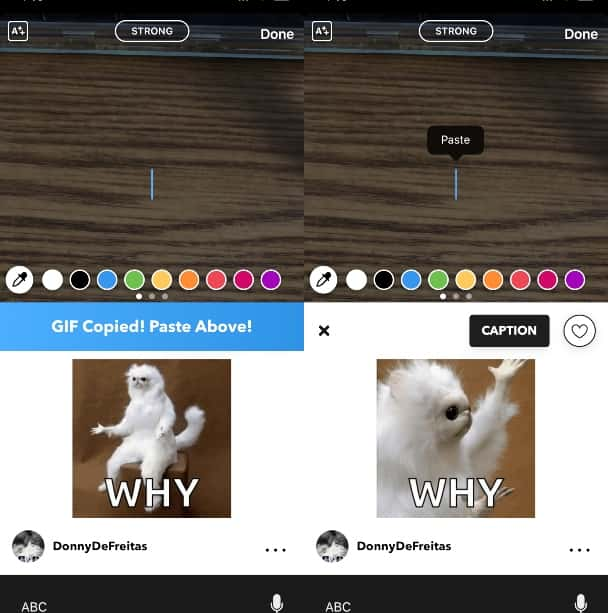
And voila, you're done! With this hack, you can move the GIF around the image or video, make it bigger or smaller, flip it upside down or rotate it.
Why can’t I post a GIF on Instagram?
Even with the latest and greatest hacks, there's still a chance your GIF won't upload to Instagram. If that's a battle you're currently fighting, we have a few possible explanations as to what's going on.
- You're trying to upload it in its original GIF format. Remember, Instagram doesn't directly support GIFs. The file needs to be converted into an MP4 video file either by you or by an app like GIPHY.
- You haven't updated your Instagram app. GIF stickers only came a year ago, so check your App Store and make sure Instagram is completely up to date.
How do I post a GIF on Instagram from a Mac or a PC?
Sometimes, when you're browsing GIPHY on your computer, you come across a GIF that's just too good not to share.
First things first — it is possible to post a GIF on Instagram from a Mac or PC. However, you'll need to convert the GIF into an MP4 and then download an app like Uplet that lets you post to Instagram directly from your desktop.
If you don't want to go through those extra steps, GIPHY has you covered with the following instructions.
How to post a GIPHY GIF to Instagram on desktop:
- Go to GIPHY’s website and find the GIF you want to share.
- Click on the GIF, which will take you to its details page.
- Click on the Instagram button on the right-hand side of the page under the Share It tab.
- Enter your email address in the pop-up.
- Press send. GIPHY will email you an already converted MP4 video file of your GIF.
- Save the file to the photo library on your iPhone and then upload it to your Instagram.
How to send GIFs on Instagram DM
While posting GIFs to your thousands of followers is fun, sometimes you want to share one special GIF with one special person. So how do you send a GIF in a direct message?
The easiest way is by utilizing Instagram's GIF feature. Here's how to message someone a GIF:
- Open the conversation in Instagram Messages.
- Tap on the sticker icon, and the tap GIF at the bottom.
- Search GIPHY for what you want to send.
- Tap the GIF, and it will instantly send it to the person you're messaging.
Using GIFs on Instagram is a great way to add some flavor to your feed and your Stories. And thanks to recent updates and a partnership with GIPHY, posting GIFs on Instagram has never been easier.








