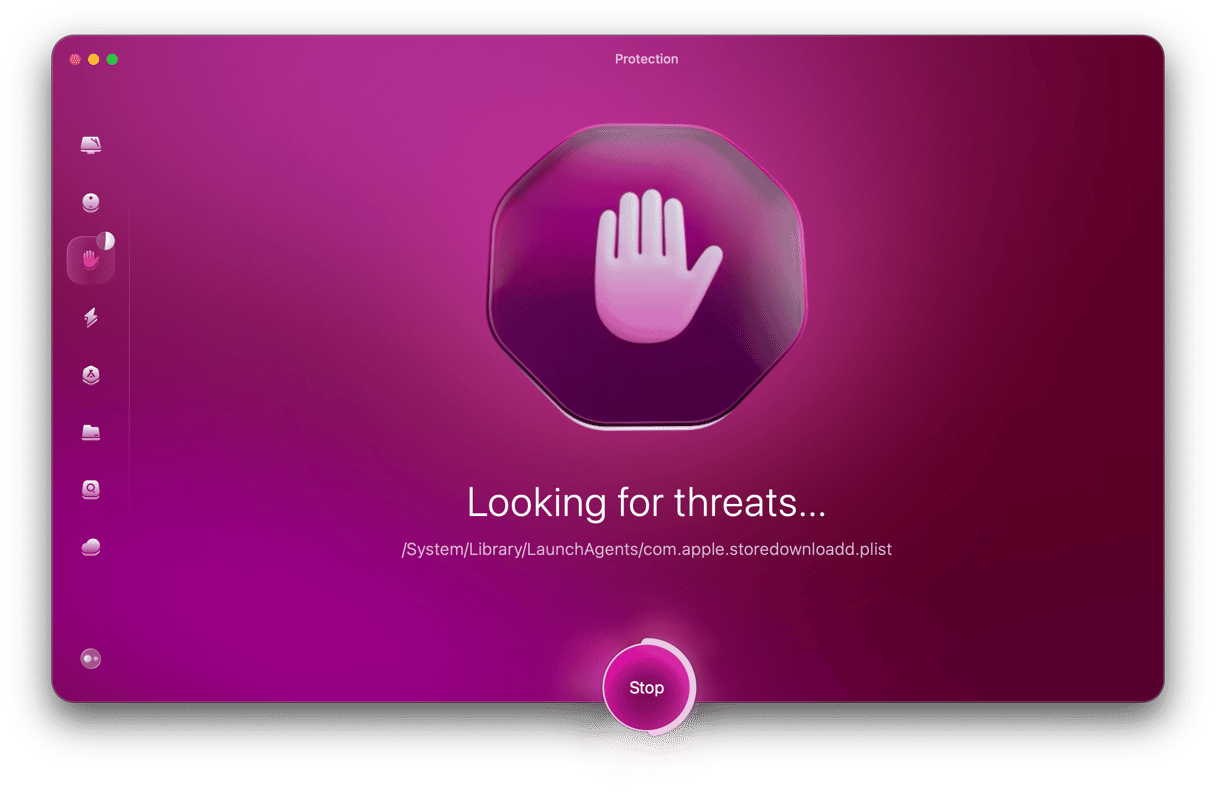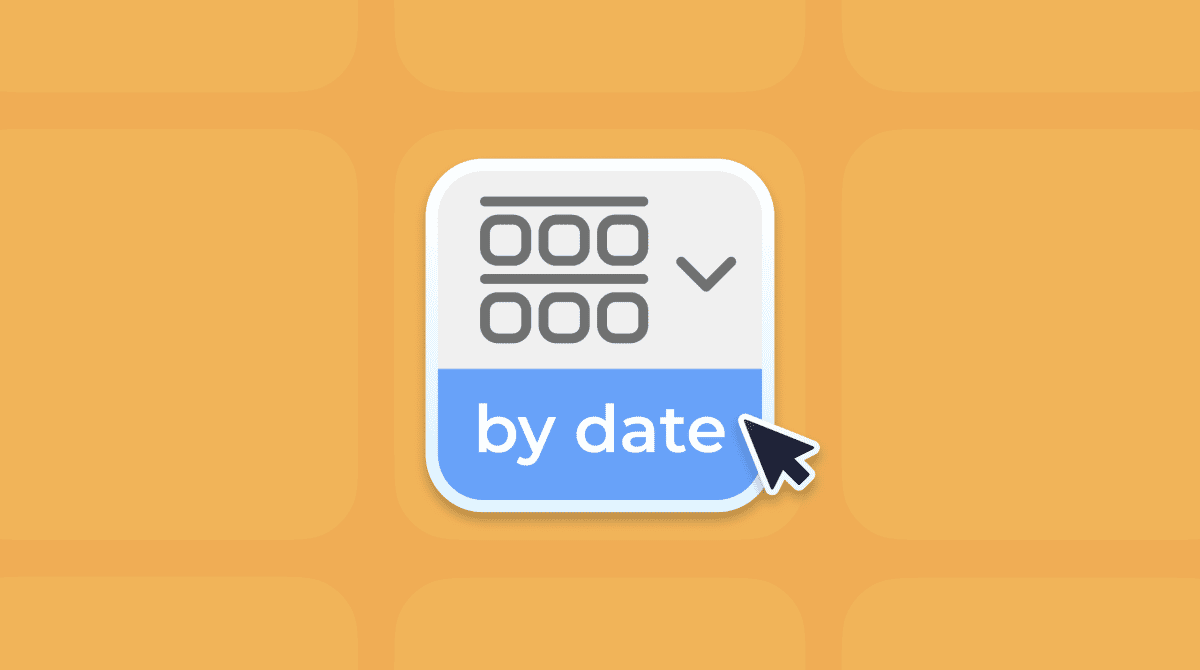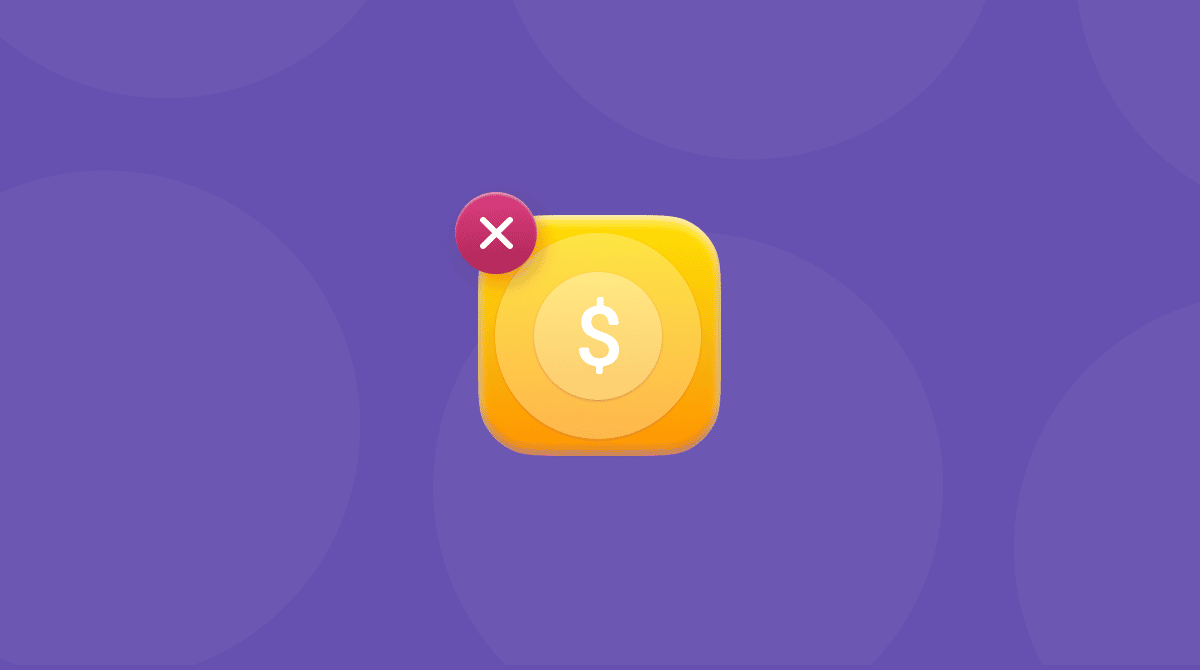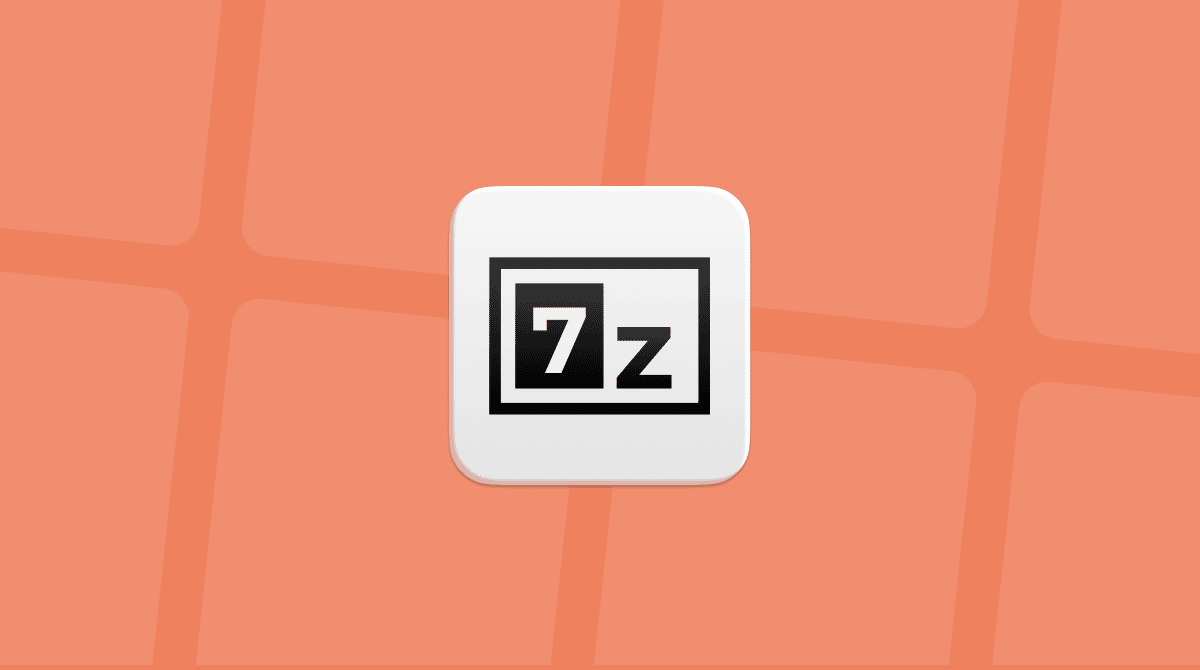If you regularly receive emails from Windows users who use Microsoft Outlook as their email client, you may have received attachments with the name ‘winmail.dat.’ You’ve probably tried to open the attachment on your Mac and discovered that macOS couldn’t open it. In this article, we’ll take a deep dive into winmail.dat files, explain what they are and how you can open them on your Mac. We’ll also tell you why you might not want to open them.
What is a winmail.dat file?
The .dat extension simply means the file is a data file. That data could be just about anything, including text, graphics, or even video. Because macOS doesn’t know what type of data the file holds, it can’t assign an app to open it. You could open it in a text editor and try and determine what type of data is in the file, then manually choose which app to try and open in it by right-clicking the file in the Finder and selecting ‘Open with’ from the contextual menu.
For this article, though, we’re concerned with one specific type of .dat file, one that’s named winmail.dat. A winmail.dat file is one that Microsoft Outlook creates as a wrapper for data. In some cases, the email sender has set Outlook to compose messages in rich text format (RTF). And while the Mac can happily read and write RTF files, somewhere between the message being encoded by Outlook or Microsoft Exchange and it being sent, the message is appended with a winmail.dat file. In some cases, the winmail.dat attachment may actually be a real attachment, such as a Word document or calendar invitation that has been wrongly encoded.
How to open a winmail.dat file on your Mac
The first thing to say about opening winmail.dat files is be careful. As a general rule, you should never open any email attachment unless you’re sure what it is and trust the email sender. The fact that an attachment arrives in your inbox with the generic name ‘winmail.dat’ means you can’t possibly know what it is or whether the recipient intended to send it.
The second thing to say is that, as we explained above, it could be that the attachment is nothing more than a rich text version of the text in the body of the email.
So, before you try and open the attachment, ask the sender what they intended to send you and whether their email should have had an attachment. If the answer is no, it’s likely that the attachment is the rich text version of the email. To prevent this from happening in the future, you could ask the sender to set Outlook to compose emails as plain text or HTML. That should stop the winmail.dat file from being attached.
How to open a winmail.dat file on your Mac in a browser
If you’re sure that you want to open the .dat file on your Mac without contacting the sender, do the following:
- Save it to your desktop using your email client’s save attachments facility — in Apple Mail, you can right-click the attachment and choose Save.
- In a web browser, navigate to winmaildat.com
- Click Choose File and navigate to the attachment you saved.
- Click Upload and then Start.
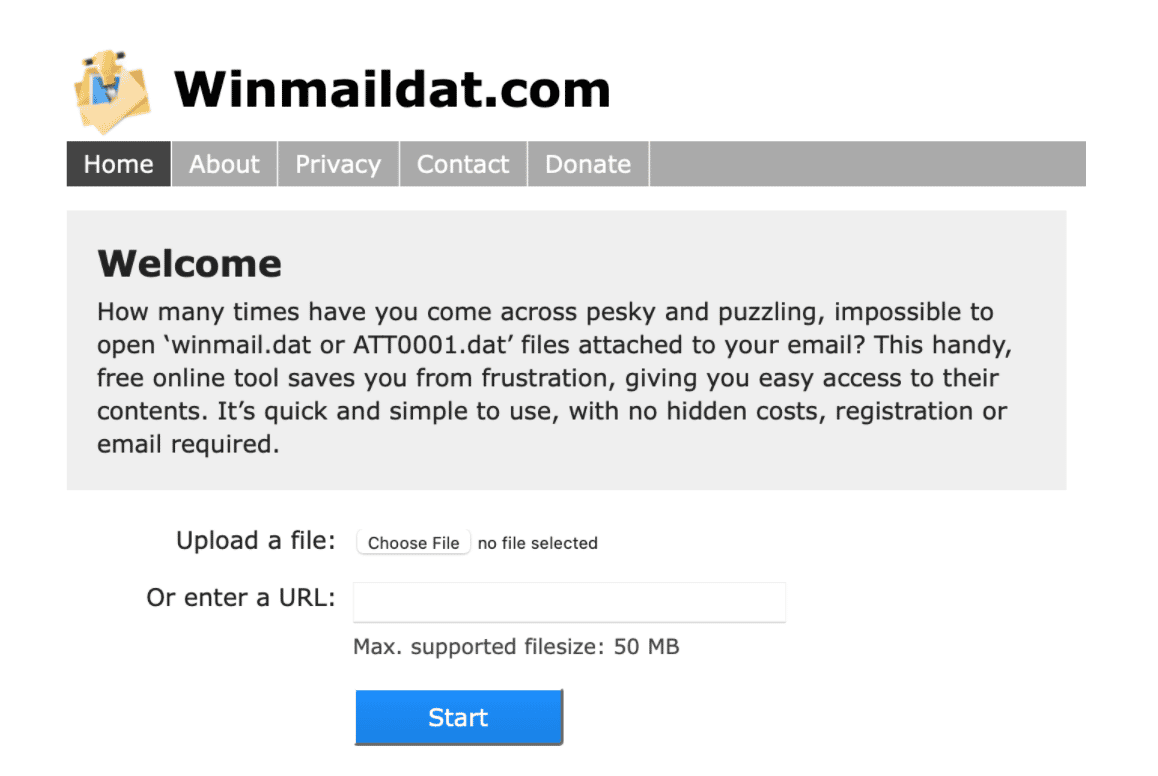
How to open a winmail.dat file in Gmail
Google’s web-based Gmail client is adept at identifying whether winmail.dat files are just rich text versions of an email message or what kind of document the attachment should be. So, if you have a Gmail account, forward the email to that and then navigate to gmail.com in a web browser, log in, and open the forwarded message there.
How to open a winmail.dat file by saving it in the right format
If the sender tells you they did intend to send an attachment, ask them what type of file they sent. You can then save the attachment with a meaningful name and a file extension that can be opened by an application that opens that type of file. For example, if it was a Word document, save it as .doc or .docx. If it was a calendar invitation, save it as .ics.
How to open a winmail.dat file using TNEF’s Enough
TNEF’s Enough is a macOS app designed to identify open winmail.dat files. Download it from the Mac App Store, open it, drag the winmail.dat attachment onto it, or right-click the attachment and choose ‘Open with’ and TNEF’s Enough. Once the application has opened it, you can export it in the correct file format.
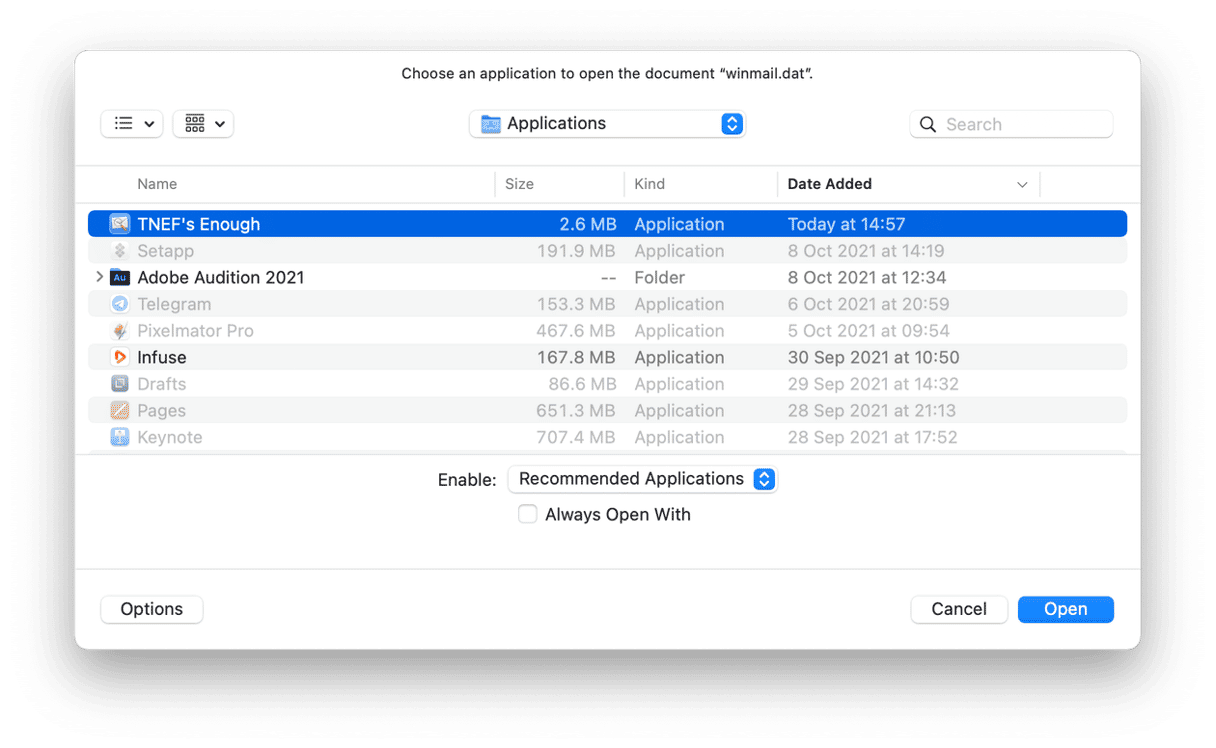
As you can see, there are a number of ways to open winmail.dat files on your Mac. Before you do that, however, you should make sure you know who sent it and what it contains. Our favorite method is Gmail because it’s so simple. But any of the others should also work.