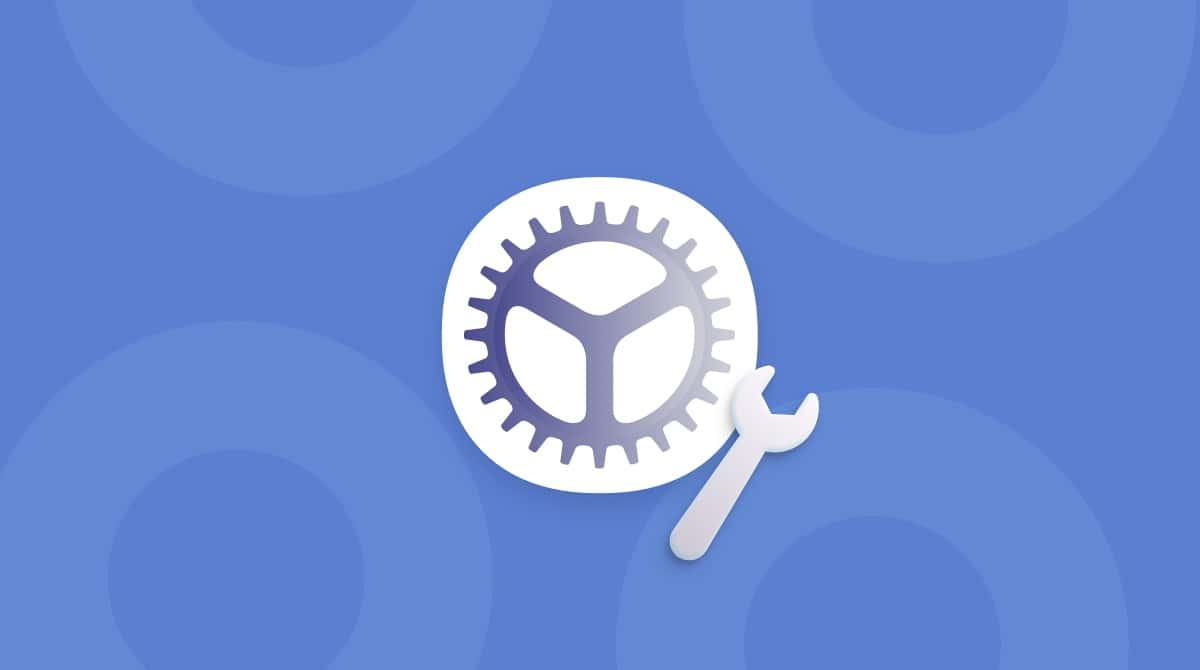| Name |
Coinminer |
| Category | Miner |
| Symptoms | Freezing, poor performance, and overheating |
| Infection method | Software bundling |
System damage | Over work your Graphical-Processing-Unit |
| Removal |
What is a Coinminer virus?
There is no denying that cryptocurrency is always increasing in value. But that wasn’t always the case. It wasn’t until 2017 when the value of cryptocurrencies exploded almost 2000x.
Ever since then, hackers have been working tirelessly to find ways to mine for crypto. They’ll use malware to take control of other people’s computers and exploit their processors so that they can mine for crypto in the background. The hope being that you won’t notice it and let the malware just lurk on your computer mining for weeks, if not months.
How Trojan coinminers work and why they’re dangerous
Trojan coinminers basically enter your computer, turn up the heat, and jack up your electricity bill. But how do they actually work?
Once a coinminer is inside your Macbook, it will start up in the background and disguise itself as a system process to delay detection for as long as possible. It may also try to avoid detection by only running when your laptop is idle and you’re away from the screen.
Once started up, it uses your Wi-Fi connection to connect to an external server containing a mining pool, a group of other infected computers that have been connected to perform cryptomining tasks.
Trojan coinminers are dangerous because cryptomining involves a huge amount of computing power. Expect your MacBook to be maxed out to the limit, with sky-high CPU and memory usage. This can result in an overheating device and your battery draining very fast (on laptops).
Over time, these problems can have the added consequence of damaging your MacBook. The constant high usage of CPU and memory can fry the battery and shorten the lifespan of the device itself.
If coinminer malware involves a large amount of computing power, your electricity may shoot up. And, like most types of malware, coinminers may introduce additional threats that could be even more dangerous and harder to get rid of.
All malware is dangerous, but coinminer malware is particularly insidious. It can adapt to avoid detection and can perform tricks like using hidden code and slipping past security tools.
Signs that your device is infected with coinminer malware
Despite its best attempts to remain hidden, coinminers produce telltale signs. If you know what to look for, then you can begin the coinminer virus removal process. Here are a few coinminer symptoms:
- Your system will start to drastically slow down, and web browser tabs will take ages to open.
- Your MacBook gets very hot. Your battery is being fried like an egg in a pan. This will eventually damage and even destroy the battery. But before that, expect your 100% battery to drop to 0% in the blink of an eye.
- As we said, if you look at Activity Monitor, you’ll find some strange processes running, taking up an absurd amount of CPU and memory.
- Your Mac security updates, your firewall, and your anti-malware platforms will stop working or will be turned off completely.
How coinminers infect your system and how to protect yourself
Of course, the best way to stop a coinminer infection is to know how to prevent one. So, here is a troubleshooting checklist of things to do and things to avoid:
- The biggest culprit is cracked software and pirated computer games. This is one of the many reasons why you should never use pirate download sites. It’s a veritable minefield of malware, including coinminers.
- Email phishing links and infected attachments have been used by hackers and cybercriminals since the beginning of the internet. Weird email titles, badly formatted emails, and attachments called “invoice” are common culprits. Don’t click that link.
- Pop-up ads are the next suspects to watch out for. Even credible, honest ad networks have been tricked into accepting malware-infected ads. Porn websites are the biggest offenders when it comes to adware.
- Then there are unpatched or out-of-date software and operating systems. Malware like coinminers adore big, open doors into your system. You’re more or less holding that door open for them and inviting them in.
Now, how do you protect yourself? The following is an easy-to-follow list of 5 recommendations to help ensure that you don’t become a victim of an attacker trying to make some quick bucks from Bitcoin:
- Our number one tip is to regularly scan your device with a malware detection tool. The best choice is CleanMyMac, powered by Moonlock Engine. The next section will outline what it is and how to use it.
- Do not download anything unless you need it and you trust the source. Software hosted in the Mac App Store, as well as Apple-recognized developers such as MacPaw, are safe. Others, however, heighten the risk, especially cracked software.
- Don’t get lazy with your updates for macOS, browsers, software, and apps. Patching vulnerabilities is one of the most important things you can do to stop coinminers in their tracks.
- Don’t download browser extensions from outside of the browser’s official extensions website.
Use an ad blocker. There are many out there. A strong contender is ClearWeb, which comes with ClearVPN.
How to remove Coinminer malware manually
Uninstalling Coinminer malware manually can prove to be a little bit tricky. The hardest part is knowing where the file is stored on your Mac. Typically, it will show up in your Applications folder. You’re probably thinking, “Great. But how do I know what to look for?”
So, the first step to removing any Coinminer malware is to open Activity Monitor using a Spotlight search. Then, if you click on the CPU% tab, you can organize all your apps running by which one is using the most resources. Search for the Coinminer process. Once you identify the problem process in the Activity Monitor, this is all you need to do:
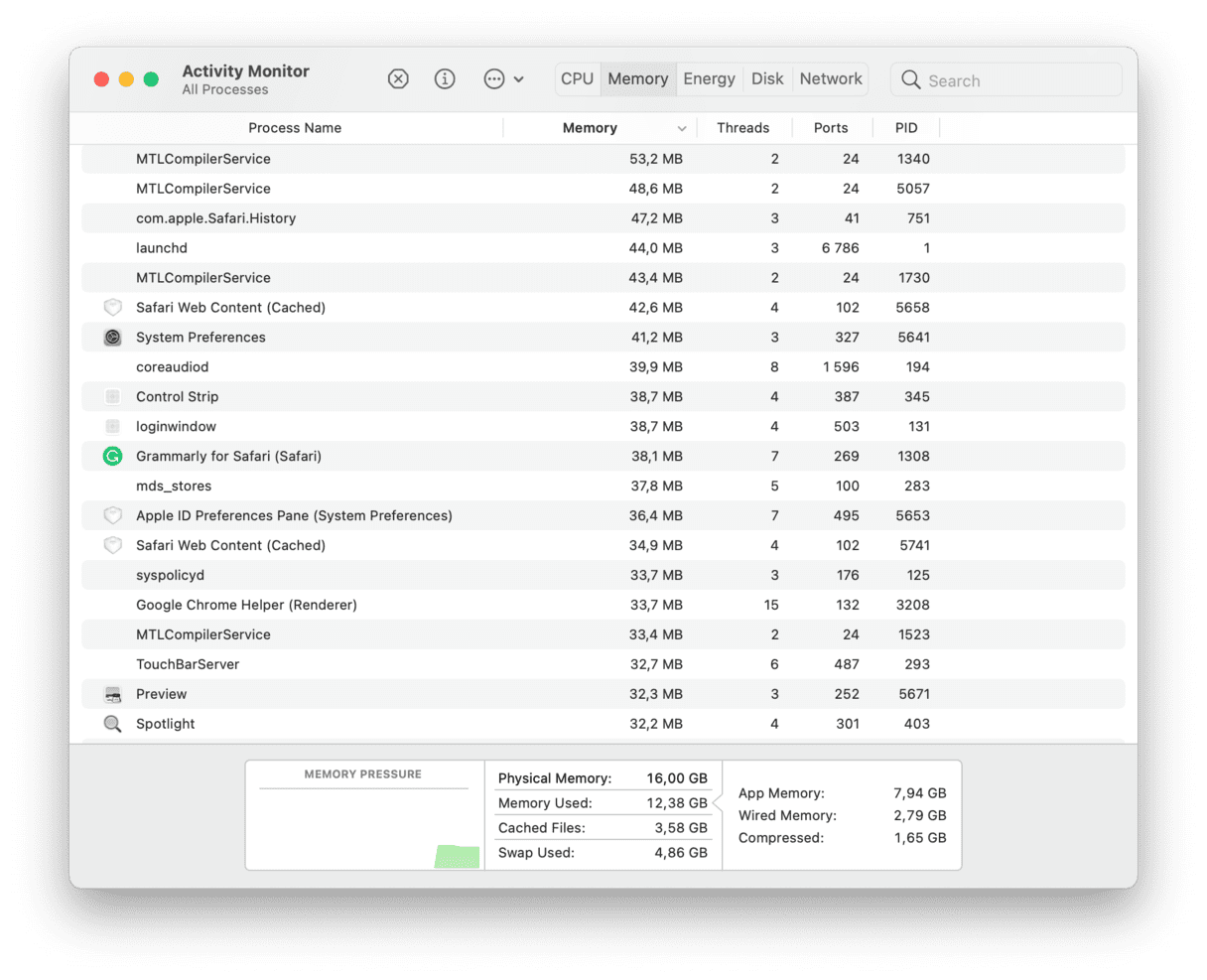
- Select the malicious process.
- Click the X to quit it.
- And then restart your computer.
Automatic Coinminer removal
The coinminer removal process can be a tedious and unpredictable affair. You could always try removing it manually, but there’s no guarantee of success.
The best way to guarantee success in removing Coinminer malware is to use a coinminer removal tool specially designed and programmed to look for these threats. With a constantly updating threats database, any form of coinminer will be quickly found and destroyed.
The best anti-malware platform is a Mac optimization tool called CleanMyMac, powered by Moonlock Engine. Among its many features, CleanMyMac is lightweight and fast, so it won’t take up too much of a footprint on your CPU and memory.
Once you have signed up for a free trial to test CleanMyMac for yourself, download and install CleanMyMac to begin the process of removing coinminer malware from your laptop:
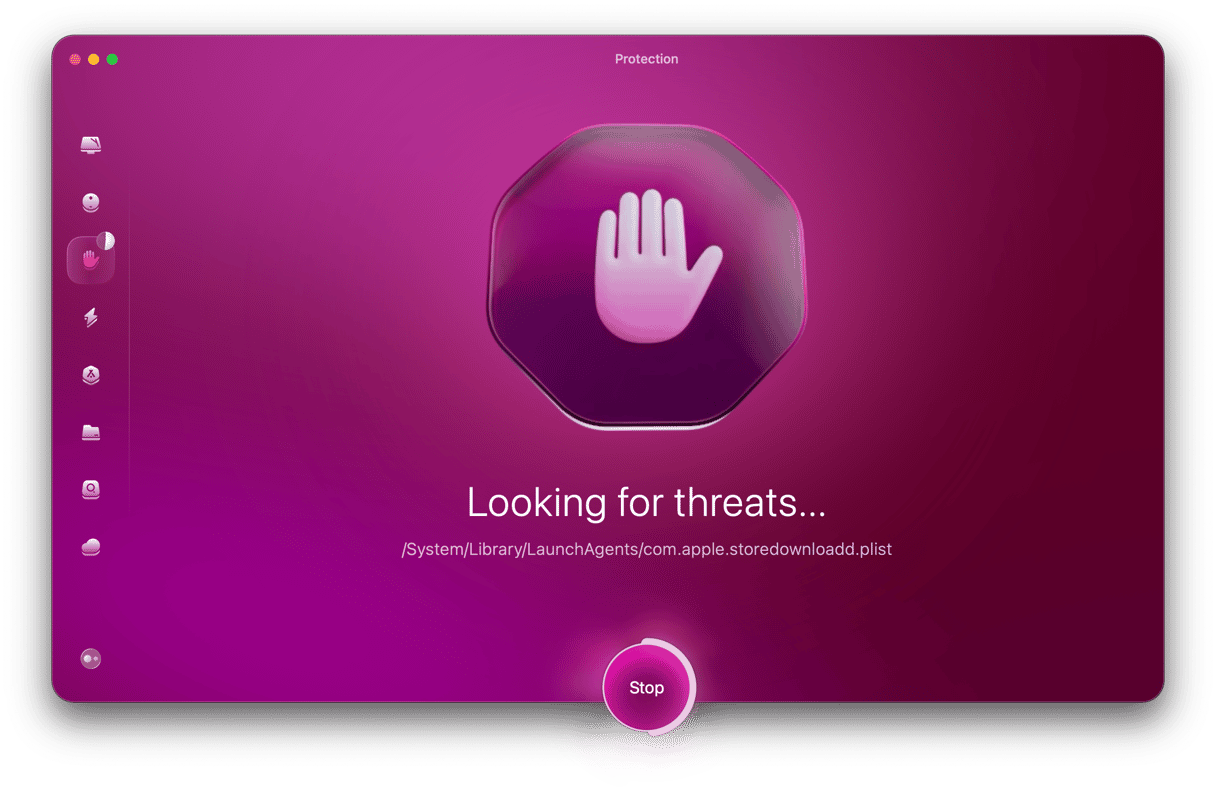
- When you open CleanMyMac, cast your eye to the left-hand side and click the hand icon. This is the malware removal tool, aptly named Protection.
- Go into the Configure Scan section and set your scan settings. You can pick and choose as you like, but we recommend that you select all options.
- Once you’ve chosen the scan settings, exit the window and click the Scan button. This unleashes CleanMyMac to search for coinminer malware, as well as any other malware on your laptop.
- When every infected file has been found and rounded up, you’ll get a list to review. Select all threats and click Remove to wave goodbye to the coinminer.
- To ensure an extra-thorough Mac cleaning, we recommend running the Cleanup feature to remove junk files clogging up your MacBook’s pipes. Some of them may be coinminer-related, so getting rid of them will make all final traces of the malware disappear.
By design, Coinminer is supposed to sneak onto your computer, exploit the processors, and make the hacker a ton of money in cryptocurrency. The problem is that it maxes out your CPU and GPU, causing them to overwork and potentially cause physical damage to them from overheating. Periodically scanning your computer with CleanMyMac is a great way to catch suspicious software whether you realize it’s been lurking on your computer or not.