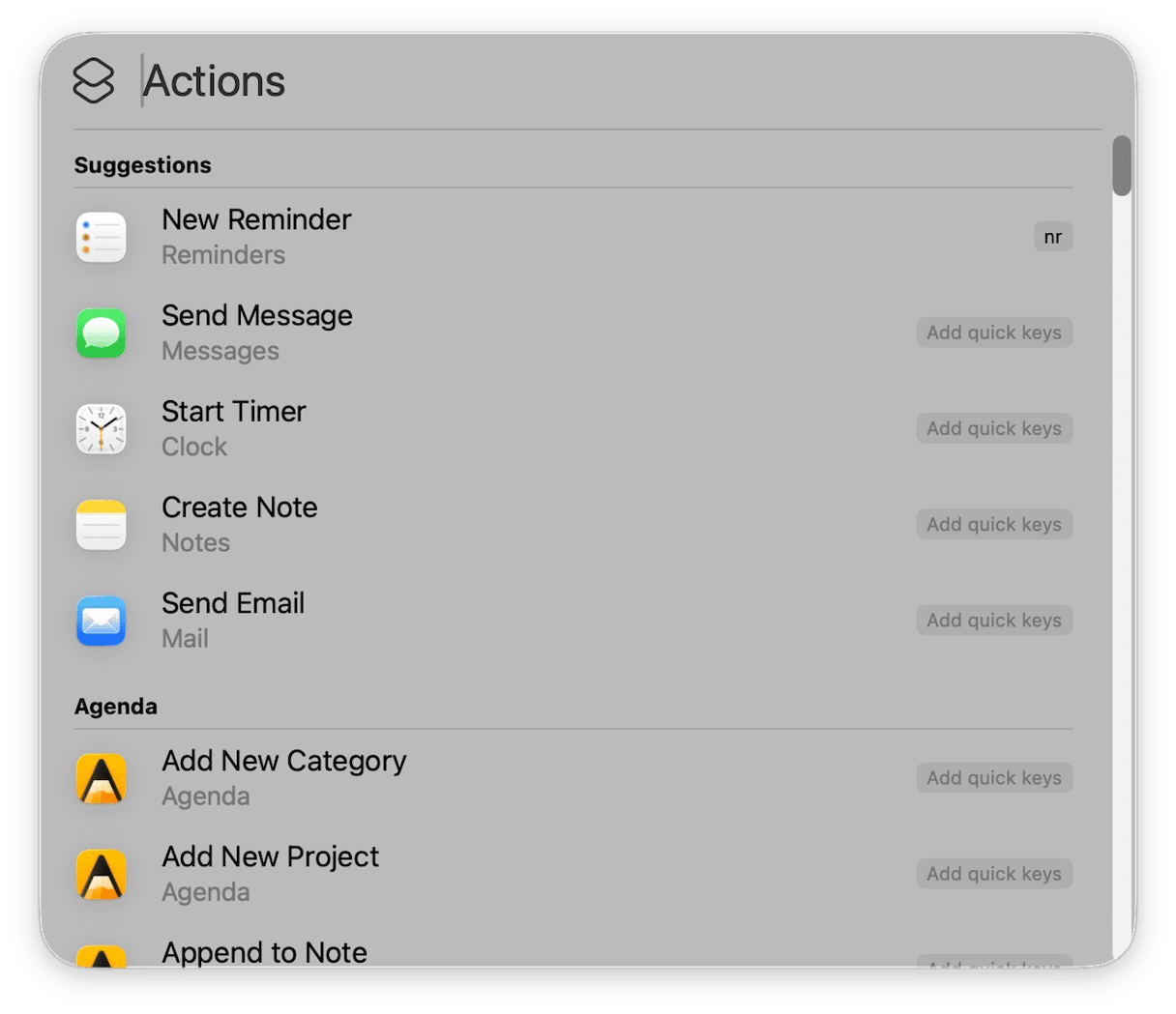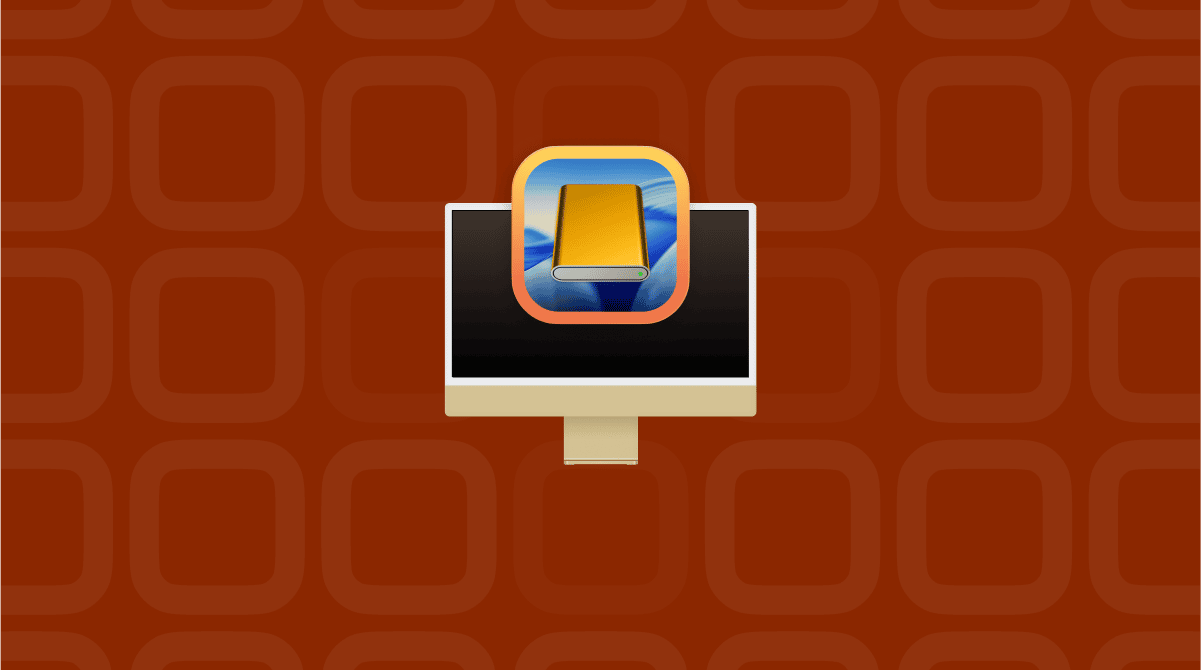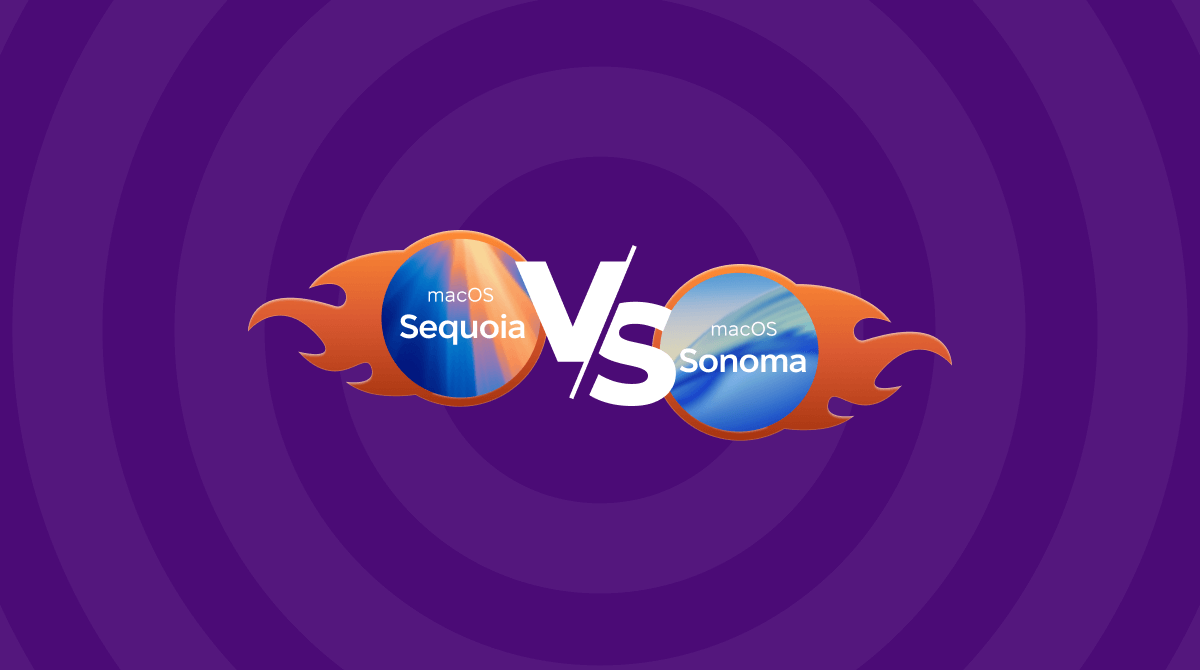For too many Mac users, the excitement of upgrading to a new version of macOS is quickly wiped out by the realization that the latest version, with all of its new features and interface embellishments, runs more slowly on their Mac than the previous one. It makes perfect sense — Apple optimizes each new version of the OS for its latest Macs. And so if your Mac is a couple of years old or more, it won’t feel as fast as it did running the version of macOS that was current when you bought it. That doesn’t mean you just have to put up with it, though. There are lots of things you can do. In this article, we’ll show you how to optimize macOS Tahoe and make it run faster and more smoothly on your Mac.
How to optimize macOS Tahoe step by step
Before proceeding with the tips below, give your Mac some time to complete indexing and setup — around a few hours. If it is still painfully slow, jump into troubleshooting.
1. Dump all those open browser tabs
Although modern browsers are much better at resource management than their predecessor, open browser tabs still eat up RAM and CPU cycles and drain energy because every open tab updates in the background. The solution? Close them. If you’re anything like us, you probably have dozens of tabs open that haven’t been used in ages. Do an audit of all your open tabs. Bookmark the pages you want to return to and close all tabs that you aren’t using.
2. Quit applications
What’s true for browser tabs is also true for applications. If they are open, they are using resources. And given how quickly most apps launch these days, there’s no need to keep them open when you’re not using them. So, get into the habit of quitting apps you haven’t used in a while.
3. Carry out maintenance
Running regular maintenance tasks on your Mac can make it faster and help it run more smoothly. If you want to optimize macOS Tahoe and squeeze every ounce of performance out of it, it’s certainly worth doing.
What do we mean by maintenance tasks? Reindexing Spotlight, thinning out Time Machine snapshots, flushing DNS cache, and repairing disk permissions are examples. Running all those tasks manually would be time-consuming and you’d need to be confident in using Terminal. But you don’t have to run them manually — CleanMyMac’s Performance manager can do it for you. It scans your Mac, checking what tasks need to be run, and then makes recommendations.
- Get your free CleanMyMac trial — you can use it free for seven days.
- Choose Performance in the sidebar.
- Click Scan.
- In the Maintenance tasks section, click Run to run all the tasks or Review to see what it has recommended and choose for yourself what to run.

4. Dial down the visual effects
macOS Tahoe’s Liquid Glass interface is designed to look impressive. But it’s the animated visual effects that have been in macOS for ages that we’re talking about here, like the genie effect when you minimize a window in the dock. They use precious resources, so turning them off should help your Mac run faster.
- Click the Apple menu and choose System Settings.
- Select Desktop & Dock.
- Set the Magnification slider to the far left and set ‘Minimize windows using’ to Scale Effect.
- Now, go to the Accessibility section.
- Click Display and set Reduce Motion to on.
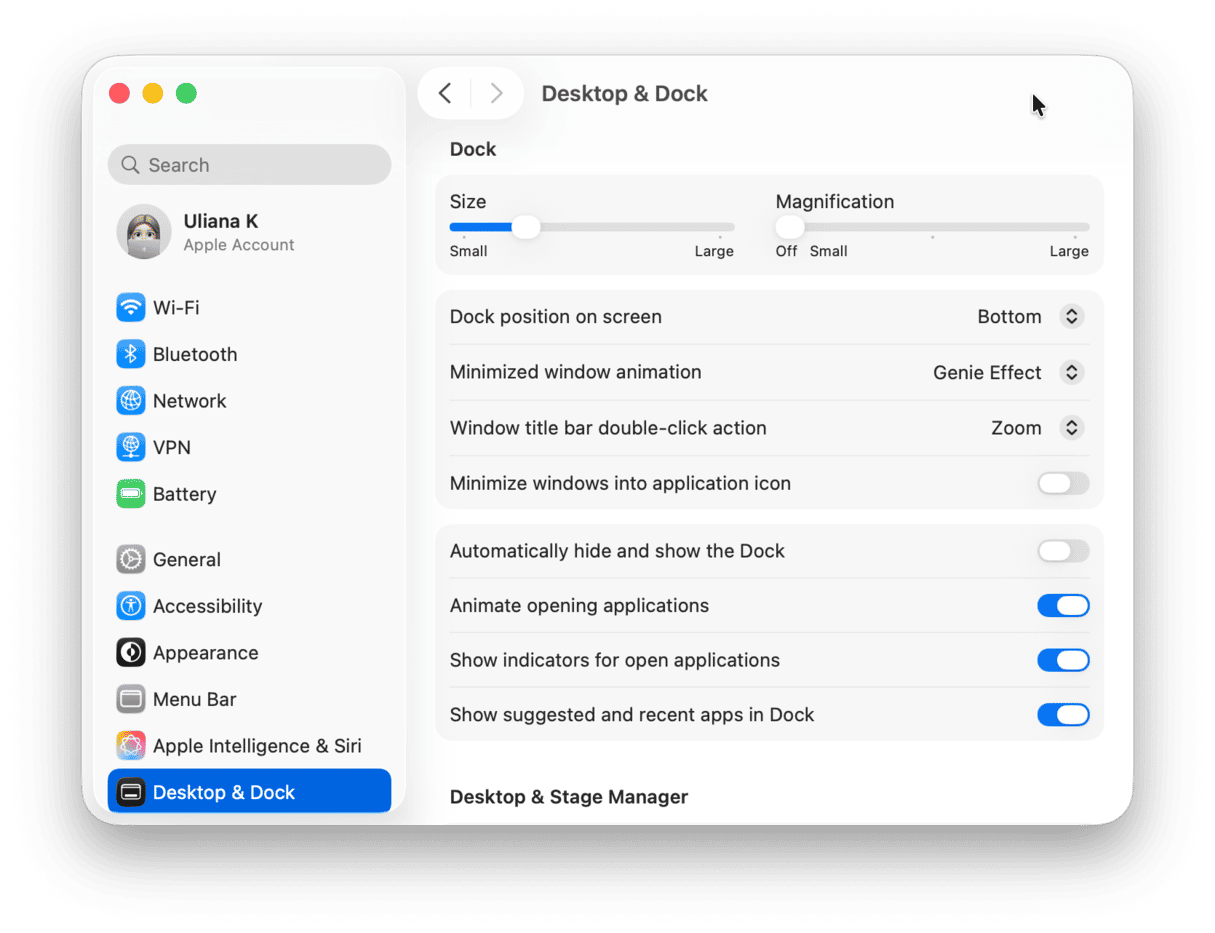
5. Update macOS and your apps
It’s always important to keep macOS and your applications up to date. But it’s even more important when you have recently upgraded to a new version of the OS. In any new OS, there are wrinkles that need to be ironed out, and once they are, applications may need to be updated to optimize them.
It’s a good idea to set both macOS (System Settings > General > Software Update) and the apps you use regularly to update automatically as soon as a new version is available.

For apps downloaded directly from the developer, there is usually an option either in App name > Check for Updates or in the update window when you next download a new version.
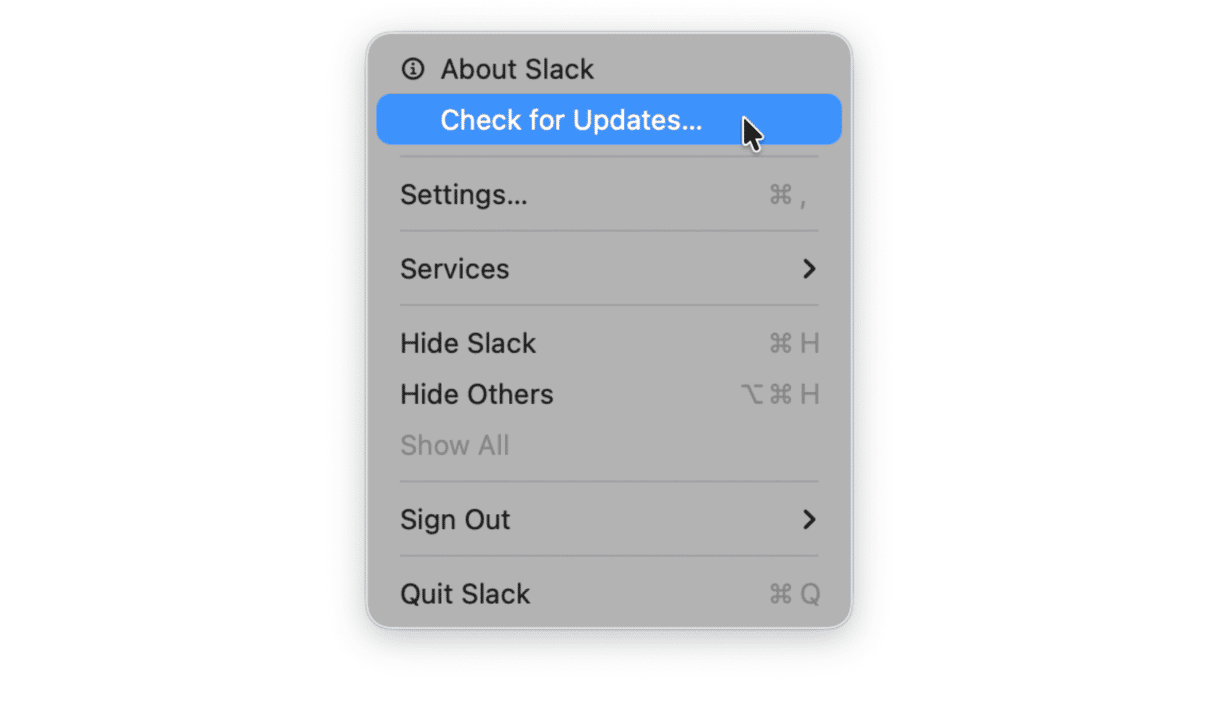
6. Turn off Apple Intelligence
Turning off Apple Intelligence will save you storage space on your Mac, but its impact on RAM and CPU/GPU usage is less clear. Certainly, using it will need plenty of RAM and GPU power, but it may also run resource-hungry processes in the background.
Nevertheless, if you don’t use it and don’t plan to use it, turning it off won’t do any harm and may provide performance benefits.
- Go to System Settings > Apple Intelligence & Siri.
- Toggle Apple Intelligence to off.
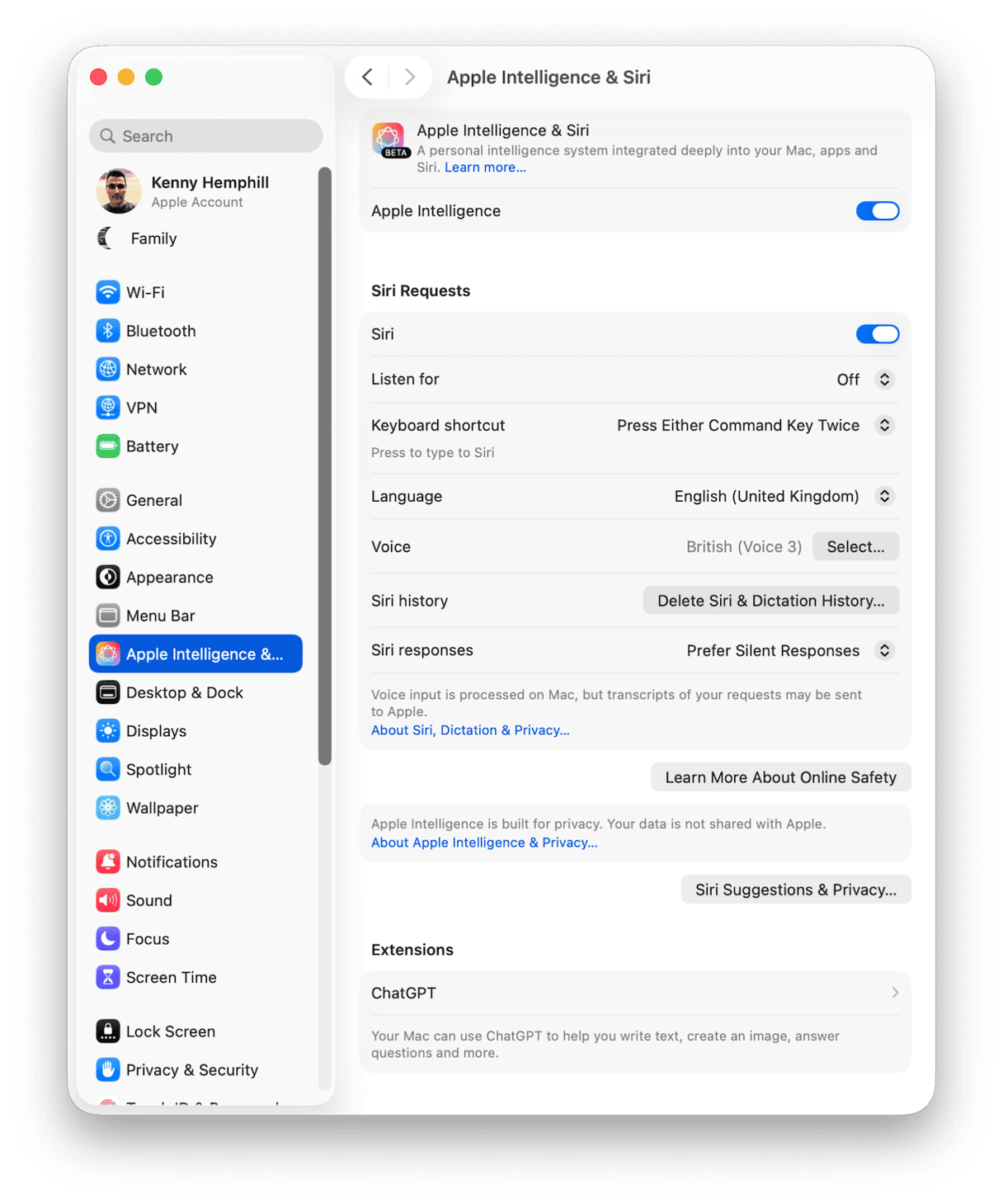
7. Clear out the junk
Junk files don’t just take up gigabytes of space on your startup disk; they can slow down your Mac, too, by conflicting with other files on your Mac or causing processes to hang. These are old cache files, temporary files that were never deleted, settings files for apps no longer on your Mac, and language files for languages you don’t need. Then there are document versions and Mail attachments that really could have stayed on the server.
The quickest way to get rid of all of those is to use the Cleanup feature in CleanMyMac. It scans your Mac, looking for all those junk files and clutter, and then allows you to remove it with just a couple of clicks. All you have to do is click Scan > Clean. Easy!✅

8. Review login items and background extensions
There are some apps that need to run in the background in order to work properly, like Google Drive, for example. Others need to run extensions in the background in order to, for example, sync data. However, there are also apps that want permission to launch at startup just so they can remind you they exist.
Every app or process that launches at startup or runs in the background consumes resources. So, it’s a good idea to review them and turn off those you don’t need.
To do that, go to System Settings > General > Login Items & Extensions and use the toggle switches to turn items on and off.
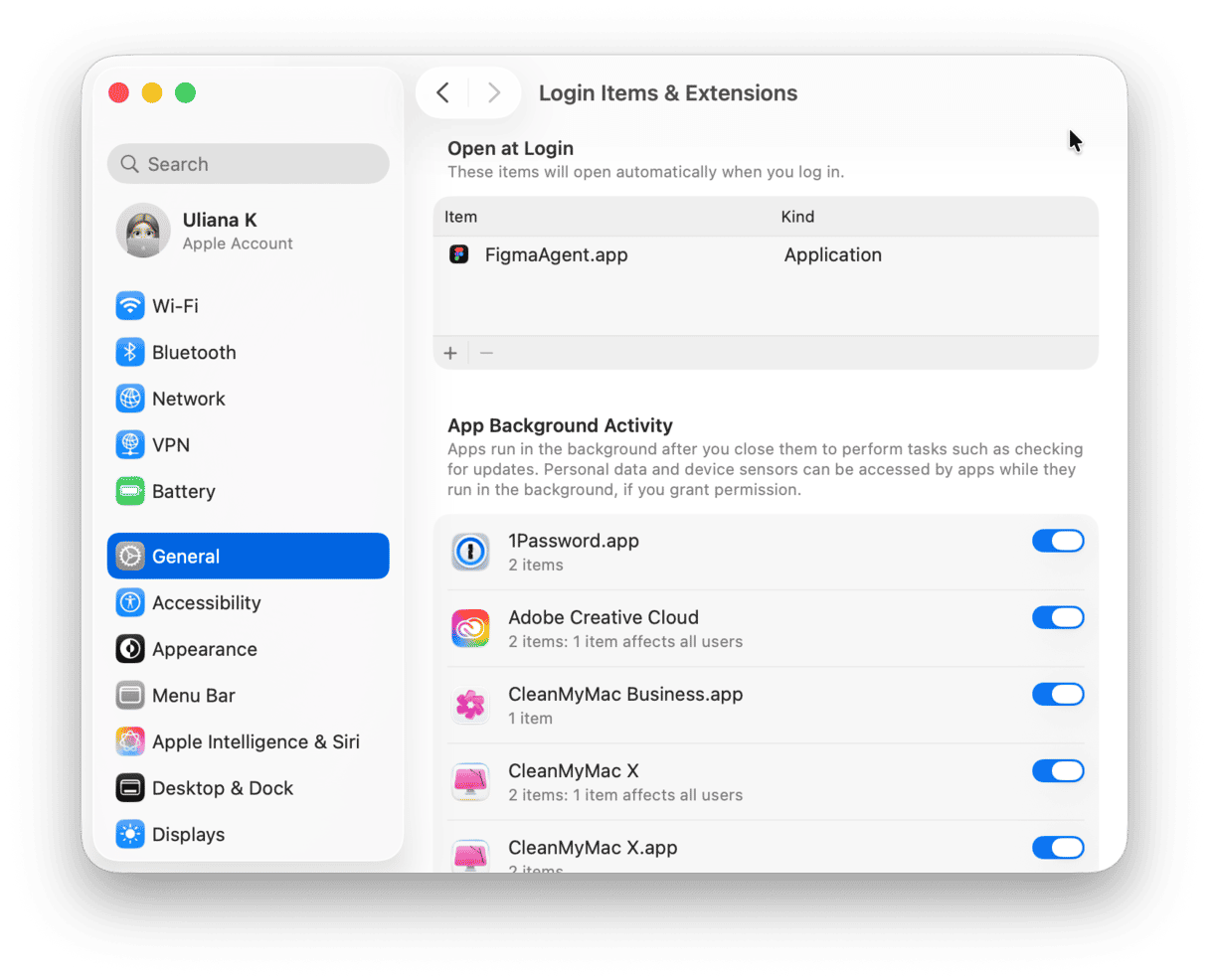
9. Use Activity Monitor to check what’s using resources
Activity Monitor (found in your Mac’s Applications > Utilities folder) is an excellent tool for investigating which apps or processes are slowing down your computer. Launch it, then choose a column — e.g., CPU — to order processes by the resources they are using. You can then decide whether to quit that app or process. However, if you’re not sure what a process does, you should find out (google it) before you quit it; it may be a vital system process.
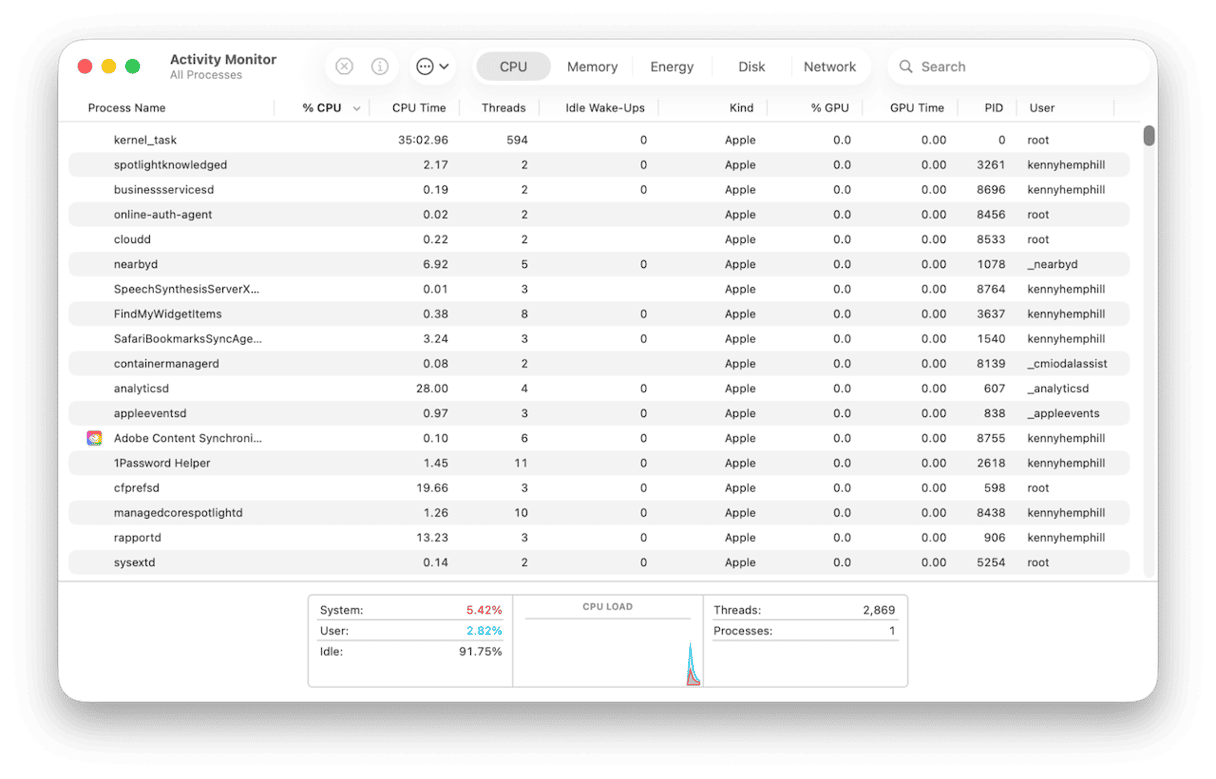
There are several things you can do to make your Mac run a little more quickly. Each one on its own will make only a small difference, but several of them together should have a noticeable effect. Follow the steps above to optimize macOS Tahoe on your Mac.