One of the most common online scams is pop-up adverts for tools that claim to be able to ‘clean’ your Mac and improve its performance. Unlike legitimate Mac cleaning tools, these programs start scanning your Mac without your consent, claim to have found problems, and then demand payment. Advanced Mac Cleaner is one of these programs.
What is Advanced Mac Cleaner?
It’s an application that claims to clean and protect your Mac by scanning it for potential problems. In reality, the problems it finds are fake, and there is no real protection or performance improvement for your Mac. It is a category of software known as ‘potentially unwanted programs’ (PUPs) that are downloaded and launched on your computer without your consent.
Advanced Mac Cleaner is usually bundled with other applications, so, as a rule, you have no idea your Mac has it until the moment it pops up on your screen. When it does, the program claims to be scanning your Mac so that it can clean and protect it from malware afterward. And as you can guess, it seems to find lots of issues and then tries to sell you a miraculous ‘solution.’
Can it harm my Mac?
Such programs are not viruses, and there’s no evidence they will do any harm to your Mac. But the Advanced Mac Cleaner pop-ups are irritating and can slow down your computer’s performance.
If you take the bait and pay for it, you will have spent money for nothing. But what’s worse than that, you’ll have given your credit card details to people who use scam tactics to make money. So, don’t do it!
How can I avoid Advanced Mac Cleaner?
The simplest way to do that is to keep default Mac security settings for downloading applications. That way, if you try to download an app that’s not from the App Store or a trusted developer, you will get a warning and will be required to override security settings manually. Since Advanced Mac Cleaner comes bundled with other tools, you’ll see a warning when you try to download one of those tools. So, if you’re worried, don’t give permission for it to download.
As a general rule, avoiding malware is accomplished by being vigilant about not clicking links in emails and messages or on websites unless you are absolutely sure those links are legitimate. Some websites are more likely to host malware than others. These include sites that offer free access to the latest movies, TV programs, games, and software. You should avoid those if you want to minimize your chances of downloading malware.
Tip: If you want a tool that can free up disk space on your Mac by getting rid of unnecessary files, we recommend CleanMyMac. This app is notarized by Apple and doesn’t contain any malicious components.

How can I uninstall Advanced Mac Cleaner?
First, Launch Activity Monitor from Applications > Utilities and select “Advanced Mac Cleaner.” Then, press the Quit Process button in the toolbar and close it.
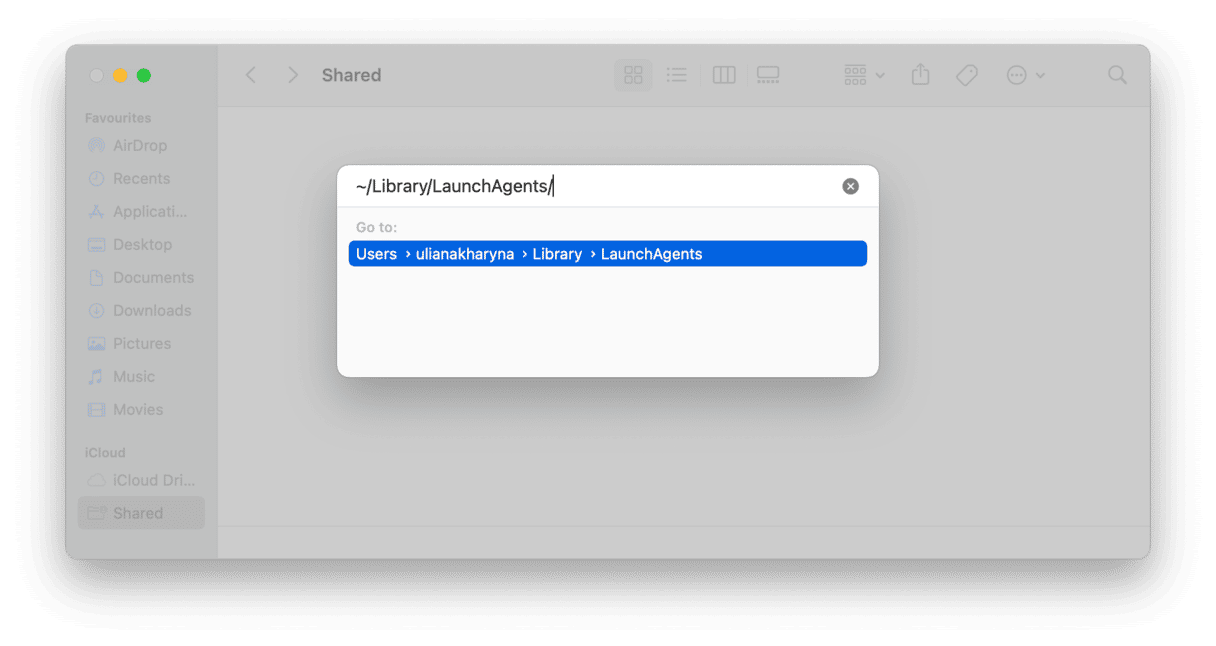
- In Finder, click on the Go menu and paste this:
~/Library/LaunchAgents/ - In that folder, look for a file called “com.pcv.hlpramc.plist” and when you find it, drag it to the Bin.
- Click Go in Finder menu and paste:
/Library/Application Support - Look for a file called “amc” and drag it to the Bin.
- Again, in the Go menu, paste this:
~/Library/, find the file “AdvancedMacCleaner,” and drag it to the Bin.
Don’t give up just yet. We’re almost there! Now:
- Go to the Applications folder and drag the Advanced Mac Cleaner application to the Bin. Empty the Bin.
- Launch System Preferences from the Apple menu and choose the Users & Groups.
- Click your user name and choose Login items.
- If there is an entry for Advanced Mac Cleaner, click the “-” sign next to it to remove it.
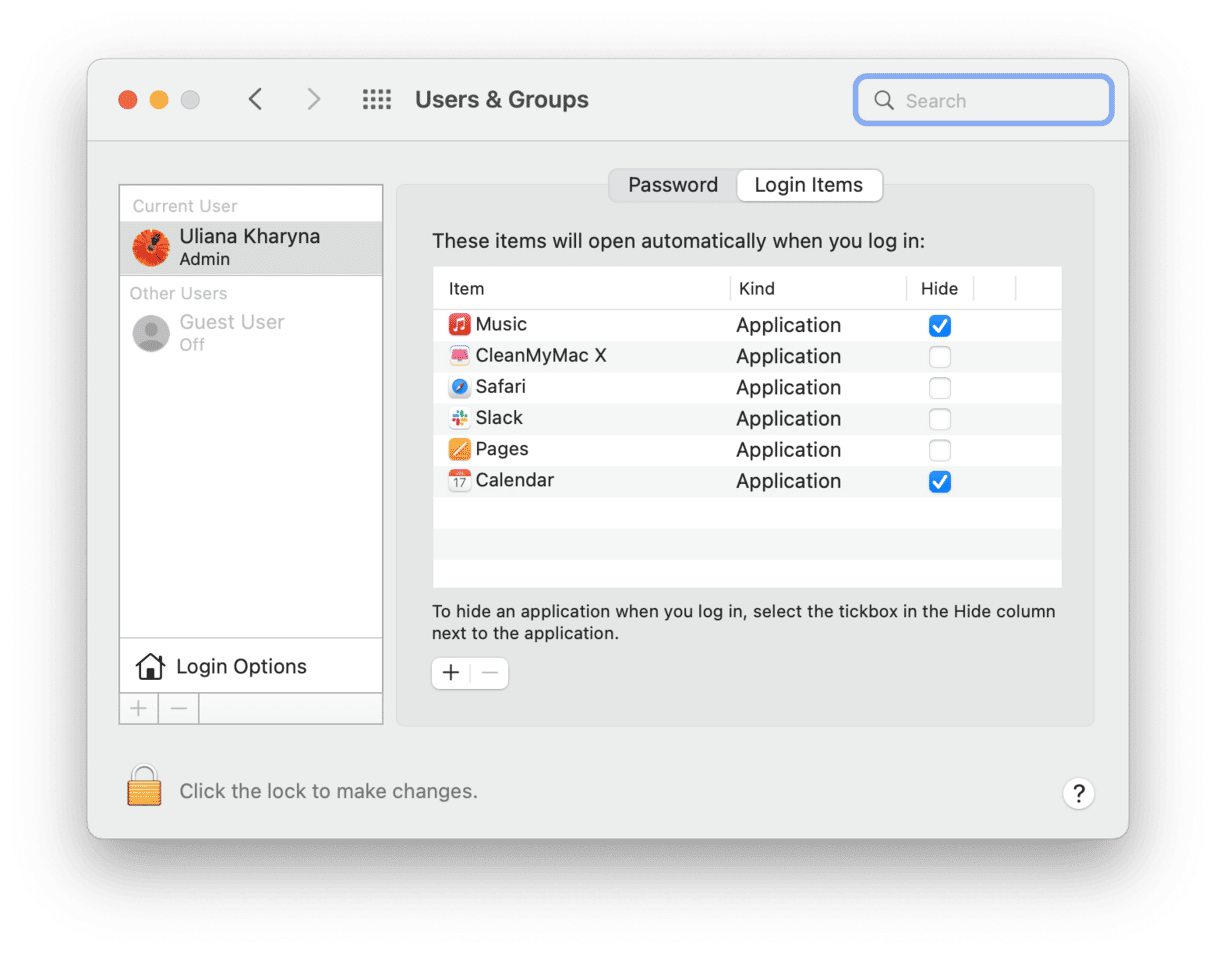
Take a shortcut: Remove it with the legit cleaning app
If all steps above seem like a lot of effort, there is an easier way. CleanMyMac is a valid cleaning tool for your Mac notarized by Apple. Unlike Advanced Mac Cleaner, it does actually scan your Mac and identifies files that can be safely deleted. It comes with the Malware Removal module, and its database is updated daily. So, you can use the app to remove Advanced Mac Cleaner.
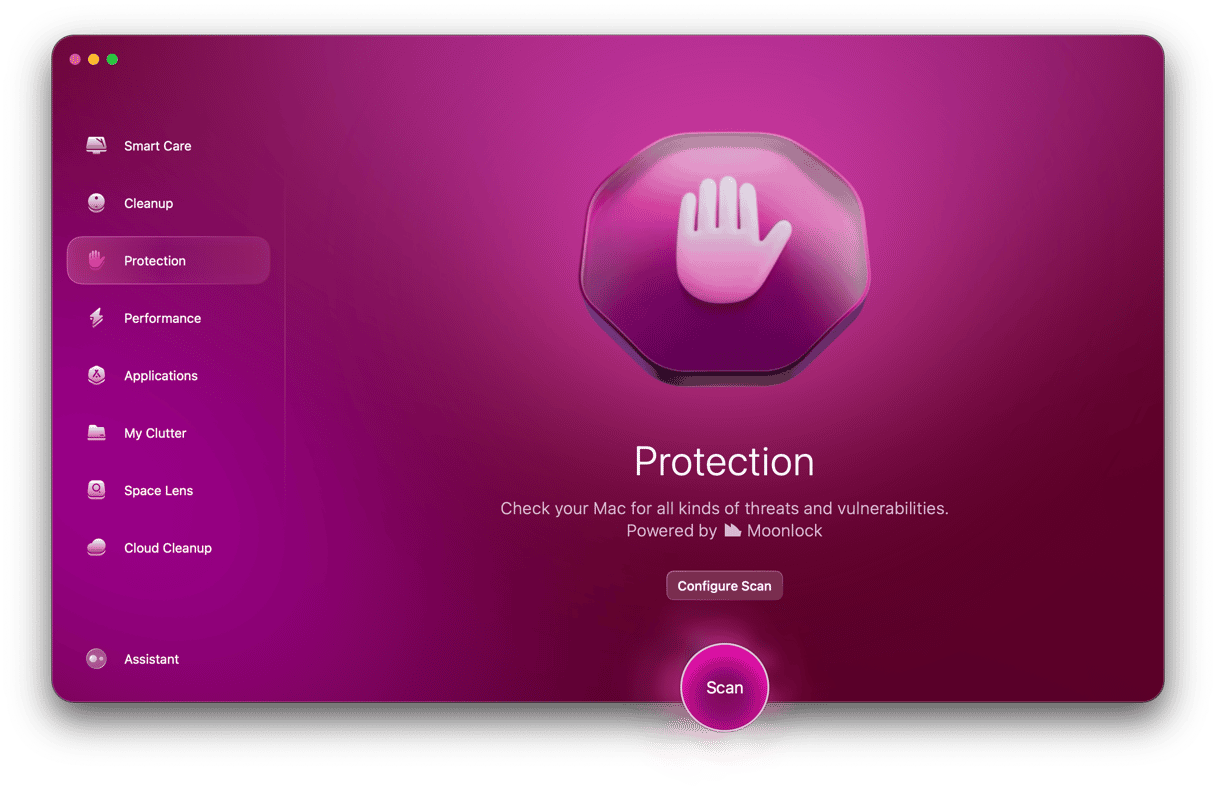
- Download CleanMyMac X for free.
- Click Malware Removal and hit Scan.
- Press Remove.

What if I’ve already paid for Advanced Mac Cleaner?
Inform your credit card company immediately. Tell them you may have been scammed and that your sensitive information is at risk. They should cancel your card and issue a new one. Then, follow the steps above to remove Advanced Mac Cleaner from your Mac.
Advanced Mac Cleaner is a potentially unwanted program that persuades you that there is a problem with your Mac and you have to pay to fix it. In reality, it was downloaded on your Mac without permission showing fake information about necessary fixes. It neither improves your Mac’s performance nor makes any repairs. So, don’t wait! Remove Advanced Mac Cleaner as soon as possible, following the steps above.






