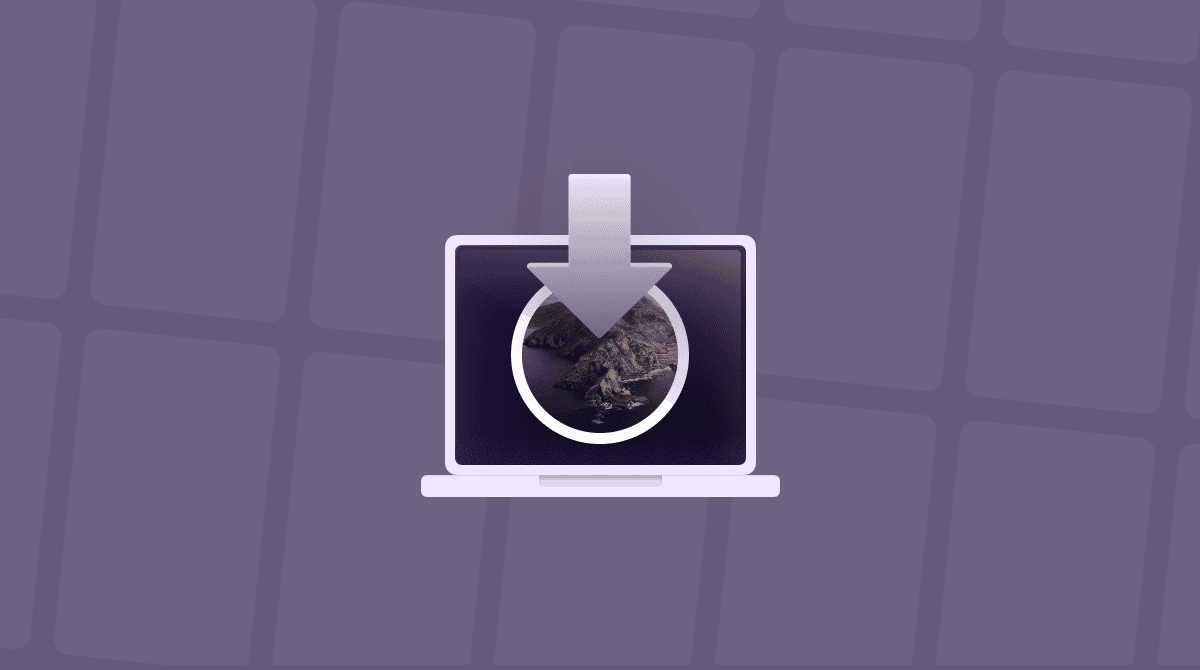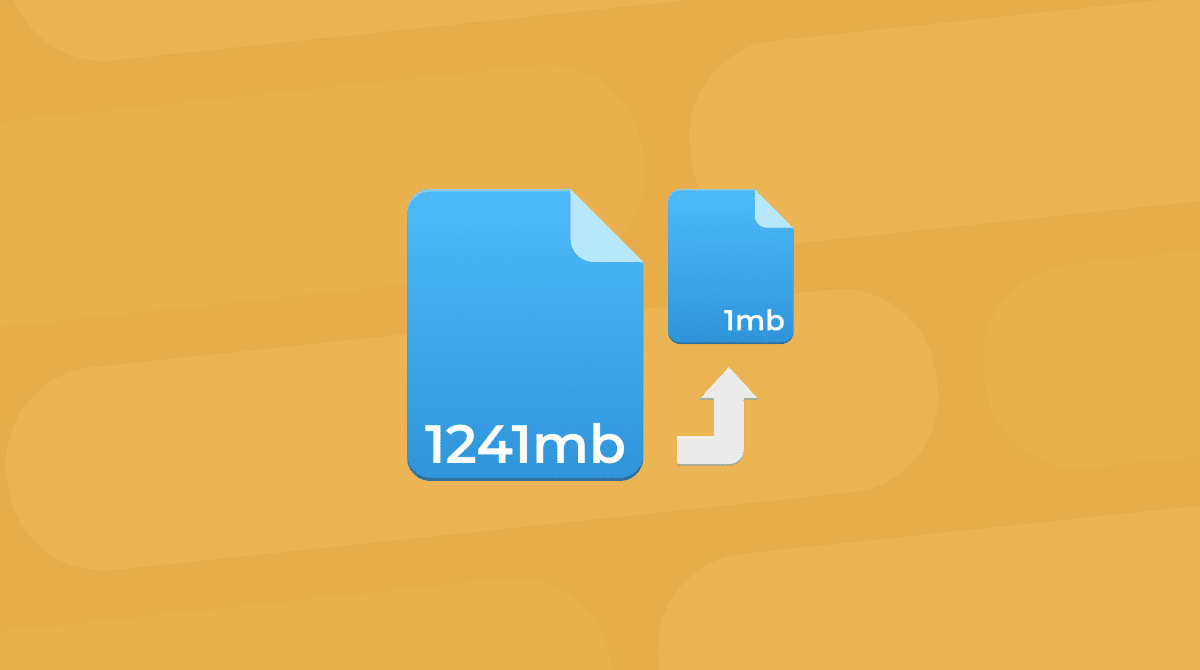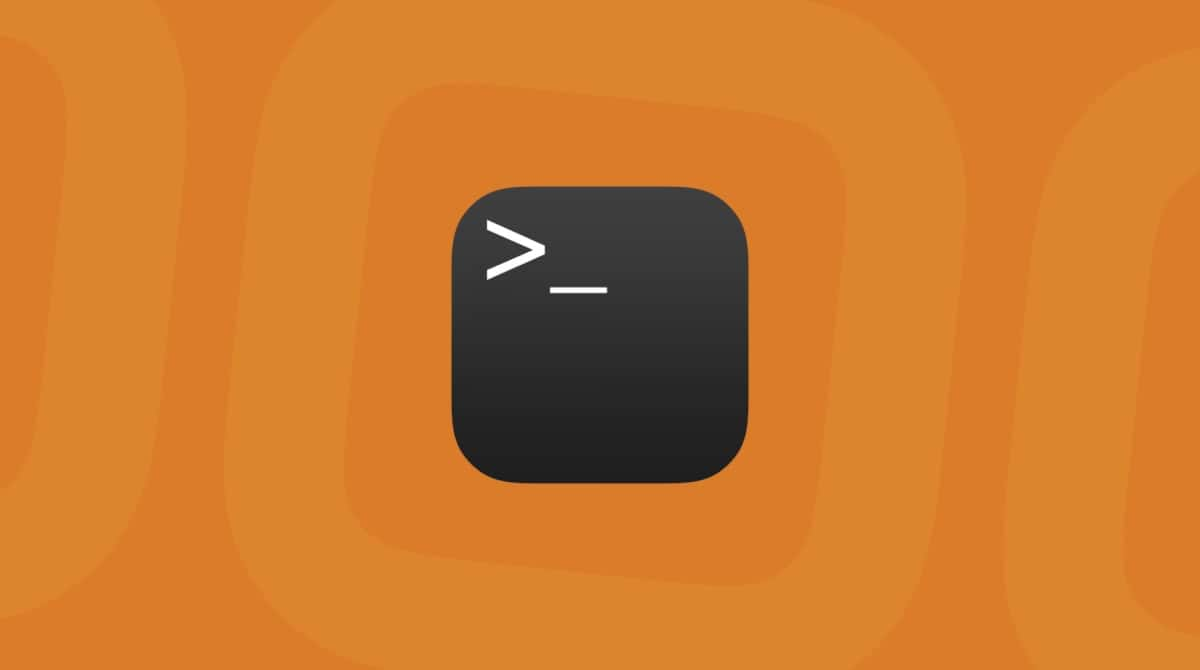Every morning we open our Macs like a window to the world: to read the latest news, work, have a meeting with colleagues, watch films, and video chat with friends. Lately, we've been using our Macs way more frequently than we used before. As we spend more time in front of our screens, it's important to keep them clean. But not only screens get dirty. Keyboard, trackpad, mouse, and your whole Mac need wiping and disinfecting once in a while.
So, today, I'm sharing simple tips on how to clean a keyboard, screen, and inside and outside of your Mac to keep it germ-free.
Cleaning up your Mac – where to start?
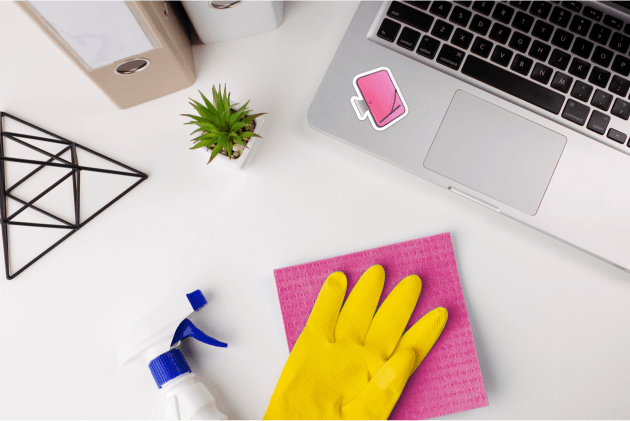
Whatever model you've got — whether it's a MacBook, Pro, or Air — muck and dust will affect it the same way. Although it is always going to be cosmetic and external at first, there is always a risk that dust will get in the fan or ports and cause internal problems.
We will start with cleaning and disinfecting the outside of your machine — your Mac's keyboard, screen, and mouse. Then, we'll help you clean your Mac internally, which means dealing with "dusty" files and apps that haven't been touched for a while.
How to clean your Mac's keyboard
Your Mac's keyboard is probably one of the things you touch the most. As you're typing, you're spreading the bacteria all over your keyboard, which means that all the keys, even those you use rarely, get dirty and sticky. So, it's essential to clean the keyboard often. I recommend doing it every other day or after you're done using your Mac for the day.
What you need:
- A microfiber cloth
- Disinfectant liquid
Here's how to clean a laptop's keyboard:

- Turn off your Mac. You don't want to send someone a weird message.
- You'll need a microfiber to wipe away dust from the keys. If you don't have one, the soft cloth will do just as great.
- Spray a little bit of disinfectant liquid on your piece of fabric and wipe your keyboard and touchpad.
- Use a soft brush to sweep away crumbs and other particles in hard-to-reach places.
If you want to clean your computer's keyboard, you can apply the above-written tips as well. Just don't forget to disconnect your keyboard before you start wiping it.
Many users also wonder how to clean a keyboard without removing keys. For this purpose, you will need compressed air. It is often sold in cans, which come with a plastic straw that helps you direct airflow for cleaning sideways and underneath the keys.
Now, let's move on to find out how to clean the MacBook Pro's screen.
How to clean your MacBook's screen
If you're up to spring cleaning your Mac, the next thing to clean is the screen. Screens often seem spotless, which makes users believe they don't need cleaning at all. But if you turn off your Mac and look at the black display, you may see dust and smudges that often are not visible when your Mac's screen is bright.
The best way to clean a MacBook's screen is by applying nonabrasive and safe materials.
What you need:
- Any soft cloth
- Distilled water
To get your screen clean:
- Spray the water on your cloth (not on the screen).
- Gently wipe the screen. Make sure the cloth is only slightly damp.
- Then, you'll need to get a dry microfiber to polish your screen a bit.

And that's all!
However, if you're dealing with very old fingerprints on your screen, you may want to try a screen cleaner or screen shine. There're plenty of such options in online stores, but pay attention to non-toxic and safe ones that won't damage your screen's top coating. Again, spray such cleaner on cloth only and get all the fingerprints and dirt off your display.
How to disinfect your mouse
Mouse gets dirty as quickly as a keyboard does. You touch it a lot, so it probably has sheltered many invisible tiny monsters. So, it's time to clean your mouse!

What you need:
- Soft cloth
- Q-tip
- Disinfectant liquid or sanitizer
Here's how to make your mouse clean and shiny:
- If you use a wired mouse, unplug it from your Mac.
- Spray some disinfectant liquid or cleaner of your choice on your cloth.
- Wipe the mouse with the damp cloth.
- Spray some cleaner on a Q-tip and gently swab the sensor of your mouse.
- Don't forget about your mousepad — wipe it using a wet cloth.
Your mouse has never been cleaner!
When it comes to tech devices, it's important not to overdo cleaning. So, next, I'm going to share some things to keep in mind.

What to avoid when cleaning a Mac:
- Using disinfectant wipes or sprays that include bleach.
- Spraying too much liquid on a cloth or spraying water directly onto the Mac. Always clean up any excess liquid straight away.
- Letting water or any disinfectant sit or pool for long on any part of your Mac. Wipe up straight away.
- Using excessive force when cleaning.
- Using cloths with lint or fluff that could get into open ports or stuck under keys.
Cleaning a Mac isn't something you need to do often. Only when it's looking a bit mucky or every few months.
How to clean your Mac internally
Internally, every Mac could benefit from some cleaning and tidying within its system. Here is one of the most effective ways of doing that.
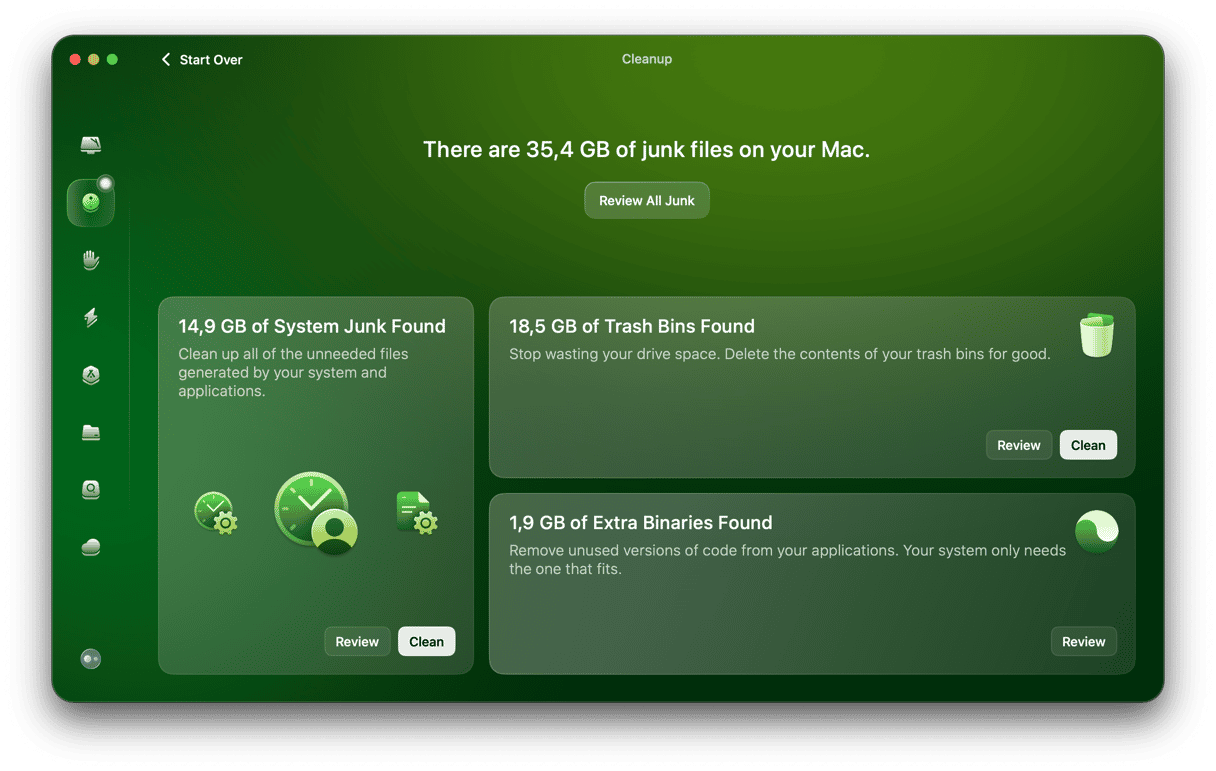
- Get started with a free CleanMyMac trial.
- Choose Cleanup.
- Hit "Scan" and then "Clean."
CleanMyMac makes it easier to get your Mac running as good as new. Every Mac experiences reduced performance over time. Improving the performance of a Mac is not as easy as cleaning it externally. macOS is complicated and holds onto a lot of clutter and junk that slows it down over time. With the right app, you can fix these long-term problems and restore your Mac to peak operating efficiency.
Final advice – keep your workspace clean
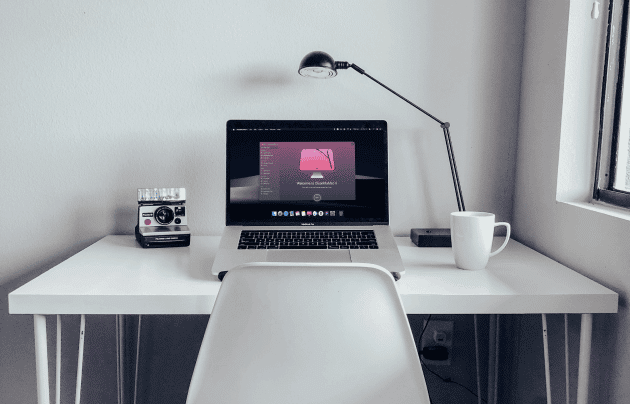
After your Mac is disinfected and clean, you probably want to prolong this fresh feeling. Keeping your workspace tidy and neat will help you enjoy using your Mac even more and create a distraction-free environment.
Put away all those things that don't inspire you and keep your essentials, like a to-do list and a water bottle, on your desk. Don't forget to wipe away dust and disinfect your table once in a while.
Clean Mac is pleasant to work with and look at. So, don't forget to clean your machine both outside and inside (CleanMyMac is your helper here), following the instructions mentioned earlier.
Thanks for reading!