Potentially unwanted programs (PUPs) and browser hijackers are among the most common types of malware currently afflicting both Mac and PC users. The Booking app virus, which is not actually a virus, hijacks your browser and redirects you to booking.com in order to earn revenue from advertising or affiliate promotions.
Everything you need to know about the Booking app virus
Firstly, as we said above, it’s not a virus. Viruses replicate themselves and then copy from one computer to another. This malware doesn’t do that. Nor does it cause any damage to your Mac. However, it’s intrusive, displays adverts, and installs files on your computer without permission as well as may steal data. For those reasons, if you find it on your Mac, you should certainly get rid of it.
You’re probably wondering how this nasty piece of malware found its way onto your Mac. The answer, as with so much malware, is by conning you into downloading a fake Flash Player update. You probably know the story by now: you’re on the web minding your own business when up pops a window telling you that your Flash Player is out of date. Before you realize what you’ve done, you’ve pressed whatever button the window presented to get your permission to download. Next thing you know, there’s a “B” icon in your Dock, and booking.com windows pop up all over the place.
How to secure your Mac from the Booking virus
To avoid downloading this particular piece of adware, just close the window whenever you see a pop-up trying to persuade you to update Flash Player. It’s fake. It’s always fake. The only place you should update Flash Player from is its System Preferences pane. Better still, uninstall it altogether. You probably never use it, and if it’s not there, you won’t be tempted to “update it.” More than that, Adobe has officially discontinued it since the end of 2020.
How to remove the Booking app virus from your Mac
There are several steps needed to remove the Booking app malware. The first is to get rid of the app that it arrived with. Then, you’ll need to remove an extension from your web browsers and reset the homepage and default search engine.
Step 1: Remove the app
- Go to your Applications folder and look for the last app you downloaded before you noticed the adware.
- When you find it, drag it to the Trash, and empty the Trash.
Note that dragging an app to the Trash and emptying it doesn’t completely uninstall it. There may still be files tucked away in various folders. To find the hidden parts of the virus, scan your drive with a dedicated antivirus tool. The app we’ve mentioned above, CleanMyMac X could be a good pick because it deals with macOS-specific viruses. Once you get the app, click Malware Removal. It looks like this:

Step 2: Remove virus extensions from all your browsers
Safari
1. Launch Safari and choose the Safari menu, then Preferences.
2. Click on the Extensions tab.
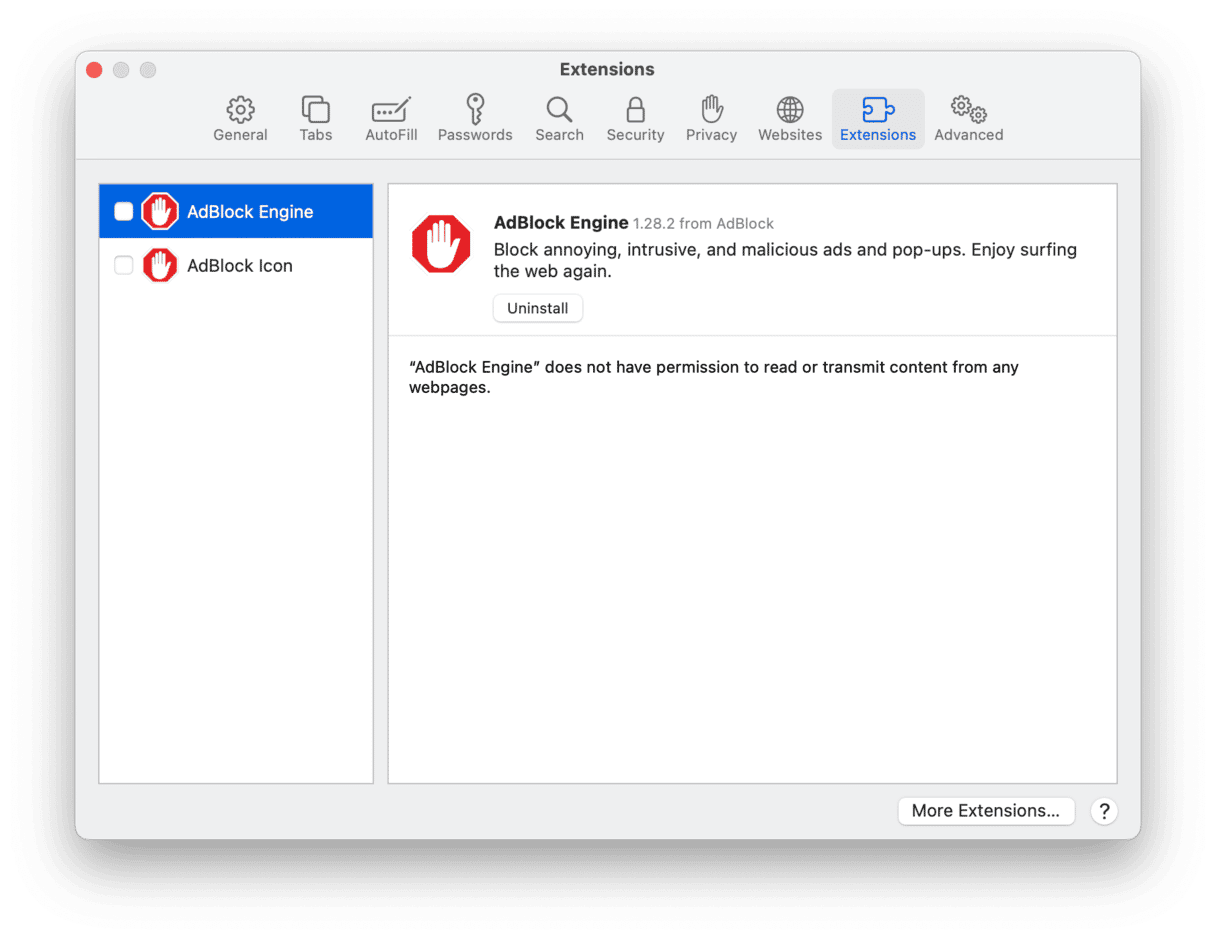
3. Look for any extensions you didn’t choose to install.
4. If you find one, click on it, then press Uninstall.
5. Go to the Search tab and reset the default search engine to the one you want to use.
6. Select the General tab and, if it’s been changed, reset your homepage to your preference.
Chrome
- Launch Chrome and paste this in the address bar: “chrome://extensions”
- Look for any extensions you didn’t install yourself.
- If you see one, press Remove next to it.
- Now, paste this in the address bar: “chrome://settings”
- Scroll down to “On startup” and set your homepage.
- Go further down the page to “Search” and set the default earth engine.
Firefox
- Launch Firefox and click on the three lines at the right of the address bar.
- Choose Add-ons and themes and then Extensions.
- Look for any extensions you didn’t install yourself.
- If you find one, click on it and choose Remove.
- Click on the three lines again and choose Settings > Home.
- Set your homepage and default search engine to your preference.
The Booking app virus is an adware that is designed to show you adverts and promotions from booking.com. It is not owned or run by that site but by scammers who want to make money from adverts of affiliate revenue. If you find it on your Mac, it got there when you responded to a fake Flash Player out-of-date warning. Fortunately, it’s relatively easy to remove by following the steps above.






