There’s long been a myth surrounding Macs that they are somehow immune from malware because they ‘don’t get viruses.’ Nothing could be further from the truth — there are numerous documented cases of malware threats to Macs and plenty of Mac users who have fallen victim to malware and other scams, often resulting in the loss of data, financial loss, or worse. If you run Windows on your Mac, the risk of harm is increased because, as well as malware finding its way into macOS, you have the added possibility of it making its way onto your Windows installation. One virus that could do that is known as ‘chrome.exe’ and, in this article, we’ll show you how to remove the chrome.exe virus.
What is chrome.exe virus?
Chrome is a Trojan horse virus that affects Windows systems. The virus hides inside a file called ‘chrome.exe’ — once it’s downloaded onto your computer, it’s very difficult to detect because it shares its name with the legitimate Chrome application file. If you inspect Windows Task Manager while Chrome is running, you will see multiple instances of chrome.exe running because Chrome runs a separate process for each open window, tab, web app, and extension. They’re all called chrome.exe. This is known as sandboxing and is good practice because it means if one tab, extension, or app crashes, everything else keeps running. So, having lots of chrome.exe processes running simultaneously isn’t an indication that your computer has been infected by the chrome.exe virus. But it does make it very easy for the virus to ‘hide.’
Once installed on a system, the chrome.exe virus displays adverts using intrusive pop-ups and banners in order to generate advertising revenue. These adverts usually link to malicious websites, and if you click them, you will download more malware. In addition, the virus, like many other malware, uses lots of resources and is likely to slow down your computer significantly.
How do I check if my computer has the chrome.exe virus?
One quick way to check if your computer has the chrome.exe virus is to quit Chrome and then open Windows Task Manager. If you see an instance of chrome.exe running, it’s the virus. However, if you don’t, it doesn’t necessarily mean your computer hasn’t been infected. Some viruses are smart enough not to run when your browser isn’t running.
Another way to scan your Mac for viruses
If you’re worried your Mac has downloaded malware, you should check it immediately by carrying out a virus scan. CleanMyMac’s Malware Removal module can scan your Mac and compare what it finds with a database of known malware. If it finds anything suspicious, it will alert you and allow you to remove it immediately. You can run the scan manually on an ad-hoc basis, or you can configure it to run in the background and detect any threats when they try to sneak onto your Mac. You can download CleanMyMac for free here.
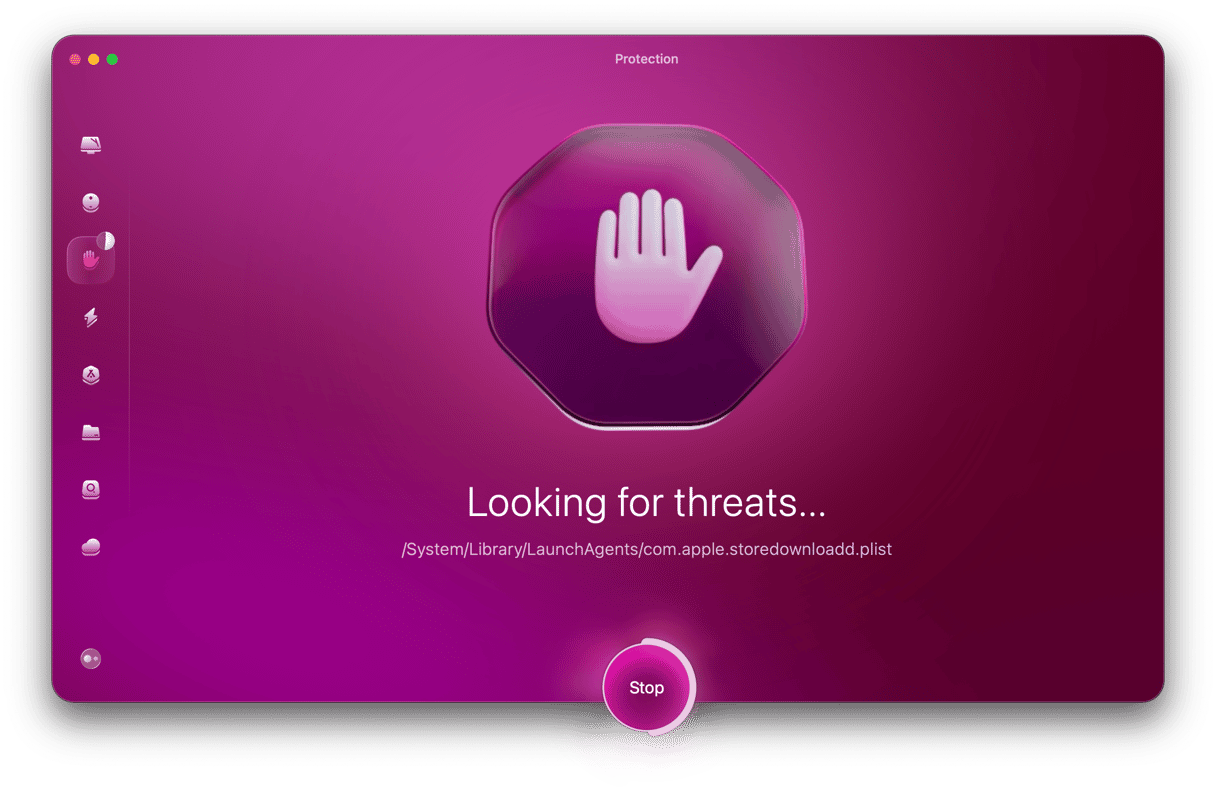
How to remove the chrome.exe virus
The best way to remove the chrome.exe virus is to run a full-disk scan with an antivirus application. But there are a couple of things you should do before you do that:
- Disconnect USB and other devices from your computer, especially hard drives, SSDs, and USB sticks, to prevent the virus from replicating itself on those devices.
- Disconnect from servers and NAS boxes for the same reason.
Once you’ve done that, use whichever antivirus tool you have installed on your computer to scan it. Wait for the scan to finish — don’t stop it part way through just because it has identified the chrome.exe files as a virus. There might be more.
Once the scan has finished completely and the antivirus tool has quarantined the files it has found, delete them all. Then, restart Windows. Once you’ve restarted, run another antivirus scan to check that you have deleted all the malware files. Repeat the scanning-deleting-restarting process until the antivirus tool doesn’t find anything.
Can I remove the chrome.exe virus manually?
Removing the chrome.exe virus without the help of an antivirus tool is not advisable because it’s very difficult to detect. Even if you find a file named ‘chrome.exe’ on your Mac, there is no way to tell whether it’s the legitimate chrome.exe file or a file created by the virus. And, as we mentioned above, when you see chrome.exe showing up multiple times in Windows Task Manager, it just means that there are multiple tabs open in Chrome. Even if you see chrome.exe running in Windows Task Manager when the Chrome browser isn’t open, it’s almost impossible to track down every file created by the virus without using antivirus software.
Will the chrome.exe virus harm my Mac?
It won’t cause any damage to the Mac files on your computer, but it could cause lots of problems in the Windows partition or virtual installation. If you use Boot Camp to run Windows on an Intel-based Mac, the chrome.exe virus, just like every other Windows file, will be contained on the Boot Camp partition and won’t be able to get to your macOS files. Similarly, if you use virtualization software, it will be contained within the virtual Windows environment. Nevertheless, if you have important files or data in Windows, it could be lost or damaged.
How to protect against the chrome.exe virus
The process for protecting your computer against the chrome.exe virus is the same as for any other malware. But it’s worth recapping:
- Don’t click any link on the web or in an email, document, or text message unless you are certain where it points to and that it is legitimate. Phishing (persuading you to click malicious links) is one of the most common ways of distributing viruses.
- Keep software up to date. Make sure you keep your operating system (macOS and Windows if you have it installed) up to date. OS updates include patches for known malware. You should also keep applications up to date, preferably by turning on automatic updates if you can. Fake software updates are another common way of distributing malware.
- Use strong, unique passwords, whether it’s the password for your Wi-Fi router, Apple ID, or websites. It’s important that you use passwords that are unique and can’t be easily guessed. Using the same passwords for multiple accounts puts you at risk if one of the organizations you have an account with is subject to a data breach. Hackers could use the details they obtain about you to access other accounts you own. It’s a good idea to use a password manager or Safari’s password generation and autofill tools.
The chrome.exe virus is a particularly nasty piece of malware that is designed to look like a legitimate Google Chrome process when you see it running in Windows Task Manager. However, far from being legitimate, it displays adverts for malicious websites using intrusive pop-ups and banners and will use up lots of resources, significantly slowing down your computer. Follow the steps above to remove the chrome.exe virus.






