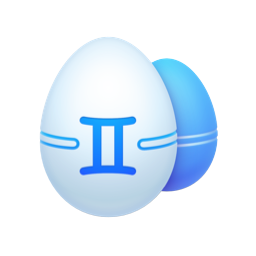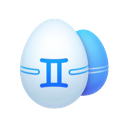iTunes and it’s more recent successor, the Music app, are both great ways to manage the music library on your Mac. But if you have an extensive CD collection or have just been using iTunes for a while, then there’s a good chance you have quite a few duplicates in your library. Whether it’s the album version and a live version of the same song or you accidentally imported a CD twice, duplicate songs are fairly common.
Why is iTunes duplicating files?
While it’s common for your iTunes to have duplicates, there isn’t really one reason in particular that could be causing. Here are a couple of common causes for having duplicate songs:
- Different versions of the song. Artists release different versions of their songs, from the original album to a greatest hits album, or even a live performance of the track.
- It was imported twice. Maybe you imported a CD to iTunes/Music twice, or you were sent an audio file that you added multiple times.
- File is duplicated in different folders. You could have a song file on your computer duplicated in multiple folders. For instance, a copy could live in your Music folder and another in Downloads.
How to delete duplicate music on Mac
If you’re asking yourself how to mass delete duplicates in iTunes, then you won’t want to look any further than Gemini 2. It’s an app for your Mac that quickly scans your entire hard drive or a select folder, like your iTunes library, for duplicate and similar files. After the scan, you can review the results to select which copy of your files you want to delete or remove all your duplicates with just one click of the Smart Cleanup button.
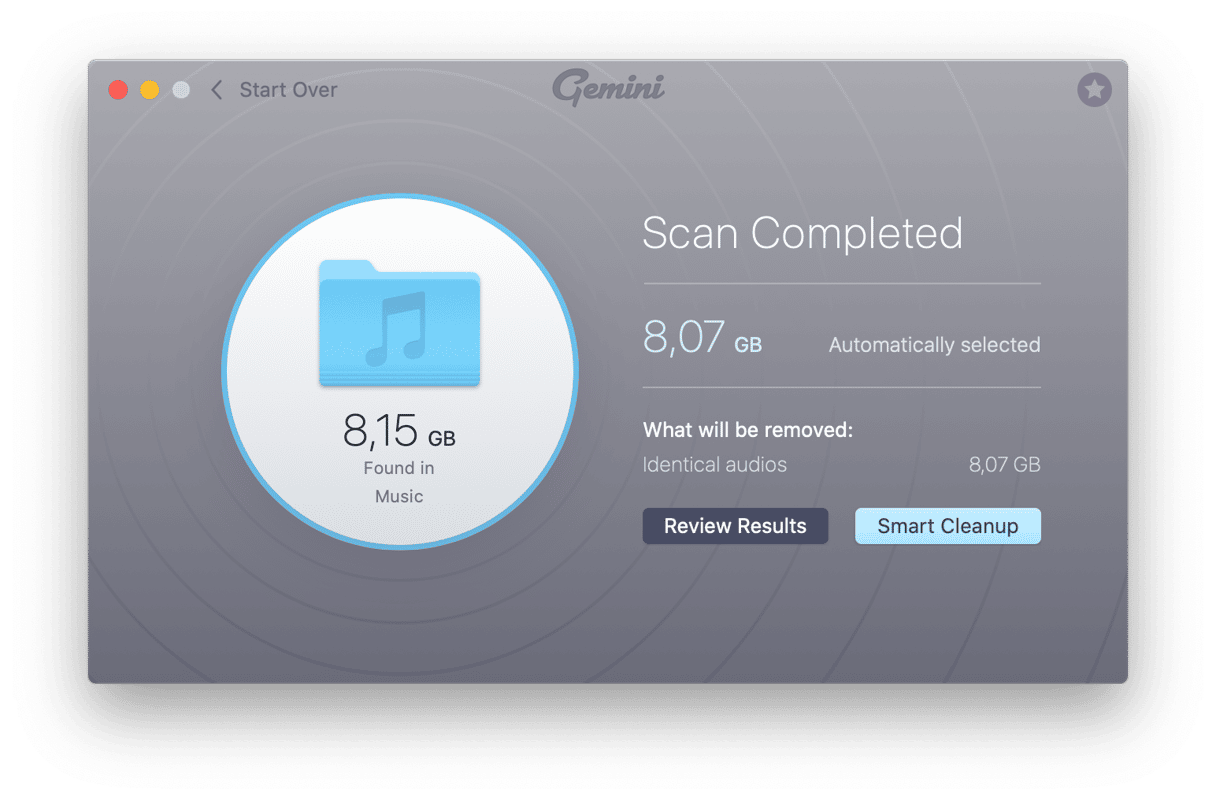
And the best part of Gemini 2 is that you can download and try it out for free.
How to delete duplicate songs in iTunes
iTunes duplicates are so common that Apple has built a handful of features into the software to help you find them. But those features only work for the music you have downloaded to your computer. And a portion of your library may be stored in the cloud, so before you can start searching for duplicates, you’ll need to hide the music that’s not on your computer by following these steps:
- Open iTunes.
- Click View in the menu bar.
- Then, select Only Downloaded Music.
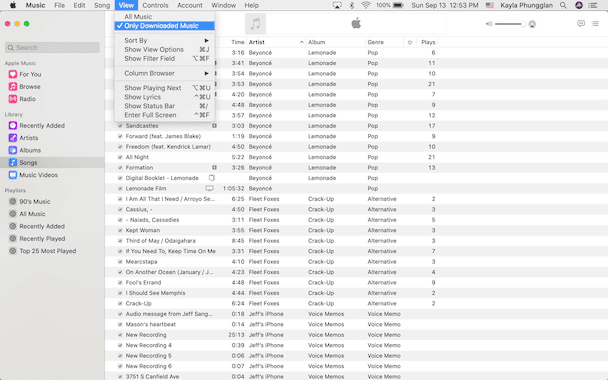
How to show duplicates in iTunes
There are actually two ways to view the duplicates in iTunes. The first way will show you all the versions of a song, whether it’s the original version or a live version, which is helpful because you might only want to keep one version of a song and don’t care if you have the studio, greatest hits, or the live performances. And you can view those duplicates in iTunes by following these steps:
- Open iTunes.
- Click File in the menu bar.
- Select Library > Show Duplicate Items.
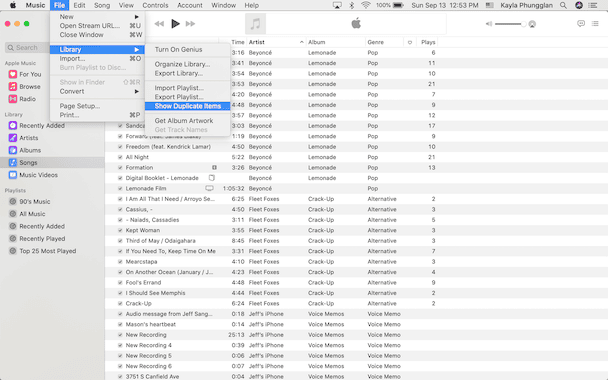
The second way is to show the exact duplicates of your music. And how that’s different is it will only show you a copy if it’s the exact same version of a song. To view exact duplicates:
- In iTunes, click File > Library.
- Hold down the Option key on your keyboard.
- Then, click Show Exact Duplicate Items.
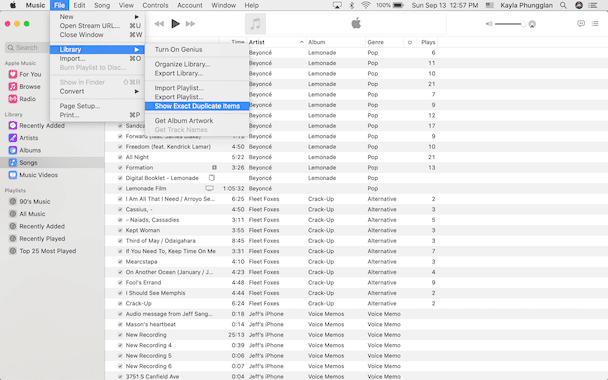
Why is iTunes creating duplicate playlists
The most common reason for iTunes duplicating playlists is when you sync an iPhone, iPad, or iPhone to your computer using iTunes. If this is happening to you, the best thing to do is update the playlist on either your device or your computer, not both. Then, delete the playlist from whichever you didn’t update. The next time you sync your device with your computer, it will also copy over the updated playlist and will hopefully keep it in sync without it duplicating.
How to remove duplicate music manually
Like deleting any of your duplicates, using iTunes to remove duplicates can be done but requires quite a bit of patience. After you’ve followed the steps above to show your copies, you can follow these steps to remove them.
- In iTunes, select the duplicate song(s) you want to delete.
- Hit the Delete key on your keyboard.
- Click Delete Song.
Note: You can select multiple songs by holding down the Command key and clicking.
How to clean up duplicates in Music app
Cleaning up all the duplicates you have in the Music app is just as easy as iTunes. In fact, if you want to sort through your files manually, you can follow the steps above for iTunes. The steps for showing and removing duplicates are the same for the Music app.
However, you can also use Gemini 2 to scan your Music folder and help you quickly delete duplicate or even similar songs. Follow these steps to clean up the duplicate clutter in your Music app:
- Download, install and open Gemini 2.
- Click + > Music Folder.
- Select Scan for Duplicates.
- Choose either Review Results or Smart Cleanup.
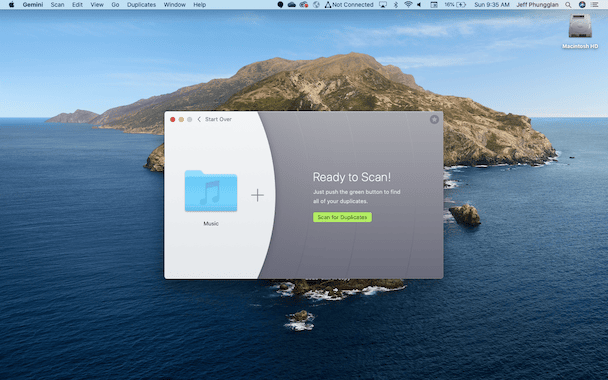
Duplicates in iTunes and Music are very commonplace. Especially, the longer you’ve been using the apps to manage your music library, the more likely you are to have multiple copies of the same song. But fortunately, iTunes makes it easy to view and get rid of those duplicates. And if you have more than just a handful of them, you can use an app like Gemini 2 to help you quickly scan and remove them.