Mac Cleanup Pro is a type of application known as a potentially unwanted program or PUP. These programs find their way into your Mac without your consent and then try to persuade you to use them, convincing you to pay for the full version of the app.
Is Mac Cleanup Pro a virus?
No. It doesn’t self-replicate, so it’s technically not a virus. But it’s a potentially unwanted program, so you should treat it as malware.
How did Mac Cleanup Pro get into my Mac?
Like most PUPs, Mac Cleanup Pro was probably installed when you downloaded another piece of software from a website. Many of these sites use a proprietary download manager that bundles apps with the software you download. The result is that you install apps that you don’t need or want that often start displaying adware. These apps make your Mac vulnerable to malware.
How can I avoid downloading a PUP?
The simplest way is to avoid downloading from unknown sites, especially those that use a download manager. There’s only one reason these download managers exist: to install unwanted software on your Mac without your knowledge. If you have no other options than downloading an app from a site that uses a download manager, always choose the custom download option and uncheck everything except the app you intended to download.
How to remove Mac Cleanup Pro manually
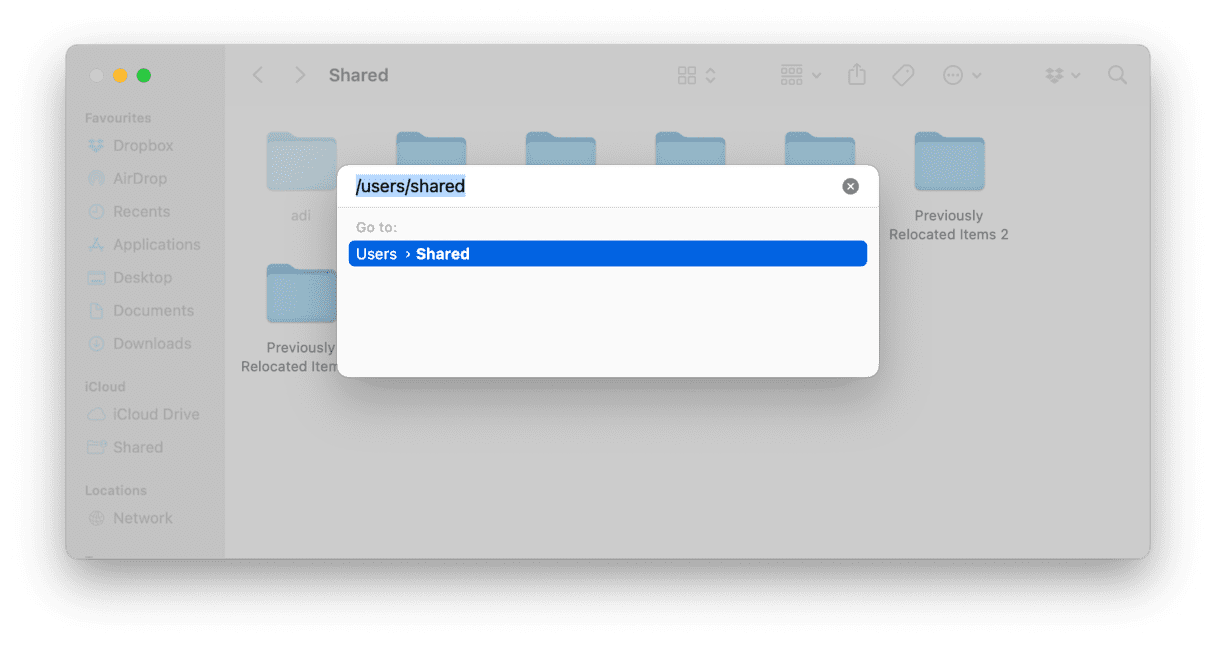
- Go to the Applications folder and drag the Mac Cleanup Pro app to Trash.
- Click Go to Folder. In the box, type: /users/shared
- In the Shared folder, drag all the files and folders with ‘Slimi’ in their name to the Trash.
- Go to the Apple menu > System Preferences > Users & Groups. For each user, click the padlock, insert your admin password, and click on Login Items.
- Select Mac Cleanup Pro, and press the ‘-‘ button. Then empty the Trash and restart Mac.
Mac Cleanup Pro should now be completely removed from your Mac!
If manual Mac Cleanup Pro removal seems like a heavy workload, use CleanMyMac. This app has an antimalware module that removes PUPs and other malware in a few clicks. Find the instructions below on how to use it.
How to remove Mac Cleanup Pro with CleanMyMac
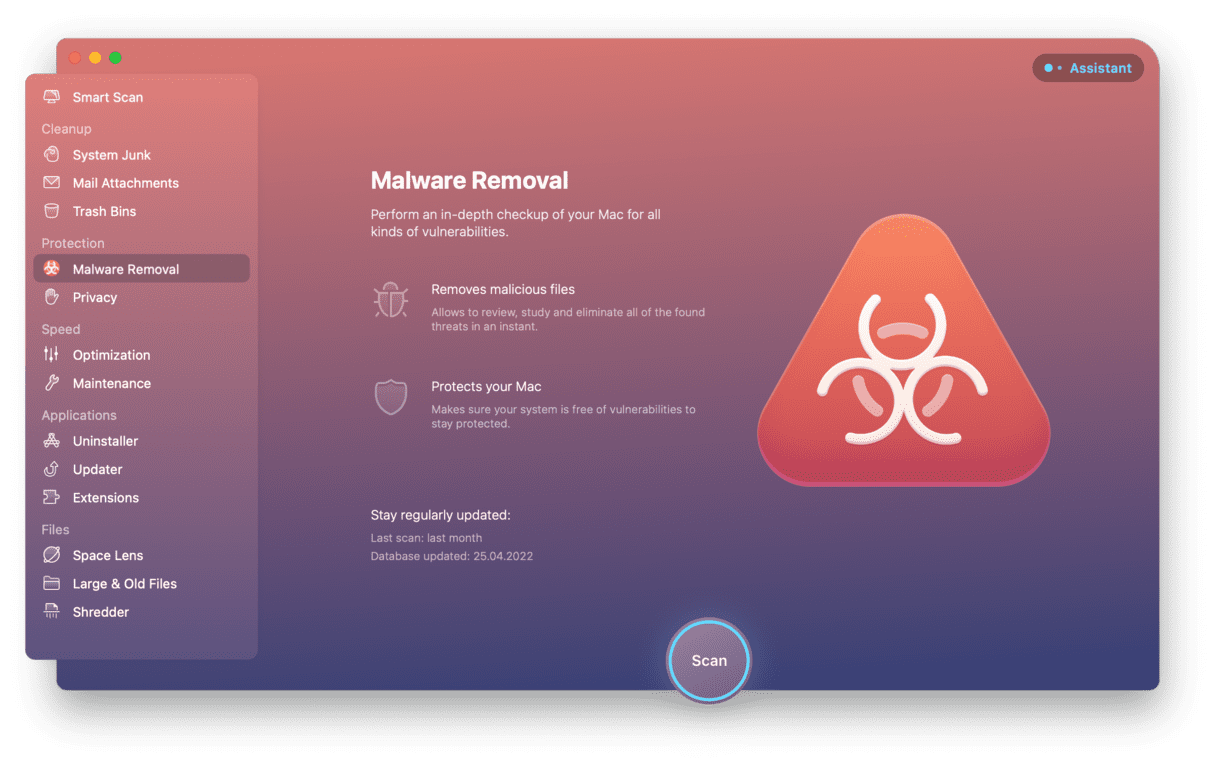
- Download and launch CleanMyMac — get a free version here.
- Select the Malware Removal module in the sidebar, then press Scan.
- If there are any PUPs, adware, or other types of malware, CleanMyMac will identify them and help you remove them at the touch of a button.
That’s all! CleanMyMac is notarized by Apple and is 100% safe to use on Macs. It’s a good idea to run the Malware removal regularly to protect your Mac from viruses. Alternatively, you could install any other anti-malware tool for the same purpose because better to be safe than sorry, right?
Need to free up space on your Mac?
Suppose you were tempted by Mac Cleanup Pro's offer to free up gigabytes of space on your Mac and consider paying for the full version. But think twice before doing that! Mac Cleanup Pro sneaks into your Mac without your knowledge and then displays adware without your consent. Do you really want to hand over personal and financial data to the company that does something like that?
Choose legitimate tools to help you clean up your Mac, freeing up tens of gigabytes of space and making it run more smoothly. I recommend the app I already mentioned earlier, CleanMyMac. It removes junk files, login items, and malware all in one place. So you can drill down any folder by folder to identify the space hogs.
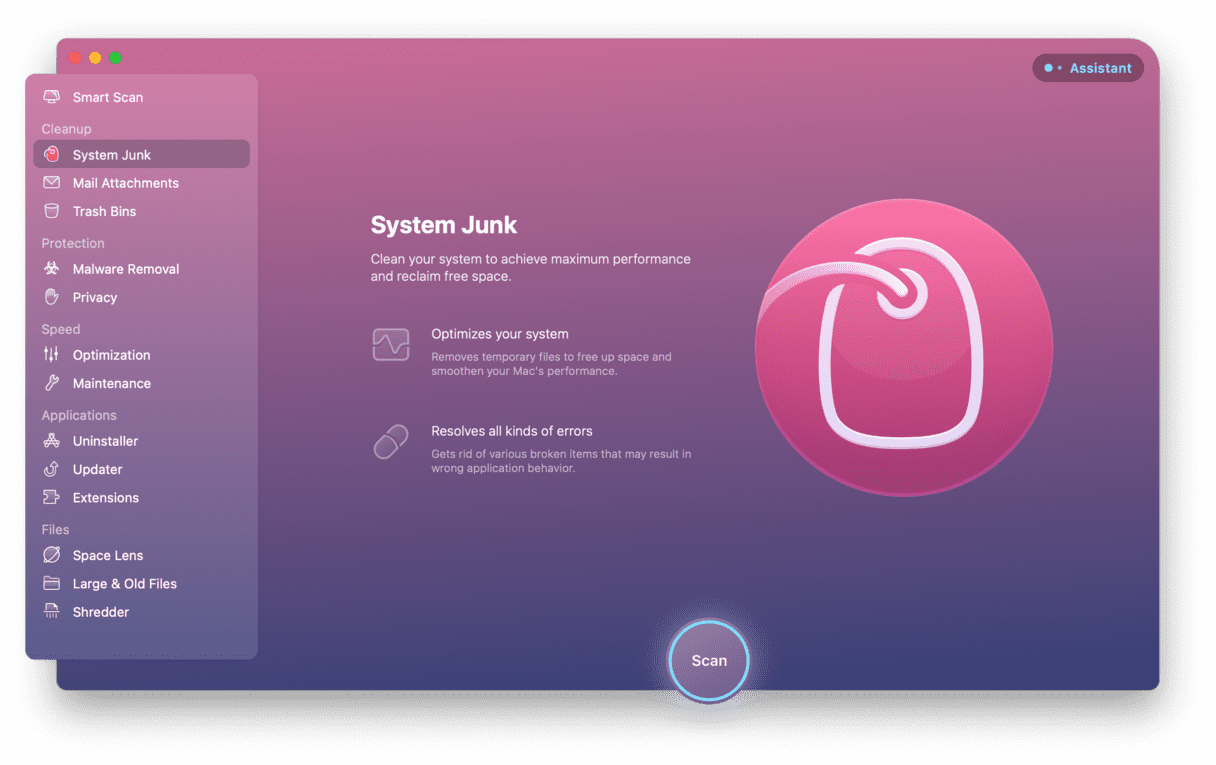
This is my Mac with 5.81 GB of useless cache that this app has found.
To sum it up, Mac Cleanup Pro is a potentially unwanted program usually downloaded automatically when you install software from a site that uses a download manager. It then displays adware nagging you to upgrade. Use this easy-to-follow guide to get rid of it from your Mac, or use CleanMyMac for automated removal.






