You don’t have to know everything about how a computer works to use one. In fact, that’s part of the allure of using a Mac — it just works. It’s user-friendly. And you don’t really have to think about it. But when it comes to the apps running on your Mac, you should have a pretty good idea about what they are or, at the very least, where they came from.
If you ever see an app running — or trying to run — that you didn’t install, that should immediately raise a red flag for you. Apps are the primary tool for hackers and scammers to gain access to your computer. Sure, some of them will be more destructive than others.
A good example of malicious software that’s more annoying than harmful is Dock2Master. If you’ve seen this app running on your Mac, then you’re in the right place. This article will talk about what Dock2Master is and what you need to do to get rid of it.
| Name | Dock2Master |
| Category | Potentially unwanted application (PUA) |
| Symptoms | Unwanted pop-ups and sluggish performance |
| Infection method | Software bundling and deceptive ads |
| System damage | Intrusive pop-ups, degraded performance, modified browser settings, and page redirects |
| Removal | CleanMyMac and manual removal |
What is Dock2Master?
Dock2Master is what is commonly referred to as a potentially unwanted application or PUA. It means exactly what its name sounds like. This is a particular app that a user — in this case, you — doesn’t want on your computer.
Its primary goal is to serve you ads and redirect you to the Dock2Master website. I know what you’re thinking at this point, “That seems like a lot of work to no end.” And while it may be a lot of work, there is a decent financial payout for this. The hackers who created it will get paid for every site visit or click that their app generates. This is why you might be experiencing a full browser hijack where your homepage is different, or none of the links you’re clicking on will take you to the right website.
How did Dock2Master get on my Mac?
The two most common ways for a PUA like Dock2Master to end up installed on a Mac are through software bundling and fake installation ads.
Software bundling is when something gets installed along with another app. Typically, users don’t want or intend to install the bundled software. This is more likely the case when you don’t download an app directly from the developer or the App Store. If you can download software from a website, there’s no way for you to know that the code is legitimate.
The other method used to install PUAs is with fake installation ads. Hackers and scammers think they’re clever when they design pop-up ads to look like computer error messages. So, you might see an ad that says you have a virus or something went wrong with your Mac, and then it will require you to download and install malware like Dock2Master.
How to remove Dock2Master from your Mac with CleanMyMac
The thing I’m sure you’re hoping to read is that there is a quick and easy way to get rid of Dock2Master if it’s installed.
Thanks to the help of CleanMyMac, you’ll be able to scan your hard drive and remove any virus lurking around the system in just a few clicks. After you download CleanMyMac and install it, all you have to do is follow these steps:

- Open CleanMyMac.
- On the left side, click Protection and hit Scan.
- After a few minutes, the scan will finish. Now, hit Remove.
That’s really all you have to do on your end — CleanMyMac does the rest. Did you think I was exaggerating when I said it was “quick and easy”?
Manual steps to remove Dock2Master malware
Don’t worry, using CleanMyMac isn’t the only way to remove Dock2Master. If you don’t mind putting in a little time, you can uninstall it manually with these steps:
- Open a new Finder window.
- Click Go > Applications.
- Find Dock2Master and then drag the icon to your Trash.
- Hold down Control and click the Trash icon.
- Select Empty Trash.
After you finish the uninstall instructions, it’s important to also check for any browser extensions that may have been installed. The process will depend on which browsers you have on your Mac. Now, don’t just uninstall it on your default browser. It’s critical that you do this for every browser.
Safari
- Open Safari and click Safari > Settings > Extensions.
- Then, select Dock2Master.
- Click Uninstall.
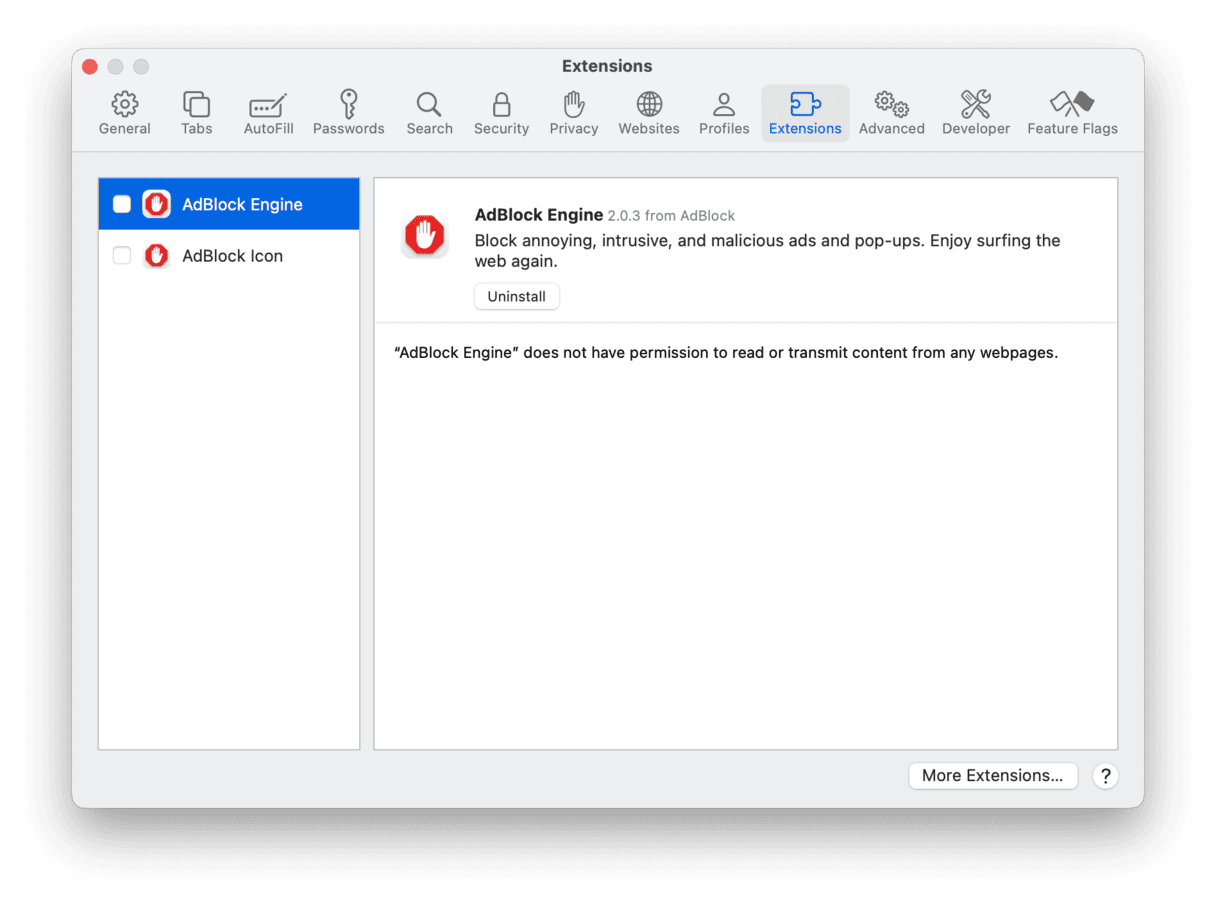
Firefox
- Open Firefox.
- Click the three horizontal lines > Settings > Extensions & Themes.
- Select the Dock2Master extension > … > Remove.
Chrome
- Open Google Chrome.
- Click the three dots > Settings > Extensions.
- Then, hit Remove for the Dock2Master extension.
How to prevent other PUA on a Mac
Now that you’ve got your Mac rid of Dock2Master, how do you protect it from any other PUAs in the future? Great question! Here are a couple of best practices to keep in mind:
- Only install apps from trusted sources or the App Store.
- When installing apps, always click Customize Installation to make sure nothing is bundled with it.
- Do a quick Google search to see if the error message you’re getting is legit.
But if a PUA does somehow find its way onto your Mac, getting into the habit of regularly scanning with CleanMyMac is a great way to catch it early. Staying on a regular schedule with your scans will help control the damage to your computer.
Although Dock2Master may be more annoying than malicious, it could still leave a backdoor open to your Mac, making it vulnerable to more harmful viruses. Hopefully, after reading this article, you feel more empowered about protecting your computer. And now, you can take the steps you need to clean it up and keep it safe.






